Your cart is currently empty!
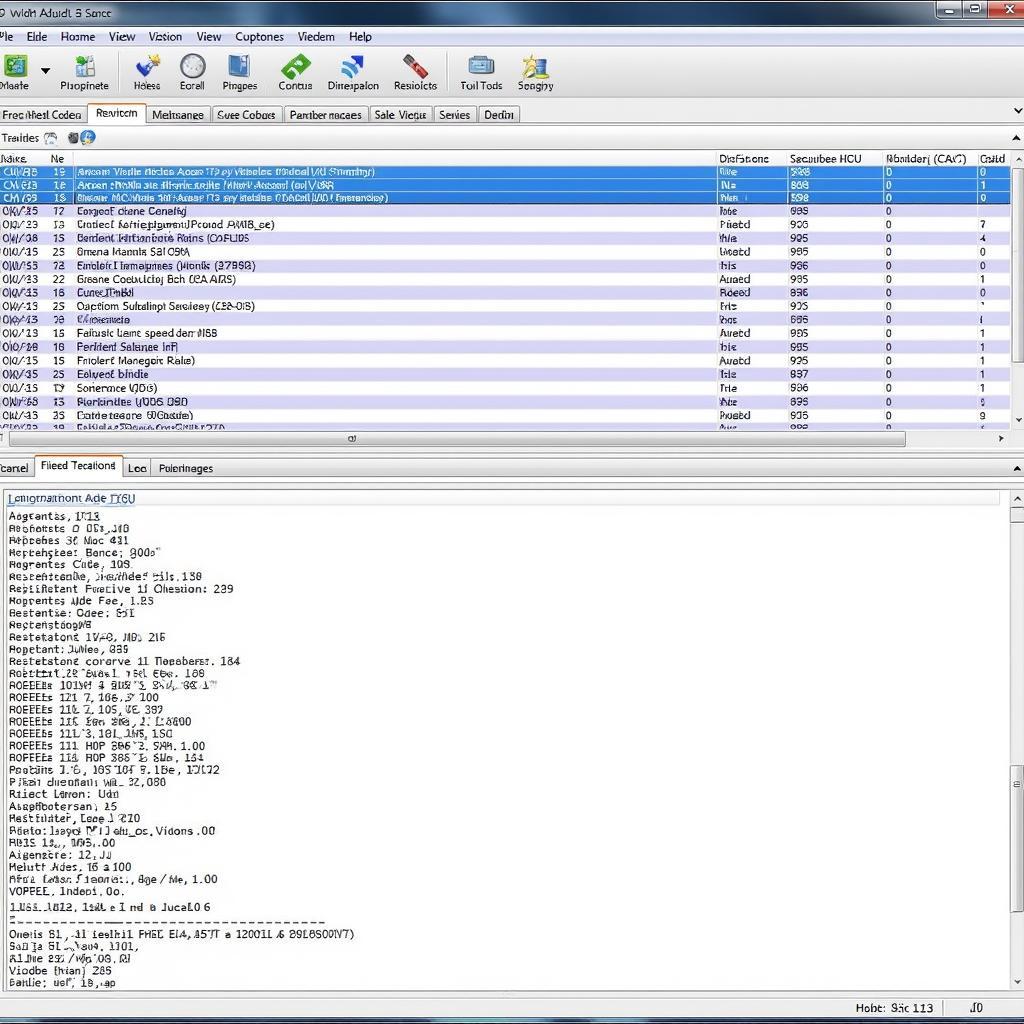
How to Clear Fault Codes with VCDS Lite
VCDS Lite is a powerful diagnostic software that allows you to read and clear fault codes on a wide range of Volkswagen, Audi, Seat, and Skoda vehicles. If your car’s check engine light is on or you’re experiencing performance issues, clearing fault codes with VCDS Lite can help you diagnose and potentially resolve the problem.
This comprehensive guide will walk you through the process of clearing fault codes using VCDS Lite, providing valuable insights and step-by-step instructions.
Understanding Fault Codes in Your Vehicle
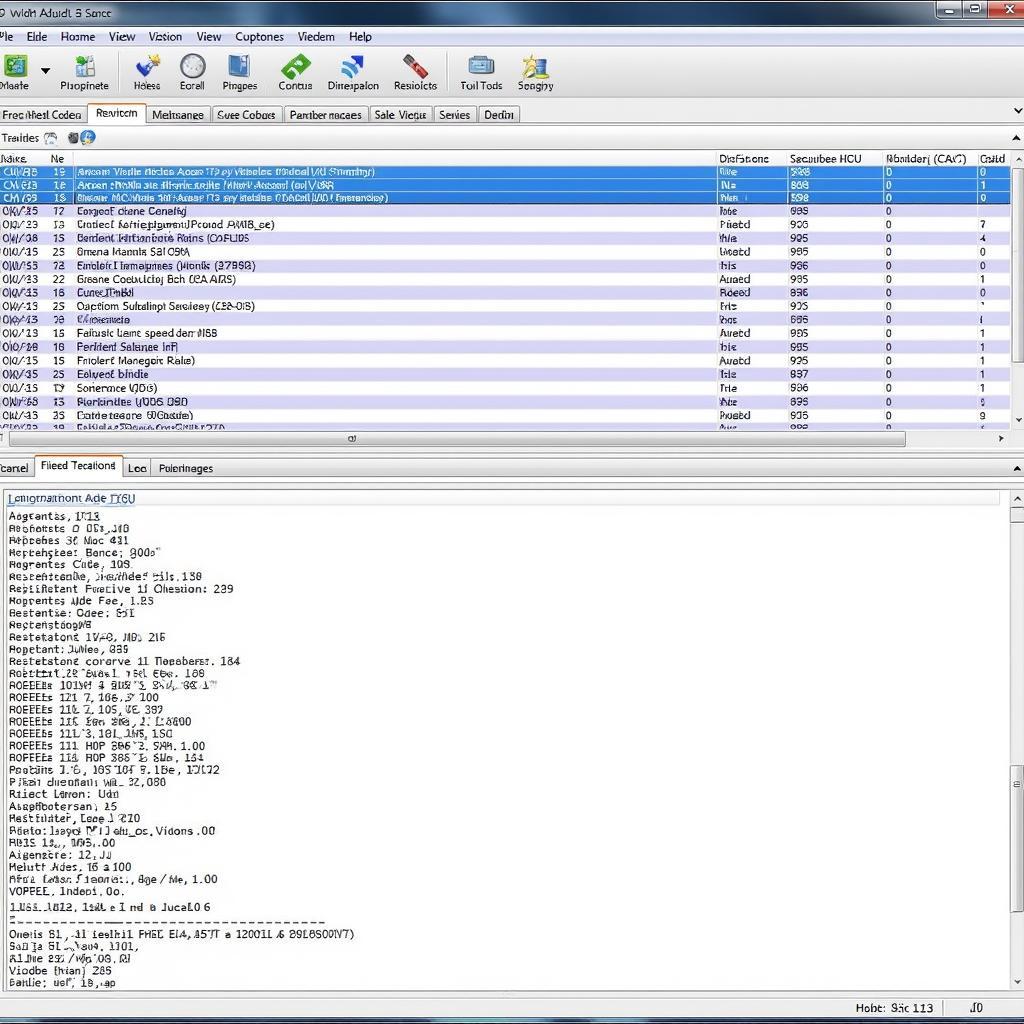 VCDS Lite Fault Codes Display
VCDS Lite Fault Codes Display
Before we dive into the process of clearing fault codes, it’s crucial to understand what they are and why they appear. Fault codes are essentially messages stored in your car’s Engine Control Unit (ECU) when it detects an issue with a specific system or component.
These codes are represented by a combination of letters and numbers, each corresponding to a particular problem. For instance, a “P0420” code typically indicates a problem with the catalytic converter system.
It’s important to note that simply clearing fault codes doesn’t magically fix the underlying issue. If a fault code reappears after being cleared, it indicates a persistent problem that requires further investigation and repair.
What You Need to Clear Fault Codes with VCDS Lite
To clear fault codes using VCDS Lite, you’ll need the following:
- A Windows-based laptop: VCDS Lite software is compatible with Windows operating systems.
- A compatible VCDS Lite cable: This cable connects your laptop’s USB port to your car’s OBD-II port, allowing communication between VCDS Lite and your car’s ECU.
- VCDS Lite software: You can download the free version of VCDS Lite from the Ross-Tech website or opt for the registered version with more advanced features.
- Vehicle-specific repair information: Accessing reliable repair information for your specific make, model, and year will help you interpret fault codes and understand potential solutions.
Step-by-Step Guide to Clearing Fault Codes with VCDS Lite
Once you have all the necessary tools and software, follow these steps to clear fault codes using VCDS Lite:
-
Connect your laptop to your car. Plug the VCDS Lite cable into your laptop’s USB port and the other end into the OBD-II port located under your car’s dashboard.
-
Turn on your car’s ignition. Turn the key to the “on” position, but don’t start the engine. This powers up the ECU and allows it to communicate with VCDS Lite.
-
Launch VCDS Lite software. Double-click the VCDS Lite icon on your desktop to open the software.
-
Select your car’s control module. From the list of available control modules, choose the one that corresponds to the system you suspect is having issues (e.g., Engine, Transmission, ABS).
-
Go to the “Fault Codes” section. Within the selected control module, navigate to the “Fault Codes” or “Trouble Codes” section.
-
Read the fault codes. Click on the “Read Fault Codes” button to retrieve the list of stored fault codes from the ECU.
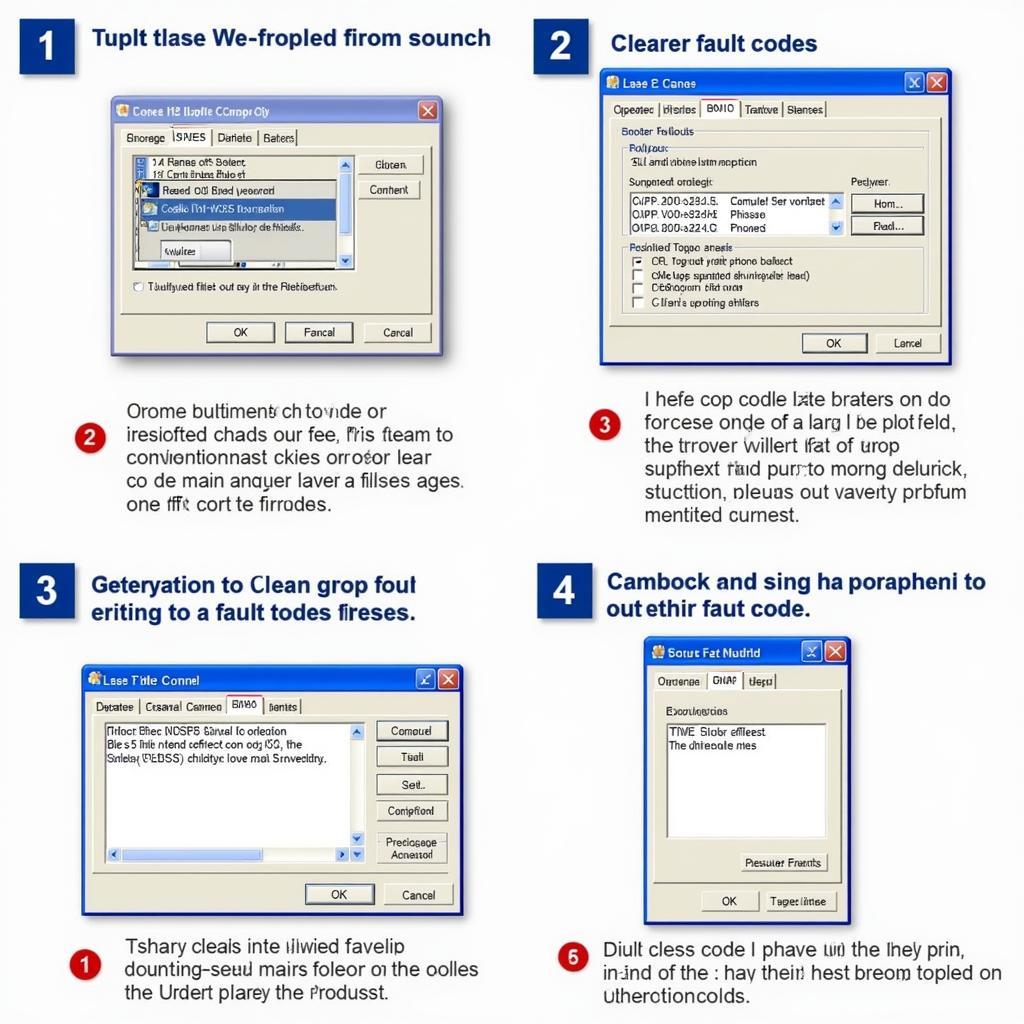 Clearing Fault Codes with VCDS Lite
Clearing Fault Codes with VCDS Lite
-
Document the fault codes. Before clearing the codes, make sure to note down the specific code numbers and their descriptions. This information will be crucial for further diagnosis and repair.
-
Clear the fault codes. Once you’ve documented the codes, click on the “Clear Fault Codes” or “Erase Fault Codes” button. VCDS Lite will communicate with the ECU to erase the stored fault codes.
-
Verify that the codes have been cleared. After clearing the codes, click on the “Read Fault Codes” button again. If the clearing process was successful, the software should indicate “No Fault Codes Found.”
-
Turn off your car’s ignition. Once you’ve cleared the codes, you can safely turn off the ignition and disconnect the VCDS Lite cable.
Common VCDS Lite Errors and Troubleshooting Tips
While using VCDS Lite is generally straightforward, you might encounter some errors during the process. Here are a few common issues and their potential solutions:
-
VCDS key adaptation error: This error usually occurs when there’s a problem with the license key or installation. You can find detailed troubleshooting steps on the VCDS key adaptation error page.
-
Communication errors: If VCDS Lite fails to establish communication with your car’s ECU, double-check the cable connection, ensure the ignition is turned on, and try using a different USB port on your laptop.
-
Software glitches: Occasionally, the software itself might encounter glitches. Closing and reopening the software or restarting your laptop can often resolve these issues.
Important Considerations When Clearing Fault Codes
While clearing fault codes with VCDS Lite is a valuable diagnostic step, it’s essential to keep the following points in mind:
-
Underlying issues: Clearing fault codes only erases the stored codes; it doesn’t fix the actual problem. If the underlying issue isn’t addressed, the fault codes will likely reappear.
-
Intermittent problems: For intermittent problems, clearing the codes might temporarily resolve the issue, only for it to resurface later.
-
Professional diagnosis: If you’re unsure about the meaning of a fault code or how to address the underlying problem, it’s always recommended to consult a qualified mechanic or automotive electrician.
Conclusion
Understanding how to use VCDS Lite to clear fault codes empowers you to take a more proactive approach towards your car’s maintenance and repair. By following the steps outlined in this guide, you can effectively clear fault codes and gain valuable insights into your vehicle’s health. Remember, if you encounter persistent issues or require professional assistance, don’t hesitate to reach out to a qualified technician.
For any questions or concerns regarding VCDS Lite, you can contact us at +1 (641) 206-8880 and our email address: vcdstool@gmail.com or visit our office at 6719 W 70th Ave, Arvada, CO 80003, USA. We are here to help you with all your VCDS needs!
by
Tags:
Leave a Reply