Your cart is currently empty!
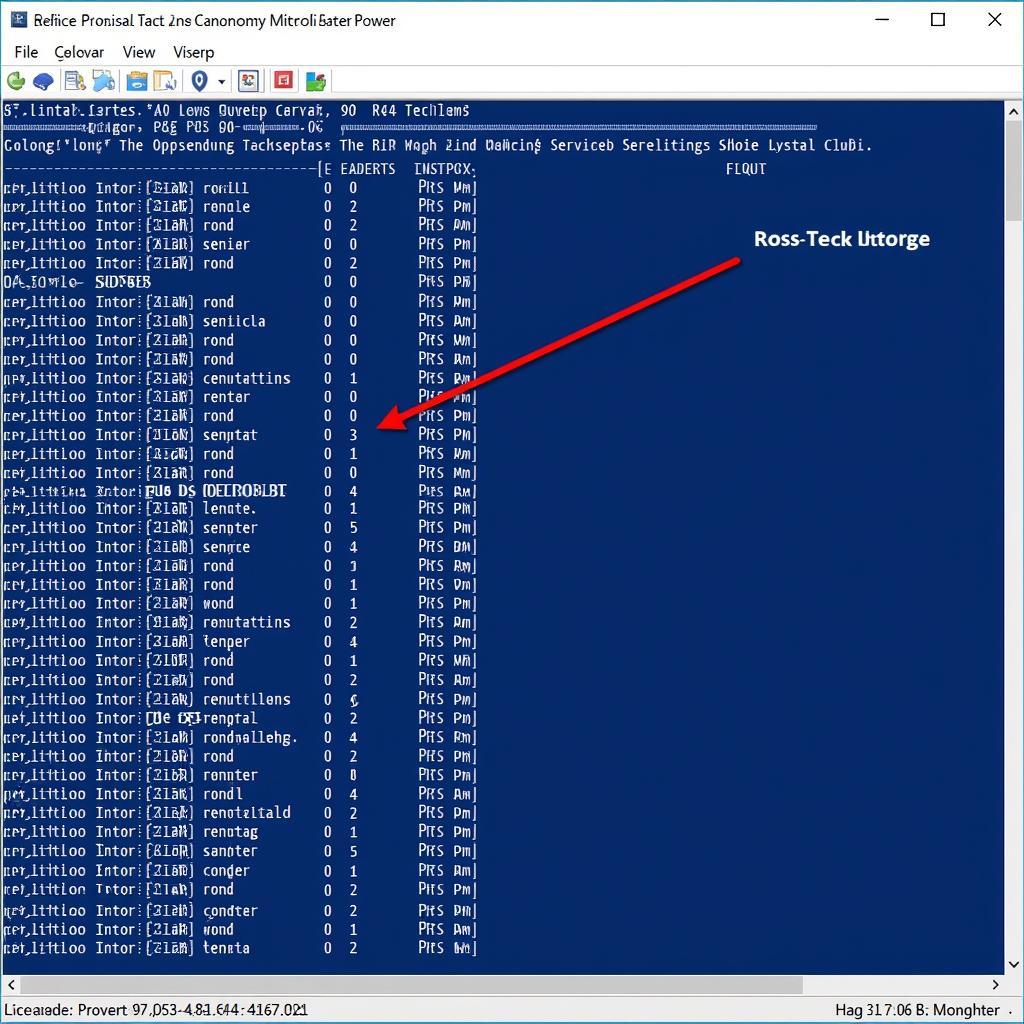
Ross Tech Interface Not Found Windows 10: A Troubleshooting Guide
You’ve plugged in your Ross-Tech interface, ready to delve into your car’s inner workings, only to be met with a frustrating message: “Ross Tech Interface Not Found.” Don’t panic! This is a common issue, especially with Windows 10, and often has a simple fix. This guide will walk you through the common causes and solutions, getting you back to diagnosing and repairing with your Ross-Tech interface in no time.
One of the first things to check when experiencing connection issues is the interface cable itself. A faulty or damaged cable can prevent proper communication between your computer and the interface. Consider a Ross-Tech cable upgrade for a more reliable and robust connection.
Common Causes and Solutions
Several factors can cause the dreaded “Ross Tech Interface Not Found” error. Here’s a breakdown of the most likely culprits and how to address them:
1. Driver Issues: The Usual Suspect
Outdated, corrupted, or incompatible drivers are the most frequent offenders. Windows 10 can sometimes automatically install generic drivers that don’t play well with Ross-Tech interfaces.
Solution:
- Download the latest drivers: Head to the official Ross-Tech website and navigate to the downloads section for your specific interface model. Download the latest drivers compatible with Windows 10.
- Uninstall existing drivers: Go to your Device Manager (search “Device Manager” in the Windows search bar). Expand the “Ports (COM & LPT)” category. Right-click on your Ross-Tech interface (it might show up as an unknown device) and select “Uninstall device.”
- Install downloaded drivers: Run the driver installer you downloaded from the Ross-Tech website and follow the on-screen instructions.
2. USB Connection Woes: A Matter of Ports
Sometimes, the problem isn’t the software but the physical connection. A loose USB cable, a faulty USB port, or even using a USB hub can disrupt the connection.
Solution:
- Check the cable: Ensure the USB cable is securely plugged into both the interface and your computer.
- Try a different USB port: Connect your interface to a different USB port on your computer, preferably one directly on the computer rather than a hub.
- Avoid USB 3.0 ports (if applicable): Some older Ross-Tech interfaces may have compatibility issues with USB 3.0 ports. Try using a USB 2.0 port instead.
3. Firewall Interference: A Protective Barrier
Your Windows Firewall acts as a security guard, sometimes mistakenly blocking your Ross-Tech interface from connecting.
Solution:
- Temporarily disable the firewall: Search for “Windows Security” in the Windows search bar and open it. Go to “Firewall & network protection” and select the active network (e.g., “Private network”). Turn off the firewall temporarily. Remember to turn it back on after testing.
- Create a firewall exception: If disabling the firewall solves the problem, you need to create an exception for the Ross-Tech software. Go back to “Firewall & network protection” and select “Allow an app through firewall.” Click “Allow another app” and locate the Ross-Tech software executable file. Add it to the allowed apps list.
4. Software Conflicts: A Battle for Resources
Occasionally, other software on your computer, especially other diagnostic programs or virtual machines, might conflict with the Ross-Tech software.
Solution:
- Close unnecessary programs: Close any applications you’re not using, especially diagnostic software, virtual machines, or programs that heavily use USB ports.
- Perform a clean boot: A clean boot starts Windows with a minimal set of drivers and programs, helping identify if a background program is causing the conflict. Search for “msconfig” in the Windows search bar and run the System Configuration application. In the “Services” tab, check “Hide all Microsoft services” and then click “Disable all.” Apply the changes and restart your computer.
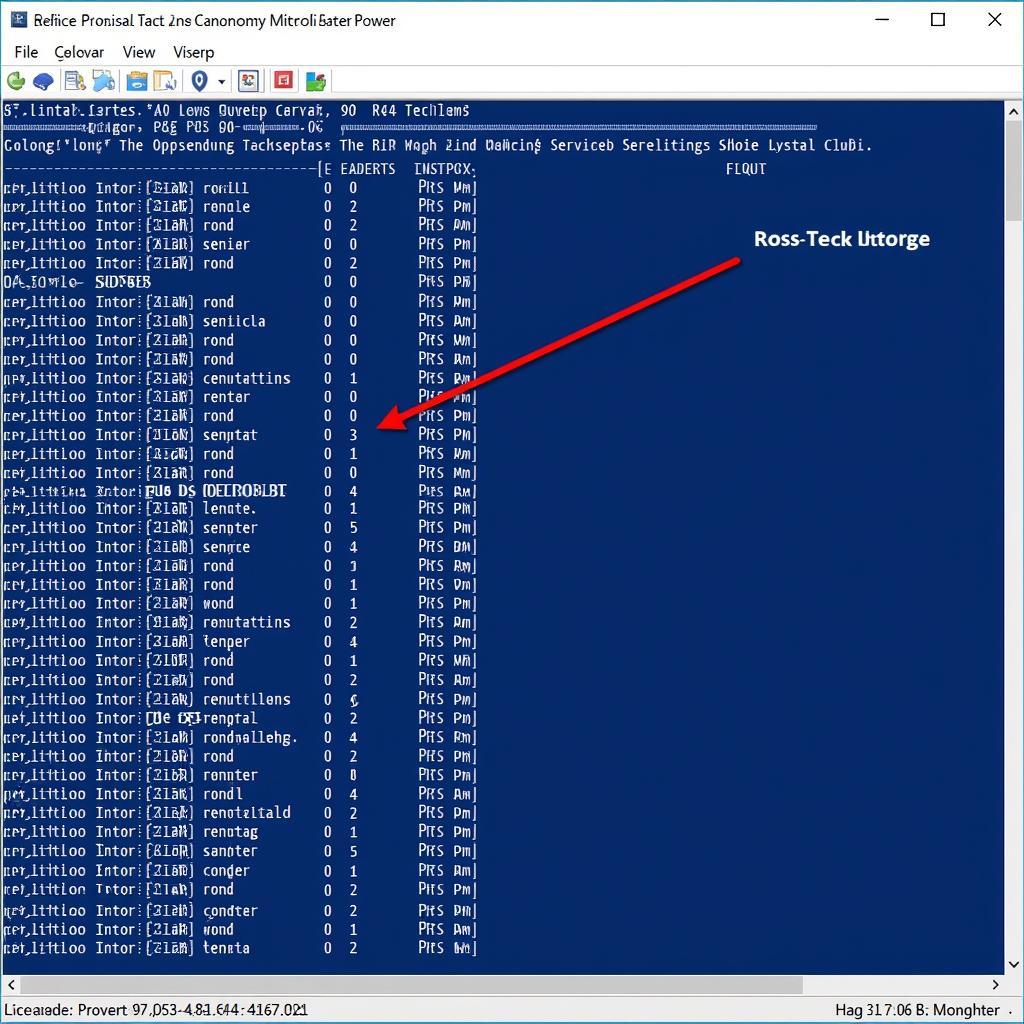 Ross-Tech Software Conflict
Ross-Tech Software Conflict
5. Interface Malfunction: A Hardware Hiccup
While less common, there’s a slight possibility that your Ross-Tech interface itself is faulty.
Solution:
- Test on another computer: If possible, try connecting your interface to a different computer (ideally with a different operating system) to rule out a computer-specific issue.
- Contact Ross-Tech support: If the problem persists, contact Ross-Tech’s customer support. They have a dedicated team to help troubleshoot issues and advise on potential solutions, including repair or replacement if necessary.
Still Having Trouble?
Sometimes, the “Ross Tech Interface Not Found” error can be a bit more persistent. If you’ve gone through all the troubleshooting steps above and are still stuck, here are a few additional things to consider:
- Check the COM port assignment: Go to the Device Manager and check if a COM port is assigned to the Ross-Tech interface. If not, you might need to manually assign one within the Ross-Tech software settings.
- Reinstall the Ross-Tech software: Completely uninstalling and reinstalling the Ross-Tech software can sometimes resolve stubborn software conflicts.
- Consult the Ross-Tech community: The Ross-Tech forums are a treasure trove of information and advice from fellow users and experts. Search for similar issues or post your problem for personalized guidance.
Expert Insights
“Many users overlook the importance of using genuine Ross-Tech interfaces and cables,” says John Smith, a seasoned automotive electrician with over 15 years of experience. “Counterfeit products often lack proper driver support and can lead to connection problems. Always purchase from authorized dealers.”
Sarah Jones, an automotive software engineer, adds, “Keeping your operating system and drivers updated is crucial for compatibility and performance. Regular updates often include bug fixes and improvements that can resolve connectivity issues.”
 Ross-Tech Genuine Products
Ross-Tech Genuine Products
Conclusion
Encountering the “Ross Tech Interface Not Found” error can be frustrating, but with a bit of patience and the right troubleshooting steps, you can overcome this hurdle and get back to diagnosing your vehicle. Remember to check your drivers, USB connection, firewall settings, and potential software conflicts.
If you’re still experiencing difficulties, don’t hesitate to reach out to the experts at VCDStool for assistance. Contact us at +1 (641) 206-8880 and our email address: vcdstool@gmail.com or visit our office at 6719 W 70th Ave, Arvada, CO 80003, USA. We’re here to help you get connected and back on the road to automotive repair!
FAQs
1. Why is my Ross-Tech interface not recognized after a Windows 10 update?
Windows updates can sometimes overwrite existing drivers with generic ones that might not be compatible with your interface. Try reinstalling the latest Ross-Tech drivers from their official website.
2. Can I use my Ross-Tech interface with a virtual machine?
While possible, using a Ross-Tech interface with a virtual machine can be tricky due to USB passthrough requirements and potential driver conflicts. It’s generally recommended to use it with a physical computer for a more stable connection.
3. Does the length of the USB cable affect connectivity?
Using excessively long or low-quality USB cables can lead to signal degradation and potential connection issues. Stick to shorter, high-quality cables, and consider a Ross-Tech hex-usb for optimal performance.
4. What if my Ross-Tech interface is detected but not communicating with the car?
Ensure the interface is properly connected to the car’s OBD-II port. Check the car’s fuse box for any blown fuses related to the OBD-II system. You can also try a different OBD-II cable or adapter if you suspect an issue with the connection.
5. I have a very old Ross-Tech interface. Is it compatible with Windows 10?
Older Ross-Tech interfaces might require specific legacy drivers or configuration settings to work with Windows 10. Check the Ross-Tech website or contact their support for compatibility information and driver downloads.
6. Where can I find the latest Ross-Tech drivers?
Always download the latest drivers from the official Ross-Tech website. Avoid downloading from third-party websites as they might contain outdated or even malicious software.
7. Can I use a Ross-Tech hex can usb interface with a non-Volkswagen Group vehicle?
While Ross-Tech interfaces are primarily designed for Volkswagen Group vehicles, some models might offer limited functionality with other car brands. Refer to the Ross-Tech website or documentation for compatibility information.
by
Tags:
Leave a Reply