Your cart is currently empty!
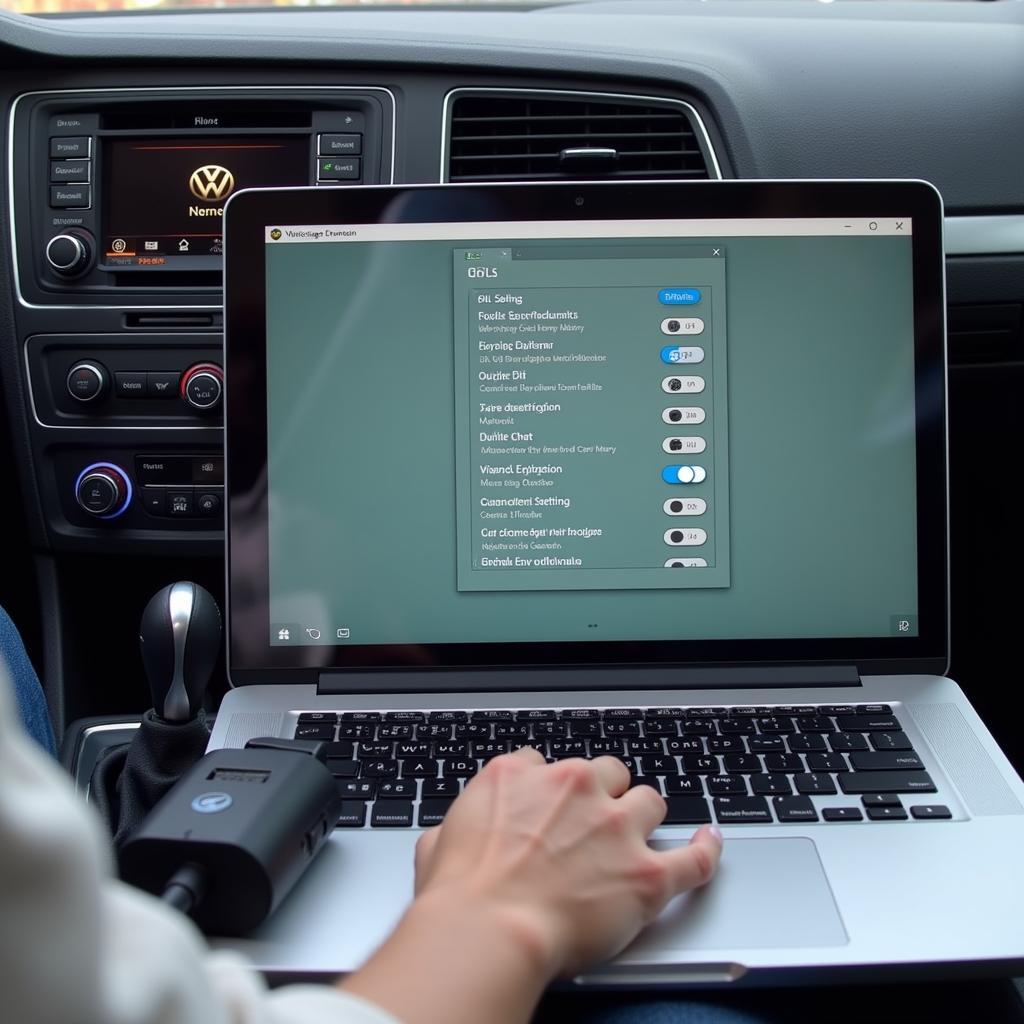
Demystifying DRL via VAG COM: A Comprehensive Guide
The DRL (Daytime Running Lights) feature, a staple in modern vehicles for enhanced visibility and safety, can sometimes become a source of frustration for Audi, Volkswagen, Seat, and Skoda owners. Whether you’re experiencing a malfunction or simply want to customize your DRL settings, understanding how to access and manipulate them through a VAG COM diagnostic cable can be invaluable.
This comprehensive guide delves into the world of DRL adjustments using the renowned VAG COM system, equipping you with the knowledge to troubleshoot and personalize your vehicle’s lighting setup.
vag-com vcds 11.11 diagnostic cable
What is DRL and Why Should I Care?
Daytime Running Lights, as the name suggests, are lights designed to automatically illuminate when the vehicle is in motion, significantly improving its visibility to other drivers, pedestrians, and cyclists. While aesthetically pleasing, their primary function is safety, contributing to a reduction in daytime accidents.
VAG COM: Your Gateway to DRL Control
VAG COM, short for “Volkswagen Audi Group Diagnostic System,” is a powerful software and hardware combination used to diagnose and modify various settings within vehicles manufactured by the Volkswagen Audi Group. This includes, but is not limited to, engine parameters, airbag systems, and importantly for our purpose, lighting configurations.
Why VAG COM for DRL Modifications?
Utilizing VAG COM for DRL modifications offers several advantages over conventional methods:
- Precision: VAG COM allows for granular control over DRL settings, enabling you to fine-tune brightness levels, activate or deactivate specific functionalities, and even choose which lights function as your DRLs.
- Cost-effectiveness: Instead of relying on expensive dealership visits for simple modifications, VAG COM empowers you to take control of your vehicle’s settings from the comfort of your garage.
- Customization: Whether you prefer the sleekness of dimmed DRLs or require brighter illumination for enhanced visibility, VAG COM allows you to personalize your DRL setup to your exact preferences.
Accessing DRL Settings with VAG COM
Before diving into the world of DRL customization, ensure you have the necessary tools:
- A compatible VAG COM diagnostic cable: Ensure the cable you choose supports your vehicle’s model year and specific control modules.
- A Windows-based laptop: VAG COM software is primarily designed for Windows operating systems.
- A stable internet connection: For software updates and accessing online resources.
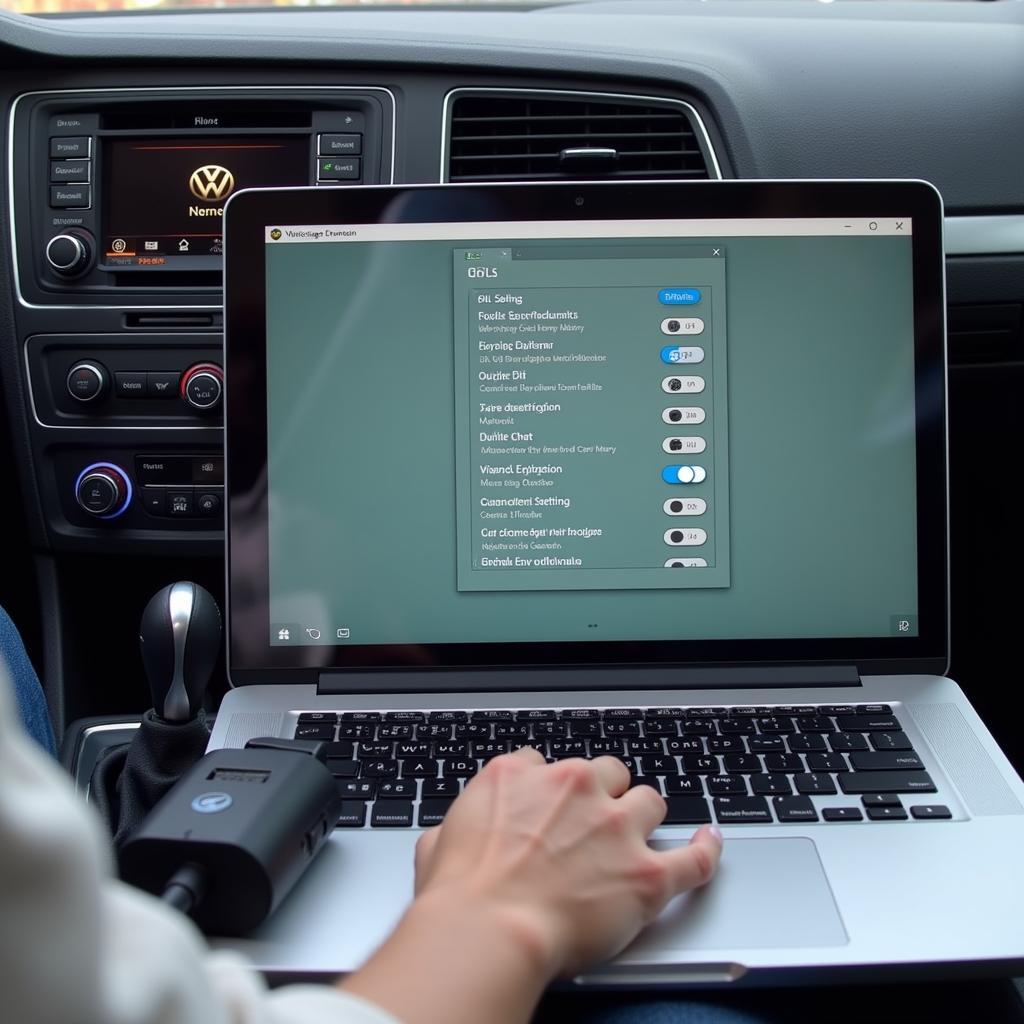 VAG COM DRL Setup
VAG COM DRL Setup
Navigating the VAG COM Software for DRL Adjustments
Once you have the necessary tools, follow these steps to access and modify your vehicle’s DRL settings:
-
Connect and Launch: Connect the VAG COM cable to your laptop’s USB port and the vehicle’s OBD-II port, typically located beneath the steering wheel. Launch the VAG COM software on your laptop.
-
Establish Communication: Select the appropriate communication protocol for your vehicle model. This information can often be found within the VAG COM software or through online resources specific to your car.
-
Select Control Module: Once communication is established, navigate to the “Select Control Module” section within the VAG COM software. The specific location of this section may vary slightly depending on your software version.
-
Locate the DRL Module: From the list of available control modules, identify and select the one responsible for exterior lighting or specifically, daytime running lights. Consult your vehicle’s documentation or online forums if you’re unsure which module to choose.
-
Explore and Modify: Within the DRL module, you’ll encounter a variety of settings related to your daytime running lights. These may include:
- Activation/Deactivation: Enable or disable your DRLs entirely.
- Brightness Adjustment: Fine-tune the intensity of your DRLs, choosing from various dimming levels.
- DRL Source Selection: Select which lights function as your DRLs, such as headlights, fog lights, or dedicated DRL strips.
- Coming Home/Leaving Home Functionality: Configure your DRLs to illuminate for a predetermined duration when approaching or leaving your vehicle.
Common DRL Issues and Solutions with VAG COM
VAG COM proves incredibly useful in diagnosing and resolving common DRL malfunctions:
-
One DRL Out: This common issue often stems from a faulty bulb. VAG COM can help confirm if the problem lies with the bulb itself or a wiring/control issue.
-
Flickering DRLs: Intermittent flickering might indicate a loose connection, a failing bulb, or a software glitch. VAG COM can help pinpoint the root cause.
-
DRLs Not Turning On: This could be due to a blown fuse, deactivated DRL setting, or a faulty DRL module. VAG COM allows you to check and modify these settings to restore functionality.
A Word of Caution
While VAG COM offers a powerful toolkit for vehicle customization, it’s crucial to exercise caution. Modifying certain settings without proper understanding can potentially impact your vehicle’s safety systems or even void its warranty. If you’re uncertain about a specific setting, consult your vehicle’s documentation or seek guidance from experienced VAG COM users or automotive professionals.
Need Help With Your DRLs?
vcds vag com 12.12.3a hex can diagnostic cable
While this guide provides a foundational understanding of DRL adjustments using VAG COM, each vehicle model and software version may present unique nuances.
If you encounter difficulties or have specific questions, don’t hesitate to reach out to the experts at VCDSTool. We offer a range of high-quality VAG COM cables and exceptional customer support to guide you through the process.
Contact us at +1 (641) 206-8880 and our email address: vcdstool@gmail.com or visit our office at 6719 W 70th Ave, Arvada, CO 80003, USA.
Let us help you illuminate the road ahead!
by
Tags:
Leave a Reply