Your cart is currently empty!

How to Set Up Ross-Tech VCDS for First Use
Setting up your new Ross-Tech VCDS system might seem daunting at first, but it’s actually a straightforward process. This guide will walk you through each step, ensuring a smooth and successful first-time setup. Whether you’re a seasoned mechanic or a car enthusiast looking to delve into DIY diagnostics, understanding how to properly install and configure your VCDS software is crucial for accurate vehicle analysis and troubleshooting.
Understanding Your VCDS System
Before we dive into the setup, let’s quickly recap what the Ross-Tech VCDS system is all about. VCDS stands for “VAG-COM Diagnostic System,” and it’s a powerful software package designed to communicate with the onboard computers in Volkswagen Audi Group (VAG) vehicles. This includes makes like Volkswagen, Audi, Seat, Skoda, Bentley, and Lamborghini.
The beauty of VCDS lies in its ability to access and interact with a wide array of vehicle control modules. This means you can perform tasks such as:
- Reading and clearing fault codes: Identify and resolve issues triggering warning lights on your dashboard.
- Viewing live data streams: Monitor real-time sensor readings to diagnose complex problems.
- Activating specific vehicle functions: Enable hidden features or perform adaptations for optimal performance.
- Coding and programming: Customize settings for various control modules.
Now, let’s move on to the actual setup process.
Step-by-Step Guide: Setting Up Your Ross-Tech VCDS
 Ross-Tech VCDS Package
Ross-Tech VCDS Package
1. System Requirements and Software Installation
Ensure Your Computer Meets the Minimum Requirements:
- Operating System: Windows 7, 8, 10, or 11 (32-bit or 64-bit)
- Hardware: 1 GHz processor, 1 GB RAM, 4 GB free hard drive space
- Internet Connection: Required for software download and activation
Install the VCDS Software:
- Download the latest version of VCDS software from the official Ross-Tech website.
- Run the downloaded installer file (.exe) and follow the on-screen prompts.
- Choose a suitable installation directory and accept the license agreement.
2. Connecting the VCDS Interface
Identify the Correct Cable:
- Ross-Tech offers various interface cables, ensure you’re using the compatible one for your vehicle’s diagnostic port (generally OBD-II).
Establish the Connection:
- Locate your vehicle’s OBD-II diagnostic port (usually under the dashboard on the driver’s side).
- Connect the VCDS interface cable to the vehicle’s OBD-II port and then to your computer’s USB port.
3. Driver Installation (If Required)
- In most cases, Windows will automatically install the necessary drivers for the VCDS interface.
- If prompted, allow Windows to search for and install drivers automatically. Alternatively, install the drivers manually from the Ross-Tech website or the included CD.
4. Launching VCDS and Registering Your License
Open the VCDS Software:
- Double-click the VCDS desktop icon or locate it in the Start Menu.
Register Your License:
- If this is your first time using the software, you’ll be prompted to register your license.
- Enter your license information, which can be found on the sticker on your VCDS interface cable or on the registration card provided.
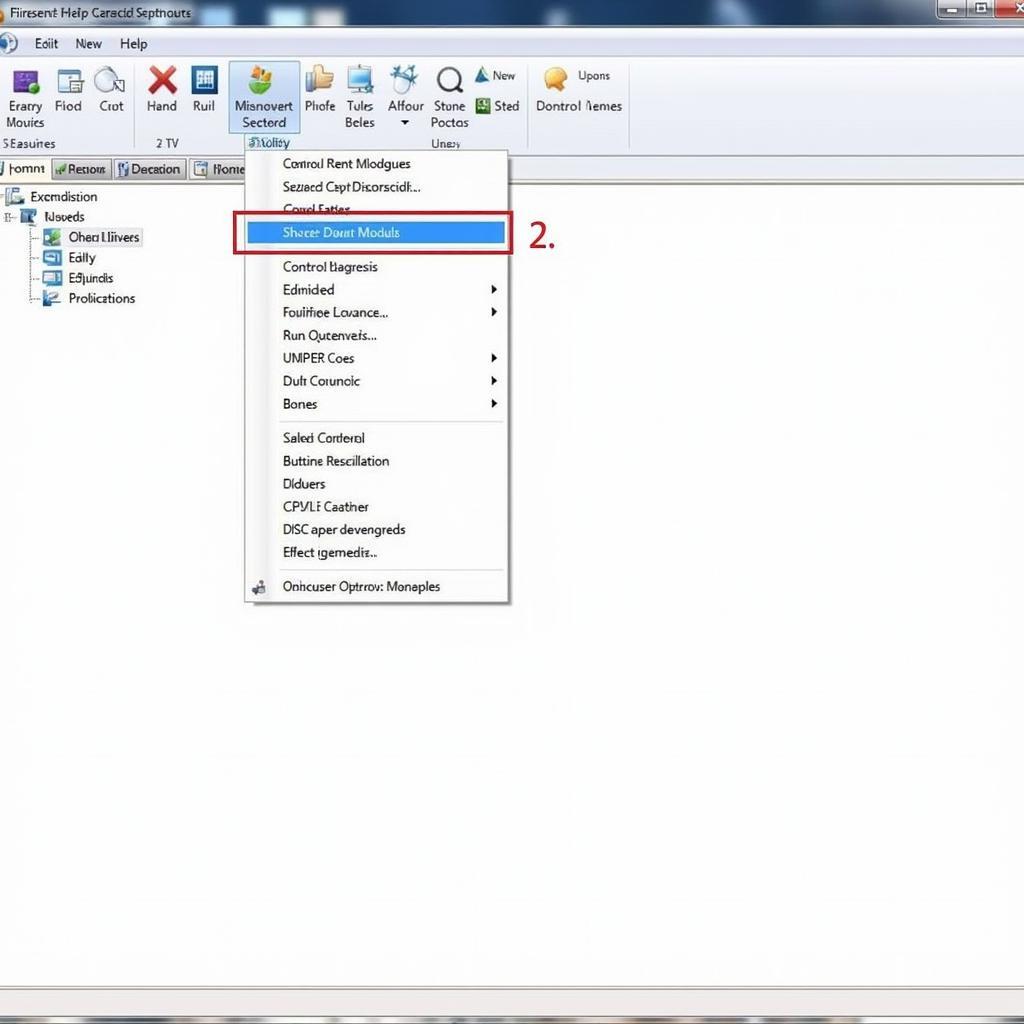 VCDS Software Interface
VCDS Software Interface
5. Setting Up Your Vehicle Profile
While not mandatory, creating a vehicle profile helps organize data and makes future scans more efficient:
- Go to “Options” in the VCDS software.
- Click on “Vehicle Profile” and select “New.”
- Enter your vehicle’s details (make, model, year, engine code).
- Save the profile.
Starting Your First Scan
With your VCDS system now set up, you’re ready to begin diagnosing your vehicle.
- Turn on your vehicle’s ignition (engine running is not always necessary).
- In the VCDS software, select the appropriate control module you wish to scan from the list.
- Click on “Fault Codes” to read any stored fault codes.
- Refer to the Ross-Tech Wiki or online resources to interpret fault codes and troubleshoot the issue.
Frequently Asked Questions (FAQs)
1. My VCDS cable isn’t being recognized. What should I do?
- Ensure the cable is properly connected to both the vehicle and computer.
- Try a different USB port on your computer.
- Verify that the drivers are correctly installed.
- Contact Ross-Tech support for further assistance.
2. What’s the difference between a “full” and “lite” version of VCDS?
- The “full” version offers unlimited functionality and supports all available control modules.
- The “lite” version has limited functionality and may not support all control modules.
3. Can I use VCDS on vehicles other than VAG vehicles?
- No, VCDS is specifically designed for vehicles within the Volkswagen Audi Group.
4. Where can I find more information about specific fault codes?
- The Ross-Tech Wiki and various online forums are excellent resources for understanding fault codes.
5. Is it safe to use VCDS on my car?
- While VCDS is generally safe to use, it’s crucial to follow instructions carefully and understand the potential implications of any modifications you make.
Need Further Assistance?
Successfully setting up your Ross-Tech VCDS system empowers you with the tools to diagnose and resolve many common car problems. For personalized guidance or to acquire a genuine Ross-Tech VCDS system, feel free to reach out to us at VCDStool:
Phone: +1 (641) 206-8880 and our email address: vcdstool@gmail.com
Office: 6719 W 70th Ave, Arvada, CO 80003, USA
We’re here to support you on your journey to becoming a more confident and informed car owner!
by
Tags:
Leave a Reply