Your cart is currently empty!

Mastering VCDS Interface Config: Your Key to Unlocking Hidden Car Features
The world of automotive diagnostics might seem daunting at first, but with the right tools and knowledge, you can unlock a whole new level of control over your vehicle. At the heart of this lies the VCDS interface config, a powerful software and hardware combination that allows you to delve into the depths of your car’s electronic control units (ECUs). Whether you’re a car enthusiast looking to customize your ride, a garage owner seeking to expand your service offerings, or an automotive technician aiming to hone your diagnostic skills, understanding VCDS interface configuration is essential.
One common issue encountered by users new to VCDS is “VCDS no response from controller instruments.” This can stem from a variety of factors, including incorrect interface settings, faulty cabling, or even software compatibility issues. Fear not, as we’ll delve into troubleshooting these common hurdles and guide you towards a seamless VCDS experience.
 VCDS Interface Setup
VCDS Interface Setup
What is VCDS Interface Config?
VCDS, which stands for “VAG-COM Diagnostic System,” is a powerful diagnostic and programming software specifically designed for vehicles from the Volkswagen Audi Group (VAG). This includes popular brands like Volkswagen, Audi, Seat, Skoda, Bentley, and Lamborghini. The software works in conjunction with a VCDS interface, a hardware device that acts as a bridge between your computer and your car’s onboard computer system.
The VCDS interface config refers to the process of setting up and configuring this interface to communicate correctly with your vehicle. This involves selecting the correct communication protocol, baud rate, and other parameters to ensure a stable and reliable connection.
Why is VCDS Interface Configuration Important?
Proper VCDS interface configuration is crucial for several reasons:
- Successful Communication: Without the correct settings, your computer won’t be able to understand or communicate with your car’s ECUs.
- Accurate Diagnostics: Incorrect configuration can lead to misinterpretation of diagnostic data, resulting in inaccurate fault codes and potentially misdiagnoses.
- Safe Programming: When making changes to your car’s coding, a stable connection is paramount to prevent data corruption or incomplete programming, which could lead to unexpected vehicle behavior.
Common VCDS Interface Configuration Issues
While VCDS is designed to be user-friendly, several issues can arise during the configuration process. Some of the most common ones include:
- “VCDS Interface Not Found” Error: This error message usually pops up when the software is unable to detect the connected interface. It can be due to driver issues, incorrect COM port selection, or a faulty interface cable.
- “No Response from Controller” Error: This error suggests a communication breakdown between the interface and the targeted ECU. It might be caused by a wrong communication protocol selection, wiring problems, or a malfunctioning ECU.
- Intermittent Connection: This frustrating issue manifests as a connection that drops randomly during diagnostics or programming. It can be due to a loose cable, a faulty USB port, or electromagnetic interference.
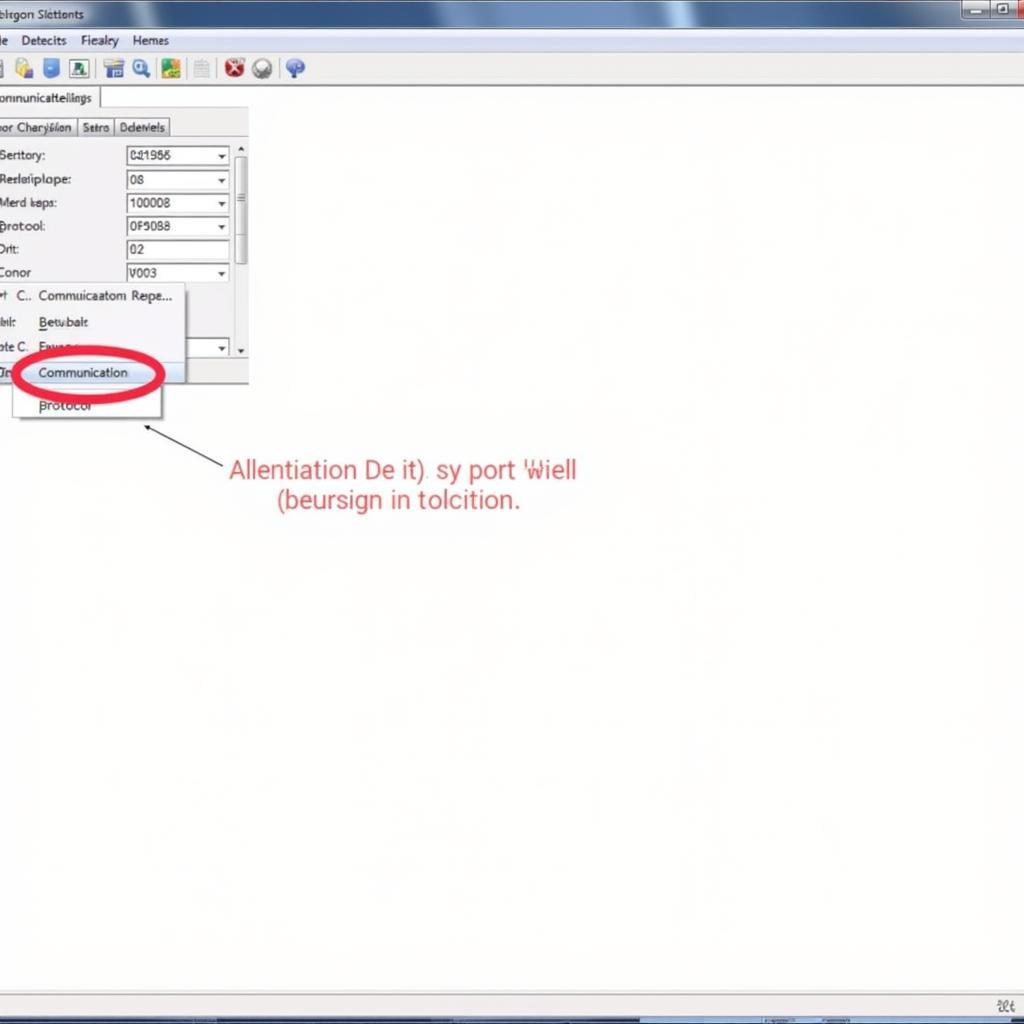 VCDS Software Settings
VCDS Software Settings
Troubleshooting and Solutions
Don’t let these common VCDS interface configuration issues deter you. Here’s a breakdown of how to troubleshoot and resolve them:
1. “VCDS Interface Not Found” Error
- Check Driver Installation: Ensure the drivers for your specific VCDS interface are correctly installed. You can typically find the latest drivers on the manufacturer’s website.
- Verify COM Port: In the VCDS software, navigate to the “Options” menu and ensure the correct COM port is selected. This is the port to which your interface is connected.
- Inspect Interface Cable: Examine the interface cable for any signs of damage, such as cuts, fraying, or bent pins. A damaged cable can disrupt communication.
2. “No Response from Controller” Error
- Select Correct Protocol: Consult your vehicle’s technical documentation or online resources to determine the correct communication protocol used by the targeted ECU.
- Check Wiring: Inspect the wiring harness connected to the targeted ECU for any loose connections, corrosion, or damage.
- Consider ECU Malfunction: If the problem persists, there might be a malfunction with the ECU itself, requiring further diagnostics or replacement.
3. Intermittent Connection
- Secure Connections: Make sure the interface cable is securely connected to both your computer and the vehicle’s OBD-II port.
- Try a Different USB Port: Sometimes, a faulty USB port on your computer can cause connection issues. Try connecting to a different USB port.
- Minimize Interference: Electromagnetic interference from devices like mobile phones or Wi-Fi routers can disrupt communication. Try moving away from potential sources of interference.
Unlocking Hidden Features with VCDS
Once your VCDS interface is properly configured, you can unlock a plethora of hidden features and customization options in your VAG vehicle. For instance, you can use VCDS to:
- Enable Needle Sweep: Add a touch of flair to your instrument cluster by activating the needle sweep function, which makes the gauges sweep through their full range upon startup.
- Adjust Lighting Settings: Customize the interior and exterior lighting settings, such as adjusting the brightness of the daytime running lights or enabling coming-home/leaving-home light functionalities.
- Tweak Convenience Features: Enable or disable convenience features like automatic locking/unlocking, adjust the sensitivity of the rain sensor, or even activate the hidden menu in your infotainment system.
For specific VCDS tweaks tailored to the Passat B8 model, you can find a comprehensive guide on Passat B8 VCDS Tweaks.
Conclusion
Mastering VCDS interface config opens a door to a world of automotive customization and diagnostics. By understanding the configuration process, troubleshooting common issues, and adhering to best practices, you can harness the full potential of VCDS to fine-tune your driving experience, enhance your garage’s service offerings, or elevate your diagnostic prowess.
Need expert assistance with your VCDS setup or encounter persistent issues? Contact our team at +1 (641) 206-8880 and our email address: vcdstool@gmail.com or visit our office at 6719 W 70th Ave, Arvada, CO 80003, USA. We’re here to help you get the most out of your VCDS experience.
by
Tags:
Comments
One response to “Mastering VCDS Interface Config: Your Key to Unlocking Hidden Car Features”
[…] of working with VCDS is understanding the interface configuration. For a detailed guide, refer to vcds interface config. This will ensure a smooth and effective diagnostic […]
Leave a Reply