Your cart is currently empty!
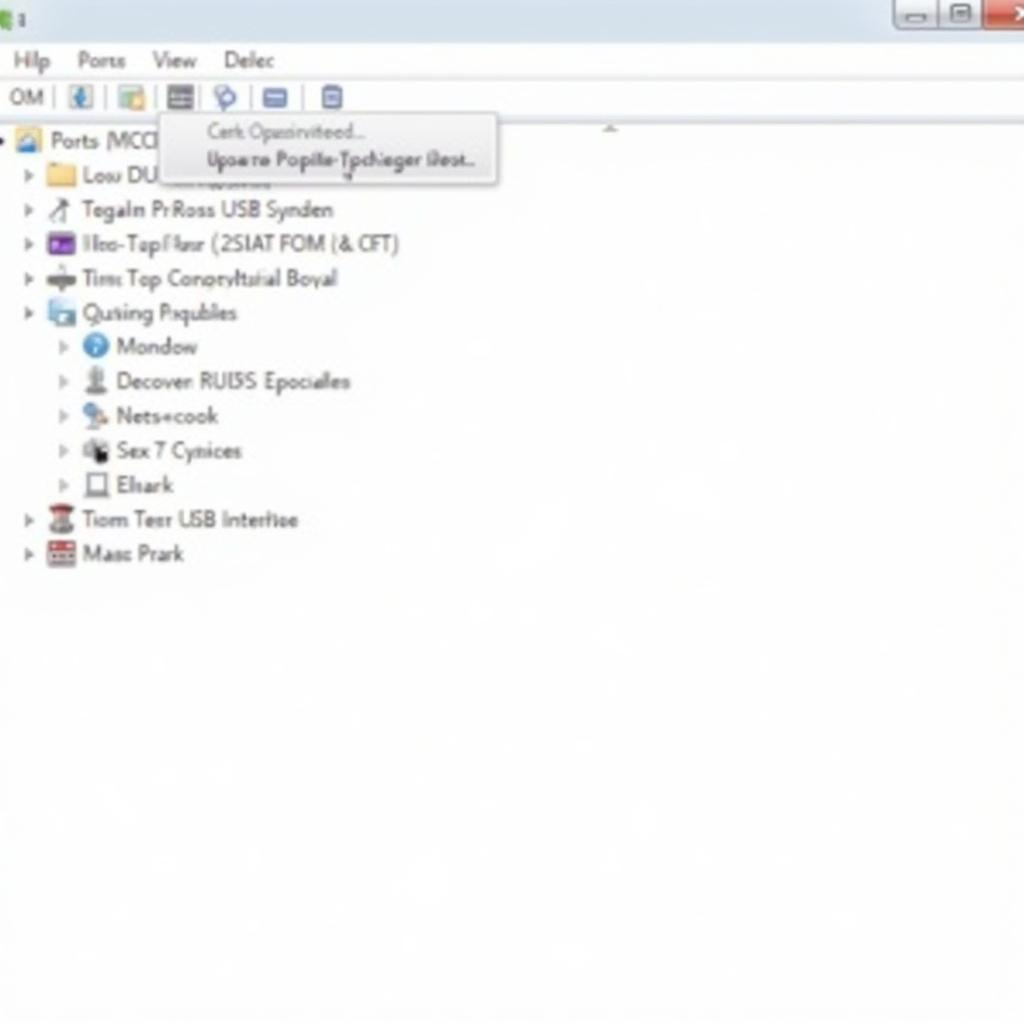
Ross-Tech USB Interface Not Found: A Troubleshooting Guide
Encountering the dreaded “Ross-Tech USB interface not found” error message can bring your vehicle diagnostics to a screeching halt. This frustrating issue can stem from various factors, ranging from driver incompatibilities to hardware malfunctions.
Whether you’re a seasoned mechanic or a car enthusiast dabbling in DIY repairs, this comprehensive guide will equip you with the knowledge and steps to troubleshoot and resolve this common problem. We’ll delve into the potential culprits and provide you with practical solutions to get your Ross-Tech interface back up and running.
Understanding the Basics: Ross-Tech and Your Car
Before we dive into the troubleshooting process, let’s briefly review how a Ross-Tech interface, often referred to as a VCDS (VAG-COM Diagnostic System) cable, interacts with your vehicle. This interface acts as a bridge between your car’s onboard computer and your Windows PC, allowing you to access and interpret valuable diagnostic data.
This data empowers you to identify fault codes, monitor live sensor readings, customize vehicle settings, and perform advanced functions like adaptations and coding.
Common Causes for “Ross-Tech USB Interface Not Found”
The error message itself can be misleading, as the root of the problem might not always lie with the USB interface. Let’s explore the most prevalent reasons why you might be encountering this issue:
1. Driver Issues: The Software Glue
Drivers are the unsung heroes of hardware communication, and outdated, corrupt, or incorrectly installed drivers are a frequent cause of connectivity issues. When your computer’s operating system doesn’t have the right drivers, it can’t communicate effectively with your Ross-Tech interface.
2. USB Port Problems: Beyond the Obvious
While it might seem elementary, a faulty USB port can be the hidden culprit. A simple test with a different USB port on your computer can quickly rule out this possibility. Don’t forget to try both USB 2.0 and 3.0 ports, as compatibility can sometimes be a factor.
3. Cable Malfunctions: The Weakest Link
The Ross-Tech USB interface cable itself can be susceptible to wear and tear. Internal wire damage or a faulty connector can interrupt the flow of data, rendering the interface undetectable.
Don’t Overlook this Expert Tip:
“Always consider cable replacement as a potential solution. Sometimes, the most straightforward answer is the right one. A replacement Ross-Tech USB cable can save you hours of troubleshooting.” – John Miller, Senior Automotive Diagnostic Technician
4. Software Conflicts: When Programs Collide
Conflicting software, especially other diagnostic programs or virtual machines, can interfere with the Ross-Tech software’s ability to recognize the interface.
5. Operating System Updates: Progress Can Be Tricky
While operating system updates are essential for security and performance, they can sometimes introduce compatibility issues with existing drivers or software. If the “Ross-Tech USB interface not found” error appeared after a recent Windows update, the culprit might be incompatibility.
Step-by-Step Troubleshooting Guide
Now that we’ve identified the common causes, let’s move on to the solutions. Follow these steps in order until your issue is resolved:
Step 1: Restart Your System
Sometimes, the simplest solution is the most effective. A system reboot can clear temporary glitches and re-establish proper communication.
Step 2: Check Your USB Port
Connect your Ross-Tech interface to a different USB port on your computer. If the interface is recognized, the original USB port might be faulty.
Step 3: Update or Reinstall Drivers
- Uninstall Existing Drivers: Navigate to the Device Manager in your computer’s settings. Look for “Ross-Tech” or “USB Serial Converter” under “Ports (COM & LPT)”. Right-click and select “Uninstall device”.
- Download Latest Drivers: Visit the official Ross-Tech website and download the latest drivers for your specific interface model.
- Install Drivers: Run the downloaded driver installation file and follow the on-screen prompts.
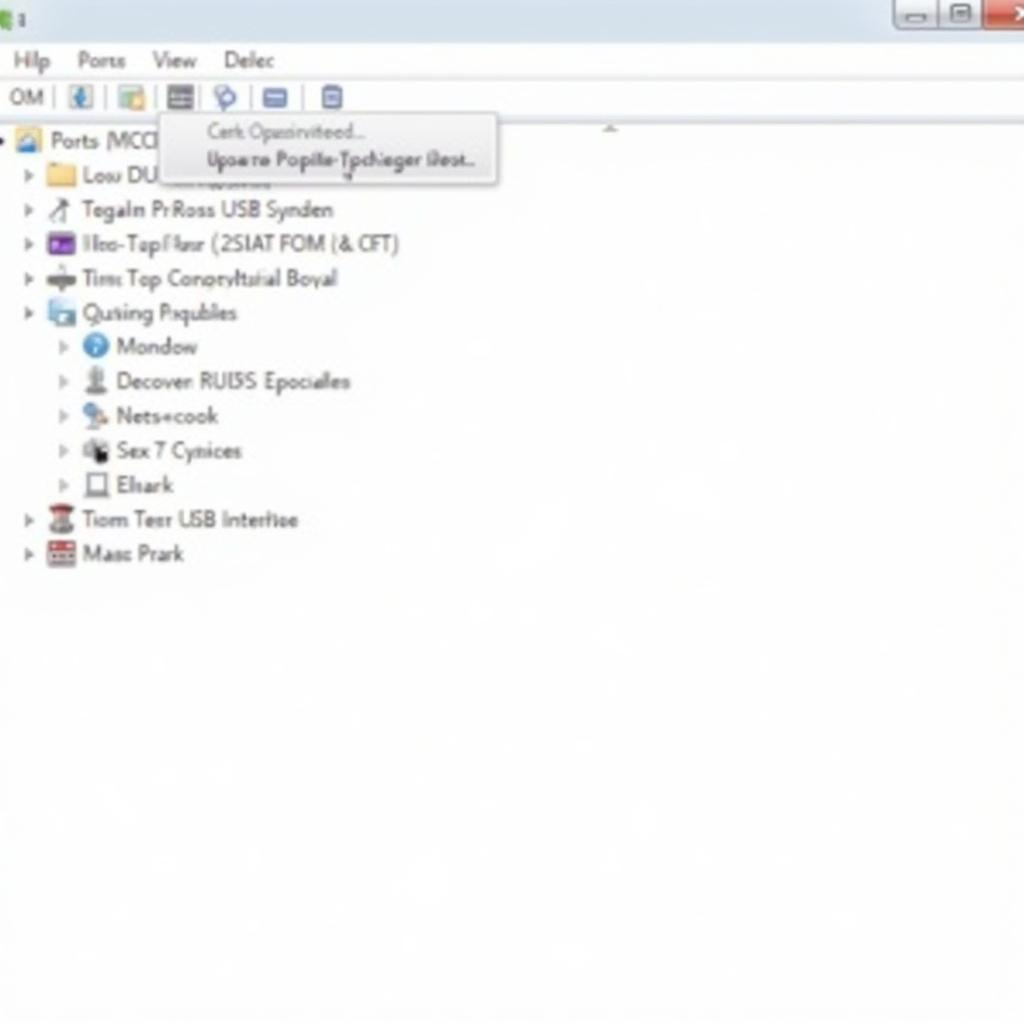 Updating Ross-Tech Drivers in Device Manager
Updating Ross-Tech Drivers in Device Manager
Step 4: Check for Software Conflicts
Close any unnecessary programs running in the background, especially other diagnostic software or virtual machines.
Step 5: Run as Administrator
Right-click the VCDS software icon and select “Run as administrator”. This grants the software elevated permissions, which can help resolve permission-related conflicts.
Step 6: Temporarily Disable Antivirus
Antivirus software can sometimes interfere with driver installation or hardware communication. Temporarily disable your antivirus and try connecting your Ross-Tech interface again.
Step 7: Check for Operating System Updates
Ensure your Windows operating system is up to date. If you recently updated your OS, check for available driver updates from Ross-Tech or consider rolling back to the previous OS version if compatibility issues persist.
Step 8: Contact Support
If you’ve exhausted all troubleshooting steps, don’t hesitate to contact Ross-Tech’s customer support for further assistance.
Advanced Troubleshooting
If the basic steps didn’t resolve the “Ross-Tech USB interface not found” error, you can explore these more advanced options:
- Ross-Tech USB interface not found USB library 03.02.07: This specific error might require reinstalling a particular USB library version.
- Ross-Tech USB interface not found Windows 10: Certain Windows 10 updates have been known to cause compatibility issues.
- Uninstall Ross-Tech Driver: A clean driver uninstall can sometimes resolve persistent driver conflicts.
Conclusion
Encountering the “Ross-Tech USB interface not found” error can be frustrating, but with the right approach, it’s usually a solvable problem. By following the troubleshooting steps outlined in this guide, you can increase your chances of quickly identifying and resolving the issue, getting you back to diagnosing and repairing vehicles with your trusty Ross-Tech interface. If you find yourself needing further assistance, don’t hesitate to reach out to a qualified automotive electrician or contact VCDStool at +1 (641) 206-8880 and our email address: vcdstool@gmail.com or visit our office at 6719 W 70th Ave, Arvada, CO 80003, USA. We’re here to help you get back on track!
by
Tags:
Comments
One response to “Ross-Tech USB Interface Not Found: A Troubleshooting Guide”
[…] Ross-Tech USB Interface Not Found […]
Leave a Reply