Your cart is currently empty!
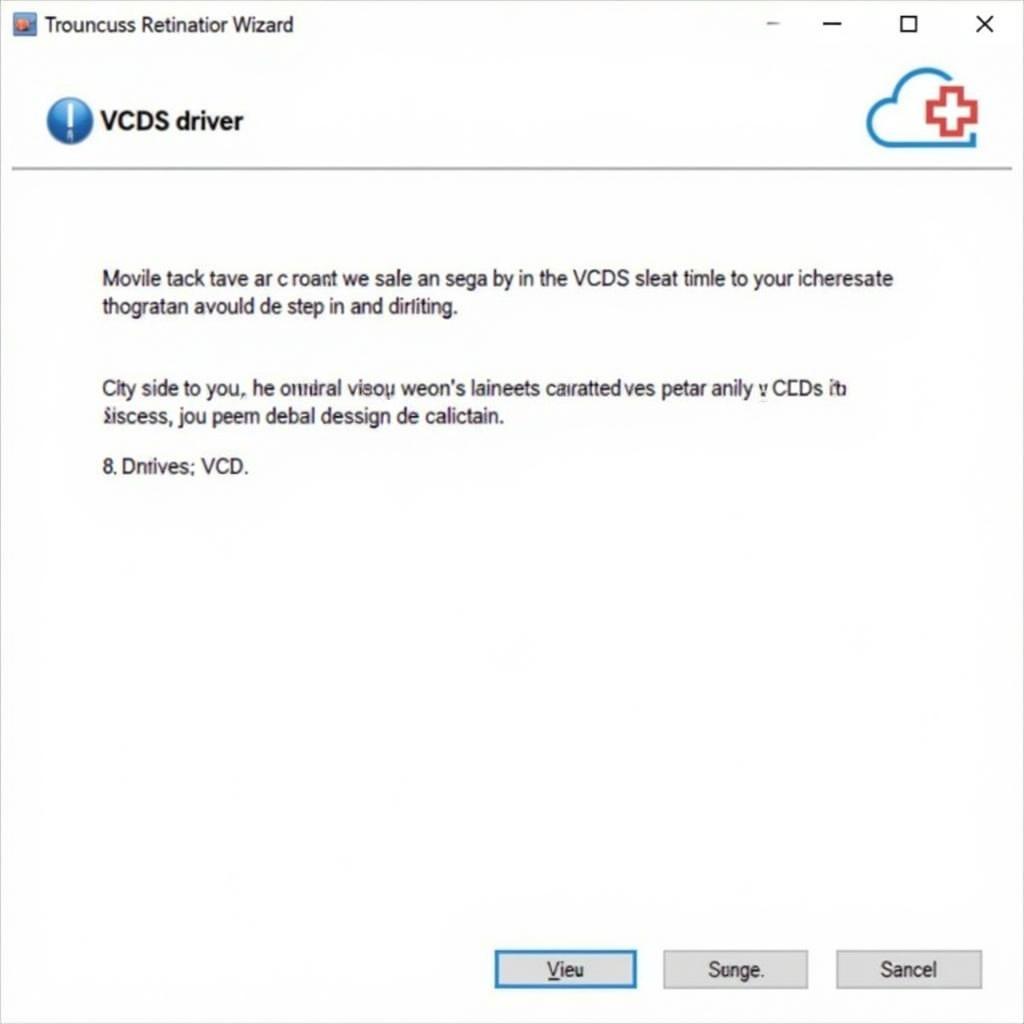
VCDS Driver Download USB: Your Complete Guide
Navigating the world of car diagnostics can feel like taking a crash course in rocket science, especially when you’re dealing with unfamiliar terms like “VCDS” and “USB drivers.” Fear not, fellow automotive enthusiast! This comprehensive guide will equip you with everything you need to know about “VCDS driver download USB,” ensuring a smooth and successful diagnostic experience.
Why You Need a VCDS Driver
Think of a VCDS driver as the crucial translator between your computer and your Volkswagen Audi Group (VAG) vehicle. This software bridge enables seamless communication, allowing you to unlock a treasure trove of diagnostic data hidden within your car’s electronic control units (ECUs). Without the correct VCDS driver, your computer wouldn’t recognize the connected VCDS cable, rendering your diagnostic efforts fruitless.
Different Types of VCDS Drivers: Finding Your Perfect Match
Choosing the right VCDS driver is paramount. Here’s a breakdown to simplify your decision-making process:
-
VCDS USB Driver Windows 10 Download: This driver is tailor-made for Windows 10 users, ensuring seamless compatibility with the operating system’s architecture. You can find a reliable download link here.
-
VCDS Lite USB Driver Download: Designed for use with the VCDS Lite software, this driver caters to users seeking a more streamlined diagnostic experience. Download the VCDS Lite USB Driver to get started.
Remember, selecting the correct VCDS driver for your specific operating system and software version is vital for optimal performance.
Step-by-Step VCDS Driver Installation Guide: Making the Connection
Installing your VCDS driver is a breeze with our step-by-step guide:
-
Download: Begin by downloading the appropriate VCDS driver from a reputable source. Ensure it aligns with your operating system (Windows 10, for example) and your chosen VCDS software (VCDS or VCDS Lite).
-
Locate and Extract: Once the download is complete, locate the downloaded file, usually a compressed folder (ZIP or RAR). Extract the contents of this folder to a location you can easily access.
-
Connect Your VCDS Cable: Before proceeding, connect your VCDS cable to your computer’s USB port.
-
Run the Installer: Navigate to the extracted driver files and locate the installer file (usually an EXE file). Double-click on this file to initiate the installation process.
-
Follow the Prompts: The installation wizard will guide you through a series of simple steps. Carefully read and follow the on-screen instructions.
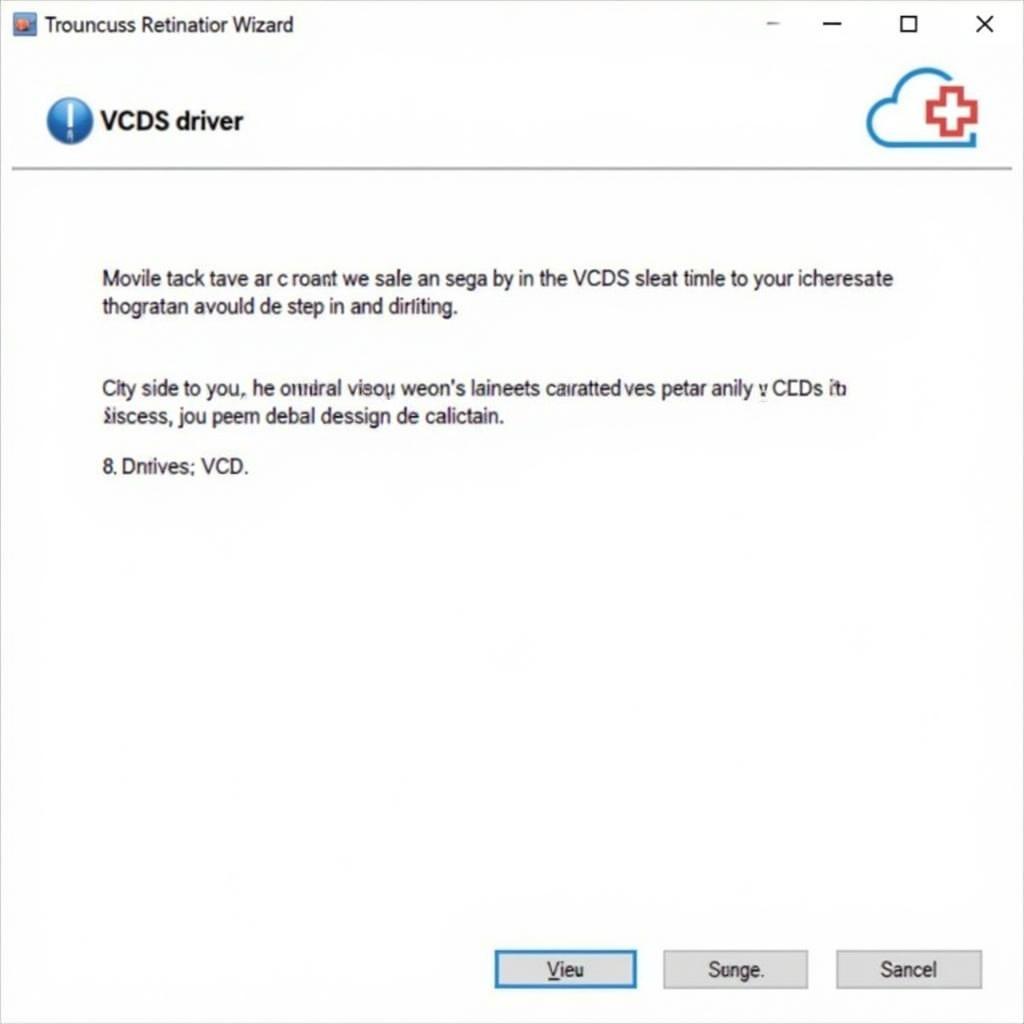 VCDS Software Installation
VCDS Software Installation
- Verify Installation: After a successful installation, you’ll typically see a confirmation message. You can further verify by checking your Device Manager (in Windows) to ensure the VCDS cable is recognized.
Troubleshooting Common VCDS Driver Issues: Navigating the Bumps
Encountering hiccups along the way? Don’t fret! Here are some common VCDS driver issues and how to resolve them:
-
Driver Not Recognized: If your computer fails to recognize the VCDS cable even after driver installation, try these steps:
- Reinstall the Driver: Uninstall the existing driver and perform a fresh installation.
- Different USB Port: Connect the VCDS cable to a different USB port on your computer.
- Restart: Sometimes, a simple restart of your computer can resolve driver-related conflicts.
-
Error Messages: Pay close attention to any error messages displayed during installation or use. These messages often provide valuable clues about the root cause of the problem.
-
Compatibility Issues: Using incompatible VCDS software and driver versions can lead to issues. Always double-check that your chosen software and driver are designed to work together seamlessly. For instance, ensure you have the correct VCDS software for Windows 10 if that’s your operating system.
If problems persist, consulting online forums or seeking assistance from experienced users or the VCDS support team is always a wise move.
Choosing the Right VCDS Cable and Software: Completing the Puzzle
Remember, a fully functional VCDS setup requires not only the right driver but also a compatible cable and software:
-
VCDS Cable: The VCDS cable acts as the physical link between your computer and your car’s OBD-II port. Ensure you purchase a genuine VCDS cable from a reputable vendor to avoid compatibility problems.
-
VCDS Software: The VCDS software is the brain of the operation, providing the interface for you to interact with your car’s ECUs. VCDS VW software is a popular choice for Volkswagen owners.
You can often find bundled VCDS cable and software packages for added convenience.
Conclusion: Empowering Your Inner Mechanic
Mastering the “VCDS driver download USB” process unlocks a world of possibilities for understanding and maintaining your VAG vehicle. With the right tools and knowledge, you’ll be able to diagnose issues, customize settings, and keep your car running in tip-top shape.
Need expert guidance? Reach out to VCDStool at +1 (641) 206-8880 and our email address: vcdstool@gmail.com or visit our office at 6719 W 70th Ave, Arvada, CO 80003, USA. We’re here to help you navigate the world of VCDS with confidence!
by
Tags:
Leave a Reply