Your cart is currently empty!
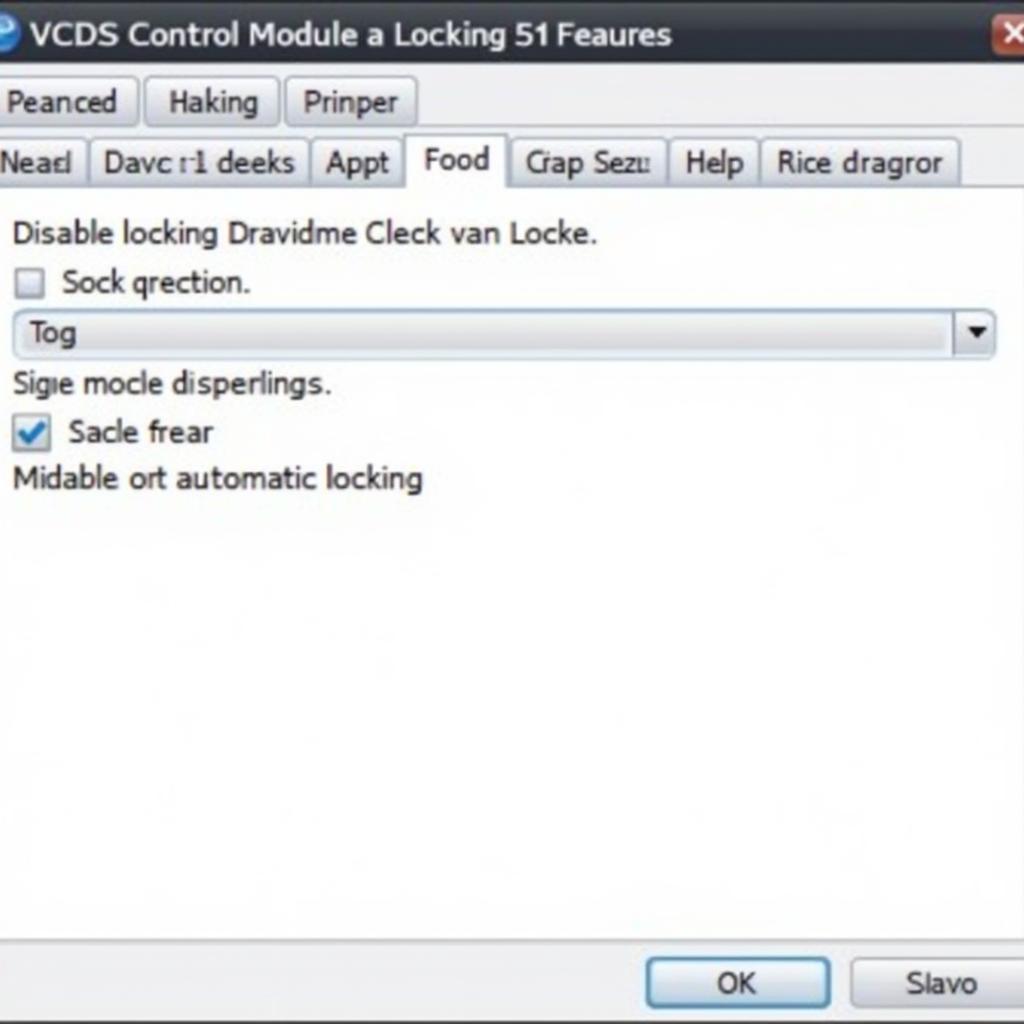
How to Turn Off Auto Lock with VCDS
For many car owners, the automatic locking feature can be a convenient safety measure. However, there are times when this feature can be a nuisance, such as when you need to frequently get in and out of your car or if you have passengers who aren’t familiar with the automatic locking system. If you own a Volkswagen, Audi, Seat, or Skoda vehicle, you can easily disable the auto-lock feature using a diagnostic tool called VCDS (Vag-Com Diagnostic System).
This guide will walk you through the process of using VCDS to turn off auto lock on your vehicle. This can be particularly helpful if you’re experiencing issues with your car’s automatic locking system or simply prefer to have manual control over your locks.
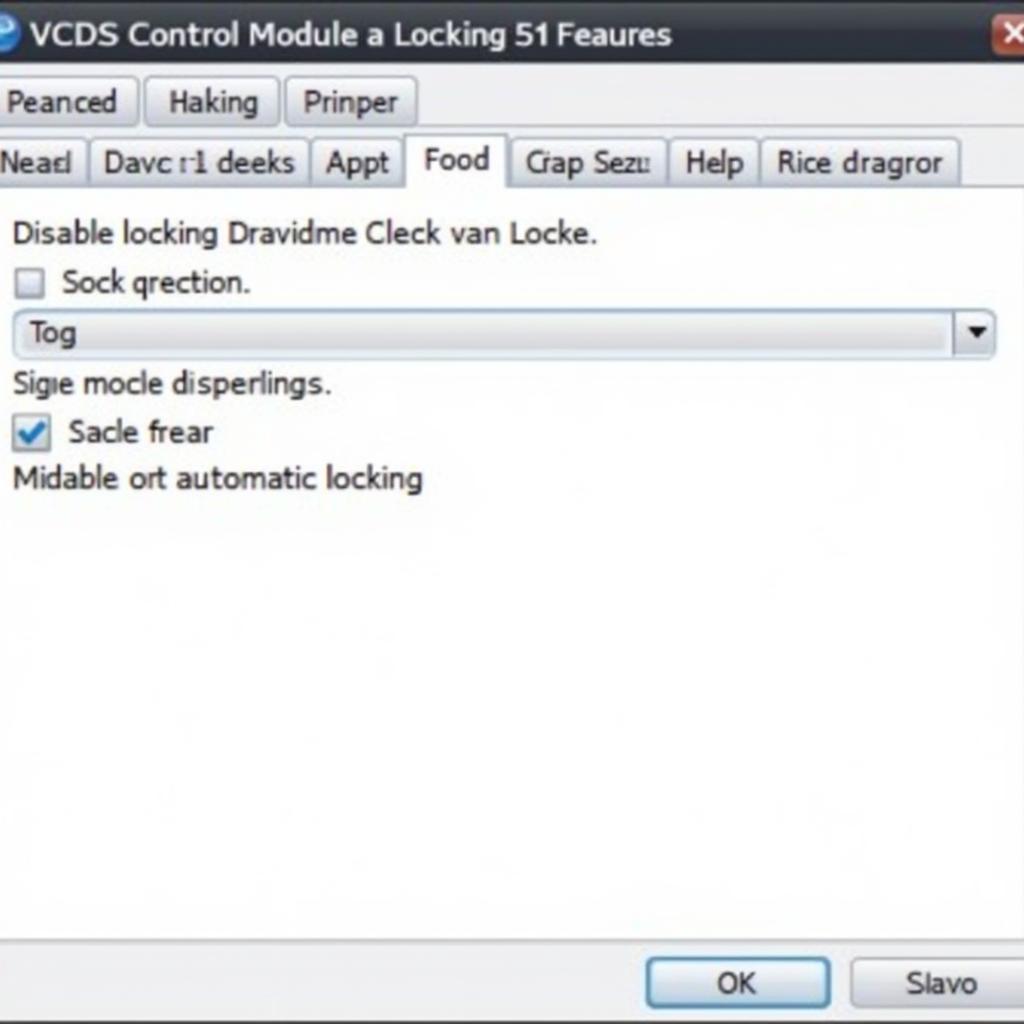 Disabling Auto Lock with VCDS
Disabling Auto Lock with VCDS
What is VCDS and Why Do I Need It?
VCDS, also known as VAG-COM, is a powerful diagnostic and programming software for vehicles in the Volkswagen Audi Group (VAG). It allows you to access and modify the various control modules in your car, including the one responsible for the central locking system.
Why is VCDS necessary for disabling auto lock? Unlike some vehicles that offer an option to disable this feature through the infotainment system, most VAG cars require a diagnostic tool like VCDS to access and modify the coding within the control modules.
Things You’ll Need
Before you begin, gather the following:
- A laptop: Make sure your laptop has a Windows operating system and a USB port.
- A VCDS interface: This is a hardware device that connects your laptop to your car’s OBD-II port, enabling communication between the VCDS software and your car’s control modules. If you’re having trouble with your current interface, you might consider exploring options like the VCDS HEX V2 clone interface not found.
- VCDS software: You can purchase a licensed version of the software from Ross-Tech, the developers of VCDS.
Steps to Turn Off Auto Lock Using VCDS
Important: Before you begin, ensure that you have a stable internet connection and that your car’s battery is fully charged or connected to a charger. Modifying coding in your car’s control modules should be done with caution. If you’re unsure about any step, it’s always recommended to consult with a qualified automotive electrician.
Step 1: Connect Your Laptop and Car
- Connect your VCDS interface to your laptop’s USB port.
- Locate your car’s OBD-II port. This is usually located under the dashboard on the driver’s side.
- Connect the other end of the VCDS interface to the OBD-II port.
Step 2: Launch VCDS and Establish Connection
- Turn on your car’s ignition but do not start the engine.
- Open the VCDS software on your laptop.
- Select the “Select” option to choose the correct communication port.
- Click on “Test” to ensure the connection between your laptop, the interface, and your car is successful.
Step 3: Access the Central Locking Module
- Once the connection is established, click on “Go to Auto-Scan.”
- In the auto-scan report, locate the module for “Central Locking” or a similar name (e.g., “Central Electrics”). The exact name may vary depending on your car’s model.
Step 4: Modify the Coding
- Once you’re in the central locking module, go to “Coding – 07.”
- Look for a byte or bit related to “Auto Lock” or “Automatic Locking.” The exact location may vary between different car models and model years. Refer to the VCDS DiagnoseTool documentation or online forums for specific instructions on your car model if needed.
- Uncheck the box or change the value to “0” to disable the auto-lock function.
- Click on “Do It” to save the changes.
Step 5: Verify the Changes
- Go back to the main menu and click on “Close Controller, Go Back – 06.”
- Exit the VCDS software.
- Turn off your car’s ignition and wait for a few seconds.
- Test the automatic locking by unlocking your car and closing all doors. If the doors do not lock automatically after a short delay, you have successfully disabled the auto-lock feature.
Troubleshooting
If you encounter any problems during the process, double-check the following:
- Connection: Ensure all connections between your laptop, the VCDS interface, and your car are secure.
- Software Version: Make sure you’re using the latest version of the VCDS software.
- Coding Location: The exact location of the auto-lock setting might differ slightly based on your car model. Refer to the HEX VCDS documentation or online forums for specific instructions.
Additional VCDS Modifications
Besides disabling auto lock, VCDS allows you to customize other features in your car. For instance, you can modify settings for:
- Windows and Sunroof: Adjust how your windows and sunroof respond to your key fob.
- Lighting: Change the behavior of your headlights, taillights, and interior lights.
- Comfort Features: Customize convenience features like coming home and leaving home lighting.
You can find more information on how to perform various VCDS modifications on specific car models, such as the Seat Leon 5F VCDS mods, on dedicated forums and websites.
Importance of Using Genuine VCDS
While there are cloned or cheaper versions of VCDS available, it’s crucial to use a genuine interface and licensed software. Using unverified tools can potentially damage your car’s electronics or lead to unexpected issues.
“Investing in a genuine VCDS system is crucial for any VAG owner who wants to unlock the full potential of their car,” says Mark Schmidt, a senior automotive electrician with over 15 years of experience specializing in VAG vehicles. “It provides a level of control and customization that’s unmatched by any other diagnostic tool.”
Conclusion
Turning off the auto-lock feature in your VAG vehicle is a straightforward process with the help of VCDS. By following these steps carefully, you can disable this feature and enjoy greater control over your car’s central locking system.
Remember to proceed cautiously when modifying your car’s coding and always refer to reliable sources for specific instructions related to your car model. If you have any questions or need further assistance, feel free to contact us at VCDStool at +1 (641) 206-8880 and our email address: vcdstool@gmail.com or visit our office at 6719 W 70th Ave, Arvada, CO 80003, USA.
Frequently Asked Questions
1. Can I re-enable auto lock later if needed?
Yes, you can easily re-enable the auto-lock feature by accessing the same coding in the central locking module and reversing the changes you made.
2. Is it safe to use VCDS on my car?
Using VCDS is generally safe when done correctly. However, it’s important to use a genuine VCDS interface and licensed software to avoid potential issues. If you’re unsure about any procedure, consult a qualified automotive electrician.
3. Are there any risks involved in modifying my car’s coding?
While modifying coding is generally safe with the proper knowledge and tools, there’s always a slight risk of encountering errors. It’s crucial to follow instructions carefully and back up your original coding before making any changes.
4. Can I use VCDS to diagnose other problems with my car?
Yes, VCDS is a comprehensive diagnostic tool that can read and clear fault codes, perform various tests, and provide detailed information about your car’s systems. For instance, you can use it to test your car’s camshaft position sensor and diagnose potential issues.
5. What other customizations can I do with VCDS?
VCDS offers a wide range of customization options, allowing you to personalize various aspects of your car, from lighting behavior to comfort features. You can explore dedicated forums and websites to discover the possibilities for your specific car model.
by
Tags:
Comments
One response to “How to Turn Off Auto Lock with VCDS”
[…] 5. VCDS Turn Off Auto Lock […]
Leave a Reply