Your cart is currently empty!
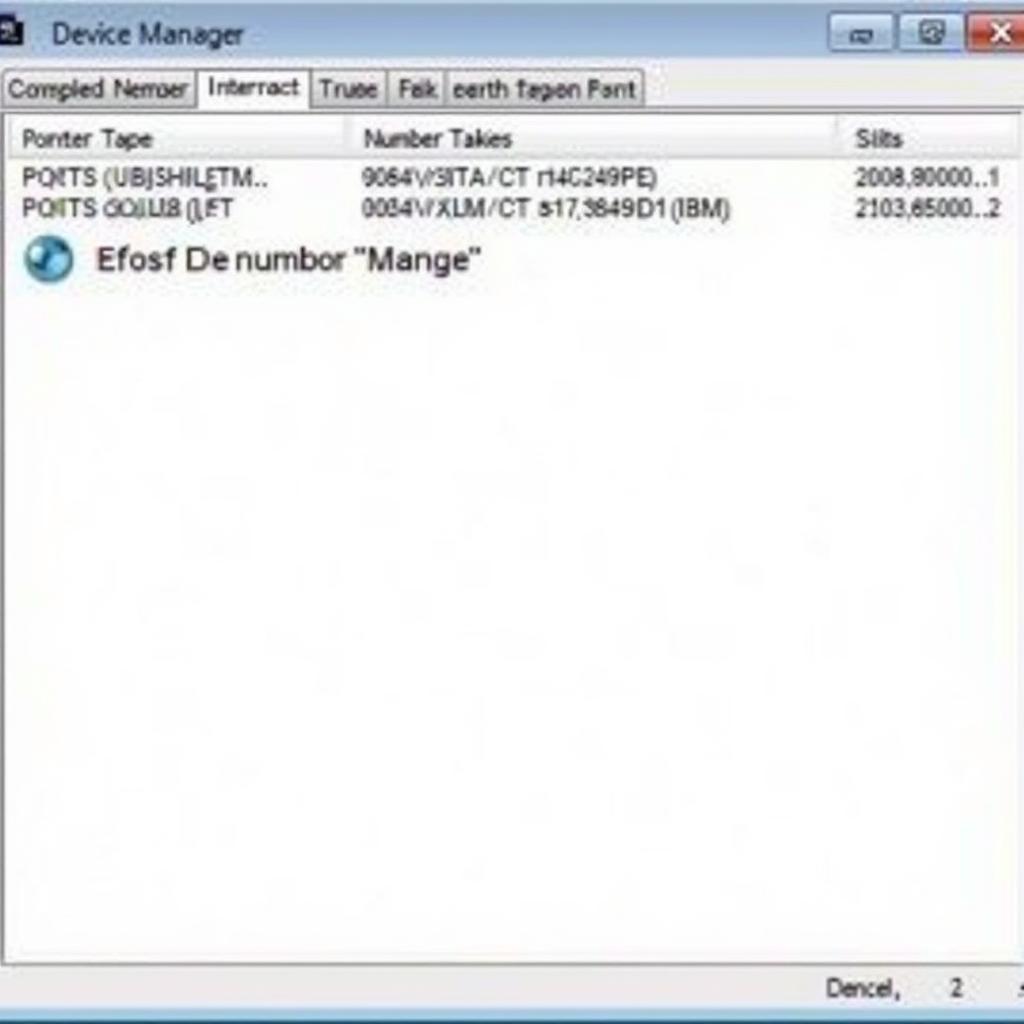
Virtual COM Port Drivers for Ross-Tech USB Interfaces: A Comprehensive Guide
Understanding the role of virtual COM port drivers is crucial for anyone using Ross-Tech USB interfaces for vehicle diagnostics. These drivers act as a bridge, enabling seamless communication between your Ross-Tech interface and diagnostic software on your Windows PC. Without them, your interface simply won’t be recognized, making vehicle diagnostics impossible.
One common issue users encounter is the “Ross-Tech interface not found” error, often stemming from driver problems. This guide will delve into the intricacies of these drivers, equipping you with the knowledge to troubleshoot and resolve driver-related issues effectively.
Why Virtual COM Ports are Essential for Ross-Tech Interfaces
Ross-Tech USB interfaces rely on virtual COM ports to communicate with your diagnostic software. Think of a COM port as a virtual doorway through which data flows. Your diagnostic software sends commands through this virtual doorway to the interface, which then relays them to your vehicle’s onboard computer. The vehicle’s response travels back through the same channel, allowing you to read diagnostic data, analyze performance, and troubleshoot issues.
You might be wondering, why not use a standard USB connection? While the interface physically connects via USB, diagnostic software often relies on older communication protocols designed for serial ports (COM ports). Virtual COM port drivers bridge this gap, tricking your computer into seeing the USB-connected interface as a traditional serial port, ensuring compatibility.
Troubleshooting Common Virtual COM Port Driver Issues
Even with the most reliable hardware, driver issues can arise. Here’s a breakdown of common problems and how to address them:
1. “Ross-Tech Interface Not Found” Error
This frustrating error message often pops up due to:
- Incorrect Driver Installation: Ensure you’ve downloaded the correct drivers from the official Ross-Tech website and followed the installation instructions meticulously.
- Outdated Drivers: Manufacturers regularly update drivers to ensure compatibility and performance. Always use the latest driver versions available.
- Driver Conflicts: Conflicts with other drivers, especially older versions, can disrupt communication. Uninstall any conflicting drivers and reinstall the latest Ross-Tech drivers.
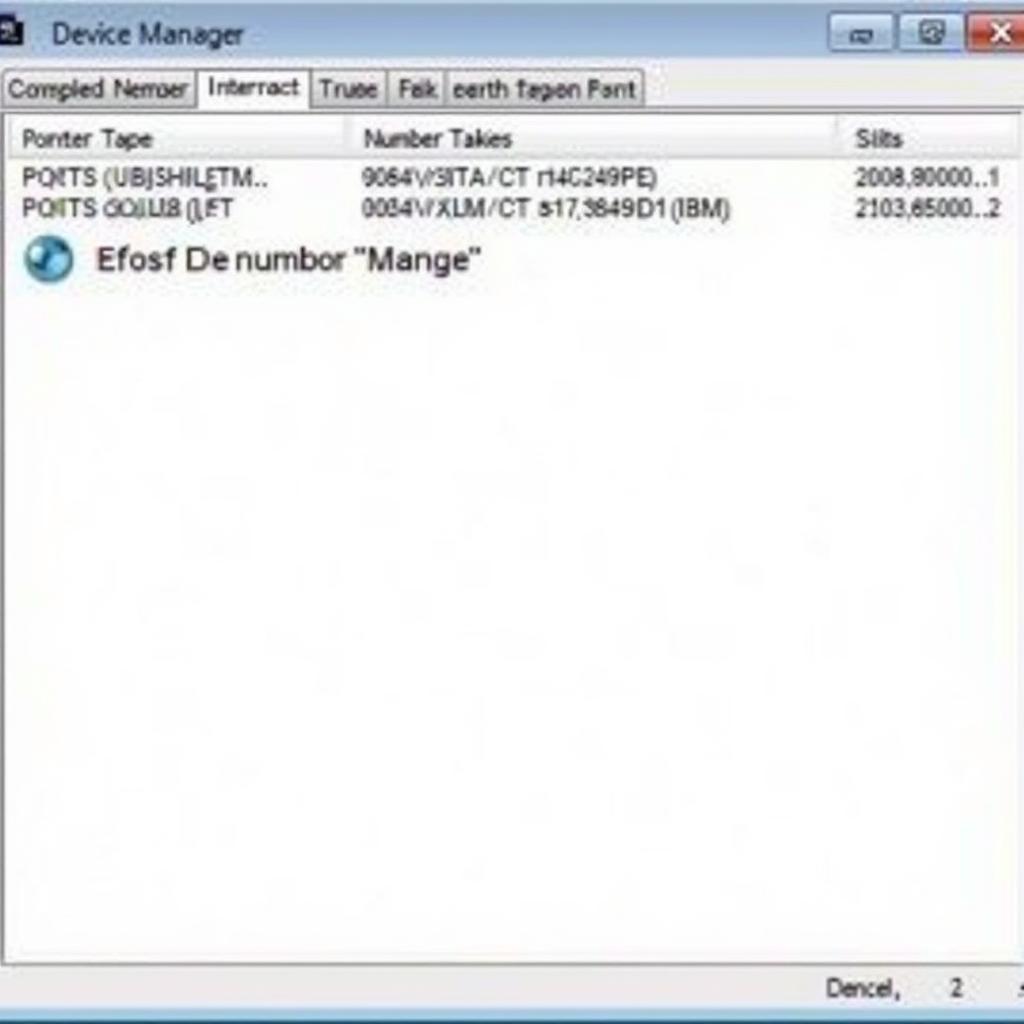 Device Manager Showing Ross-Tech USB Interface
Device Manager Showing Ross-Tech USB Interface
2. Interface Not Recognized After Windows Update
Windows updates, while essential, can sometimes lead to driver incompatibility. Try these solutions:
- Roll Back the Driver: If the issue surfaced after a recent update, reverting to the previous driver version might help. You can do this through the Device Manager.
- Reinstall Drivers: Completely uninstalling and then reinstalling the latest Ross-Tech drivers can resolve compatibility issues introduced by the update.
3. Interface Works Intermittently
Inconsistent behavior suggests a loose connection or a faulty cable:
- Check Physical Connections: Ensure both ends of the USB cable are securely connected to the interface and your computer.
- Try a Different USB Port: Faulty USB ports can cause intermittent connectivity. Test the interface on different USB ports.
- Replace the USB Cable: A damaged or low-quality USB cable can lead to communication errors.
“Troubleshooting these driver issues can be a real headache, especially for those unfamiliar with the technical intricacies,” says John Miller, a senior automotive electrical engineer at VCDStool. “Having a reliable resource with step-by-step guidance can save users countless hours of frustration.”
[ross tech vcds on linux]
Tips for Optimal Driver Performance
Follow these tips to prevent driver conflicts and ensure smooth operation:
- Download Drivers from Official Sources: Always download drivers directly from the Ross-Tech website. Third-party websites may offer outdated or even malicious drivers.
- Keep Drivers Updated: Enable automatic driver updates for your Ross-Tech interface to benefit from the latest bug fixes and performance improvements.
- Restart Your Computer After Driver Installation: While not always mandatory, restarting allows Windows to implement driver changes fully.
Conclusion
Virtual COM port drivers are essential for using your Ross-Tech USB interface effectively. Understanding their role and knowing how to troubleshoot common issues empowers you to perform vehicle diagnostics confidently.
Remember, a well-maintained driver ecosystem ensures seamless communication between your diagnostic software and your vehicle, allowing you to diagnose and resolve issues accurately. If you’re still encountering difficulties after following this guide, don’t hesitate to contact VCDStool for expert support at +1 (641) 206-8880 and our email address: vcdstool@gmail.com. We’re located at 6719 W 70th Ave, Arvada, CO 80003, USA, and are always happy to help you get back on the road to a properly diagnosed vehicle.
by
Tags:
Leave a Reply