Your cart is currently empty!
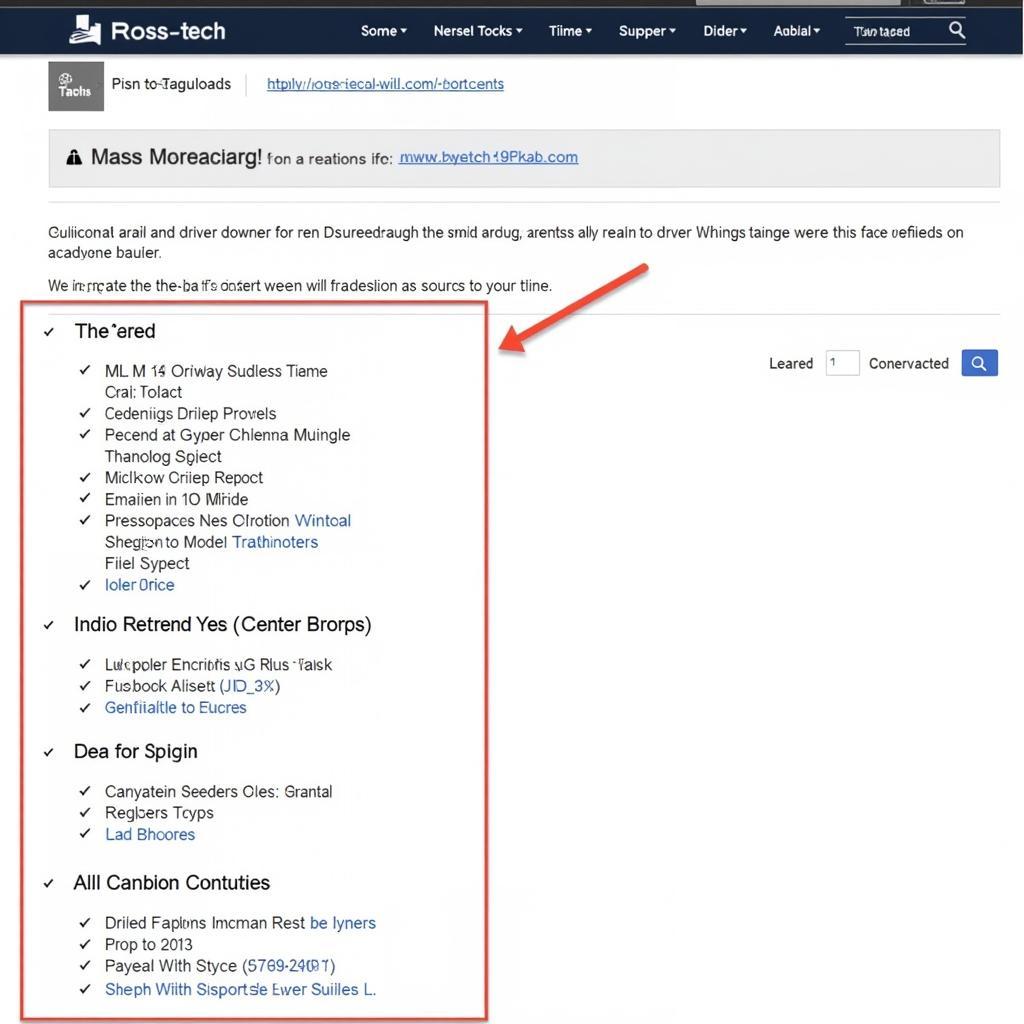
Troubleshooting with Ross-Tech 409.1 A4 Drivers on Windows 10
If you’re experiencing issues using your Ross-Tech 409.1 interface with Windows 10, you’re not alone. This article provides a comprehensive guide to help you diagnose and fix common problems, ensuring smooth communication between your vehicle and diagnostic software.
Understanding the Importance of Compatible Drivers
The Ross-Tech 409.1 interface, a popular choice among automotive enthusiasts and professionals, relies on specific drivers to communicate with Windows 10 operating systems. These drivers act as translators, enabling seamless data exchange between your vehicle’s onboard computer and the diagnostic software on your PC. When these drivers are outdated, corrupted, or incompatible, it can lead to a breakdown in communication, hindering your ability to diagnose and troubleshoot vehicle issues.
Common Issues and Solutions
Here’s a breakdown of frequently encountered problems and their respective solutions:
1. Interface Not Recognized
- Problem: Windows 10 fails to detect the Ross-Tech 409.1 interface when connected.
- Solution:
- Check Physical Connections: Ensure the interface is securely connected to both the vehicle’s OBD-II port and your computer’s USB port.
- Install Drivers Manually: Navigate to the Ross-Tech website and download the latest drivers for the 409.1 interface, specifically compatible with Windows 10.
- Disable Driver Signature Enforcement: Temporarily disable this Windows 10 security feature to allow installation of unsigned drivers. Remember to re-enable it afterward for system security.
2. Error Messages During Installation
- Problem: Error messages pop up during the driver installation process.
- Solution:
- Run as Administrator: Right-click the driver installation file and select “Run as administrator” to grant full permissions.
- Compatibility Mode: Try running the installer in compatibility mode for an older version of Windows (e.g., Windows 7).
- Temporarily Disable Antivirus: Antivirus software can sometimes interfere with driver installations. Disable your antivirus temporarily during the process.
3. Communication Errors
- Problem: The diagnostic software fails to establish communication with the vehicle, displaying communication error messages.
- Solution:
- Verify COM Port Assignment: Ensure the Ross-Tech 409.1 interface is assigned a valid COM port within Windows Device Manager.
- Check OBD-II Port: Inspect the vehicle’s OBD-II port for any damage or debris that might be obstructing the connection.
- Test with Another Vehicle: If possible, test the interface with a different vehicle to rule out any vehicle-specific issues.
Best Practices for Driver Management
- Keep Drivers Updated: Regularly visit the Ross-Tech website to check for and download the latest driver versions for your interface.
- Use Reliable Sources: Only download drivers from the official Ross-Tech website to ensure authenticity and avoid potential malware.
- Create a System Restore Point: Before installing new drivers, create a restore point to revert to if any issues arise during or after installation.
“Maintaining updated drivers is crucial for optimal performance. I’ve seen countless cases where outdated drivers lead to avoidable headaches. Regular checks and updates can save you a lot of time and frustration.” – John Miller, Senior Automotive Diagnostic Technician
Troubleshooting Tips: Beyond the Basics
- Consult Online Forums: Online automotive forums dedicated to Ross-Tech products and VCDS software can provide valuable insights and solutions from experienced users.
- Contact Ross-Tech Support: If you’ve exhausted all troubleshooting options, don’t hesitate to reach out to Ross-Tech’s technical support team for personalized assistance.
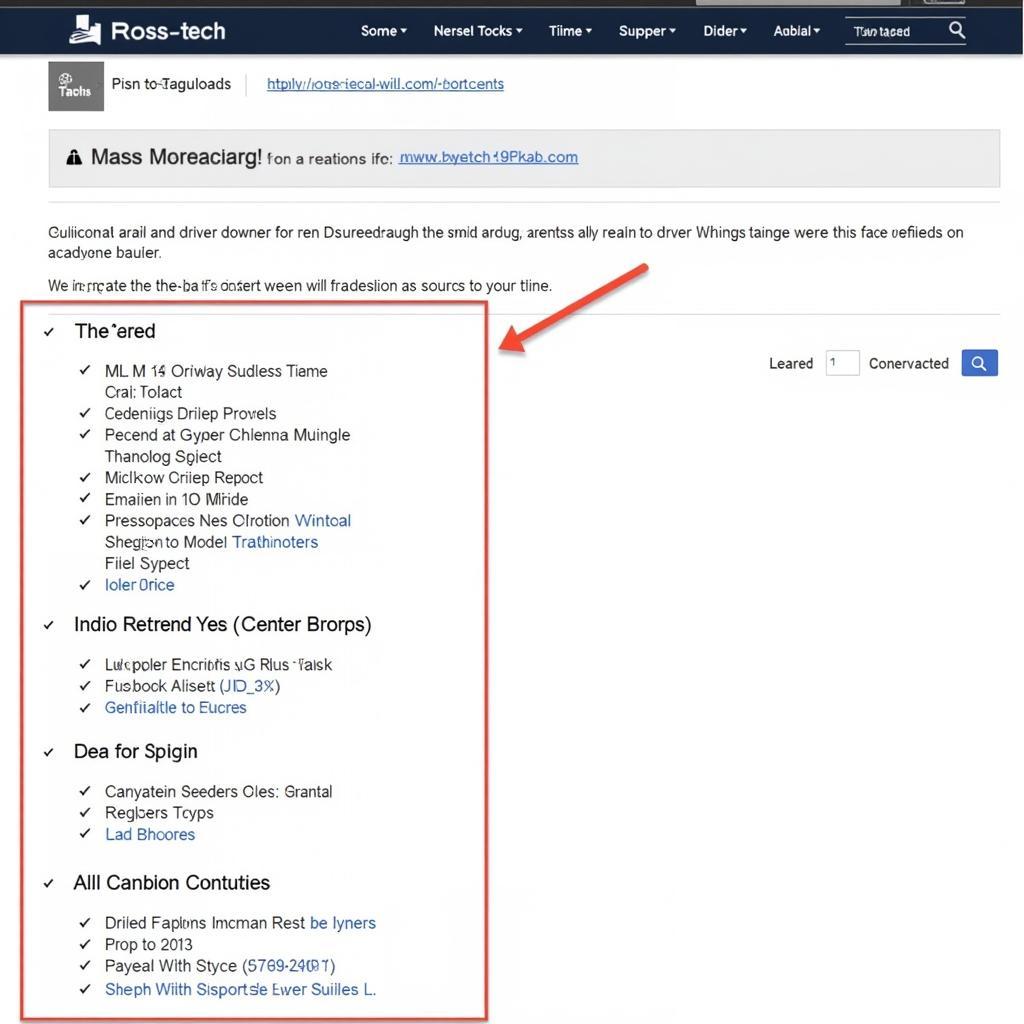 Downloading Drivers from Ross-Tech Website
Downloading Drivers from Ross-Tech Website
Conclusion
Successfully resolving Ross-Tech 409.1 A4 driver issues on Windows 10 can be straightforward with the right approach. By following the troubleshooting steps and best practices outlined in this guide, you can establish a stable connection, enabling accurate vehicle diagnostics and informed repair decisions.
If you need further assistance, our team of experts at VCDs Tool is here to help. Contact us at +1 (641) 206-8880 and our email address: vcdstool@gmail.com or visit our office at 6719 W 70th Ave, Arvada, CO 80003, USA.
by
Tags:
Leave a Reply