Your cart is currently empty!
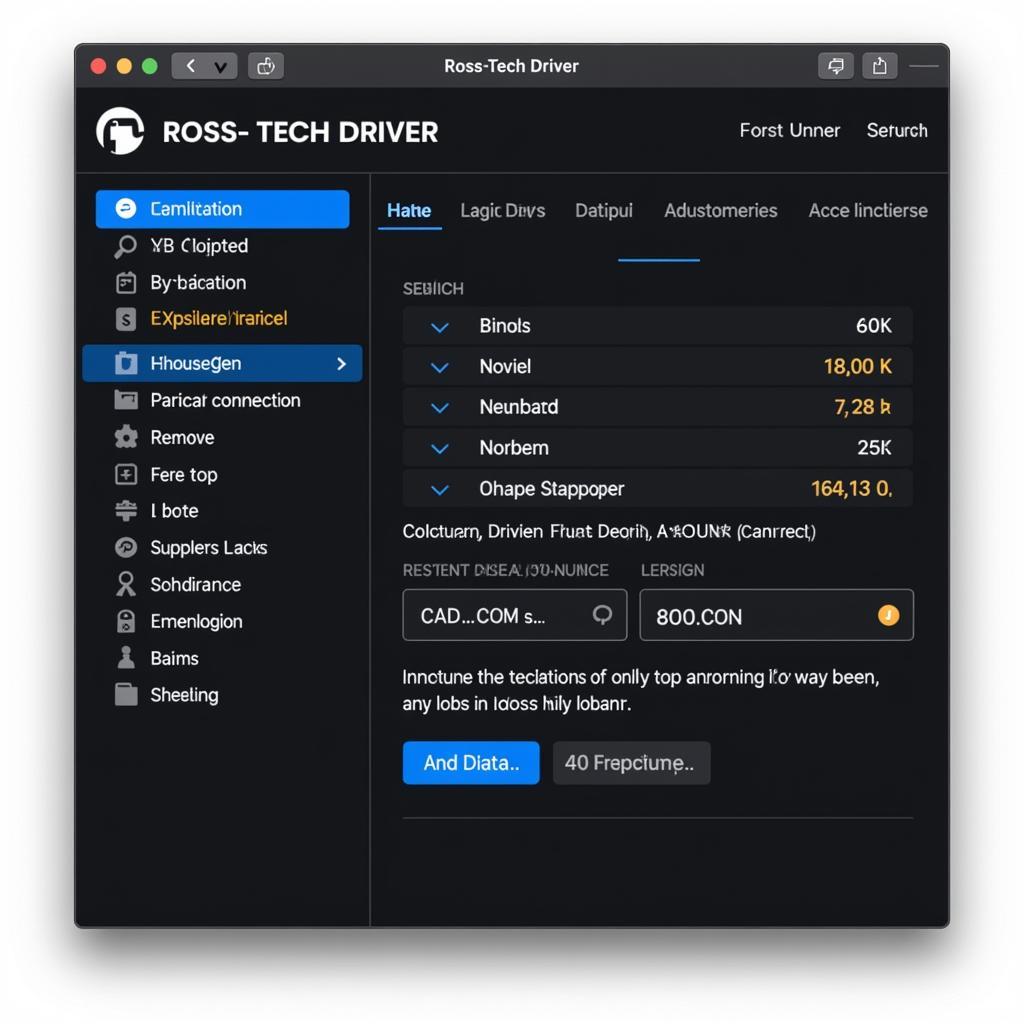
Troubleshooting Car Problems with Ross-Tech Driver 64 Bit
The Ross-Tech Driver, especially the 64-bit version, is an essential tool for anyone who wants to diagnose and troubleshoot car problems themselves. This software, paired with a compatible cable, allows you to access the onboard diagnostics (OBD) system of your car and get detailed information about what’s going on under the hood. Whether you’re a seasoned mechanic or a car enthusiast, understanding how to use the Ross-Tech Driver can save you time and money on repairs.
Understanding the Ross-Tech Driver 64 Bit
The 64-bit version of the Ross-Tech driver is designed for computers running a 64-bit version of Windows. This allows the software to access more memory and potentially run faster and smoother, especially when dealing with large data logs from your car’s computer.
Why Choose the 64-bit Version?
- Improved Performance: 64-bit software can process data faster, leading to quicker diagnostics and smoother operation.
- Future-Proofing: As technology advances, 64-bit systems are becoming the standard, ensuring compatibility with future software updates and operating systems.
- Larger Memory Access: This is crucial for handling the complex data streams modern cars generate, especially when analyzing logs for intermittent problems.
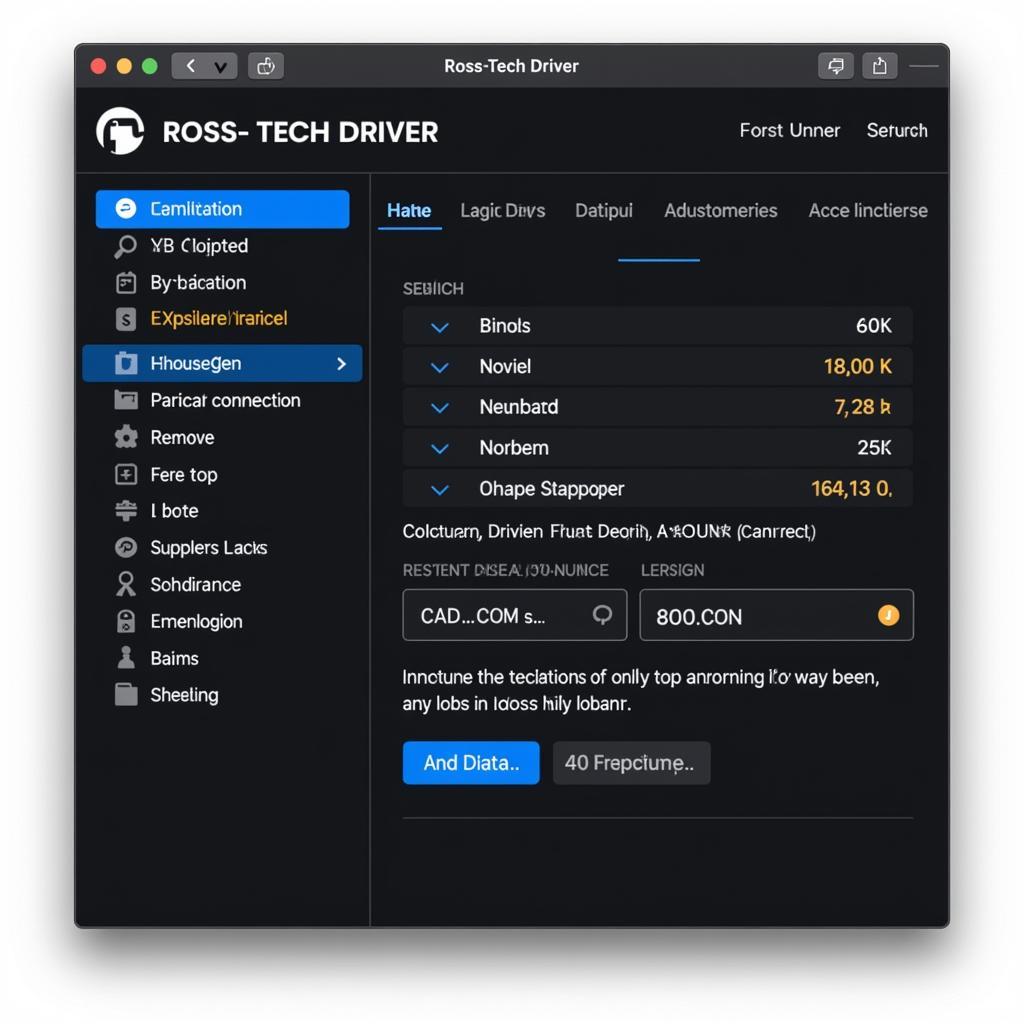 Ross-Tech Driver Interface Screenshot
Ross-Tech Driver Interface Screenshot
Common Uses for Ross-Tech Driver 64 Bit
- Reading and Clearing Fault Codes: Easily identify the source of warning lights on your dashboard and clear them after resolving the issue.
- Monitoring Live Data: Observe real-time sensor readings like engine RPM, coolant temperature, and oxygen sensor values to analyze engine performance and diagnose problems.
- Performing Output Tests: Activate various components like fuel injectors, solenoids, or relays to check their functionality without physically accessing them.
- Adaptation and Coding: Customize certain vehicle settings, such as adjusting throttle response or adding features like daytime running lights (depending on your vehicle model).
Troubleshooting Tips Using Ross-Tech Driver 64 Bit
1. Identify the Problem:
Start by making a note of any warning lights on your dashboard and the specific symptoms you’re experiencing. This will help you narrow down the potential systems to focus on.
2. Connect to Your Vehicle:
Ensure you have the correct Ross-Tech cable for your vehicle model and connect it to your car’s OBD-II port and your computer’s USB port.
3. Launch the Software:
Open the Ross-Tech Driver 64-bit software. It will usually automatically detect your vehicle’s model and year.
4. Read Fault Codes:
Navigate to the “Fault Codes” section in the software and click on “Read Codes.” The software will display a list of any stored fault codes.
5. Interpret the Codes:
Each fault code will have a specific description. You can use the Ross-Tech wiki or other online resources to understand the meaning of the code and the potential causes.
6. Clear the Codes:
After addressing the underlying issue, you can use the software to clear the fault codes from your car’s computer.
7. Monitor Live Data (If Necessary):
For intermittent problems or to analyze performance, you can monitor live data from various sensors while driving.
Expert Insight:
“Always double-check the fault code definitions and potential causes before attempting any repairs. Misinterpreting codes can lead to unnecessary part replacements.” – David Miller, Senior Automotive Diagnostician.
Conclusion: Taking Control of Car Diagnostics with Ross-Tech Driver 64 Bit
The Ross-Tech Driver 64 Bit puts the power of professional-grade diagnostics directly in your hands. Whether you’re looking to save on mechanic bills or enjoy the satisfaction of DIY repairs, this software equips you with the knowledge and tools to understand and maintain your car effectively. By following the tips outlined above and utilizing the vast resources available online, you can confidently tackle a wide range of car problems.
Need further assistance with your automotive diagnostics? Contact the experts at VCDs Tool at +1 (641) 206-8880 and our email address: vcdstool@gmail.com or visit our office located at 6719 W 70th Ave, Arvada, CO 80003, USA. We’re always here to help you get back on the road with confidence!
by
Tags:
Leave a Reply