Your cart is currently empty!
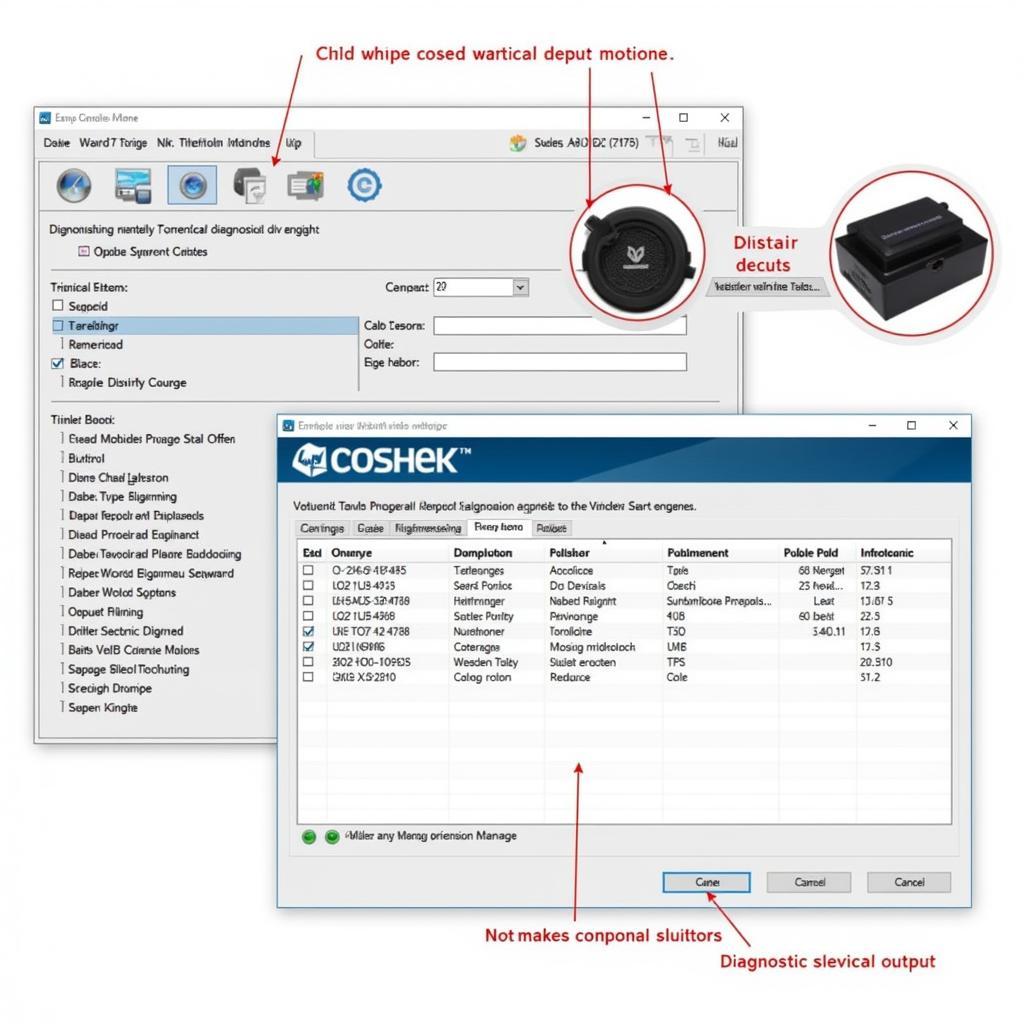
Mastering the VCDS User Interface: A Comprehensive Guide
The VCDS user interface is your gateway to unlocking the full diagnostic and customization potential of your Volkswagen, Audi, Seat, or Skoda vehicle. Whether you’re a seasoned mechanic or a car enthusiast looking to delve deeper into your car’s inner workings, understanding the ins and outs of this software is crucial. This guide will equip you with the knowledge to navigate the VCDS interface confidently, diagnose issues accurately, and make informed decisions about your vehicle’s maintenance and modifications.
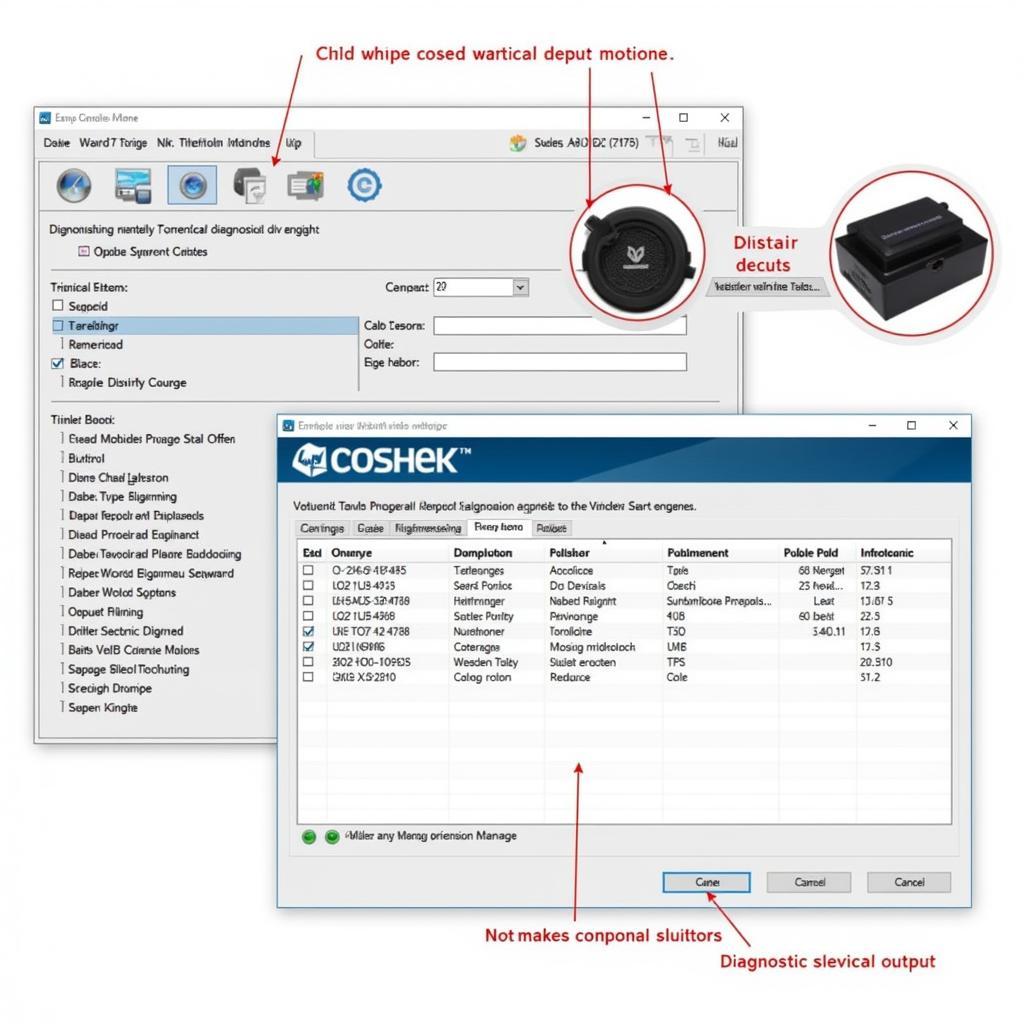 VCDS User Interface Overview
VCDS User Interface Overview
One of the key strengths of the VCDS software, besides its powerful diagnostic capabilities, is its user-friendliness. The interface, while packed with features, is intuitively designed to guide users of all experience levels. New users can quickly find their footing with the well-structured menus and clearly labeled buttons, while experienced mechanics will appreciate the depth of information and advanced options available at their fingertips.
Navigating the Interface: Your Control Panel
Upon launching the VCDS software and connecting to your car’s onboard diagnostics port using a hex can cable vcds, you’ll be greeted by the main VCDS window. This window is your command center, providing access to all the diagnostic and programming functions.
Key Sections of the VCDS Interface:
- Menu Bar: Located at the top, the menu bar offers access to various functions like opening and saving sessions, configuring options, and accessing help files.
- Function Buttons: Positioned below the menu bar, these buttons provide shortcuts to commonly used functions such as reading fault codes, accessing measuring blocks, and performing basic settings.
- Vehicle Information Panel: This section displays crucial information about your connected vehicle, including the make, model, VIN, and the currently installed control units.
- Diagnostic Output Window: The largest section of the interface, this window displays the results of your diagnostic scans, coding changes, and other operations.
Understanding Fault Codes: Deciphering Your Car’s Language
One of the most common uses for VCDS is reading and clearing fault codes. When your car’s onboard computer detects an issue, it logs a specific code that corresponds to the problem.
Steps to Read and Clear Fault Codes:
- Select Control Unit: From the “Select Control Unit” menu, choose the relevant module for the system you want to diagnose (e.g., engine, transmission, airbags).
- Click “Fault Codes”: This will initiate a scan for any stored fault codes within the selected control unit.
- Interpreting the Results: The diagnostic output window will display any found fault codes along with their descriptions. You can use online resources or VCDS documentation to understand the meaning of each code and its potential causes.
- Clearing Fault Codes: Once you have addressed the underlying issue, you can clear the fault codes from the control unit’s memory using the “Clear Codes” button.
Beyond Diagnostics: Unlocking Customization with Coding
VCDS goes beyond basic diagnostics, offering powerful coding capabilities to tailor your vehicle’s settings to your preferences. Coding allows you to activate hidden features, adjust convenience settings, and personalize your driving experience.
“Many car owners are surprised to learn about the hidden potential within their vehicles,” says automotive electronics specialist Dr. Emily Carter. “With VCDS and a bit of research, you can unlock features that enhance comfort, convenience, and even safety.”
Example Coding Modifications:
- Enabling Needle Sweep: Add a touch of flair to your instrument cluster by enabling the needle sweep on startup.
- Adjusting Automatic Locking: Customize when your doors automatically lock and unlock for added convenience and security.
- Modifying Daytime Running Lights: Tailor the behavior of your DRLs to suit your style and visibility preferences.
However, it’s important to approach coding with caution. Altering certain settings without proper understanding can lead to unexpected behavior or even damage to your vehicle’s systems. Always research thoroughly and back up your control unit data before making any coding changes.
Troubleshooting VCDS Issues: Common Problems and Solutions
While VCDS is designed for user-friendliness, you might encounter occasional hiccups. Here are some common issues and their solutions:
- Connection Problems: Ensure your cable is properly connected to both your computer and vehicle. Try a different USB port or cable if needed.
- Driver Issues: Install the latest drivers for your VCDS interface from the official website.
- Software Compatibility: Confirm that your VCDS software version is compatible with your vehicle’s model year.
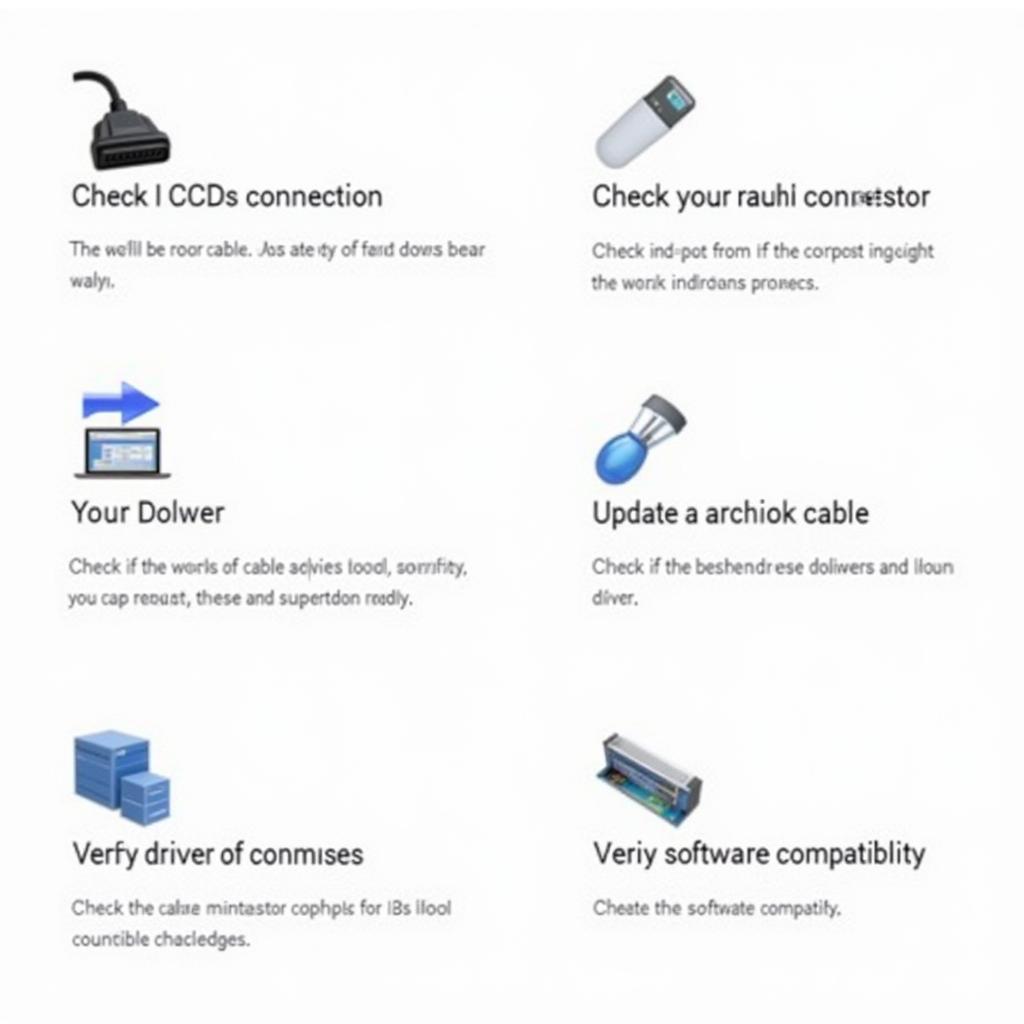 VCDS Troubleshooting Tips
VCDS Troubleshooting Tips
Conclusion: Empowering Car Owners and Mechanics Alike
The VCDS user interface provides a comprehensive toolkit for diagnosing, repairing, and customizing your Volkswagen Group vehicle. By mastering its features, you can confidently tackle maintenance tasks, personalize your driving experience, and gain a deeper understanding of your car’s inner workings. Remember to proceed with caution, research thoroughly, and reach out to the VCDS community or professional help if needed.
If you require further assistance or have specific questions regarding VCDS, our team of experts at VCDSTool is here to help. Feel free to contact us at +1 (641) 206-8880 and our email address: vcdstool@gmail.com or visit our office located at 6719 W 70th Ave, Arvada, CO 80003, USA.
FAQs
1. Is VCDS compatible with all car brands?
No, VCDS is specifically designed for vehicles from the Volkswagen Group, including Volkswagen, Audi, Seat, and Skoda.
2. Can I damage my car by using VCDS?
While VCDS is generally safe to use, altering certain settings without proper understanding can potentially lead to issues. Always research thoroughly and back up your control unit data before making any changes.
3. What is the difference between VCDS Lite and the full version?
VCDS Lite is a limited functionality version of the software, while the full version offers access to all diagnostic and coding features.
4. Can I update my car’s software using VCDS?
VCDS does not typically support full software updates for control units. For official software updates, it’s recommended to consult your authorized dealer.
5. Where can I find reliable VCDS coding guides?
Online forums and communities dedicated to your specific vehicle model often provide valuable coding resources and tutorials.
by
Tags:
Leave a Reply