Your cart is currently empty!
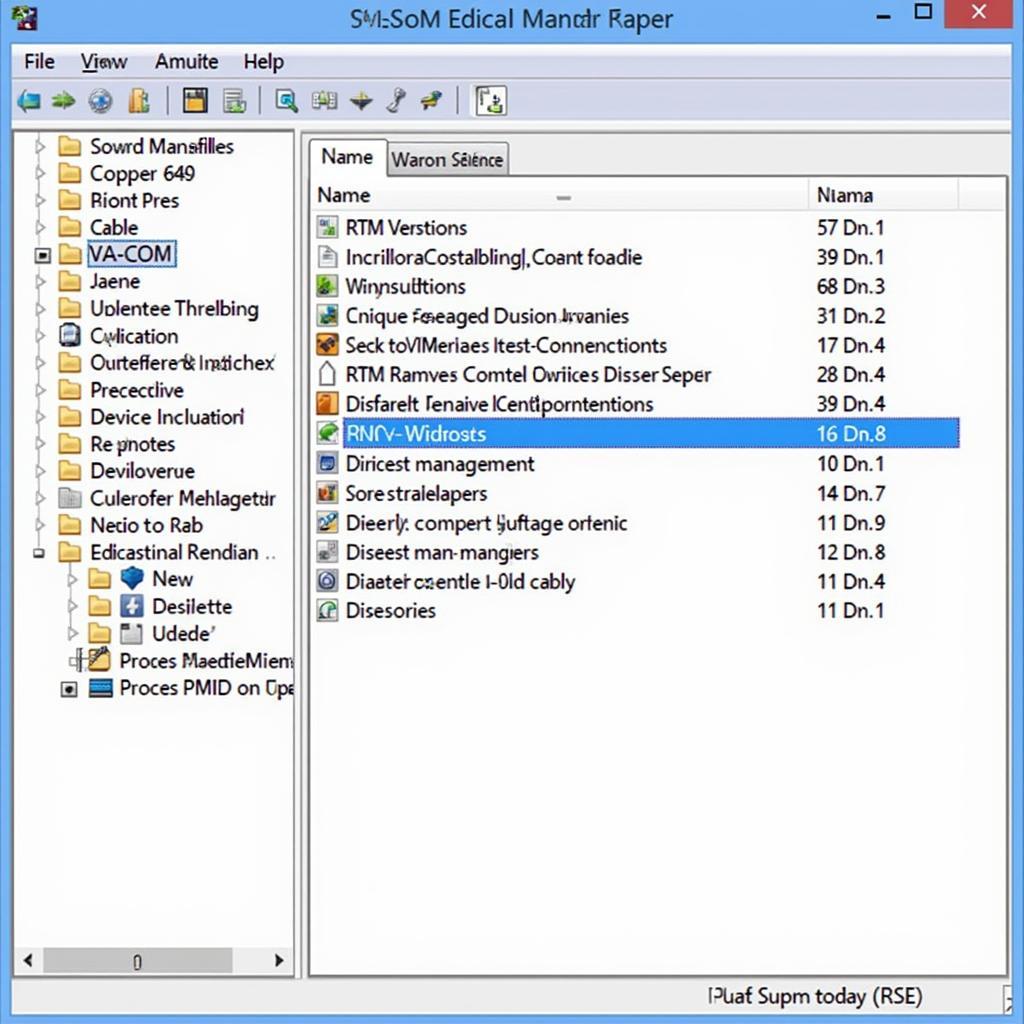
VAG-COM USB Driver Windows 7: A Comprehensive Guide
Getting your VAG-COM diagnostic cable to work with Windows 7 can sometimes be tricky. This guide provides a complete walkthrough on installing the correct vag-com usb driver windows 7, troubleshooting common issues, and ensuring a smooth diagnostic experience for your Volkswagen, Audi, Seat, or Skoda vehicle.
Having the right driver is essential for communicating with your vehicle’s control modules. Without it, your VAG-COM software won’t be able to access the wealth of information hidden within your car’s systems. For those looking to connect their diagnostic tools quickly, check out this guide on connect vag-com.
Understanding VAG-COM and its Driver Requirements
VAG-COM, now commonly known as VCDS (VAG-COM Diagnostic System), is a powerful diagnostic tool used by professionals and enthusiasts alike. It allows you to read and clear fault codes, access live data streams, perform adaptations, and much more. The software requires specific drivers to interface with the various USB-to-OBDII cables available on the market. For Windows 7 users, ensuring compatibility is crucial for a seamless diagnostic experience.
Installing the VAG-COM USB Driver on Windows 7
Here’s a step-by-step guide to installing the VAG-COM USB driver on your Windows 7 machine:
- Download the Correct Driver: First, identify the version of your VAG-COM cable. The driver version often corresponds to the cable version. Download the appropriate driver from a reputable source.
- Connect the Cable: Connect your VAG-COM cable to a USB port on your computer. Windows may attempt to automatically install a driver, which might be incorrect. If this happens, let the process finish – we’ll correct it later.
- Open Device Manager: Navigate to the Device Manager. You can do this by searching for “Device Manager” in the Start Menu.
- Locate the VAG-COM Cable: Look for the VAG-COM cable in the Device Manager. It might be listed under “Other Devices” or “Ports (COM & LPT)”. It might have a yellow exclamation mark indicating a driver issue.
- Update the Driver: Right-click on the VAG-COM cable and select “Update Driver Software”.
- Browse My Computer: Choose the option to “Browse my computer for driver software”.
- Select the Driver Folder: Navigate to the folder where you downloaded the VAG-COM driver and select it. Make sure the “Include subfolders” option is checked.
- Install the Driver: Click “Next” and Windows should install the correct driver.
If you’re interested in a specific version, the vcds vag-com 12.12 diagnostic cable & might be a good option. Remember, using the correct driver is essential.
Troubleshooting Common Driver Issues
Sometimes, driver installation doesn’t go as planned. Here are some common issues and solutions:
- Code 10 Error: This error often indicates a resource conflict. Try disconnecting other USB devices and restarting your computer.
- Driver Not Found: Double-check that you downloaded the correct driver for your cable and operating system.
- Cable Not Recognized: Ensure the cable is properly connected to both the computer and the vehicle’s OBDII port. Try a different USB port on your computer.
“Ensuring the correct driver is key for a successful diagnostic session. Don’t underestimate the importance of a proper installation,” advises John Smith, Senior Automotive Diagnostic Technician at Smith Automotive Solutions.
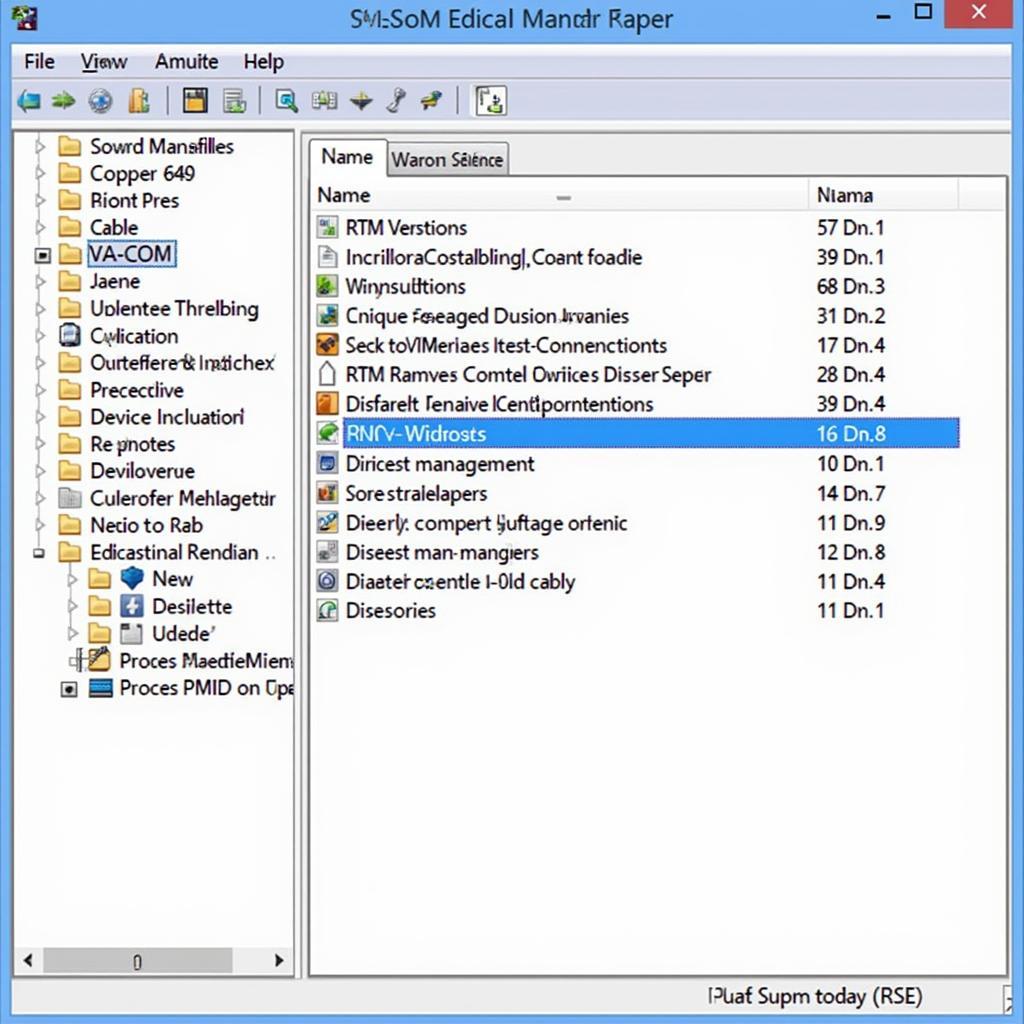 Troubleshooting VAG-COM Driver Issues on Windows 7
Troubleshooting VAG-COM Driver Issues on Windows 7
Why is the Correct VAG-COM Driver Important?
The correct VAG-COM driver acts as a translator between your computer and your vehicle. It allows the software to send and receive data accurately, enabling you to diagnose and resolve issues effectively. For resources on older VAG-COM versions, consider exploring the vag-com 409 download.
Using VAG-COM with Windows 7: Best Practices
Once you have the driver installed, keep these best practices in mind:
- Keep Your Driver Updated: Periodically check for driver updates to ensure optimal performance and compatibility.
- Close Unnecessary Programs: Running too many applications can interfere with VAG-COM’s operation. Close unnecessary programs before starting a diagnostic session.
- Use a Stable Power Supply: Ensure your laptop is connected to a stable power source when using VAG-COM, especially for longer sessions.
“Keeping your driver updated ensures compatibility with the latest VAG-COM software versions, providing access to new features and improvements,” says Maria Garcia, Lead Diagnostics Engineer at Garcia Auto Tech.
What if My VAG-COM Cable Isn’t Working on Windows 7?
If you’ve followed all the steps and are still experiencing issues, consider checking for driver updates for your specific cable. Alternatively, check resources for specific Windows versions like the vag com cable windows 8 guide. You can also consult online forums or contact technical support for further assistance. Compatibility with specific drivers can sometimes be tricky. If you’re using a newer Windows operating system, information on kkl vag-com 409.1 driver windows 11 might be helpful.
Conclusion
Installing the correct vag-com usb driver windows 7 is crucial for effectively using VCDS. By following this guide and troubleshooting common issues, you can ensure a seamless diagnostic experience and unlock the full potential of VAG-COM for your vehicle. If you need any further assistance, please don’t hesitate to contact us.
For further support and resources, feel free to reach out to us at vcdstool, +1 (641) 206-8880 and our email address: vcdstool@gmail.com, or visit our office at 6719 W 70th Ave, Arvada, CO 80003, USA.
by
Tags:
Comments
One response to “VAG-COM USB Driver Windows 7: A Comprehensive Guide”
[…] compatible with your operating system (Windows/Mac) and VCDS software version. For older systems, vag-com usb driver windows 7 might be […]
Leave a Reply