Your cart is currently empty!

Ross Tech HEX-V2 Interface Not Found: A Troubleshooting Guide
The Ross-Tech HEX-V2 is a powerful tool for diagnosing and troubleshooting issues in Volkswagen Audi Group (VAG) vehicles. However, encountering the dreaded “Ross Tech HEX V2 Interface Not Found” error can be frustrating. This comprehensive guide will walk you through the common causes of this issue and provide step-by-step solutions to get you back on track.
 Ross-Tech HEX-V2 Connection Issues
Ross-Tech HEX-V2 Connection Issues
Understanding the “Ross Tech HEX V2 Interface Not Found” Error
This error message usually pops up when your computer or software fails to recognize your Ross-Tech HEX-V2. This could be due to a variety of reasons, from a simple driver issue to a faulty cable.
Why is My Ross Tech HEX V2 Not Connecting?
Before diving into solutions, let’s identify the potential culprits behind the connection problem:
- Driver Issues: Outdated, corrupt, or incorrectly installed drivers are often the primary cause.
- USB Connection Problems: A loose USB port, a faulty USB cable, or even a malfunctioning USB hub can disrupt communication.
- Software Conflicts: Other applications running in the background might interfere with the HEX-V2 software.
- Firewall/Antivirus Interference: Overprotective security software might mistakenly block the HEX-V2.
- Hardware Malfunction: In rare cases, the HEX-V2 interface itself or the vehicle’s OBD-II port might be faulty.
Troubleshooting Steps: Ross Tech HEX V2 Interface Not Found
Follow these steps in order to resolve the issue:
-
Check Your Connections:
- Ensure the HEX-V2 is securely plugged into both your computer and the vehicle’s OBD-II port.
- Try a different USB port on your computer. Avoid using USB hubs.
-
Restart Your Computer and Vehicle:
- This simple step can often resolve temporary glitches.
-
Update or Reinstall Drivers:
- Windows: Open Device Manager, find your HEX-V2 (usually under “Ports” or “Universal Serial Bus controllers”), right-click, and choose “Update driver” or “Uninstall device” (then restart and Windows will automatically reinstall the driver).
- Mac: Driver updates are generally handled automatically by macOS. If you’re experiencing issues, check for system updates.
-
Disable Firewall/Antivirus Temporarily:
- Windows: Search for “Windows Security” and temporarily disable your firewall and antivirus.
- Mac: Open “System Preferences” > “Security & Privacy” and adjust your firewall settings. Remember to re-enable your security software after testing!
-
Check for Software Conflicts:
- Close any unnecessary applications running in the background, especially other diagnostic software.
-
Test with Another Vehicle or Computer:
- If possible, try connecting your HEX-V2 to another vehicle or use a different computer with compatible software (Ross-Tech Net). This will help isolate whether the issue lies with your HEX-V2, computer, or vehicle.
-
Contact Support:
- If none of the above steps work, it might be time to contact Ross-Tech’s customer support for further assistance. They can provide specialized guidance and determine if your hardware requires repair or replacement.
Tips for a Smooth Ross-Tech HEX V2 Experience
- Keep Drivers Updated: Regularly update your HEX-V2 drivers to ensure optimal performance and compatibility.
- Use a Quality USB Cable: Invest in a reliable USB cable to avoid communication errors.
- Avoid USB Hubs: Connect your HEX-V2 directly to your computer’s USB port for a stable connection.
- Consult the Ross-Tech Wiki: Ross-Tech’s extensive online wiki is an invaluable resource for troubleshooting and technical information.
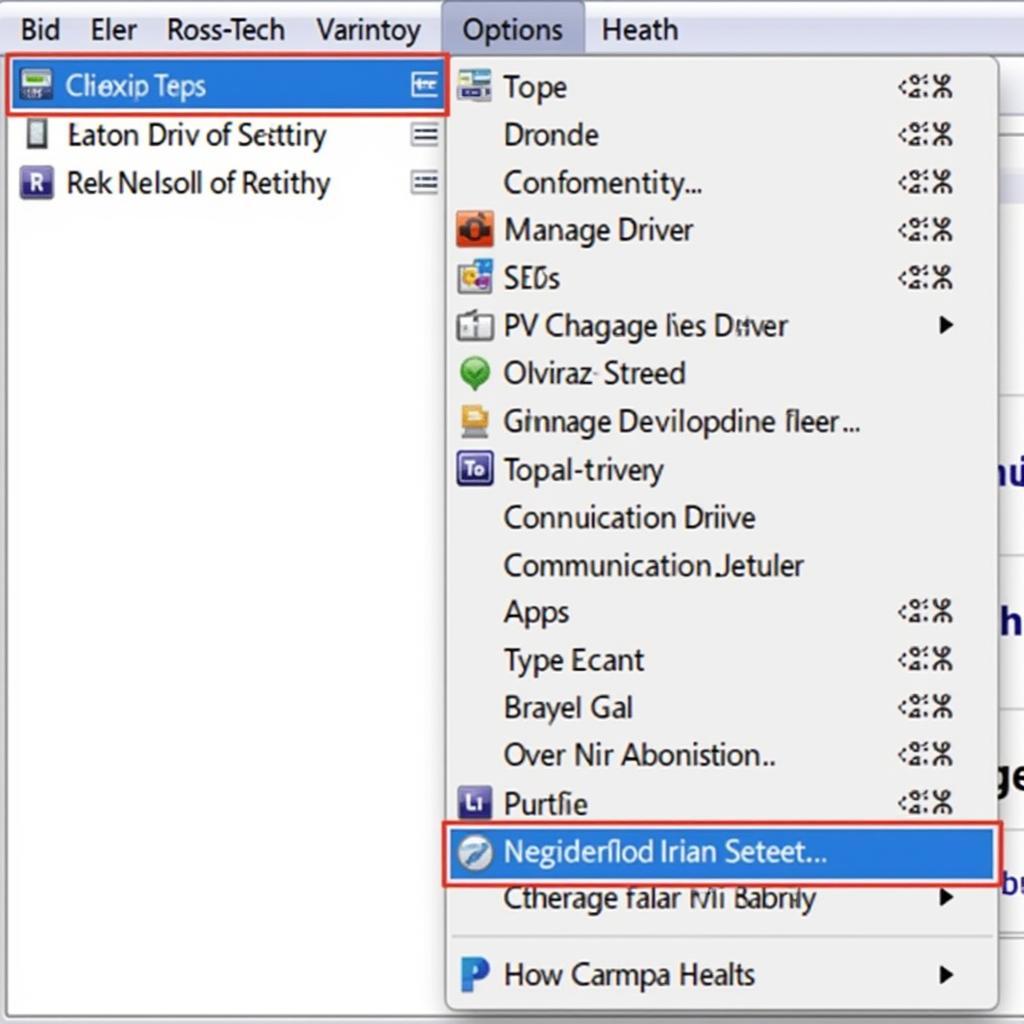 Ross-Tech Software Settings
Ross-Tech Software Settings
Expert Insights
“One common mistake I see is users forgetting to select the correct communication port in the Ross-Tech software after installing drivers,” says John Smith, a seasoned automotive electrician. “Always double-check that the software is communicating through the intended USB port.”
Frequently Asked Questions (FAQ)
Q1: Can I use a Ross-Tech USB Interface with any vehicle?
A: Ross-Tech interfaces are primarily designed for VAG vehicles (Volkswagen, Audi, Seat, Skoda, etc.).
Q2: My HEX-V2 worked before, but now it’s not found. What changed?
A: Recent software updates, driver changes, or even Windows updates can sometimes cause compatibility issues.
Q3: What does the ” HEX-USB CAN Interface Ross-Tech” refer to?
A: This refers to the type of connection the Ross-Tech interface uses to communicate with your vehicle’s onboard systems.
Q4: I’ve tried everything, and my HEX-V2 is still not recognized. What are my options?
A: Contact Ross-Tech’s customer support. They can provide advanced troubleshooting steps or help you determine if your device needs repair or replacement.
Q5: Can I use a virtual machine to run the Ross-Tech software?
A: While possible, it’s not recommended. Virtual machines can introduce communication complexities that may lead to connection issues.
Need Further Assistance?
Still struggling with your Ross-Tech HEX-V2? Our team of experts at VCDStool is here to help! We can provide personalized guidance to get your diagnostic setup up and running.
Contact us:
- Phone: +1 (641) 206-8880 and our email address: vcdstool@gmail.com
- Office: 6719 W 70th Ave, Arvada, CO 80003, USA
Don’t let a “Ross Tech HEX V2 Interface Not Found” error stop you from diagnosing your vehicle. By following this comprehensive troubleshooting guide, you’ll be well-equipped to resolve the issue and get back to keeping your VAG vehicle in top condition.
by
Tags:
Leave a Reply