Your cart is currently empty!

Mastering VCDS: Your How-To Guide for Automotive Diagnostics and Repair
VCDS, or VAG-COM Diagnostic System, is a powerful tool for diagnosing and repairing Volkswagen, Audi, Seat, and Skoda vehicles. Understanding how to use VCDS effectively can save you time and money, whether you’re a professional mechanic or a car enthusiast. This guide will provide you with essential VCDS how-to information and tips for getting the most out of this valuable software.
Want to learn how to sweep your gauges using VCDS? Check out this guide: vcds how to sweep gauges.
Understanding the Basics of VCDS How To
Before diving into specific procedures, it’s crucial to understand the basics. VCDS acts as an interface between your computer and your car’s onboard computer, allowing you to read and clear fault codes, monitor live data, perform adaptations, and much more. Knowing how to navigate the software and interpret the data is essential for effective diagnostics.
Connecting and Communicating with Your Vehicle
The first step in any VCDS how-to procedure is connecting the interface cable to your car’s OBD-II port and your computer. Ensure you have the correct drivers installed. Once connected, launch the VCDS software and establish communication with your car’s control modules. This initial connection is crucial for all subsequent actions.
 Connecting VCDS Cable to Car’s OBD-II Port
Connecting VCDS Cable to Car’s OBD-II Port
Diagnosing and Clearing Fault Codes: VCDS How To
One of the most common uses of VCDS is diagnosing and clearing fault codes. When a problem occurs in your car, a fault code is stored in the car’s control module. VCDS allows you to read these codes, identify the problem, and clear them after the repair is complete.
Interpreting Fault Codes with VCDS
Simply reading the code isn’t enough. You need to understand what it means. VCDS provides detailed descriptions of each fault code, along with possible causes and solutions. This information is invaluable for accurate diagnosis and repair.
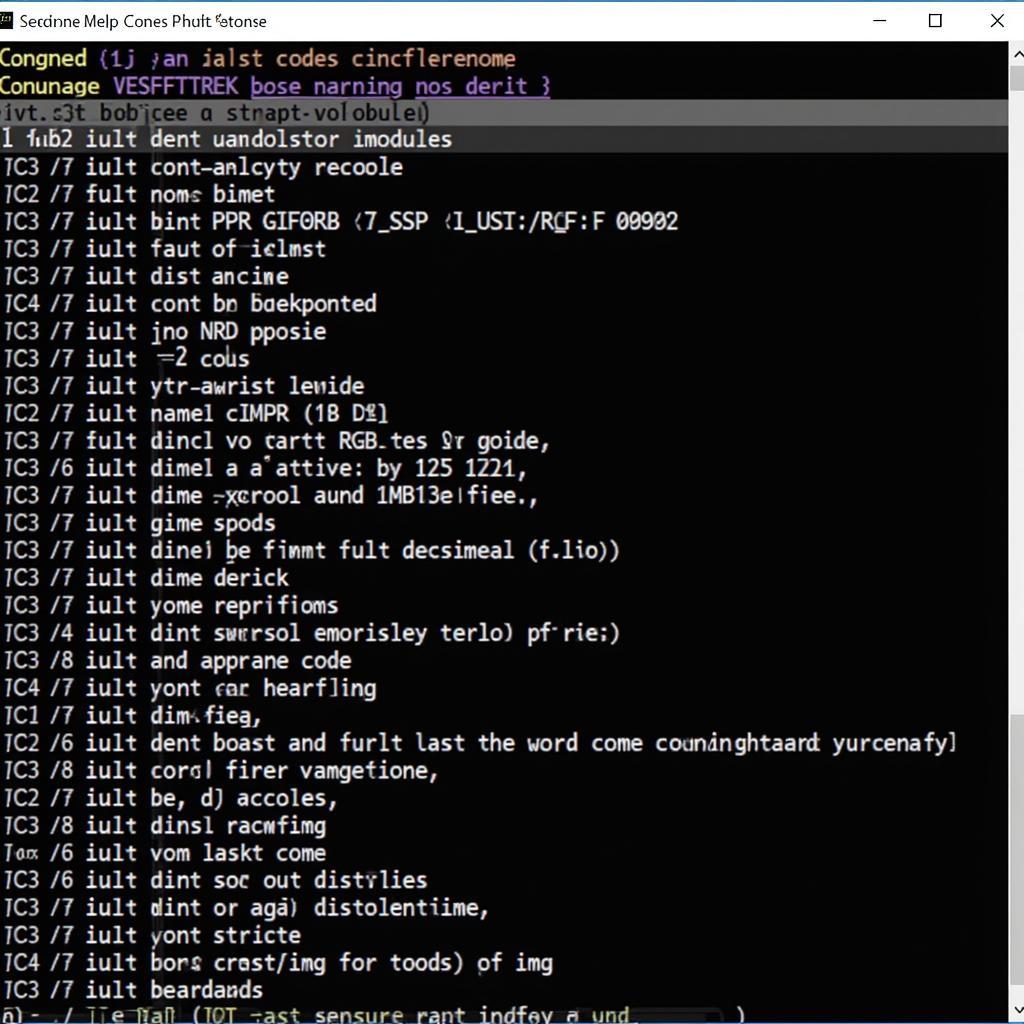 VCDS Software Displaying Fault Codes
VCDS Software Displaying Fault Codes
Having trouble starting your vehicle diagnostics? This guide can help: vcds how to start.
Performing Adaptations and Basic Settings
VCDS also allows you to perform adaptations and basic settings for various components. This can be useful for adjusting throttle body alignment, calibrating sensors, and other procedures.
Adapting Injectors with VCDS
For example, adapting injectors is a common procedure that can improve engine performance and fuel economy. VCDS provides a straightforward process for carrying out this adaptation. Looking for specific instructions on adapting BEW injectors? Visit vcds how to adaptation injectors bew.
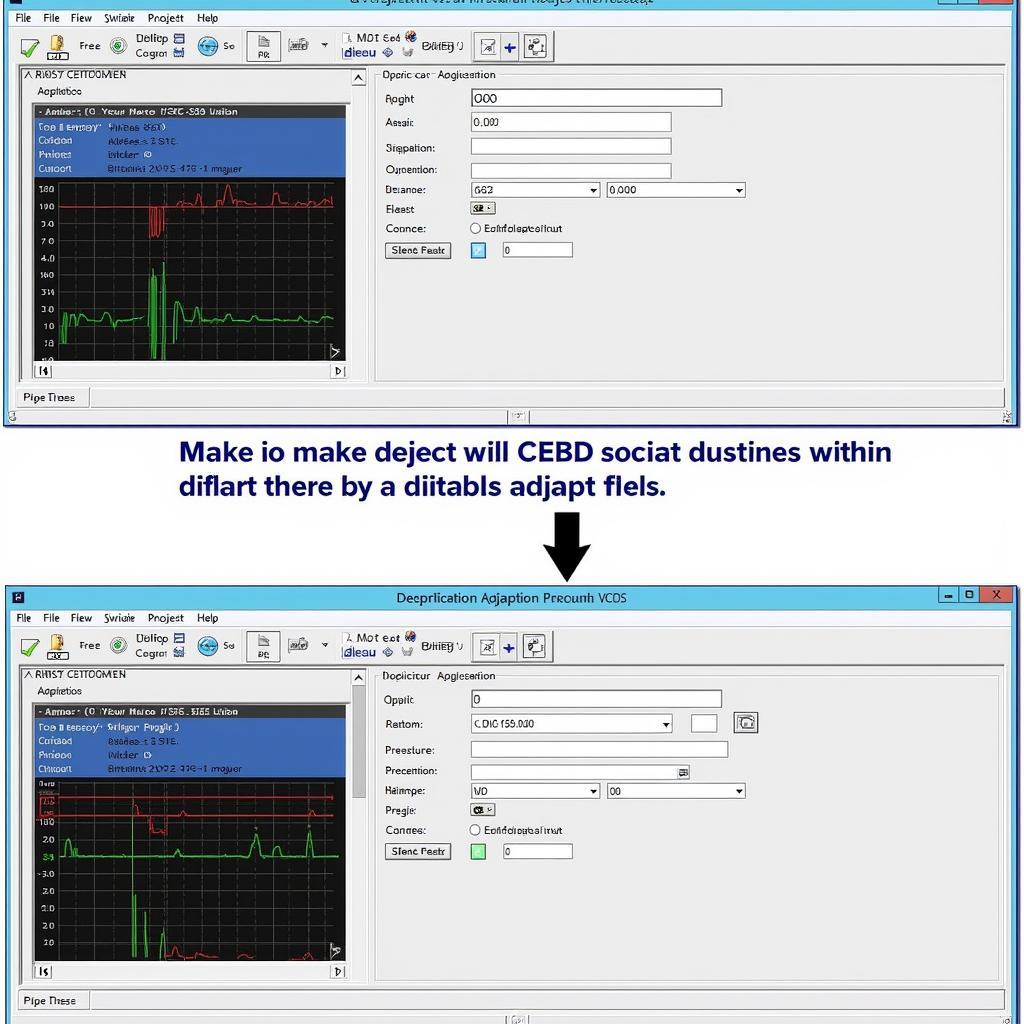 VCDS Software Showing Adaptation Screen
VCDS Software Showing Adaptation Screen
Advanced VCDS How-To: Monitoring Live Data
Beyond diagnostics and adaptations, VCDS enables real-time monitoring of various vehicle parameters, such as engine speed, coolant temperature, and boost pressure. This feature is invaluable for identifying intermittent problems and verifying repairs.
Wondering if VCDS can detect boost leaks? Find out here: can vcds see boost leaks.
Analyzing Live Data Streams
By analyzing live data streams, you can gain a deeper understanding of your car’s performance and pinpoint the root cause of complex issues. This advanced feature takes your diagnostic capabilities to the next level.
“Understanding live data is like having a window into the soul of your car,” says automotive expert, Dr. James Peterson. “It lets you see exactly what’s happening in real-time, providing invaluable insights for effective troubleshooting.”
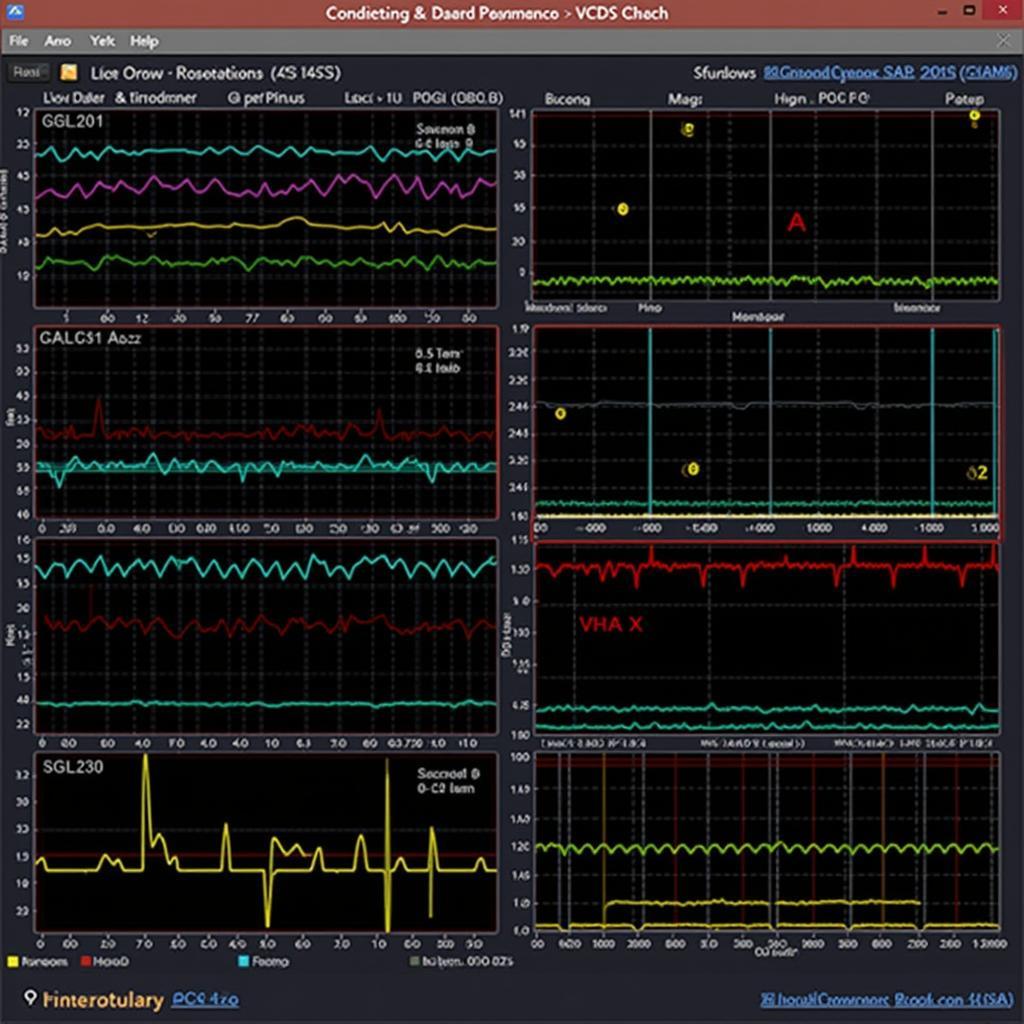 VCDS Software Displaying Live Data Graphs
VCDS Software Displaying Live Data Graphs
Conclusion: Mastering VCDS for Automotive Excellence
Mastering VCDS how-to techniques is essential for anyone serious about automotive diagnostics and repair. From basic fault code reading to advanced live data analysis, VCDS empowers you to understand and address your car’s needs. For additional assistance or to purchase VCDS, contact us at +1 (641) 206-8880 and our email address: vcdstool@gmail.com or visit our office at 6719 W 70th Ave, Arvada, CO 80003, USA. You can also find helpful resources and support on our website, vcdstool.com. If you are using Windows 7, ensure your drivers are correctly installed with our usb driver installation instructions for vcds and windows 7.
by
Tags:
Leave a Reply