Your cart is currently empty!
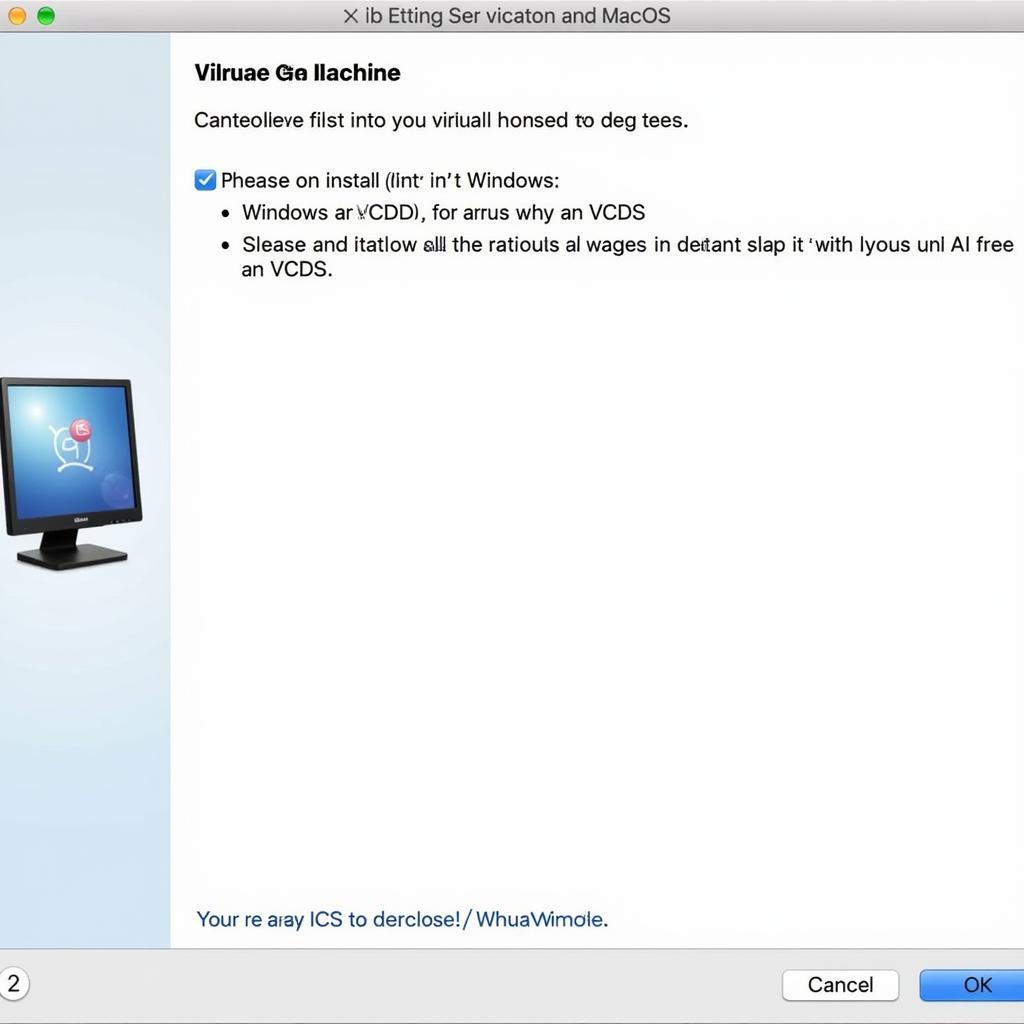
VCDS on macOS: A Comprehensive Guide to VAG-COM on Apple Computers
Using VCDS (formerly VAG-COM) on a macOS system can be a bit tricky, but it’s absolutely achievable. This guide provides a comprehensive overview of how to effectively use VCDS, the powerful diagnostic and coding software for Volkswagen, Audi, Seat, and Skoda vehicles, on your Apple computer. We’ll explore various methods, address common challenges, and provide valuable insights for a seamless experience. Want to check out some common interface issues? See what to do when your VCDS interface not found 18.9.
Setting up Your VCDS Environment on macOS
Unlike Windows, macOS doesn’t natively support VCDS. Therefore, you’ll need to create a Windows environment on your Mac. This can be done through several methods, each with its own advantages and disadvantages.
Using a Virtual Machine
One popular method is utilizing a virtual machine (VM). Software like Parallels Desktop, VMware Fusion, or VirtualBox allow you to run a complete Windows installation within your macOS environment. This creates a dedicated space for VCDS, ensuring compatibility and preventing conflicts with your Mac’s operating system. With a VM, you can easily switch between macOS and Windows without rebooting your computer. This method offers excellent performance and stability.
Running Windows via Boot Camp
Another option is Boot Camp Assistant, a built-in macOS utility. Boot Camp allows you to partition your hard drive and install Windows directly alongside macOS. This provides native Windows performance, which can be advantageous for resource-intensive tasks. However, it requires rebooting your Mac to switch between operating systems.
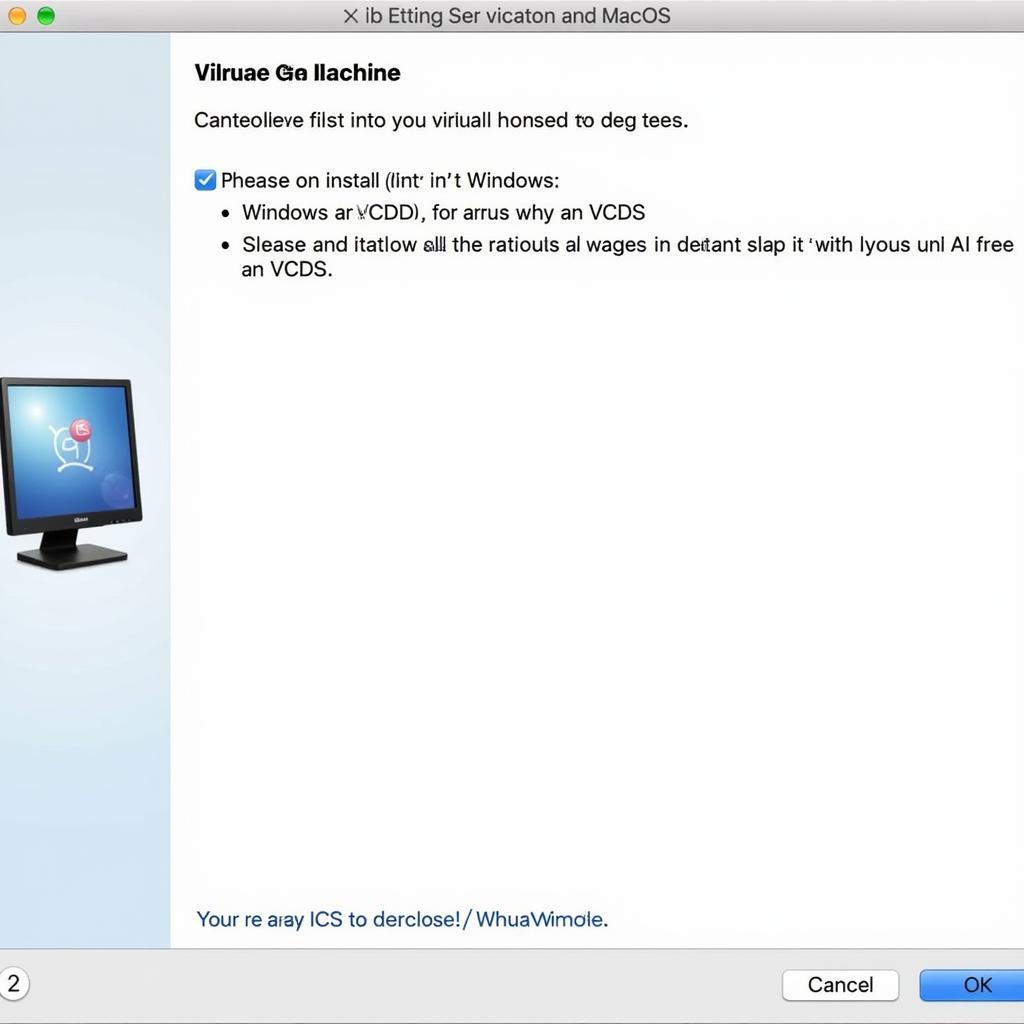 Setting up VCDS on macOS using a Virtual Machine
Setting up VCDS on macOS using a Virtual Machine
Leveraging a Dedicated Windows Machine
While not directly using macOS, having a dedicated Windows machine solely for VCDS use is a practical solution, especially for professional mechanics. This eliminates any compatibility issues and provides the most stable environment. This option simplifies the process and allows you to focus solely on diagnostics and coding.
Installing and Updating VCDS on Your Chosen Environment
After setting up your chosen Windows environment, the process of installing and updating VCDS is straightforward. Download the latest version of VCDS from the official website. For information on updating your VCDS software, check out this helpful guide on how to update vcds. During installation, ensure that the correct drivers for your VCDS interface are installed. Sometimes, driver issues can cause connectivity problems. This resource on VCDS driver update might come in handy. Always refer to the official VCDS documentation for detailed instructions and troubleshooting tips.
Common Challenges and Troubleshooting Tips
Even with a properly configured environment, you might encounter some hiccups. Here are a few common issues and how to address them:
- Interface Not Found: This is a common issue, especially with clone interfaces. Ensure your interface is properly connected and the correct drivers are installed. For more specific help with clone interfaces, see this guide: VCDS HEX V2 clone interface not found.
- Communication Errors: Check your cable connections and ensure the ignition is on in your vehicle. Sometimes, a faulty cable or low battery can cause communication issues.
- Software Conflicts: If you’re using a virtual machine, ensure that the necessary resources are allocated to the VM to prevent performance issues.
Why Use VCDS on macOS?
While using VCDS on macOS requires extra steps, some users prefer the macOS environment for its user-friendliness and stability. The ability to seamlessly switch between tasks and the overall Mac experience makes this a desirable option. Are you curious about the system requirements? Learn more about the VCDS requirements to ensure compatibility.
What are the VCDS System Requirements?
Ensuring your system meets the necessary requirements for running VCDS is crucial. A stable Windows environment, whether through a virtual machine or Boot Camp, is essential.
 VCDS System Requirements Checklist for macOS Users
VCDS System Requirements Checklist for macOS Users
What are the Benefits of Using a Genuine VCDS Cable?
Investing in a genuine VCDS cable ensures reliable performance and access to all features. While clone cables might seem cost-effective, they can often lead to connectivity issues and limited functionality.
Conclusion
Using VCDS on macOS offers a unique approach to VAG vehicle diagnostics and coding. By following this guide and addressing potential challenges, you can successfully utilize this powerful software within your Apple environment. Remember, a properly configured system is key to a smooth and efficient VCDS experience. For personalized assistance and support, feel free to reach out to us at vcdstool, phone number: +1 (641) 206-8880 and our email address: vcdstool@gmail.com. Our office is located at 6719 W 70th Ave, Arvada, CO 80003, USA.
by
Tags:
Leave a Reply