Your cart is currently empty!
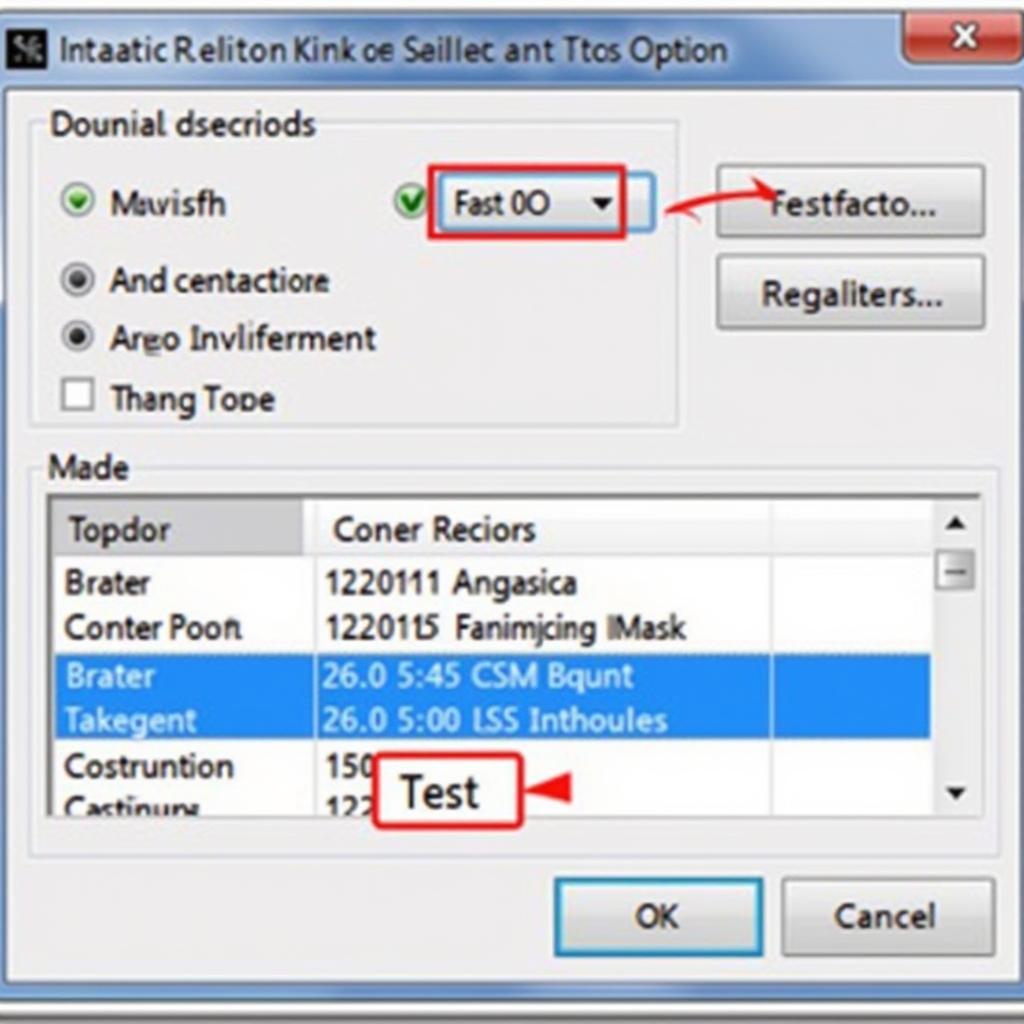
VCDS Interface Not Found Port on USB: Troubleshooting and Solutions
The dreaded “VCDS interface not found port on USB” message can bring your diagnostic session to a screeching halt. This error, often encountered when trying to connect a Ross-Tech VCDS cable to your vehicle’s OBD-II port via USB, can stem from several issues ranging from simple driver problems to more complex hardware malfunctions. This comprehensive guide will help you diagnose and fix this frustrating issue, getting you back on the road to accurate vehicle diagnostics.
If you’re a technician or car owner using VCDS (Vag-Com Diagnostic System) for vehicle diagnostics, you might encounter the frustrating “VCDS interface not found port on USB” error. This issue can prevent you from communicating with your car’s control modules, hindering your ability to diagnose and fix problems. This article will provide a comprehensive guide to resolving this connectivity issue. See our helpful guide on USB driver installation instructions for VCDS and Windows 7.
Understanding the “VCDS Interface Not Found Port on USB” Error
This error message simply means that your computer is unable to recognize the VCDS interface connected to a USB port. This can happen for a variety of reasons, but the most common culprits are driver issues, faulty cables, incorrect port settings, or even problems with the interface itself.
Common Causes of the Error
- Driver Problems: Outdated, corrupted, or missing drivers are a primary cause. Windows might install a generic driver that’s incompatible with the VCDS interface.
- Faulty USB Cable or Port: A damaged USB cable or a malfunctioning USB port on your computer can prevent communication.
- Incorrect COM Port Assignment: The VCDS software needs to communicate with the interface through a specific COM port. If this port isn’t assigned correctly, the connection fails.
- Hardware Issues with the VCDS Interface: The interface itself might be faulty, especially if it’s a clone or has been subjected to physical damage.
- Software Conflicts: Other software running on your computer might be conflicting with the VCDS software.
Troubleshooting Steps for “VCDS Interface Not Found Port on USB”
Let’s dive into some practical solutions to fix this error. Before you begin, ensure you have administrator privileges on your computer.
- Check USB Cable and Port: Try a different USB cable and connect the interface to different USB ports on your computer. This will rule out cable and port issues. If you’re using a USB hub, try connecting the interface directly to your computer. Sometimes, hubs can create power or communication problems.
- Reinstall VCDS Drivers: Uninstall the existing VCDS drivers from your computer. Then, download the latest drivers from the official Ross-Tech website and install them according to the instructions. This is often the most effective solution. If you are having problems with a clone interface, check out our page for VCDS clone interface nicht gefunden.
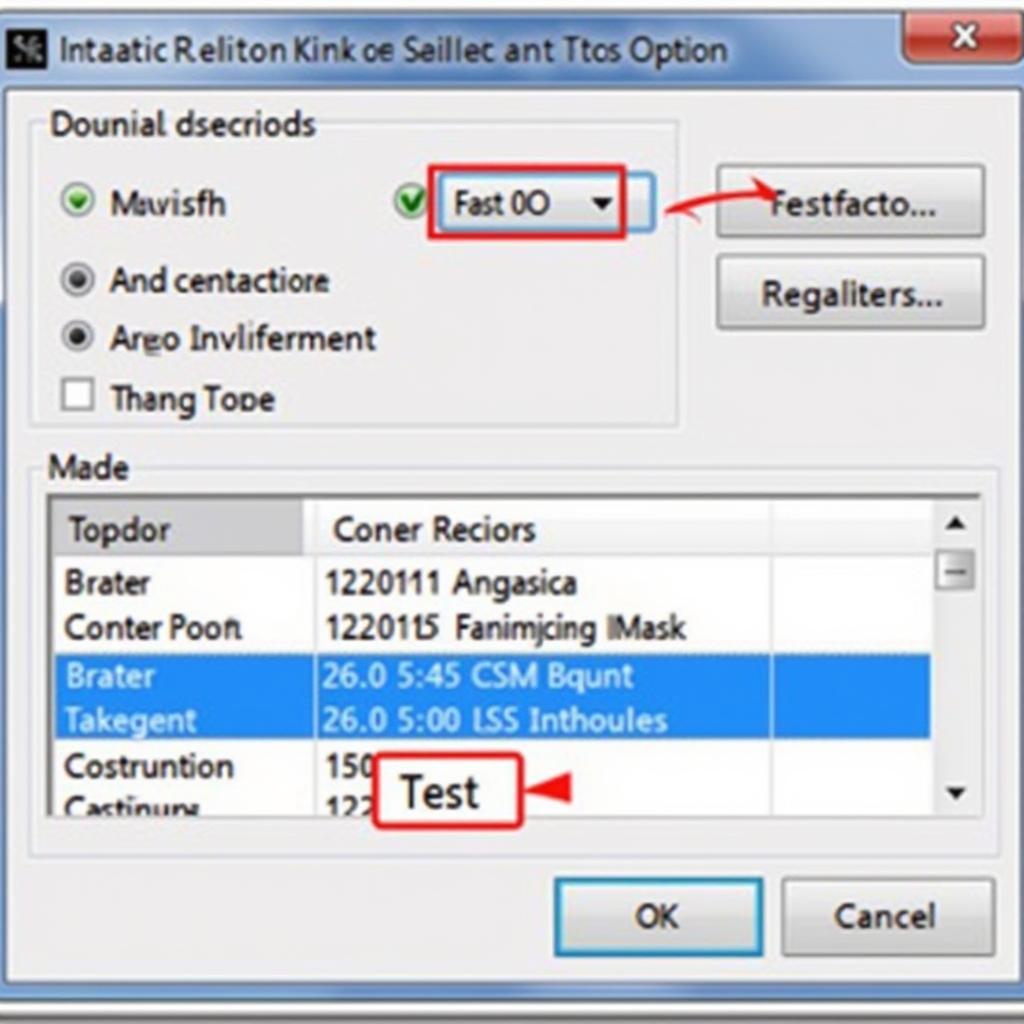 VCDS Software Options Screen
VCDS Software Options Screen
- Check COM Port Assignment: Open the VCDS software and go to the “Options” menu. Click the “Test” button. The software should display the interface status and the assigned COM port. If no port is assigned or if the port number is very high (e.g., above COM4), you might need to manually assign a lower COM port in Windows Device Manager.
- Disable USB Selective Suspend: In your computer’s Power Options, disable the “USB selective suspend setting.” This feature can sometimes cause issues with USB devices, including the VCDS interface. What this does is prevent Windows from powering down your USB ports to save energy. This might seem trivial, but it can make a world of difference when trying to establish a stable connection.
- Restart Your Computer: A simple restart can sometimes resolve software conflicts that might be interfering with the VCDS software.
Are you looking for VCDS files? Check out vag vcds chomikuj.
Advanced Troubleshooting and Considerations
If the basic troubleshooting steps don’t resolve the issue, you might need to delve deeper.
- Check for Hardware Conflicts: Open Device Manager and check for any conflicts with other devices. Sometimes, other hardware can interfere with the VCDS interface’s operation.
- Try a Different Computer: If possible, try connecting the VCDS interface to a different computer to determine if the problem lies with your computer or the interface itself.
- Contact Ross-Tech Support: If you’re using a genuine Ross-Tech interface, their support team can provide expert assistance and help you diagnose the problem. For issues with specific VCDS versions, such as 18.9, see vcds interface not found 18.9.
- Consider a Genuine Interface: If you’re using a cloned interface, it might be inherently unstable or have compatibility issues. Consider investing in a genuine Ross-Tech VCDS interface for reliable performance.
“Ensuring the proper installation of drivers is crucial for a successful VCDS connection,” says automotive electronics expert, Dr. Michael Schmidt, Ph.D., from the Automotive Electronics Research Institute. “Outdated or corrupted drivers are often the root cause of connectivity issues and should be the first point of investigation.”
Conclusion
The “VCDS interface not found port on USB” error can be frustrating, but it’s often solvable with systematic troubleshooting. By following the steps outlined in this guide, you can identify the root cause of the problem and get your VCDS interface communicating with your vehicle again. Remember, using a genuine Ross-Tech cable and staying up-to-date with the latest drivers is crucial for a smooth diagnostic experience. For wireless connectivity options, explore vcds wifi connection.
If you continue to experience issues, feel free to reach out to us for personalized support. We are here to help you with all your automotive diagnostic needs.
Contact us at +1 (641) 206-8880 and our email address: vcdstool@gmail.com or visit our office at 6719 W 70th Ave, Arvada, CO 80003, USA.
 Ross-Tech VCDS Interface
Ross-Tech VCDS Interface
FAQ
- Why is my VCDS interface not being recognized? The most common reasons are driver problems, faulty cables, incorrect port settings, or issues with the interface itself.
- How do I reinstall VCDS drivers? Uninstall the existing drivers, download the latest drivers from the Ross-Tech website, and follow their installation instructions.
- How do I check the COM port assignment for my VCDS interface? Open the VCDS software, go to the “Options” menu, and click “Test.” The assigned COM port will be displayed.
- What is USB selective suspend, and should I disable it? This Windows feature powers down USB ports to save energy. Disabling it can sometimes resolve connectivity issues with USB devices.
- What should I do if I suspect my VCDS interface is faulty? Try connecting it to a different computer. If the issue persists, contact Ross-Tech support if you have a genuine interface.
- Are cloned VCDS interfaces reliable? Cloned interfaces can be unstable and have compatibility issues. A genuine Ross-Tech interface is recommended for reliable performance.
- Where can I find the latest VCDS drivers? Always download the latest drivers from the official Ross-Tech website.
by
Tags:
Leave a Reply