Your cart is currently empty!
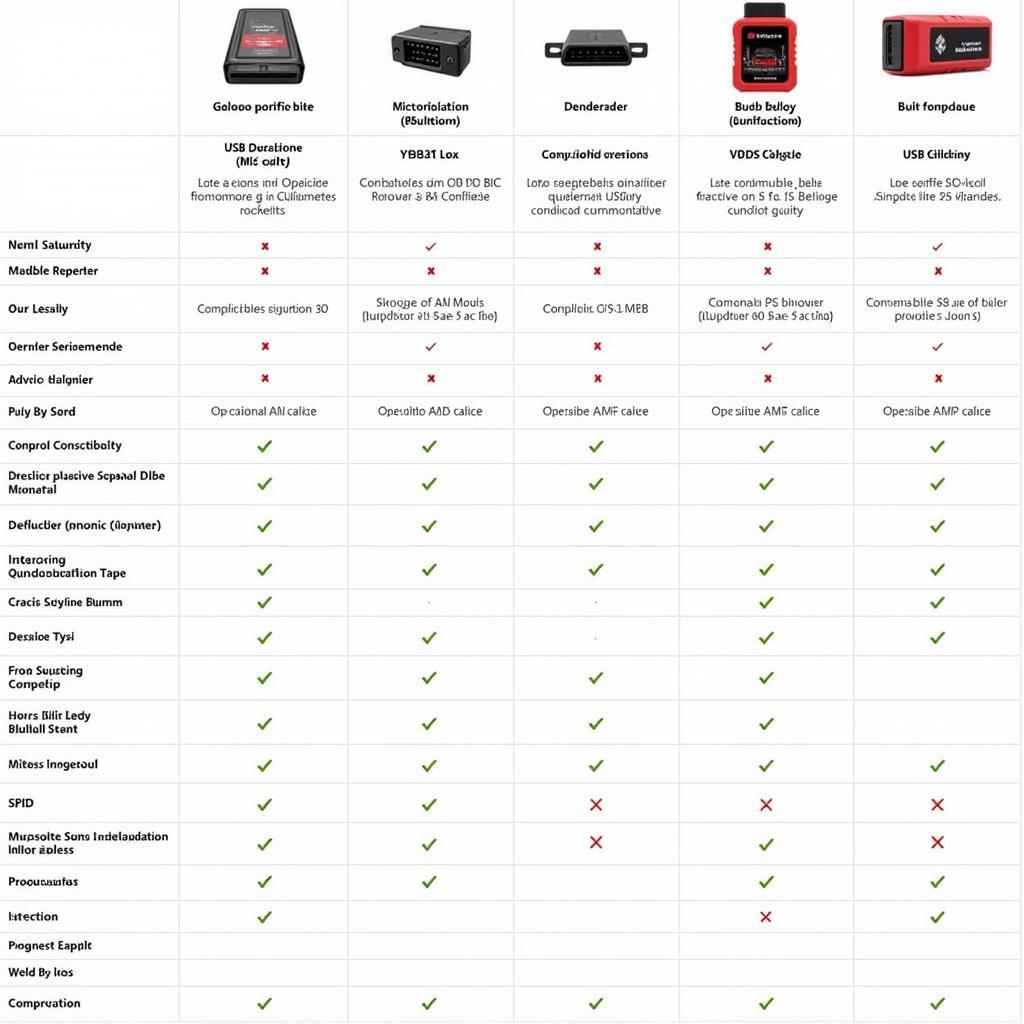
Unlock Your Car’s Secrets: A Guide to the VCDS-Lite Compatible USB Interface
A VCDS-Lite compatible USB interface is your key to accessing the inner workings of your Volkswagen, Audi, Seat, or Skoda vehicle. This powerful tool allows you to diagnose and troubleshoot issues, customize settings, and unlock hidden features, all without stepping foot in a dealership. This guide will cover everything you need to know about selecting, using, and troubleshooting your VCDS-Lite compatible USB interface.
Are you tired of cryptic dashboard lights and unexplained performance issues? Do you want to take control of your car’s settings and personalize your driving experience? Then a VCDS-Lite compatible USB interface is exactly what you need. For a reasonable price, you gain access to the same diagnostic capabilities used by professional mechanics. It’s like having a personal mechanic in your pocket. Check out this vcds lite usb port for more information on compatible ports.
What is a VCDS-Lite Compatible USB Interface?
A VCDS-Lite compatible USB interface is a hardware device that connects your computer to your car’s onboard diagnostic port (OBD-II). This interface translates the complex data from your car’s control modules into a format that your computer can understand, allowing you to use the VCDS-Lite software to interact with your vehicle’s systems. It’s essentially a bridge between your computer and your car’s brain.
Choosing the Right VCDS-Lite Compatible USB Interface
Not all VCDS-Lite compatible USB interfaces are created equal. Quality, features, and compatibility vary significantly. Here are some key factors to consider when choosing an interface:
- Compatibility: Ensure the interface is compatible with your vehicle’s model year and specific control modules.
- Software Version: Verify that the interface supports the latest version of VCDS-Lite.
- Build Quality: Opt for a durable and well-constructed interface to ensure reliable performance.
- Features: Some interfaces offer additional features like automatic scanning and data logging.
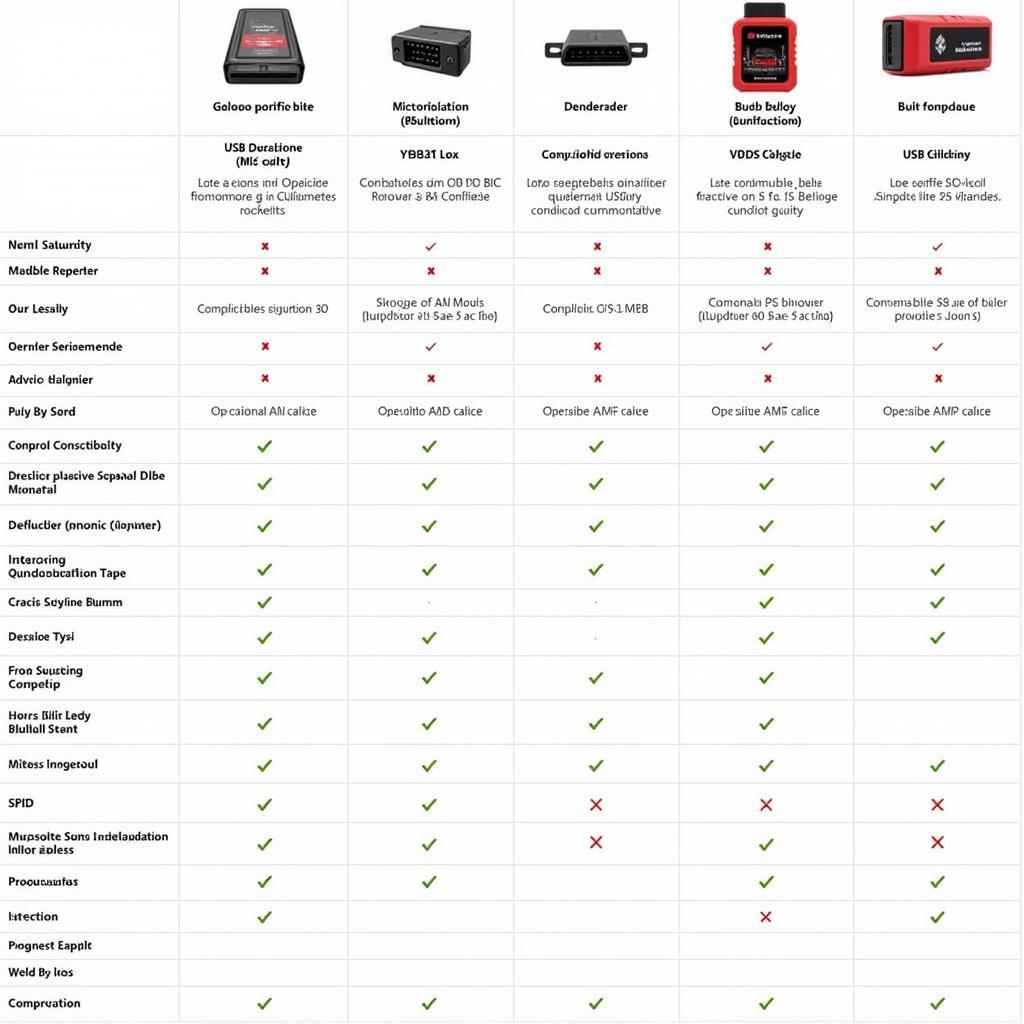 VCDS-Lite Compatible USB Interface Comparison Chart
VCDS-Lite Compatible USB Interface Comparison Chart
How to Use a VCDS-Lite Compatible USB Interface
Using a VCDS-Lite compatible USB interface is surprisingly straightforward. Follow these simple steps to get started:
- Install VCDS-Lite: Download and install the latest version of the VCDS-Lite software on your computer.
- Connect the Interface: Plug the USB interface into your computer’s USB port and connect the other end to your car’s OBD-II port.
- Turn on the Ignition: Turn your car’s ignition to the “on” position (without starting the engine).
- Launch VCDS-Lite: Open the VCDS-Lite software on your computer.
- Select Control Module: Choose the specific control module you want to access from the software’s menu.
- Diagnose and Troubleshoot: Use the software’s diagnostic functions to read and clear fault codes, monitor live data, and perform various tests. You can find help with connection issues on this page vcds-lite comm status cant connect.
It’s important to remember that working with your car’s electronic systems can be complex. Always proceed with caution and consult the VCDS-Lite documentation for specific instructions and warnings.
 Connecting the VCDS-Lite Interface to the Car’s OBD-II Port
Connecting the VCDS-Lite Interface to the Car’s OBD-II Port
Troubleshooting Common Issues
Occasionally, you may encounter issues when using a VCDS-Lite compatible USB interface. Here are some common problems and their solutions:
- “No Interface Found” Error: This error usually indicates a problem with the USB connection or driver installation. Check the USB cable and ensure the correct drivers are installed. You can find more troubleshooting tips here: vcds lite no interface found.
- Communication Errors: These errors can be caused by a faulty interface, a problem with the car’s OBD-II port, or interference from other electronic devices. Try disconnecting other USB devices and ensuring the OBD-II port is clean and undamaged.
- Software Errors: Make sure you’re using the latest version of VCDS-Lite and that it’s compatible with your interface.
John Smith, a seasoned automotive technician with over 20 years of experience, advises, “Always double-check your connections and ensure the ignition is on before attempting to communicate with the car’s control modules.”
Unlocking Hidden Features
One of the most exciting aspects of using a VCDS-Lite compatible USB interface is the ability to unlock hidden features in your car. These features can include everything from enabling convenience functions to customizing lighting settings. However, it’s essential to proceed with caution when modifying your car’s settings. Always consult the VCDS-Lite documentation and online forums for guidance. You might want to check out this review: vcds-lite review.
Conclusion
A VCDS-Lite compatible USB interface is an invaluable tool for any car enthusiast or DIY mechanic. It empowers you to diagnose and troubleshoot issues, customize settings, and unlock hidden features, all from the comfort of your own garage. By choosing the right interface and following the proper procedures, you can unlock the full potential of your Volkswagen, Audi, Seat, or Skoda vehicle. Interested in licensing your KII USB Interface? Check out vcds license with kii usb interface.
For personalized support and assistance with your VCDS-Lite compatible USB interface, don’t hesitate to connect with us. Contact us at +1 (641) 206-8880 and our email address: vcdstool@gmail.com or visit our office at 6719 W 70th Ave, Arvada, CO 80003, USA. We’re here to help you get the most out of your diagnostic tools!
by
Tags:
Leave a Reply