Your cart is currently empty!

VAG-COM USB to Serial Driver 64-Bit: Your Complete Guide
Connecting your VAG-COM diagnostic cable to your 64-bit Windows system can sometimes feel like navigating a maze. Finding and installing the correct vag-com usb to serial driver 64-bit is crucial for effectively diagnosing and troubleshooting issues with your Volkswagen, Audi, Seat, or Skoda vehicle. This guide will walk you through the process, offering solutions to common problems and providing expert insights to ensure a smooth diagnostic experience. You can find more information about VAG-COM tools at Passat B5 VAG COM.
Understanding the VAG-COM USB to Serial Driver
Why do you even need a vag-com usb to serial driver 64-bit? Most modern computers lack a traditional serial port, which older VAG-COM interfaces rely on. The USB to serial driver acts as a bridge, translating the signals between your computer’s USB port and the VAG-COM cable. Choosing the right driver is essential for a stable connection and accurate data retrieval.
What are the common challenges faced when installing these drivers? Incompatibilities, incorrect driver versions, and operating system conflicts are common hurdles. This guide addresses these issues head-on. One common mistake is using outdated drivers. Ensure you are using the latest driver version recommended by the cable manufacturer. More on VAG-COM can be found at VCDS VAG COM HEX CAN.
 Connecting VAG-COM Cable to Car’s OBD-II Port
Connecting VAG-COM Cable to Car’s OBD-II Port
Locating and Installing the Correct Driver
Where can you find the correct driver? Your first stop should be the website of your VAG-COM cable manufacturer. They will often have the most up-to-date and compatible drivers available for download. Be sure to select the driver specifically designed for 64-bit Windows systems. Check out VAG COM 2017 for more details.
How do you install the driver? After downloading the driver, typically a .zip or .exe file, extract the files. Then, connect your VAG-COM cable to your computer. Windows may attempt to automatically install a driver, but this is often unsuccessful. Instead, manually install the driver by navigating to the Device Manager (search for it in the Windows search bar). Locate the VAG-COM cable under “Ports (COM & LPT)” or “Other Devices”. Right-click, select “Update Driver”, and browse to the extracted driver files.
Troubleshooting Driver Installation Issues
What if the driver doesn’t install correctly? First, double-check that you have the correct driver version for your cable and operating system. Try uninstalling any existing VAG-COM drivers and restarting your computer before attempting the installation again. Sometimes, compatibility issues arise due to conflicting software.
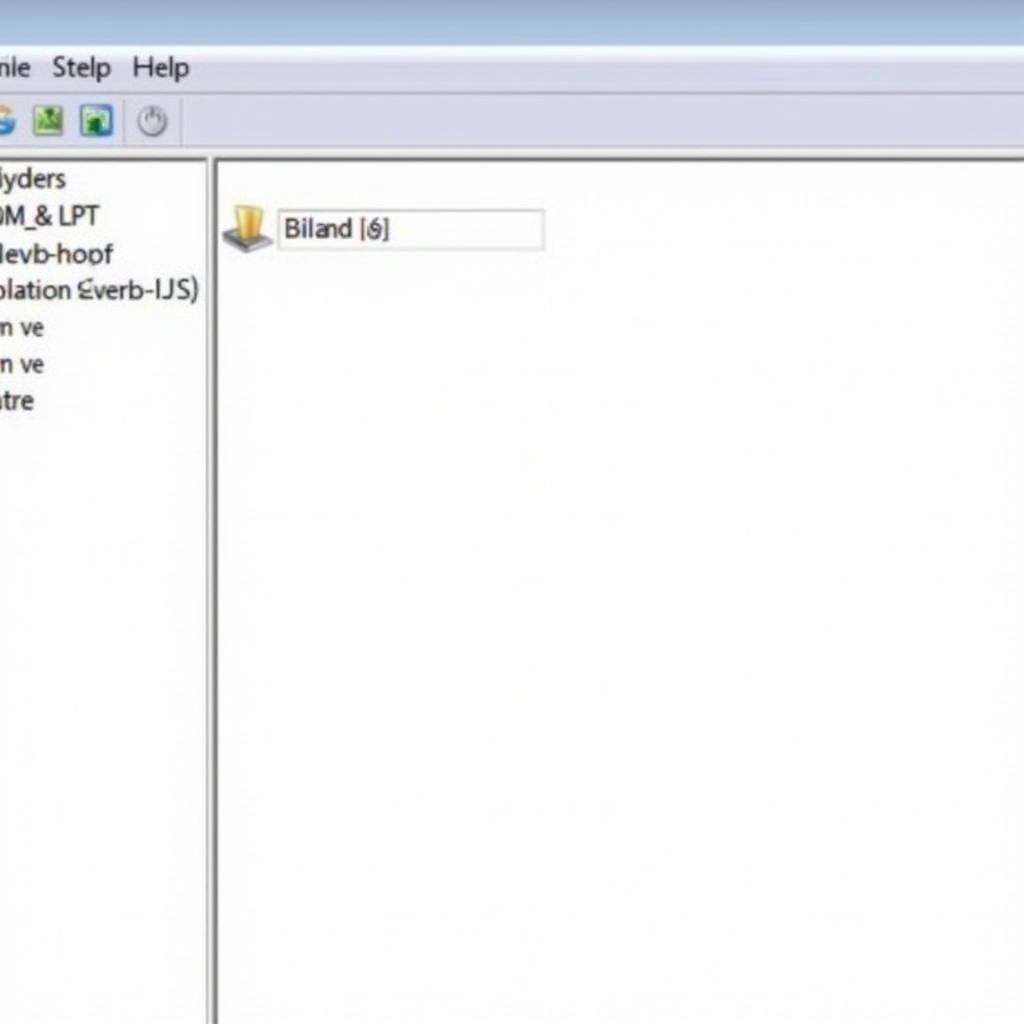 VAG-COM in Device Manager
VAG-COM in Device Manager
Why is selecting the right COM port important? The VAG-COM software needs to communicate with the correct COM port assigned to your cable. Within the VAG-COM software settings, ensure the selected COM port matches the one shown in Device Manager. Usually, it’s a lower number like COM1 to COM4. You can find additional information related to specific VAG-COM applications, like the Tiguan, at VAG COM Tiguan.
“Ensuring the correct driver installation is fundamental for accurate diagnostics,” says automotive electronics expert, Dr. Michael Schmidt. “A faulty driver can lead to miscommunication, resulting in incorrect readings and potentially improper repairs.”
Testing Your VAG-COM Connection
How do you know if your VAG-COM is working correctly? After installing the driver and configuring the software, connect your cable to your vehicle’s OBD-II port. Launch the VAG-COM software and attempt to establish a connection. A successful connection will be indicated within the software. You can then proceed with scanning for fault codes and accessing various control modules.
What if the connection fails? Review the previous steps, ensuring the driver is correctly installed and the correct COM port is selected. Check your cable for any physical damage. A faulty cable can prevent communication.
“Regularly updating your VAG-COM drivers ensures compatibility with the latest software updates and operating system changes,” adds Dr. Schmidt. “This minimizes potential connectivity issues and ensures optimal performance.” Check out useful modifications using VAG-COM for the MK7 platform at VW VAG COM Mods MK7.
Conclusion
Successfully installing the vag-com usb to serial driver 64-bit empowers you to diagnose and address issues with your VAG vehicle effectively. Following this guide helps avoid common pitfalls and ensures a smooth diagnostic experience. Remember, accurate diagnostics start with a stable connection. For further assistance or inquiries regarding VAG-COM and its applications, please don’t hesitate to contact us at vcdstool, phone: +1 (641) 206-8880 and our email address: vcdstool@gmail.com or visit our office at 6719 W 70th Ave, Arvada, CO 80003, USA.
FAQ
-
What is the purpose of a VAG-COM USB to Serial Driver?
- It allows your computer to communicate with older VAG-COM interfaces that require a serial port.
-
Where can I find the correct driver for my cable?
- The manufacturer’s website is the best place to locate the latest driver.
-
How do I know if my VAG-COM connection is successful?
- The VAG-COM software will indicate a successful connection after attempting to connect.
-
What should I do if I have driver installation problems?
- Double-check the driver version, uninstall any existing drivers, and restart your computer.
-
Why is it important to select the right COM port?
- The VAG-COM software needs to communicate with the correct COM port assigned to your cable.
-
What if my VAG-COM cable is damaged?
- A damaged cable can prevent communication; consider replacing it.
-
How often should I update my VAG-COM drivers?
- Regularly updating ensures compatibility and optimal performance.
by
Tags:
Leave a Reply