Your cart is currently empty!

VCDS 17.8 Port Status OK Interface Not Found: Troubleshooting Guide
The dreaded “VCDS 17.8 Port Status OK Interface Not Found” message. It’s a frustrating roadblock for anyone using VCDS (Vag-Com Diagnostic System) for vehicle diagnostics. This comprehensive guide will help you troubleshoot and resolve this common issue, whether you’re a car owner, a repair shop owner, or an automotive technician.
Understanding the “VCDS 17.8 Port Status OK Interface Not Found” Error
The error message essentially means that while your computer recognizes a device connected to the USB port (hence the “Port Status OK” part), the VCDS software cannot identify it as a legitimate VCDS interface. This can stem from several reasons, which we’ll explore in detail.
Common Causes of the Interface Not Found Error
There are numerous reasons why VCDS 17.8 might not detect your interface, even if the port status is OK. Here’s a breakdown of the most common culprits:
- Driver Issues: Incorrect or outdated drivers are a primary cause. Your computer needs the correct drivers to communicate with the VCDS interface.
- Cable Problems: A faulty or damaged cable can interrupt communication. This is especially true for older or frequently used cables.
- Software Conflicts: Other software running on your computer might be conflicting with VCDS, preventing it from properly accessing the interface.
- Incorrect Port Selection: VCDS needs to be configured to use the correct COM port. If it’s looking at the wrong port, it won’t find the interface.
- Firewall Interference: Sometimes, your firewall can block VCDS from communicating with the interface, mistaking it for a threat.
- Faulty Interface: In some cases, the VCDS interface itself might be malfunctioning.
 VCDS Cable Connection to OBD-II Port
VCDS Cable Connection to OBD-II Port
Troubleshooting Steps for VCDS 17.8 Interface Not Found
Let’s dive into a step-by-step guide to troubleshoot and resolve the “Interface Not Found” error:
- Check Cable Connections: Ensure the VCDS cable is securely connected to both your computer’s USB port and the vehicle’s OBD-II port. Try a different USB port on your computer.
- Reinstall Drivers: Uninstall the existing VCDS drivers from your computer and reinstall the latest drivers from the official Ross-Tech website. This is crucial for compatibility.
- Check COM Port Assignment: In the VCDS software, go to Options and select the correct COM port assigned to the VCDS interface. You can usually find this in your Device Manager under “Ports (COM & LPT)”.
- Disable Firewall (Temporarily): Temporarily disable your firewall or antivirus software to see if it’s interfering. If the issue is resolved, add an exception for VCDS in your firewall settings.
- Test on Another Computer: If possible, try connecting the VCDS interface to another computer to rule out any issues with your current computer’s setup.
- Contact Ross-Tech Support: If none of the above steps work, it’s time to contact Ross-Tech support. They are the experts and can offer specific guidance based on your situation.
Troubleshooting VCDS 17.8: Addressing Specific Scenarios
What if I see “USB Device Not Recognized”?
This indicates a problem with the USB connection or drivers. Try different USB cables and ports. Ensure the drivers are correctly installed.
My VCDS interface worked before, but now it doesn’t. What changed?
Think about any recent software installations, updates, or hardware changes. These might be the root of the problem.
Can a faulty OBD-II port cause this issue?
While less common, a faulty OBD-II port on the vehicle can prevent communication. Inspect the port for any damage or loose connections.
 Checking the OBD-II Port for Damage
Checking the OBD-II Port for Damage
“A common mistake is using non-genuine VCDS cables. These can cause communication issues and lead to the ‘Interface Not Found’ error.” – John Miller, Automotive Diagnostics Specialist
Conclusion
The “VCDS 17.8 Port Status OK Interface Not Found” error can be frustrating, but it’s usually solvable with the troubleshooting steps outlined above. By systematically checking your connections, drivers, software, and firewall settings, you can often pinpoint the culprit and get back to diagnosing your vehicle. Remember, patience and persistence are key. If you’re still stuck, reach out to us at vcdstool at +1 (641) 206-8880 and our email address: vcdstool@gmail.com or visit our office at 6719 W 70th Ave, Arvada, CO 80003, USA.
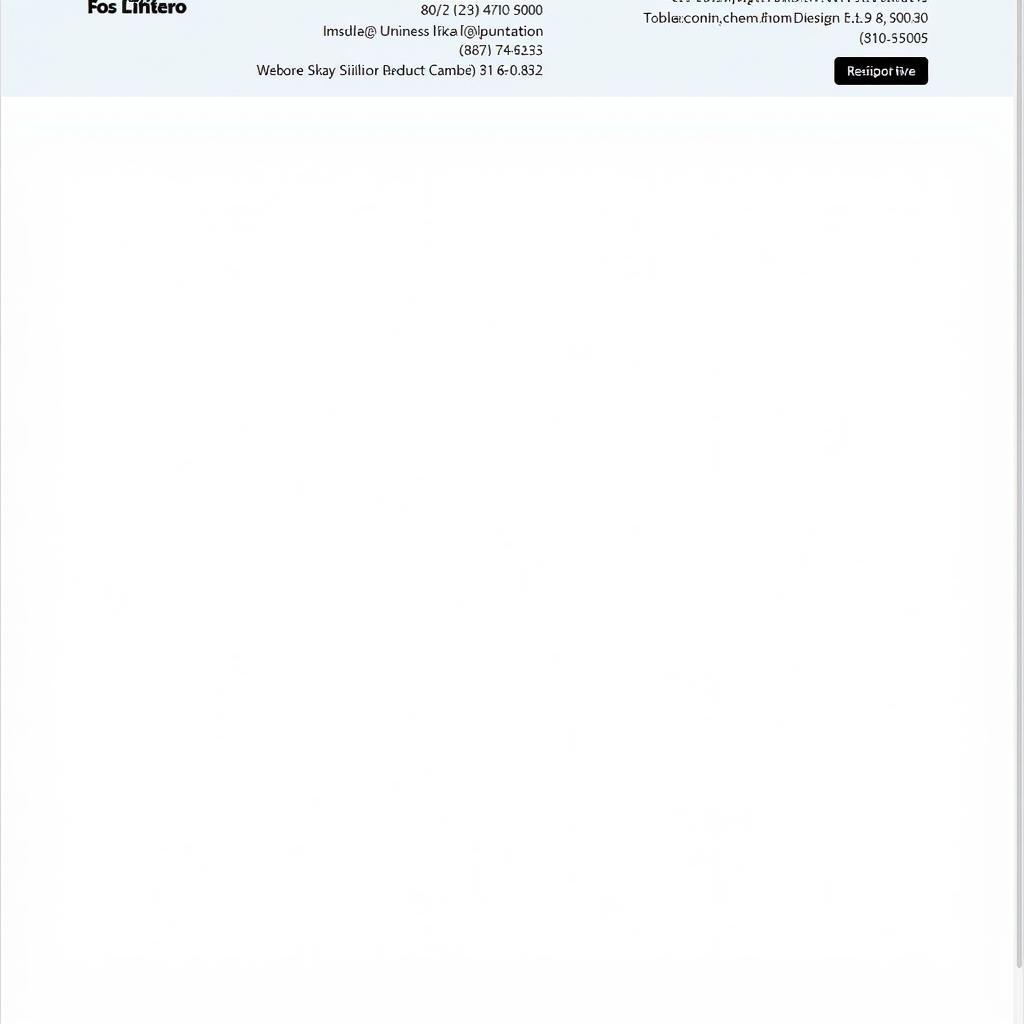 Contacting Ross-Tech Support
Contacting Ross-Tech Support
“Always ensure you’re using the latest version of VCDS and have updated drivers for optimal performance and compatibility.” – Maria Sanchez, Lead Automotive Technician
FAQ
- Can I use any USB cable with my VCDS interface? No, use only the cable provided with your genuine Ross-Tech VCDS interface.
- How do I update my VCDS drivers? Download the latest drivers from the official Ross-Tech website and follow their installation instructions.
- What if my VCDS interface is still not recognized after trying all the steps? Contact Ross-Tech support for further assistance.
- Is it safe to disable my firewall? It’s generally safe to temporarily disable your firewall for testing purposes, but remember to re-enable it afterward.
- Does the “Port Status OK” message mean my cable is working? It only means the computer recognizes something connected to the USB port, not necessarily that it’s a functioning VCDS interface.
- Can a low laptop battery cause connection issues? Yes, ensure your laptop is adequately powered or plugged in.
- What if my VCDS software is outdated? Using an outdated version can lead to compatibility issues. Update to the latest version available from Ross-Tech.
by
Tags:
Leave a Reply