Your cart is currently empty!
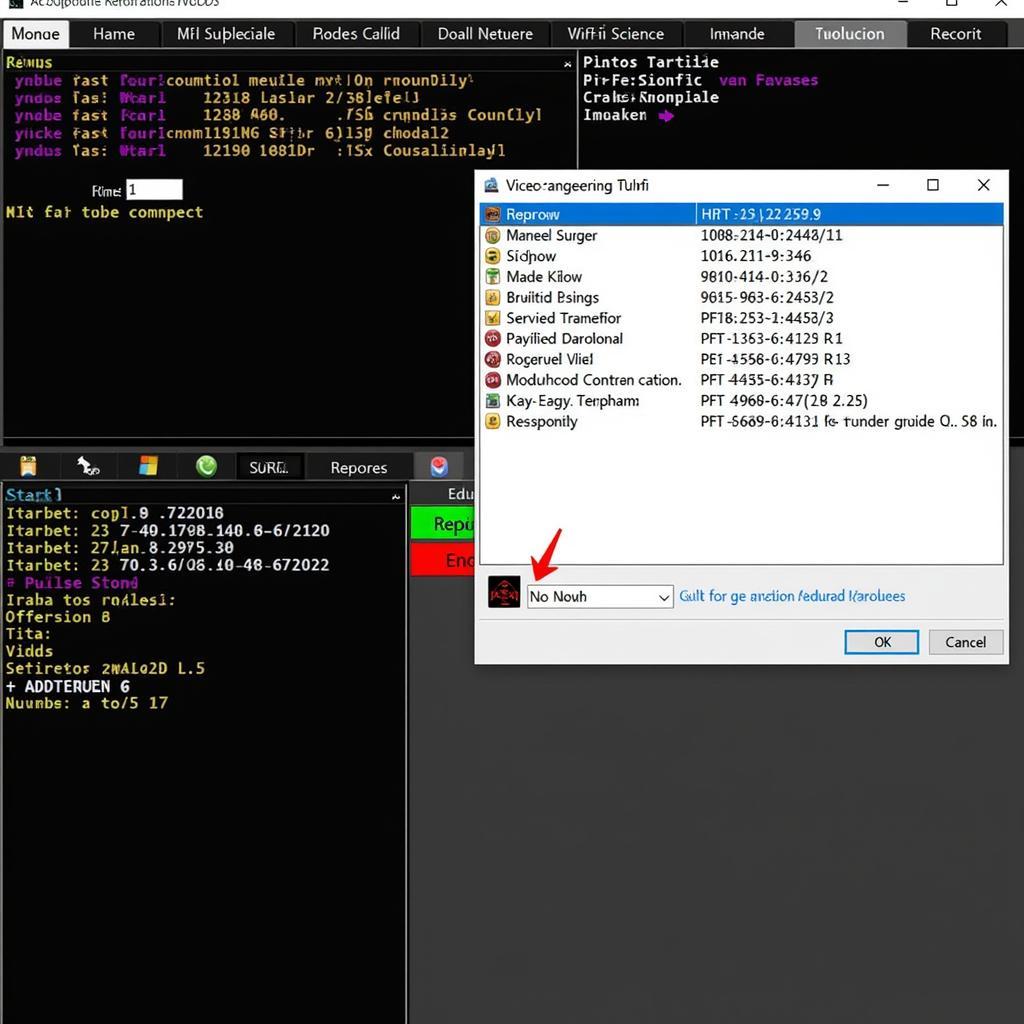
Mastering VCDS WiFi Setup: Your Comprehensive Guide
Setting up VCDS over WiFi can seem daunting, but with the right guidance, it’s a straightforward process that unlocks powerful diagnostic capabilities for your Volkswagen, Audi, Seat, or Skoda vehicle. This guide will walk you through every step, from choosing the right interface to troubleshooting common connection issues. This comprehensive guide will equip you with the knowledge and practical tips to confidently utilize VCDS wirelessly. For users seeking tablet-based solutions, check out our VCDS na tablet options.
Understanding the power of VCDS and its WiFi capabilities is essential for any car enthusiast or professional mechanic. VCDS, or VAG-COM Diagnostic System, is a powerful software tool that allows you to access and interact with the various control modules within your vehicle. By utilizing a WiFi connection, you gain the flexibility and convenience of wireless diagnostics, allowing you to move freely around your vehicle while troubleshooting. This is particularly useful for tasks requiring physical interaction with the car, such as checking sensors or actuators. Having a reliable and efficient VCDS WiFi setup empowers you to perform advanced diagnostics, customizations, and coding modifications.
Choosing the Right VCDS Interface for WiFi
The first step to a successful VCDS WiFi setup is selecting the correct interface. Several options are available, including interfaces with built-in WiFi and those requiring a separate WiFi adapter. Consider factors like compatibility with your vehicle’s model year and the range of the WiFi connection when making your decision. Ensuring compatibility is paramount to avoid communication errors and ensure accurate diagnostics. Remember, investing in a reliable interface is a worthwhile investment for long-term diagnostic needs. Are you considering different interface options? Explore our elm327 vcds information for further insights.
Step-by-Step Guide to VCDS WiFi Setup
Once you have your chosen interface, follow these steps for a smooth setup process:
- Install the VCDS Software: Download and install the latest version of the VCDS software on your Windows laptop or tablet.
- Connect the Interface: Connect your VCDS interface to your vehicle’s OBD-II port.
- Configure WiFi Settings: Configure the WiFi settings on your VCDS interface, either through its built-in utility or via a separate adapter. Ensure the network name (SSID) and password are set correctly.
- Connect Your Laptop/Tablet to the Interface’s WiFi Network: Connect your laptop or tablet to the WiFi network created by your VCDS interface.
- Test the Connection: Launch the VCDS software and test the connection to your vehicle. If successful, you should see your vehicle’s information displayed.
Troubleshooting Common VCDS WiFi Setup Issues
Even with careful preparation, you might encounter some common setup issues:
- No Connection: Double-check your WiFi settings on both the interface and your laptop/tablet. Ensure the correct IP address and port are configured in the VCDS software.
- Intermittent Connection: Check for sources of interference, such as other WiFi devices or physical obstructions. Try moving your laptop/tablet closer to the vehicle.
- Slow Connection: Ensure your WiFi adapter supports the necessary protocols for optimal performance. Consider upgrading to a higher-speed adapter if necessary.
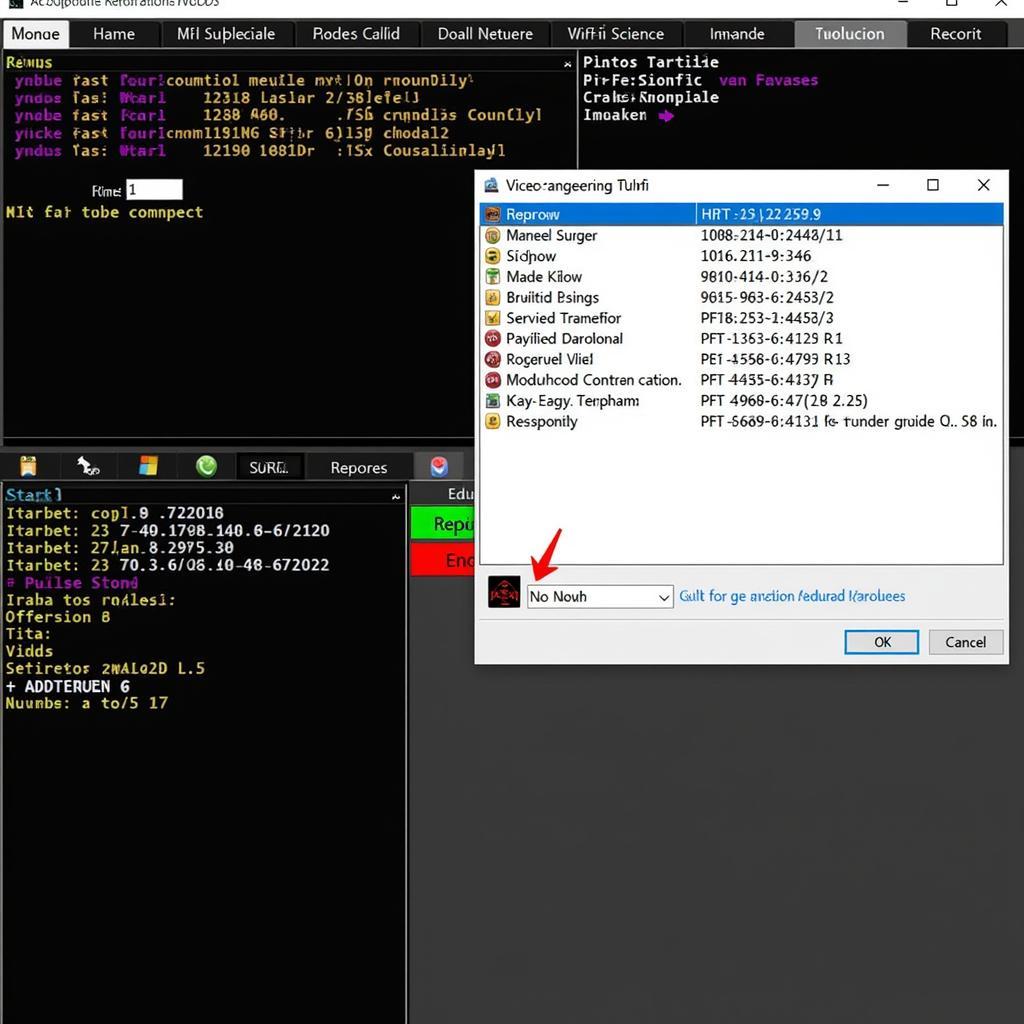 VCDS Software Interface Displaying Vehicle Information
VCDS Software Interface Displaying Vehicle Information
“A stable WiFi connection is crucial for uninterrupted diagnostics. Don’t underestimate the impact of environmental factors like physical obstructions or interference from other wireless devices.” – Dr. Michael Carter, Automotive Electronics Engineer
Advanced VCDS WiFi Configurations
For those seeking more advanced configurations, consider exploring options like static IP addressing or using a dedicated WiFi router to extend the range of your connection. This can be particularly beneficial in professional workshop environments. These advanced configurations offer greater control and stability for demanding diagnostic tasks.
Conclusion: Unleash the Power of Wireless Diagnostics
Setting up your VCDS over WiFi opens a new realm of convenience and efficiency for vehicle diagnostics. By following this guide and addressing potential issues proactively, you can harness the full potential of VCDS and maintain your vehicle with precision. For any assistance or further inquiries, feel free to connect with us at vcdstool at +1 (641) 206-8880 and our email address: vcdstool@gmail.com. Our office is located at 6719 W 70th Ave, Arvada, CO 80003, USA.
“VCDS with WiFi allows me to move freely around the vehicle while conducting diagnostics, which is a game-changer for troubleshooting complex issues.” – Anna Hernandez, Certified Automotive Technician
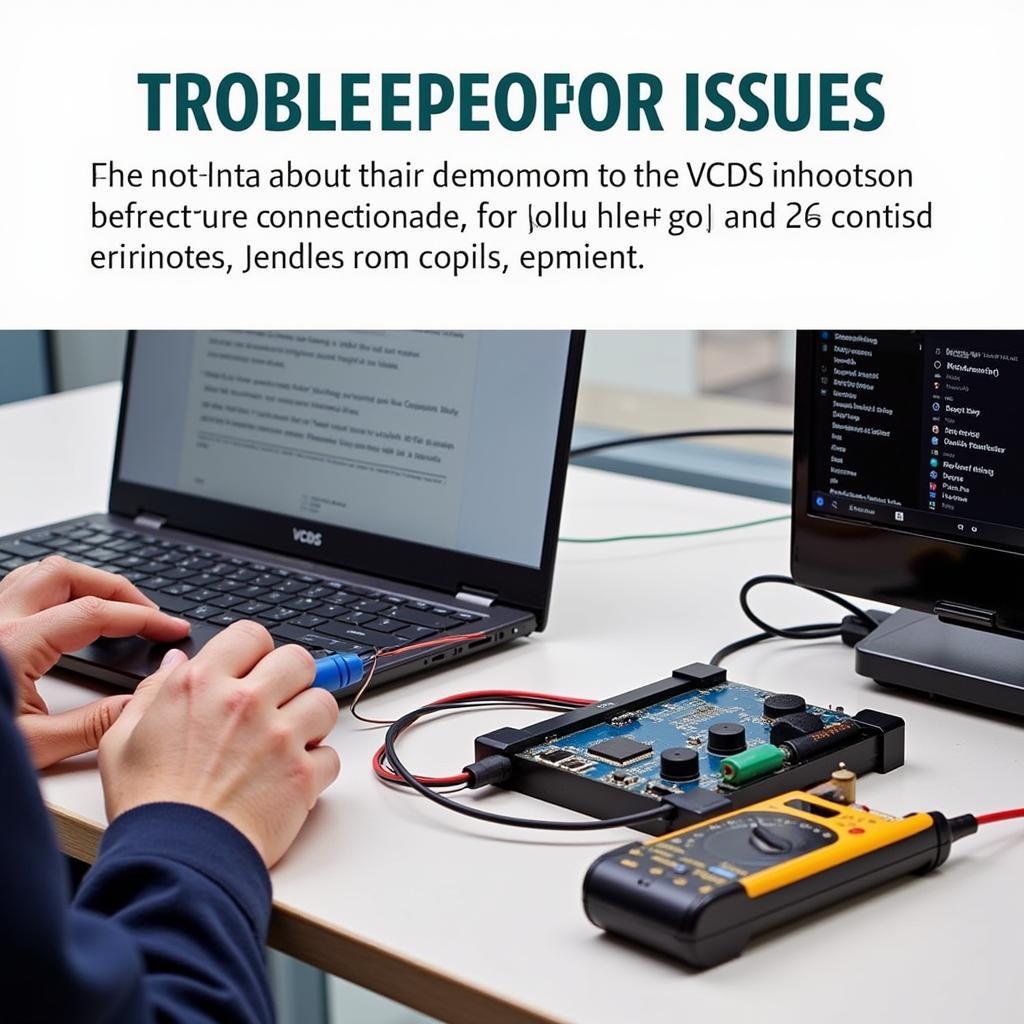 Troubleshooting VCDS WiFi connection issues with a laptop.
Troubleshooting VCDS WiFi connection issues with a laptop.
Need more assistance with setting up your VCDS WiFi? You can find more helpful information about VCDS on a tablet at vcds na tablet. Looking for alternative options? Check out our elm327 vcds resources.
by
Tags:
Leave a Reply