Your cart is currently empty!
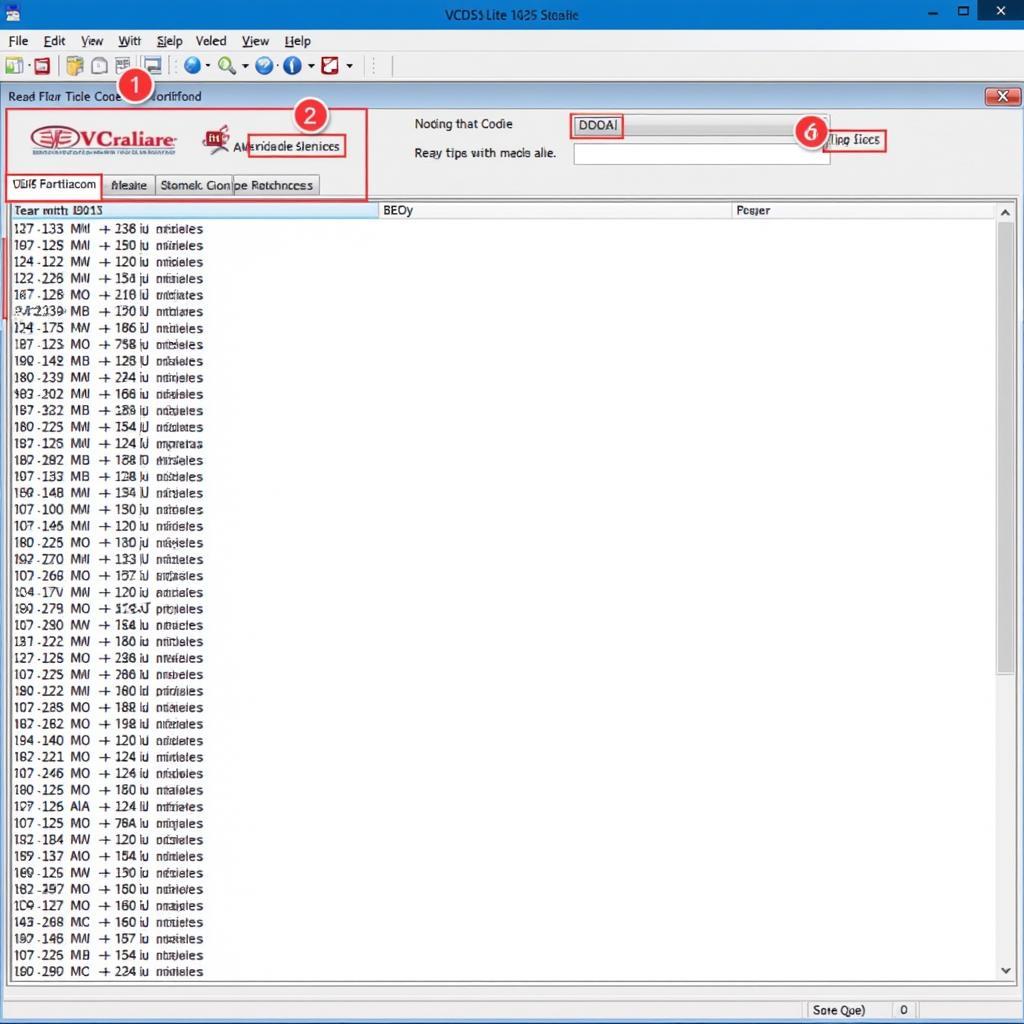
Unlock Your Car’s Secrets with the VCDS Lite KKL Cable
The VCDS Lite KKL cable is a powerful yet affordable tool that opens up a world of diagnostic possibilities for your car. Whether you’re a car owner looking to understand those pesky dashboard lights or a technician aiming to streamline your diagnostic process, this guide will equip you with the knowledge you need to effectively utilize the VCDS Lite KKL cable. This cable allows you to access the inner workings of your vehicle’s electronic systems.
Connecting your VCDS Lite KKL cable can be straightforward. However, ensuring you have the correct vcds interface driver is crucial for seamless communication between your computer and your vehicle.
Understanding the VCDS Lite KKL Cable and Its Capabilities
The VCDS Lite KKL cable is essentially an interface between your car’s onboard computer and your Windows-based laptop or PC. It allows you to read and clear diagnostic trouble codes (DTCs), monitor live data streams from various sensors, perform basic settings adjustments, and even activate certain hidden features within your vehicle’s systems. Think of it as having a direct line of communication with your car’s brain! This isn’t just for professionals, even hobbyists can benefit from this powerful tool.
What Can I Do with a VCDS Lite KKL Cable?
With a VCDS Lite KKL cable, you can diagnose and troubleshoot a wide array of car problems. From checking why your check engine light is on to monitoring the performance of your oxygen sensors, the possibilities are vast. You can also use it for tasks like resetting service intervals, adapting throttle bodies, and much more. It’s like having a mini-mechanic in your pocket!
Reading and Clearing Diagnostic Trouble Codes (DTCs)
This is perhaps the most common use of the VCDS Lite KKL cable. When your car’s computer detects a problem, it stores a DTC. The cable allows you to read these codes, giving you valuable insights into the nature of the issue. Once you’ve fixed the problem, you can use the cable to clear the codes and extinguish the check engine light.
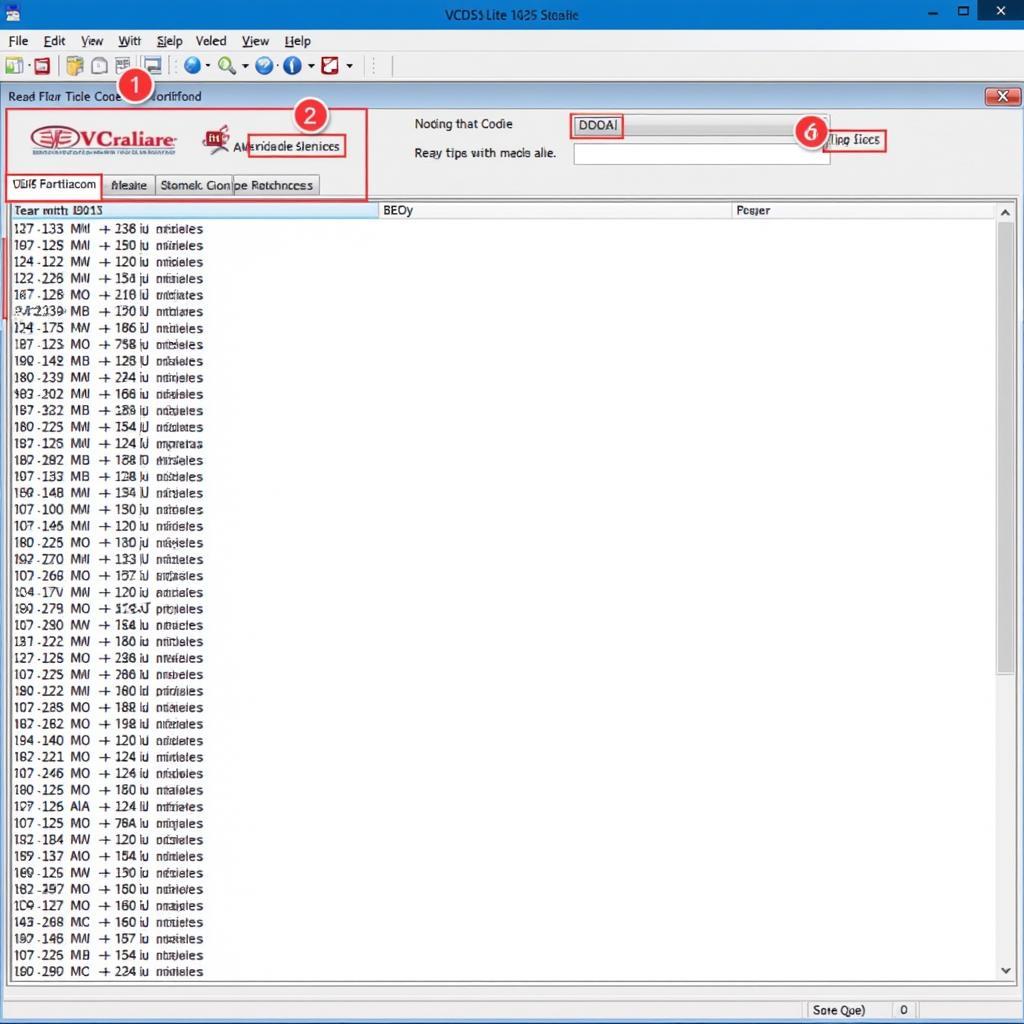 Reading DTC Codes with VCDS Lite Software
Reading DTC Codes with VCDS Lite Software
Installing the Necessary Software and Drivers
Before you can start using your VCDS Lite KKL cable, you’ll need to install the VCDS Lite software and the appropriate vcds interface driver on your computer. The software is freely available for download, and the driver installation is typically straightforward. Ensure you download the correct driver for your specific operating system.
Connecting to Your Vehicle
Once the software and drivers are installed, connect the KKL cable to your computer’s USB port and the other end to your car’s OBD-II port. This port is typically located under the dashboard on the driver’s side.
Troubleshooting Common VCDS Lite KKL Cable Issues
Occasionally, you might encounter some hiccups. Perhaps the software isn’t recognizing the cable, or you’re having trouble establishing a connection with your car. Don’t worry; these issues are usually easy to fix. Double-check the driver installation, ensure the cable is securely connected, and try restarting your computer.
“A common mistake users make is neglecting to install the correct driver for their KKL cable,” says John Smith, Senior Automotive Diagnostic Technician at Smith Automotive Solutions. “Ensuring compatibility between your cable, software, and operating system is paramount.”
 Troubleshooting VCDS Lite KKL Cable Connection
Troubleshooting VCDS Lite KKL Cable Connection
Is the VCDS Lite KKL Cable Worth It?
For the price and functionality, absolutely! It empowers you to take control of your car’s diagnostics, saving you time and money on potentially unnecessary trips to the mechanic.
Future-Proofing Your Diagnostics with the VCDS Lite KKL Cable
“Investing in a VCDS Lite KKL cable is like having a future-proof diagnostic tool,” adds Maria Garcia, Lead Diagnostic Engineer at Garcia Auto Diagnostics. “As cars become increasingly complex, having a reliable and affordable diagnostic tool will become even more essential.”
Conclusion
The VCDS Lite KKL cable is a valuable asset for any car owner or technician. By understanding its capabilities and following the steps outlined in this guide, you can unlock a wealth of information about your vehicle and take a proactive approach to maintenance and repair. Remember to download the correct vcds interface driver for optimal performance. We encourage you to connect with us for further support at +1 (641) 206-8880 and our email address: vcdstool@gmail.com. Our office is located at 6719 W 70th Ave, Arvada, CO 80003, USA.
by
Tags:
Leave a Reply