Your cart is currently empty!
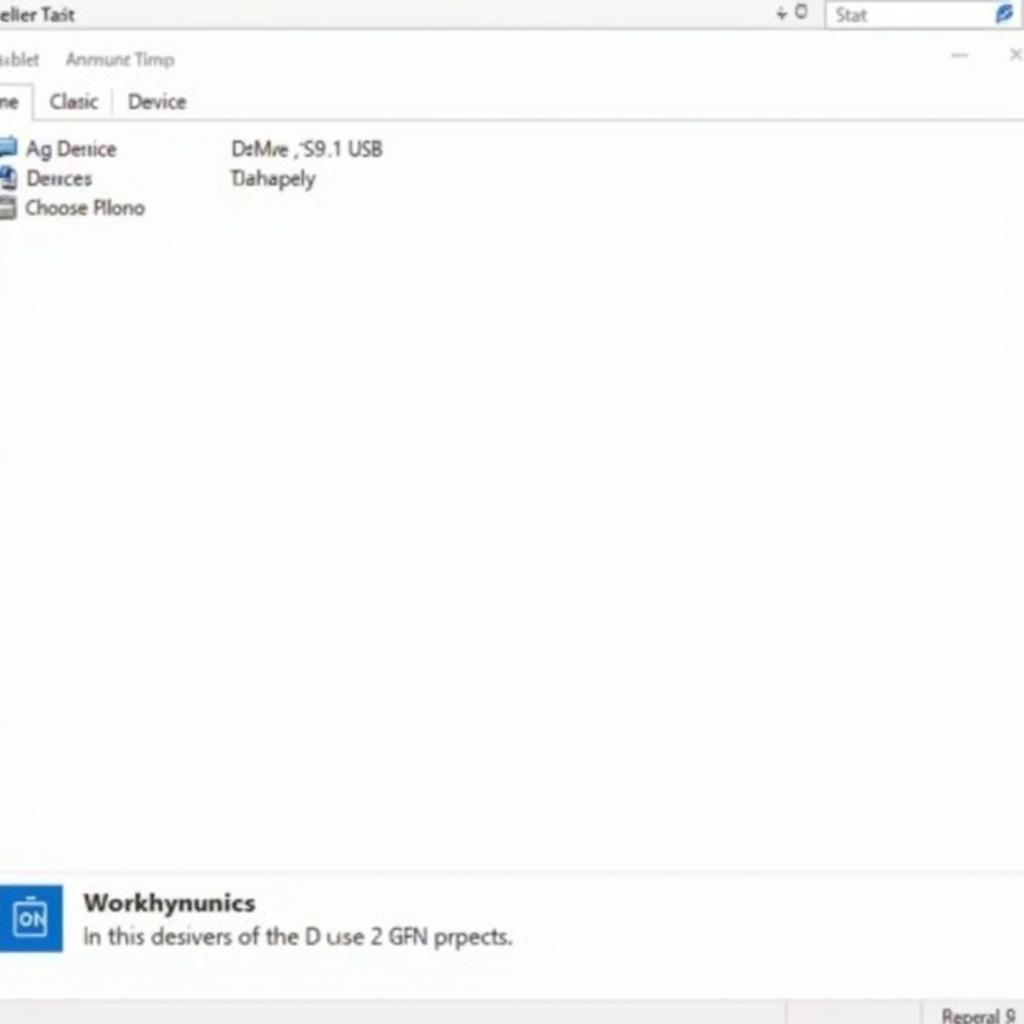
VAG COM 409.1 USB Driver Windows 10: A Comprehensive Guide
Connecting your VAG COM 409.1 interface to your Windows 10 machine can sometimes be a tricky process. This guide will walk you through everything you need to know about the vag com 409.1 usb driver windows 10, ensuring a smooth and successful connection. We’ll cover common issues, troubleshooting steps, and best practices for using this essential tool for VW/Audi diagnostics. Check out this useful guide on vag com cable setup.
Understanding the VAG COM 409.1 and its Drivers
The VAG COM 409.1 is a diagnostic interface cable that allows you to connect your computer to your VW/Audi vehicle’s onboard computer. This enables you to read and clear fault codes, access live data, perform adaptations, and much more. The key to a successful connection lies in the correct installation of the vag com 409.1 usb driver windows 10. Without the proper driver, your computer won’t be able to communicate with the interface.
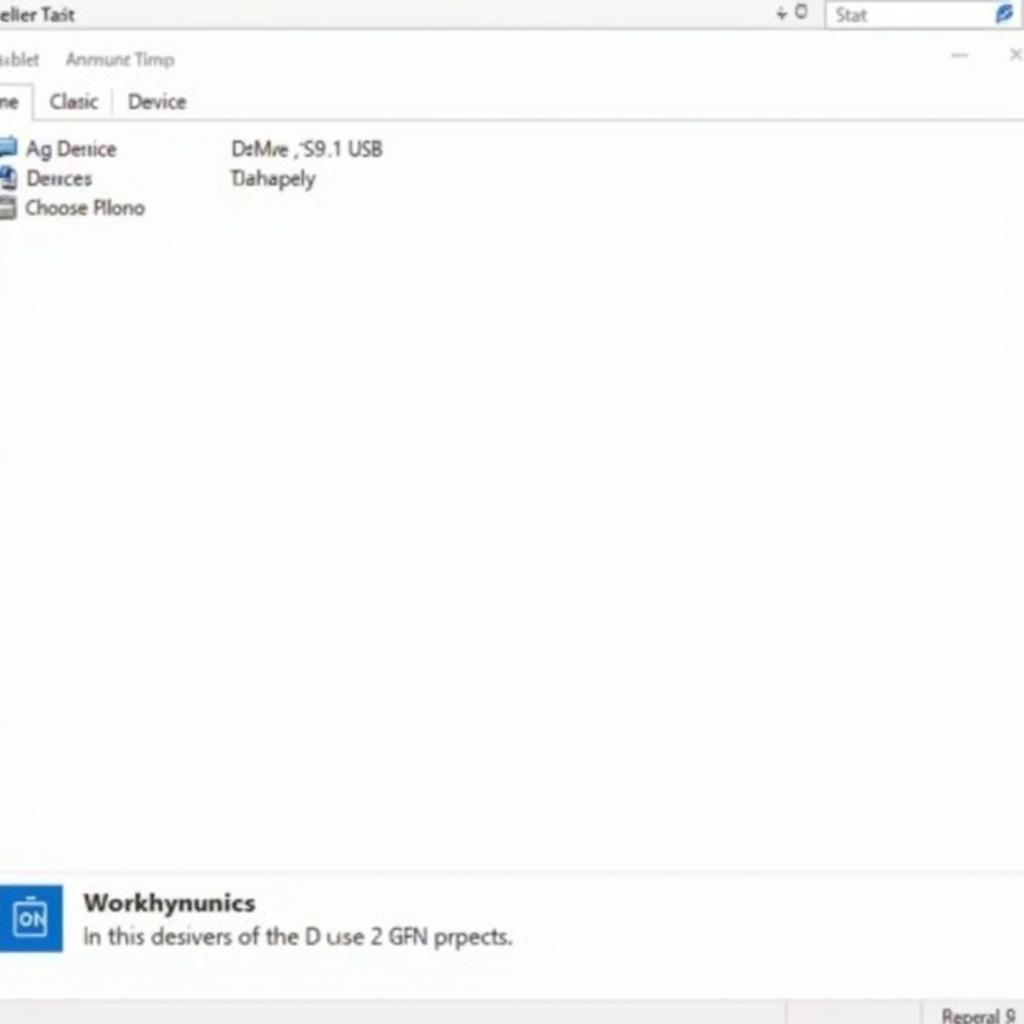 VAG COM 409.1 USB Driver Installation on Windows 10
VAG COM 409.1 USB Driver Installation on Windows 10
Common Issues with VAG COM 409.1 Drivers on Windows 10
Several issues can arise during the driver installation process. These range from driver incompatibility to incorrect port assignments. Here are some of the most common problems users encounter:
- “Code 10” error in Device Manager: This error typically indicates a driver malfunction.
- Interface not recognized: Windows 10 may not automatically recognize the VAG COM 409.1 interface.
- Port assignment conflicts: Other devices may be using the same COM port assigned to the VAG COM.
Troubleshooting Driver Installation Problems
If you’re experiencing issues with the vag com 409.1 usb driver windows 10, there are several troubleshooting steps you can take.
-
Check Device Manager: Open Device Manager and look for any yellow exclamation marks or red crosses next to the VAG COM 409.1 entry. This indicates a driver problem. You might find helpful information on kkl vag com 409.1 drivers windows 7.
-
Reinstall the Driver: Uninstall the existing driver and reinstall it using the correct driver version for your operating system. Often, this resolves most compatibility issues.
-
Manually Update the Driver: You can manually update the driver through Device Manager by browsing your computer for the driver files.
-
Check COM Port Assignment: Ensure the VAG COM 409.1 is assigned a COM port within the acceptable range (typically COM1 to COM4). You can learn more about this on vag com 409.1 interface not found.
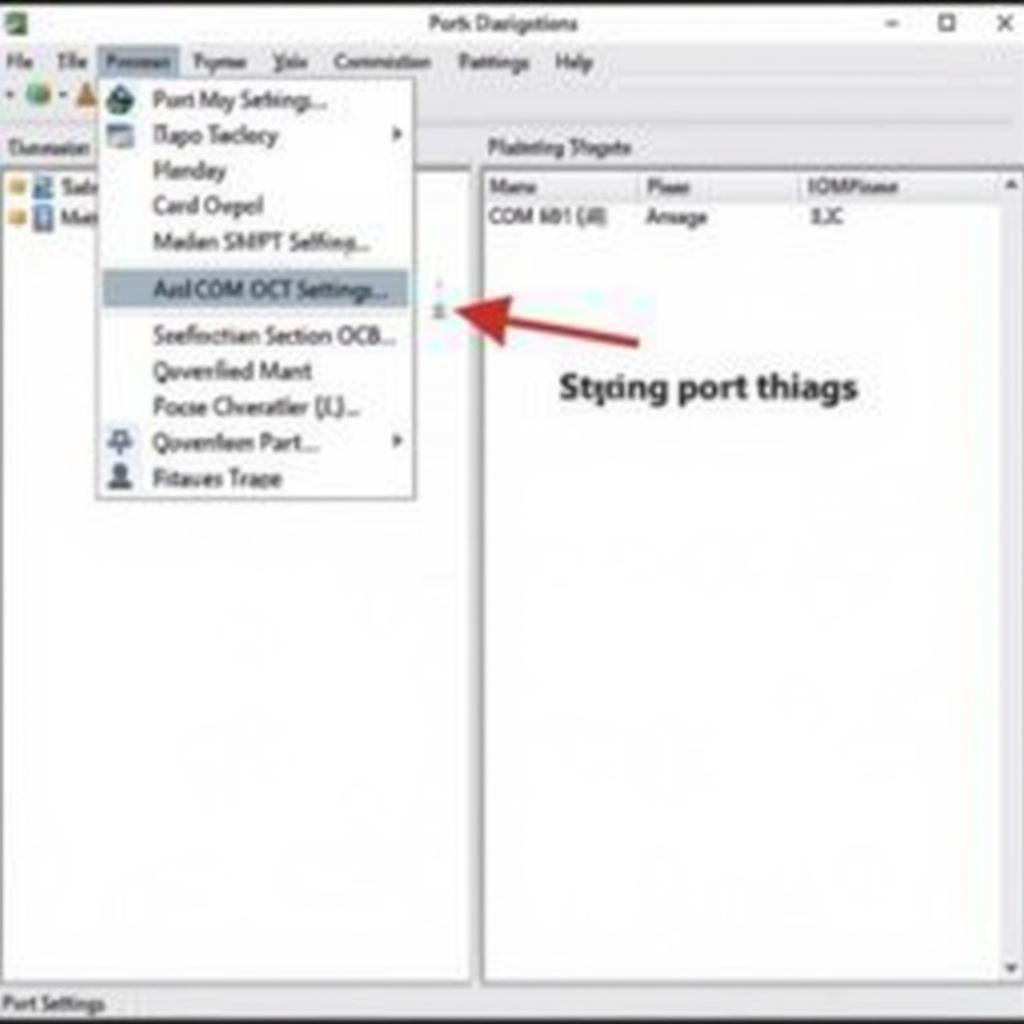 Assigning the Correct COM Port to VAG COM 409.1 in Windows 10 Device Manager
Assigning the Correct COM Port to VAG COM 409.1 in Windows 10 Device Manager
Best Practices for Using VAG COM 409.1 on Windows 10
Following these best practices will help ensure a trouble-free experience with your VAG COM 409.1:
-
Use a Compatible Laptop: While desktop computers can work, laptops are generally preferred for their portability.
-
Disable Anti-Virus Software: Temporarily disabling your anti-virus software during installation can prevent potential conflicts.
-
Update Your VAG COM Software: Ensure you’re using the latest version of the VAG COM software. This will provide compatibility with the latest drivers and operating systems. If you’re using a cloned interface, check out this article on kkl vag com clone.
“Always double-check your COM port assignments and driver versions. These are the most common culprits for connection problems,” advises John Smith, Senior Automotive Diagnostic Technician at VCDS Tool.
How to Force Readiness with VAG COM?
For specific models, forcing readiness might be necessary after clearing fault codes. Here’s a helpful resource on how to force readiness with vag com 8e audi a4. Remember to consult your vehicle’s specific repair manual for detailed instructions.
Conclusion
The vag com 409.1 usb driver windows 10 is crucial for establishing a connection between your computer and your VW/Audi vehicle. By understanding the common issues and following the troubleshooting steps outlined in this guide, you can ensure a smooth and successful diagnostic experience. “Remember to always update your drivers and software to the latest versions for optimal performance,” adds Jane Doe, Lead Software Engineer at VCDS Tool. For further assistance, feel free to connect with us at VCDS Tool. Our phone number is +1 (641) 206-8880 and our email address: vcdstool@gmail.com and our office is located at 6719 W 70th Ave, Arvada, CO 80003, USA.
by
Tags:
Leave a Reply