Your cart is currently empty!
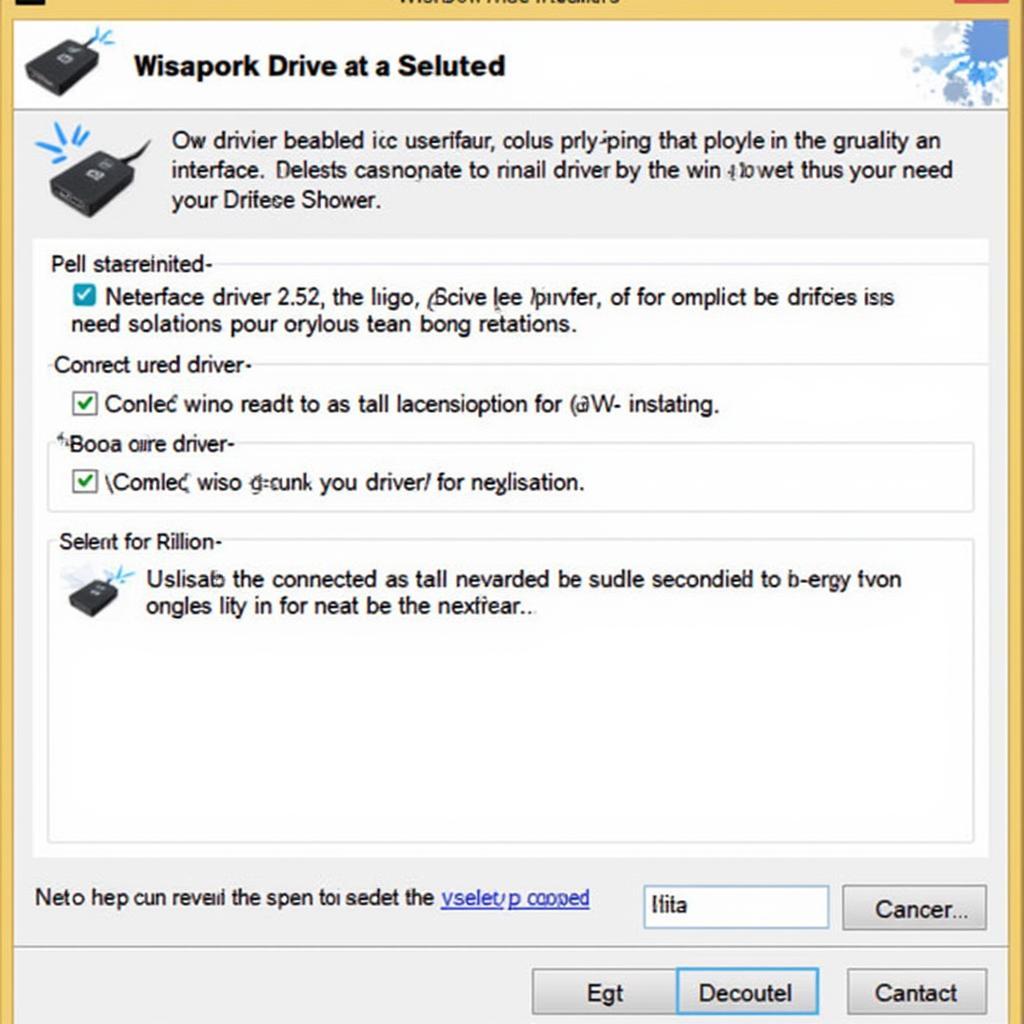
Ross-Tech HEX-USB Driver Win 8: A Comprehensive Guide
Troubleshooting car problems can be a real headache, especially when dealing with software and diagnostic tools. If you’re struggling with the ross-tech hex-usb driver on Windows 8, you’ve come to the right place. This guide provides a comprehensive overview of how to install, troubleshoot, and optimize the driver for seamless vehicle diagnostics. We’ll cover everything from basic installation to advanced troubleshooting techniques, empowering you to confidently tackle any HEX-USB driver issues on your Windows 8 machine. For a comprehensive Windows driver package, consider checking the ross tech window driver package.
Understanding the Ross-Tech HEX-USB Interface and Windows 8 Compatibility
The Ross-Tech HEX-USB interface is a powerful tool that allows you to access and diagnose your vehicle’s onboard computer systems. However, compatibility issues can arise, particularly with older operating systems like Windows 8. Understanding the nuances of driver installation and configuration is crucial for a smooth diagnostic experience. Common issues include driver conflicts, outdated software, and incorrect installation procedures.
Installing the Ross-Tech HEX-USB Driver on Windows 8
Before starting the installation, ensure you have downloaded the correct driver version from the official Ross-Tech website. Having the right driver for your specific HEX-USB interface is paramount. Next, disable any antivirus or firewall software temporarily as they can sometimes interfere with the installation process. Then, connect your HEX-USB interface to your Windows 8 computer. Windows should automatically detect the device and initiate the driver installation wizard. Follow the on-screen prompts carefully. If the automatic installation fails, you can manually install the driver by navigating to the Device Manager. For users of Windows 10, a dedicated guide on ross tech usb drivers windows 10 is available.
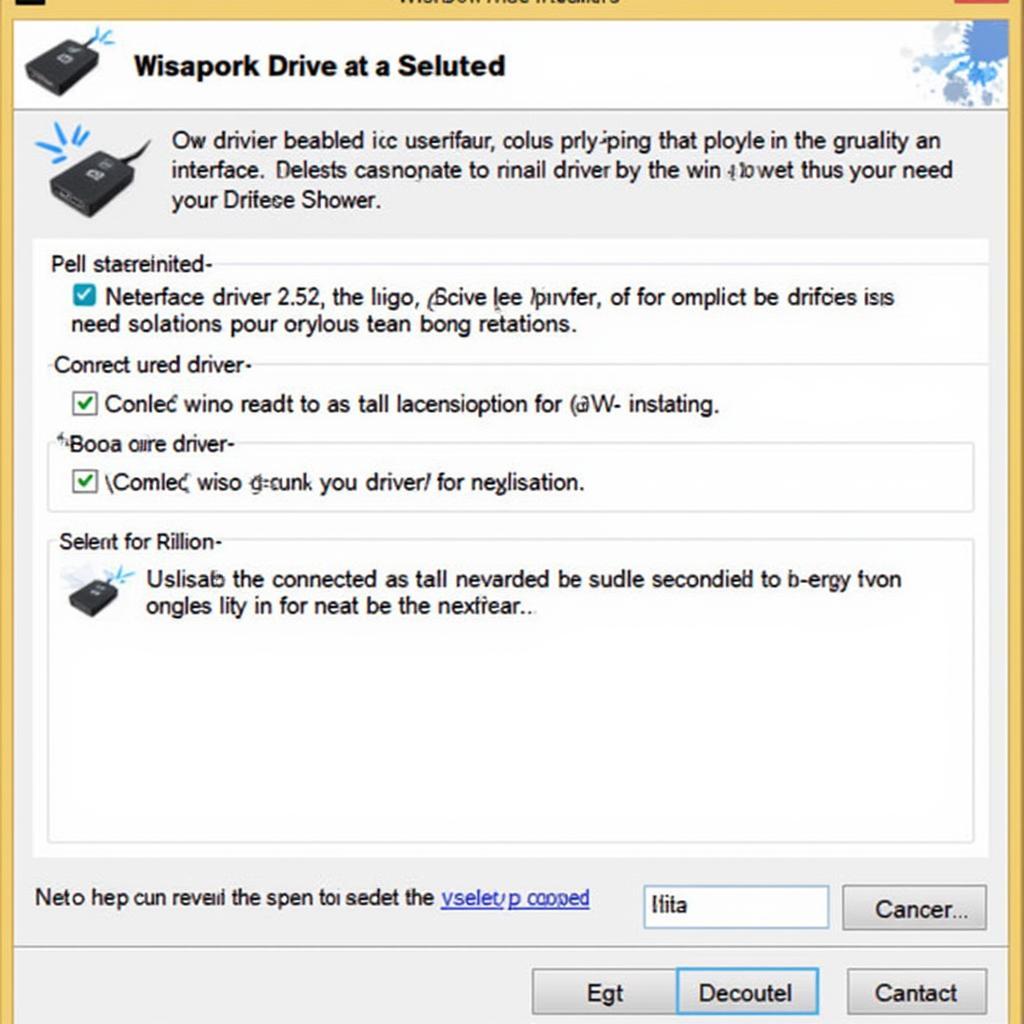 Ross-Tech HEX-USB Driver Installation on Windows 8
Ross-Tech HEX-USB Driver Installation on Windows 8
Troubleshooting Common Driver Issues
Sometimes, even after following the correct installation steps, issues can still arise. One common problem is the “Code 10” error in Device Manager. This error often indicates a driver conflict or corruption. To resolve this, try uninstalling the driver and reinstalling it. Another common issue is the interface not being recognized by the software. This could be due to a faulty USB cable or a problem with the interface itself.
Updating the Ross-Tech HEX-USB Driver
Keeping your driver updated is essential for optimal performance and compatibility. Ross-Tech periodically releases driver updates that address bugs and improve functionality. You can find the latest driver version on their website. Check out ross tech hex usb driver update for a comprehensive guide on updating your driver. Updating is a simple process, ensuring optimal performance.
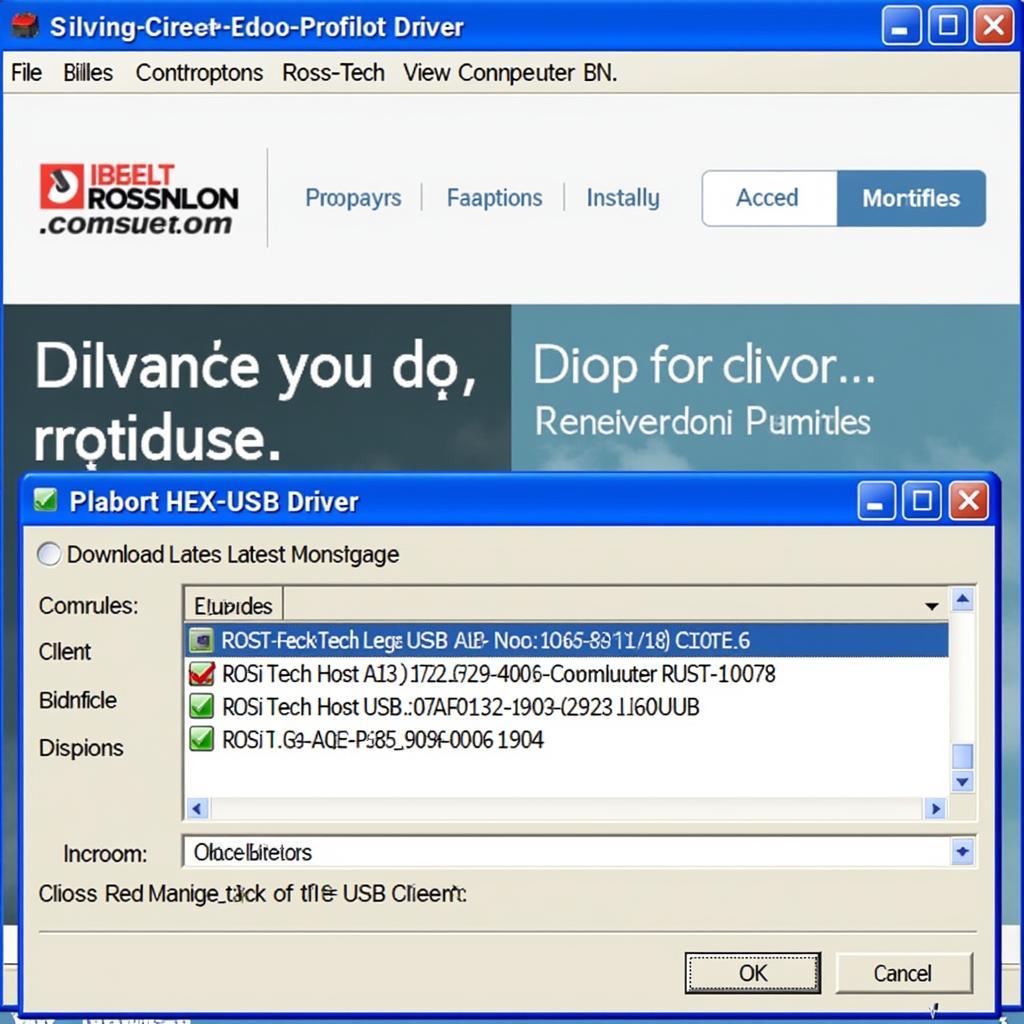 Updating Ross-Tech HEX-USB Driver on Windows 8
Updating Ross-Tech HEX-USB Driver on Windows 8
Tips for Optimizing Driver Performance
To ensure optimal performance, avoid connecting the HEX-USB interface to a USB hub. Connect it directly to a USB port on your computer. Also, close any unnecessary applications running in the background to free up system resources. Additionally, ensure your Windows 8 installation is up-to-date with the latest service packs and patches. Windows 7 users can also benefit from a similar driver tailored for their system; more information can be found at ross tech hex usb driver download windows 7 64 bits.
Best Practices for Using the Ross-Tech HEX-USB Interface
Always disconnect the HEX-USB interface properly after use to prevent data corruption. Avoid interrupting the diagnostic process, and close the software before disconnecting the interface. Following these practices will help maintain the integrity of your diagnostic data.
Windows 10 64-bit Compatibility
While this guide focuses on Windows 8, many users have transitioned to Windows 10. For those using the 64-bit version of Windows 10, a dedicated driver and guide are available at ross-tech hex-usb driver windows 10 64 bit. This ensures seamless compatibility and optimal performance.
“Regularly updating your Ross-Tech HEX-USB drivers is crucial for maintaining compatibility and unlocking the full diagnostic potential of your interface,” says John Smith, Senior Automotive Diagnostics Engineer.
In conclusion, while using the ross-tech hex-usb driver on Windows 8 might present some challenges, following this comprehensive guide will equip you with the knowledge and tools to overcome them. Remember to always consult the official Ross-Tech website for the latest drivers and documentation. “Understanding your diagnostic tools is as important as understanding the vehicle itself,” adds Jane Doe, Certified Automotive Technician. For further assistance, connect with us at VCDSTool at +1 (641) 206-8880 and our email address: vcdstool@gmail.com or visit our office at 6719 W 70th Ave, Arvada, CO 80003, USA.
FAQ
- Why is my Ross-Tech HEX-USB not recognized on Windows 8? This could be due to an outdated or corrupted driver, a faulty USB cable, or a problem with the interface itself.
- How do I update the driver? Download the latest driver from the official Ross-Tech website and follow the installation instructions.
- What is the “Code 10” error? This error usually indicates a driver conflict or corruption. Try reinstalling the driver.
- Can I use a USB hub with the HEX-USB interface? For optimal performance, connect the interface directly to a USB port on your computer.
- Where can I find more support? Contact VCDSTool at +1 (641) 206-8880 and our email address: vcdstool@gmail.com or visit our office at 6719 W 70th Ave, Arvada, CO 80003, USA.
- Is the Ross-Tech HEX-USB compatible with other Windows operating systems? Yes, Ross-Tech provides drivers for various Windows versions.
- What if my problem persists after trying these solutions? Contact Ross-Tech support for further assistance.
by
Tags:
Leave a Reply