Your cart is currently empty!
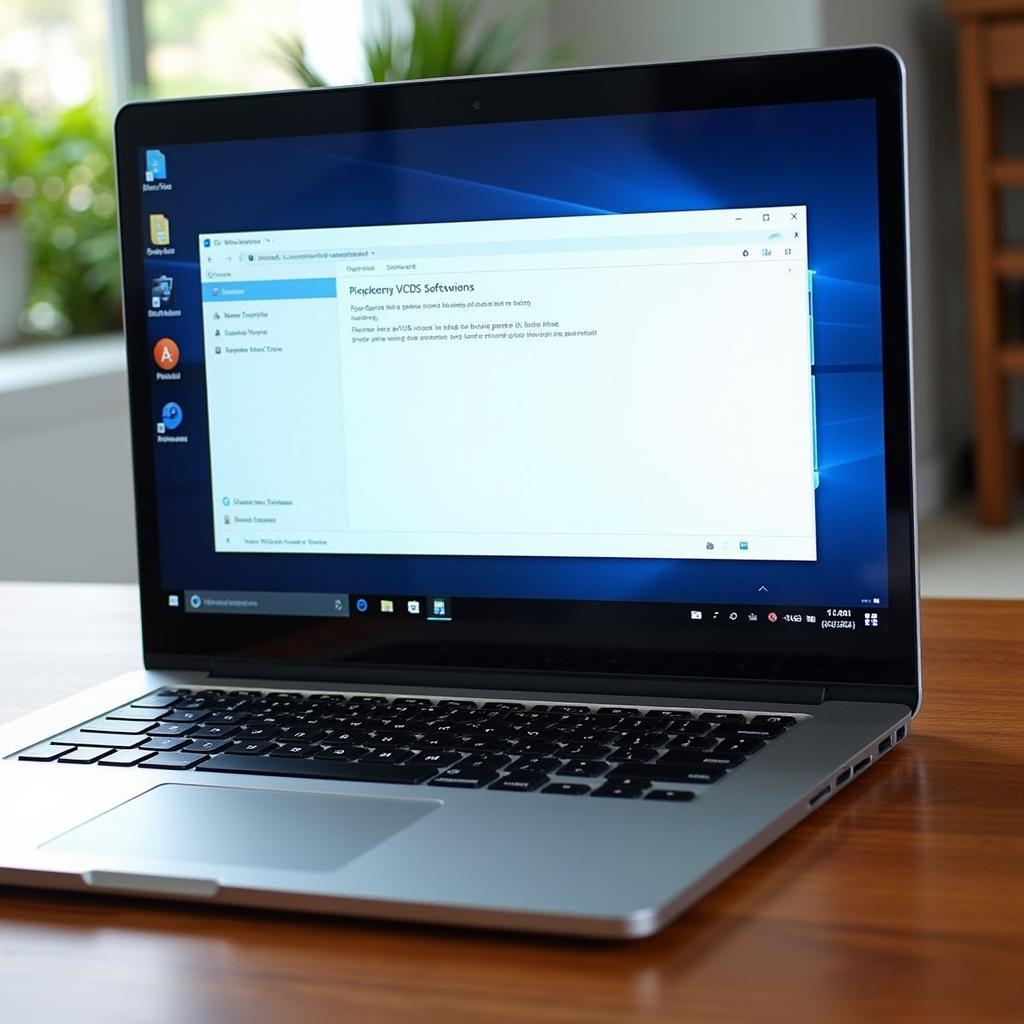
Does VCDS Work on Chromebook? A Comprehensive Guide
Does VCDS work on Chromebook? That’s a question many auto technicians and car enthusiasts are asking these days, especially with the rise of Chromebooks as affordable and portable computing solutions. Unfortunately, the answer isn’t a simple yes or no. Let’s dive into the complexities of using VCDS (Vag-Com Diagnostic System) with a Chromebook and explore the various options available.
Understanding VCDS and its Compatibility
VCDS, a powerful diagnostic software for Volkswagen, Audi, Seat, and Skoda vehicles, requires specific system requirements to function correctly. Traditionally, it has been designed for Windows-based systems. This reliance on Windows stems from the software’s deep integration with Windows drivers and libraries. Therefore, directly running the VCDS software on a Chromebook’s Chrome OS presents a challenge.
Why Chrome OS Poses a Challenge for VCDS
Chrome OS is built around web applications and cloud storage, prioritizing simplicity and security. It doesn’t natively support Windows applications like VCDS. This fundamental difference is the core reason why using VCDS directly on a Chromebook is problematic. However, this doesn’t mean it’s entirely impossible. Several workarounds allow you to access VCDS functionality on a Chromebook.
Exploring Options for Using VCDS with a Chromebook
So, how can you bridge the gap between VCDS and Chrome OS? Let’s examine the most common methods:
-
Using a Windows Virtual Machine: This involves running a full Windows installation within a virtual environment on your Chromebook. Software like Parallels or VMware allows you to create a virtual Windows machine, effectively giving you a Windows environment within Chrome OS. This is often the most reliable method, as it provides a native Windows environment for VCDS to operate in.
-
Using Remote Desktop Connection: If you have access to a Windows computer with VCDS installed, you can use Chrome Remote Desktop to access that computer from your Chromebook. This allows you to control the Windows machine remotely and run VCDS as if you were sitting in front of it.
-
Using Crouton (for Chromebooks with Developer Mode): Crouton allows you to run a Linux distribution alongside Chrome OS. While this doesn’t provide a Windows environment, some users have reported success using Wine, a compatibility layer that allows running some Windows applications on Linux. However, this method can be technically challenging and isn’t as reliable as the other options.
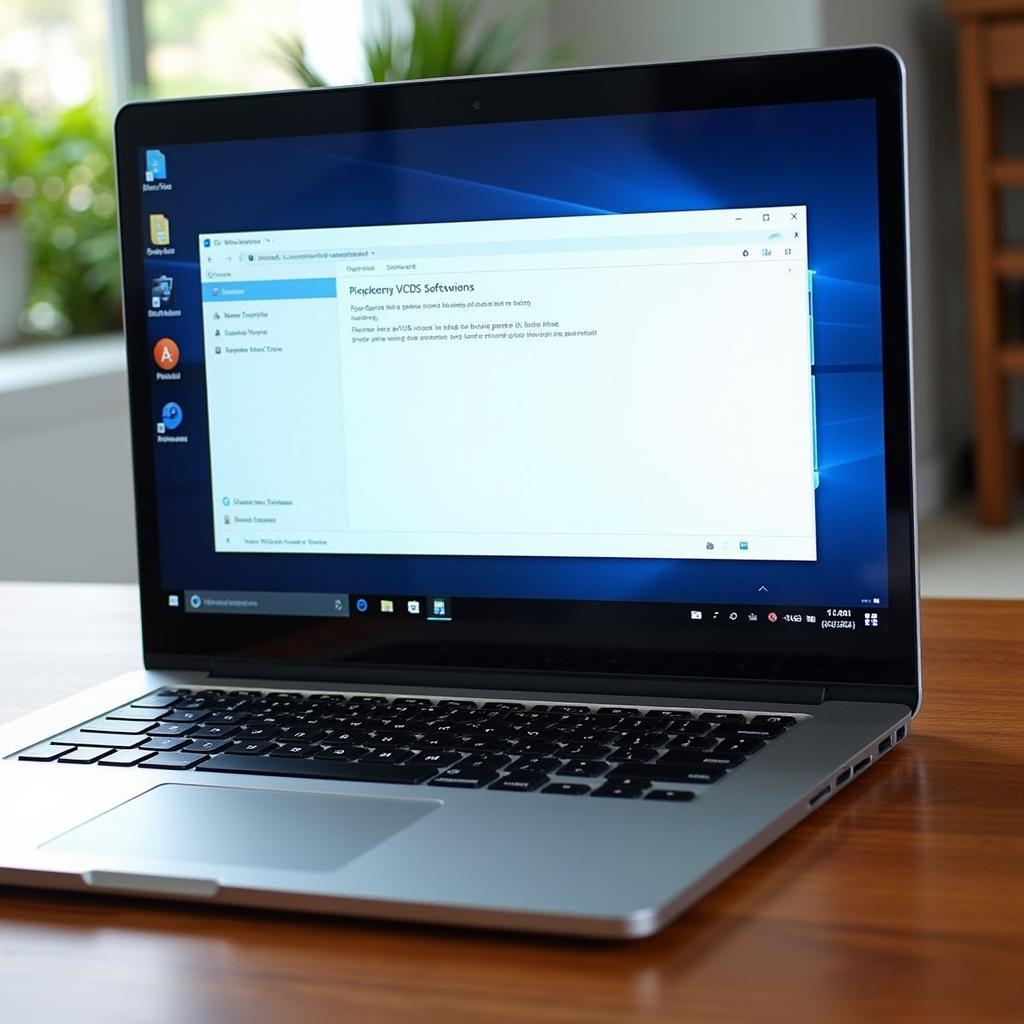 Chromebook Running Windows Virtual Machine
Chromebook Running Windows Virtual Machine
Choosing the Right Method for Your Needs
The best method for you depends on your technical skills and available resources. If you require frequent access to VCDS and have a powerful Chromebook, a Windows virtual machine might be the most suitable option. If you only need occasional access, using a remote desktop connection to a separate Windows machine might be a more cost-effective solution.
“For professional technicians, investing in a dedicated Windows laptop for VCDS remains the most reliable approach,” says John Miller, a veteran automotive diagnostician with over 20 years of experience. “However, for hobbyists or occasional users, the Chromebook workarounds offer a valuable alternative.”
Does VCDS Lite Work on Chromebook?
VCDS Lite, a shareware version of VCDS with limited functionality, also faces the same compatibility issues with Chrome OS. The same workarounds mentioned above apply to VCDS Lite as well.
Key Considerations When Using VCDS on a Chromebook
Regardless of the method you choose, keep these factors in mind:
- Chromebook Performance: Running a Windows virtual machine can be resource-intensive. Ensure your Chromebook has sufficient processing power and RAM for a smooth experience.
- Internet Connection: For remote desktop connection, a stable and fast internet connection is crucial.
- VCDS License: Remember that you need a valid VCDS license to use the software, regardless of the platform.
Conclusion: Does VCDS Work on Chromebook? Yes, but with Workarounds
While VCDS doesn’t natively work on a Chromebook, various workarounds allow you to access its powerful diagnostic capabilities. Choosing the right method depends on your individual needs and technical proficiency. From virtual machines to remote desktop connections, options exist for both professional technicians and car enthusiasts alike. While a dedicated Windows machine remains the gold standard for VCDS, the Chromebook alternatives offer flexibility and affordability. For further assistance or to purchase a genuine VCDS system, contact us at +1 (641) 206-8880 and our email address: vcdstool@gmail.com or visit our office at 6719 W 70th Ave, Arvada, CO 80003, USA. You can also find more information at vcdstool.
“With the right approach, a Chromebook can become a valuable tool for accessing VCDS,” adds Sarah Johnson, an automotive electronics expert. “It’s all about choosing the solution that best fits your workflow.”
 VCDS Cable Connected to a Car’s OBD-II Port
VCDS Cable Connected to a Car’s OBD-II Port
FAQ
-
Can I install VCDS directly on a Chromebook? No, VCDS requires a Windows environment and cannot be installed directly on Chrome OS.
-
What’s the best way to use VCDS on a Chromebook? The best method depends on your needs, but using a Windows virtual machine often provides the most reliable experience.
-
Do I need a VCDS license to use it on a Chromebook? Yes, a valid VCDS license is required regardless of the platform you’re using.
-
Is using Crouton a good option for running VCDS on a Chromebook? While possible, using Crouton and Wine can be technically challenging and is less reliable than other methods.
-
Can I use a cracked version of VCDS on a Chromebook? Using pirated software is illegal and not recommended. It also poses security risks and may not function correctly.
-
What are the system requirements for running a Windows virtual machine on a Chromebook? Ensure your Chromebook has sufficient processing power, RAM, and storage space for optimal performance.
-
What if I have further questions about using VCDS on a Chromebook? Contact us at +1 (641) 206-8880 and our email address: vcdstool@gmail.com or visit our website vcdstool for further assistance.
by
Tags:
Leave a Reply