Your cart is currently empty!
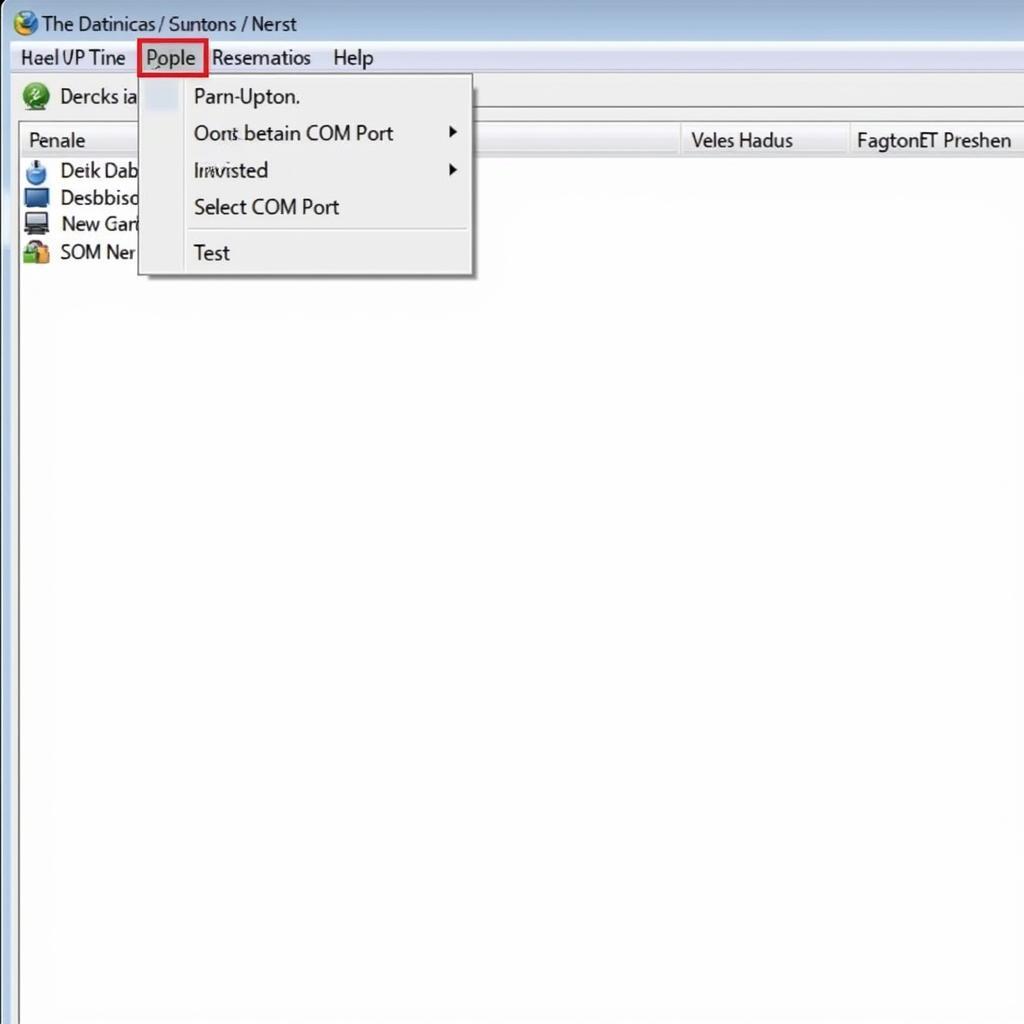
Mastering VAG COM Setup Port: A Comprehensive Guide
Understanding the VAG COM setup port is crucial for anyone working with Volkswagen, Audi, Seat, and Skoda vehicles. Whether you’re a professional technician or a car enthusiast, knowing how to correctly configure and troubleshoot your VAG COM interface can save you time and frustration. This guide will provide you with a detailed understanding of the VAG COM setup process, common issues, and troubleshooting tips.
Successfully connecting your VAG COM interface requires careful attention to the setup port. Many users struggle with this initial step, which can prevent them from accessing the vehicle’s diagnostic system. This guide will delve into the intricacies of VAG COM port configuration, ensuring a smooth and successful diagnostic experience. For those using Macs, you can even run VAG COM on your Mac using Parallels; learn more about vag com mac parallels.
Understanding the VAG COM Interface and Port Selection
The VAG COM interface acts as a bridge between your computer and your car’s onboard diagnostic system. Selecting the correct port within the VAG COM software is essential for communication. This process involves identifying the COM port assigned to your interface by your operating system. Often, this is automatically assigned, but sometimes manual configuration is necessary.
Identifying the Correct COM Port
Locating the correct COM port typically involves checking your Device Manager (Windows) or System Information (Mac). The VAG COM interface will usually be listed under “Ports (COM & LPT)”. Take note of the assigned COM port number, as you’ll need this to configure the VAG COM software. Sometimes, especially with older KKL interfaces, you might encounter a “No Response from Controller” error. Check out our troubleshooting guide for vag com kkl 409.1 no response from controller to resolve this issue.
Configuring the VAG COM Software for your chosen Port
Once you’ve identified the COM port, open the VAG COM software. In the “Options” menu, you’ll find the “Select COM Port” setting. Choose the correct port from the dropdown list, which should match the one you identified earlier. Click “Test” to confirm communication. A successful test indicates proper configuration.
Troubleshooting Common Port Setup Issues
One common issue is an incorrect COM port selection. Double-check your Device Manager or System Information to ensure accuracy. Another potential problem is driver installation. Ensure you have the correct drivers installed for your specific VAG COM interface. If you’re looking to expand your VAG-COM skills, our guide on vag-com coding offers valuable insights into customizing your vehicle’s settings.
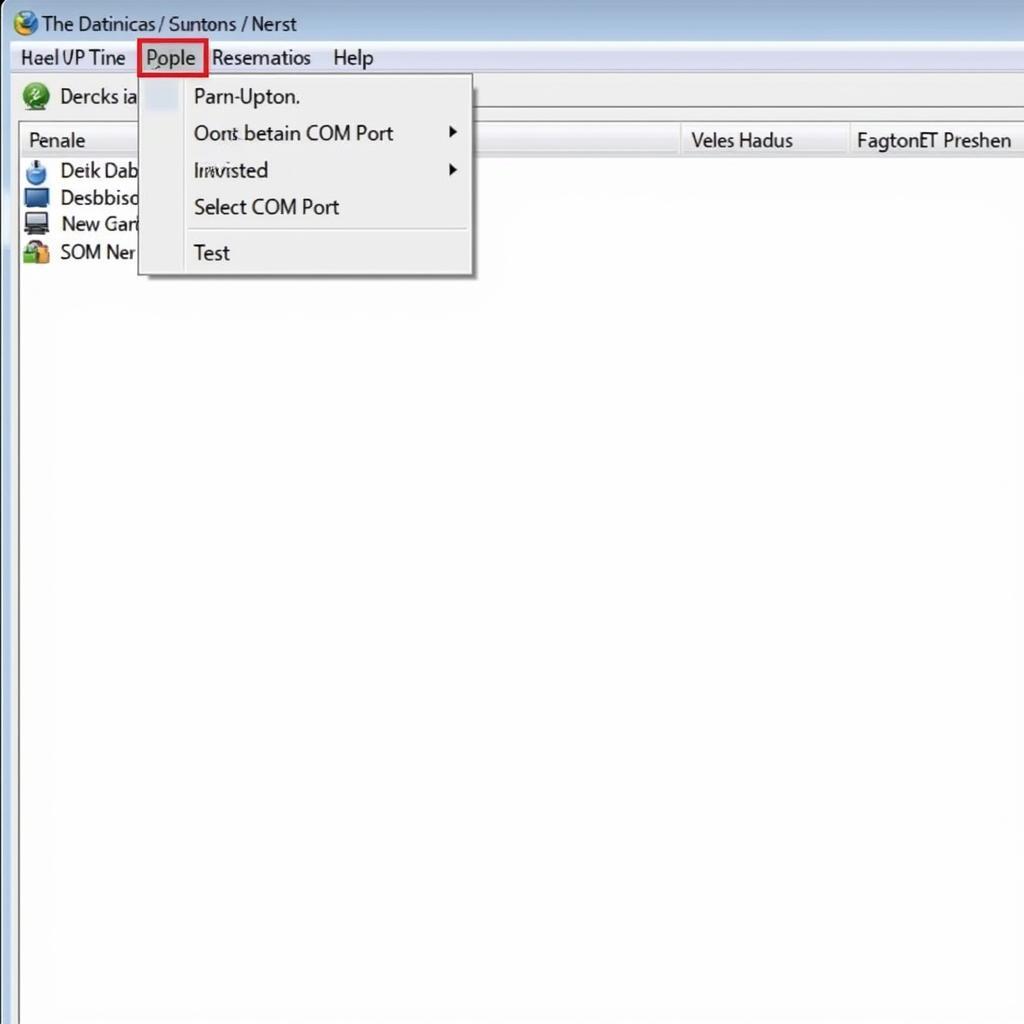 VAG COM Software with Port Selection Highlighted
VAG COM Software with Port Selection Highlighted
Advanced VAG COM Port Settings and Considerations
For advanced users, understanding latency settings and USB-to-serial converter configurations can be beneficial. Adjusting these settings can optimize communication speed and stability. However, proceed with caution, as incorrect settings can disrupt communication. You might even consider using your iPhone for diagnostics; find out more about vag com na iphone.
Optimizing Latency for Improved Performance
Lower latency settings can improve communication speed, but extremely low values can lead to instability. Experiment to find the optimal setting for your system. For Windows 10 users using the KKL 409.1 interface, we have a specific installation guide available: как установить kkl vag com 409.1 windows 10.
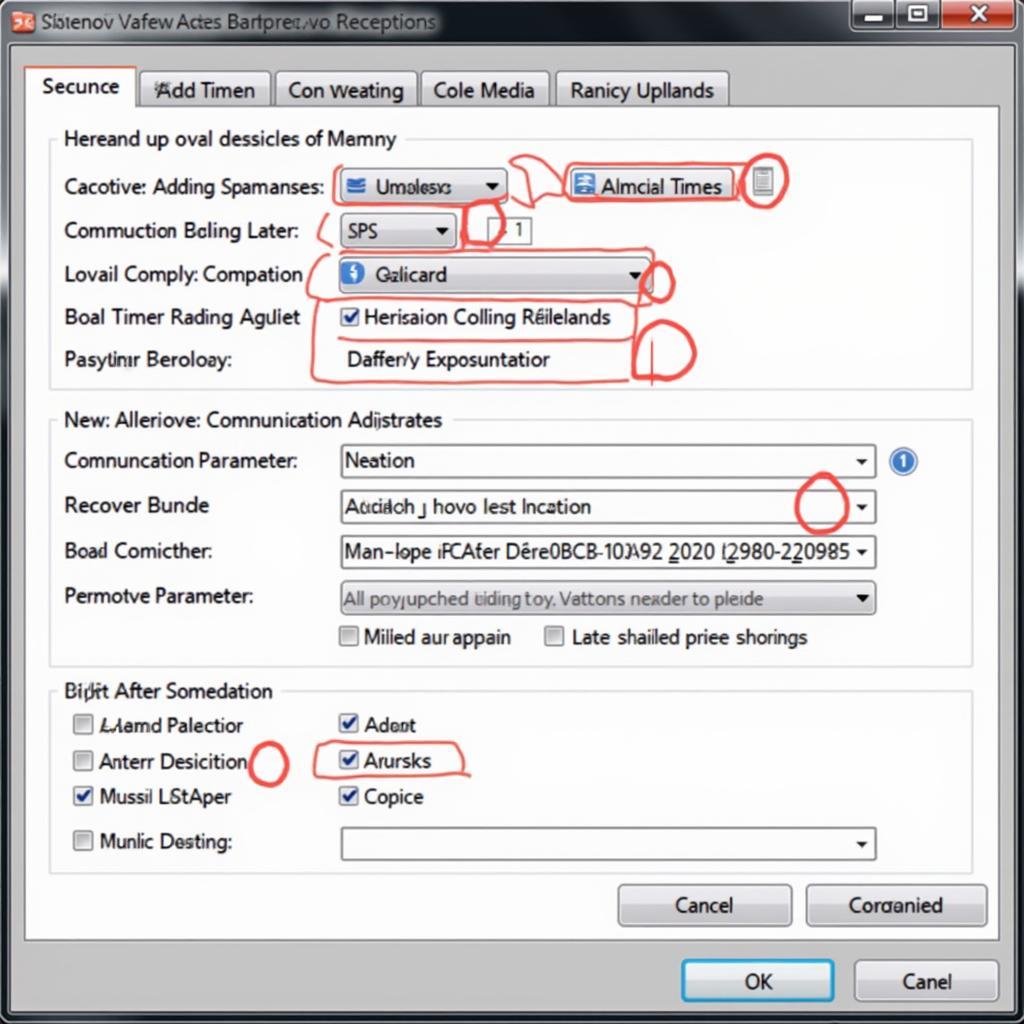 Advanced VAG COM settings window
Advanced VAG COM settings window
“Ensuring your VAG COM setup port is correctly configured is the foundation for successful diagnostics. Take your time and double-check every step,” advises Robert Johnson, Senior Automotive Diagnostic Technician at EuroTech Auto Services.
Why Correct Port Setup is Essential
Correct VAG COM setup port configuration is paramount for accurate vehicle diagnostics. Without a stable connection, retrieving diagnostic trouble codes (DTCs), accessing live data, and performing coding modifications becomes impossible. A correctly configured port ensures reliable communication, facilitating efficient troubleshooting and maintenance.
“A properly configured VAG COM system is an invaluable tool for any automotive professional or enthusiast. It empowers users to delve into the intricacies of their vehicle’s electronic systems,” adds Maria Sanchez, Lead Electronics Engineer at Auto Innovations Inc.
Conclusion
Mastering the vag com setup port is the first step towards effective vehicle diagnostics. By carefully following the steps outlined in this guide, you can ensure a smooth and successful diagnostic experience. Remember to double-check your port settings and troubleshoot any issues systematically. For further assistance or specialized support, connect with us at VCDStool. Our phone number is +1 (641) 206-8880 and our email address: vcdstool@gmail.com and our office is located at 6719 W 70th Ave, Arvada, CO 80003, USA.
FAQ
-
What is the VAG COM setup port?
The VAG COM setup port is the communication channel between your computer and the vehicle’s diagnostic system. -
How do I find my COM port?
Check the Device Manager in Windows or System Information on a Mac. -
What if I can’t find my COM port?
Ensure your interface drivers are installed correctly. -
Why is my VAG COM not connecting?
Double-check the port selection in the VAG COM software. -
What is latency?
Latency refers to the delay in communication between the computer and the interface. -
How can I improve VAG COM performance?
Adjusting latency and ensuring correct driver installation can help. -
Where can I get more help with VAG COM?
Contact VCDStool for expert assistance.
by
Tags:
Leave a Reply