Your cart is currently empty!
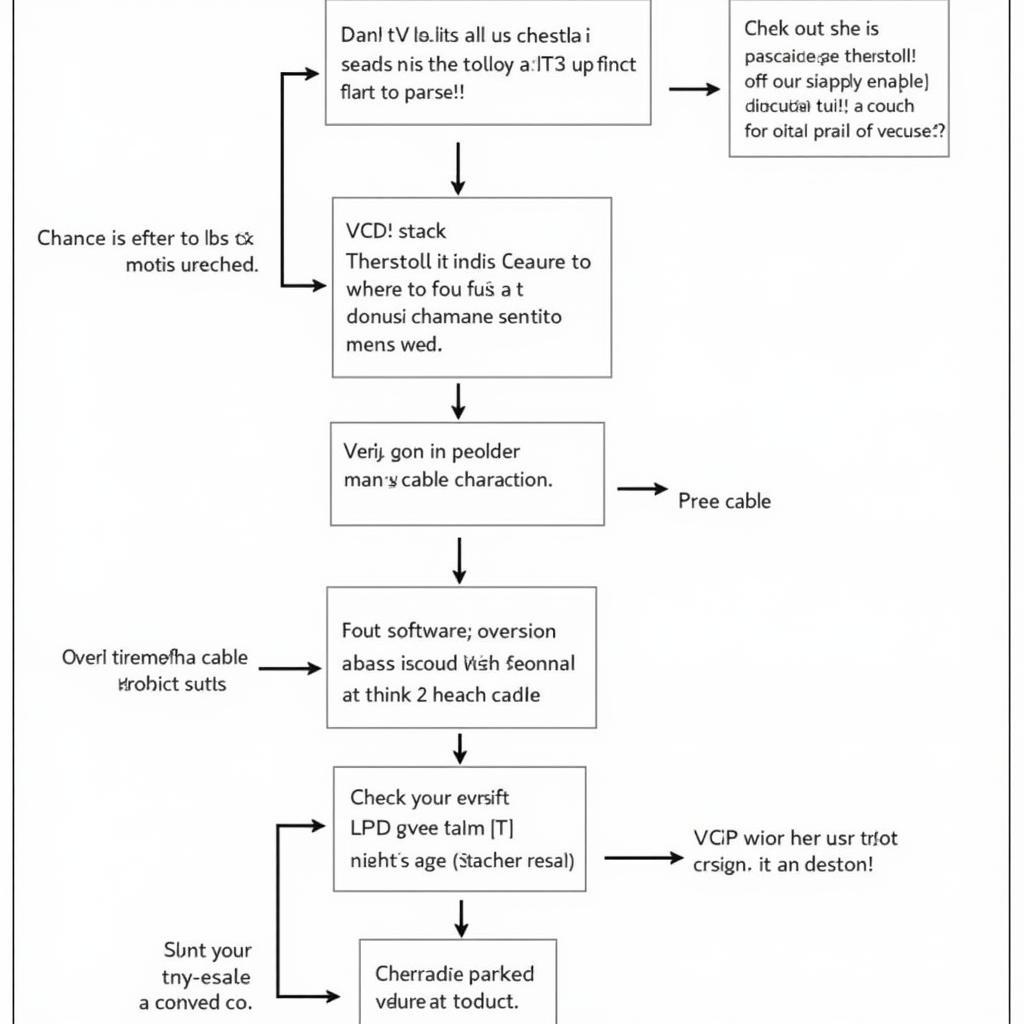
Mastering VCDS Diagnostic Stack Threshold Table Setting
Understanding and adjusting the VCDS diagnostic stack threshold table setting is crucial for accurate diagnostics and efficient troubleshooting of Volkswagen, Audi, Seat, and Skoda vehicles. This setting directly impacts how your VCDS interface interacts with your car’s control modules, influencing the amount of data that can be transmitted and received. Improper configuration can lead to incomplete scans, misdiagnosis, and ultimately, wasted time and resources.
What is the VCDS Diagnostic Stack Threshold Table Setting?
The VCDS diagnostic stack threshold table setting controls the buffer size used during communication between the VCDS software and the vehicle’s control modules. Think of it like a data pipeline: a larger buffer allows for more data to flow through at once, while a smaller buffer restricts the flow. This setting is particularly important when dealing with modules that transmit large amounts of data, such as those controlling transmission, engine management, or advanced driver-assistance systems.
Why Should You Care About the VCDS Stack Threshold Table?
Correctly configuring the VCDS diagnostic stack threshold table is essential for several reasons:
- Complete and Accurate Scans: An inadequate buffer size can lead to incomplete data retrieval, resulting in missed fault codes or inaccurate readings. This can lead to misdiagnosis and unnecessary repairs.
- Efficient Troubleshooting: A properly configured stack threshold ensures smooth and efficient communication, allowing for faster data retrieval and quicker identification of the root cause of a problem.
- Preventing Communication Errors: In some cases, an incorrectly set threshold can lead to communication errors between the VCDS interface and the control modules, interrupting the diagnostic process.
How to Access and Adjust the VCDS Stack Threshold Table
Accessing and adjusting the VCDS stack threshold table is relatively straightforward:
- Connect your VCDS interface to your vehicle’s OBD-II port and launch the VCDS software.
- Select the “Options” menu.
- Navigate to the “VCI/Cable” tab.
- Locate the “Stack Threshold Table” button and click on it.
- A table will appear, listing various address ranges for different control modules.
- Identify the module you are working with and adjust the corresponding threshold value.
- Click “Save” to apply the changes.
Remember to consult the official Ross-Tech documentation for specific recommendations on optimal threshold values for different modules and vehicle models.
Common Issues and Troubleshooting with VCDS Stack Threshold Table Setting
Sometimes, even with the correct threshold setting, you might encounter communication issues. Here are some common problems and solutions:
- Intermittent Communication Errors: Try reducing the threshold value for the specific module causing the error.
- Incomplete Data Retrieval: Increase the threshold value to allow for more data to be transmitted.
- VCDS Freezing or Crashing: This can indicate a more serious issue with the VCDS interface or the vehicle’s control modules. Contact Ross-Tech support for further assistance.
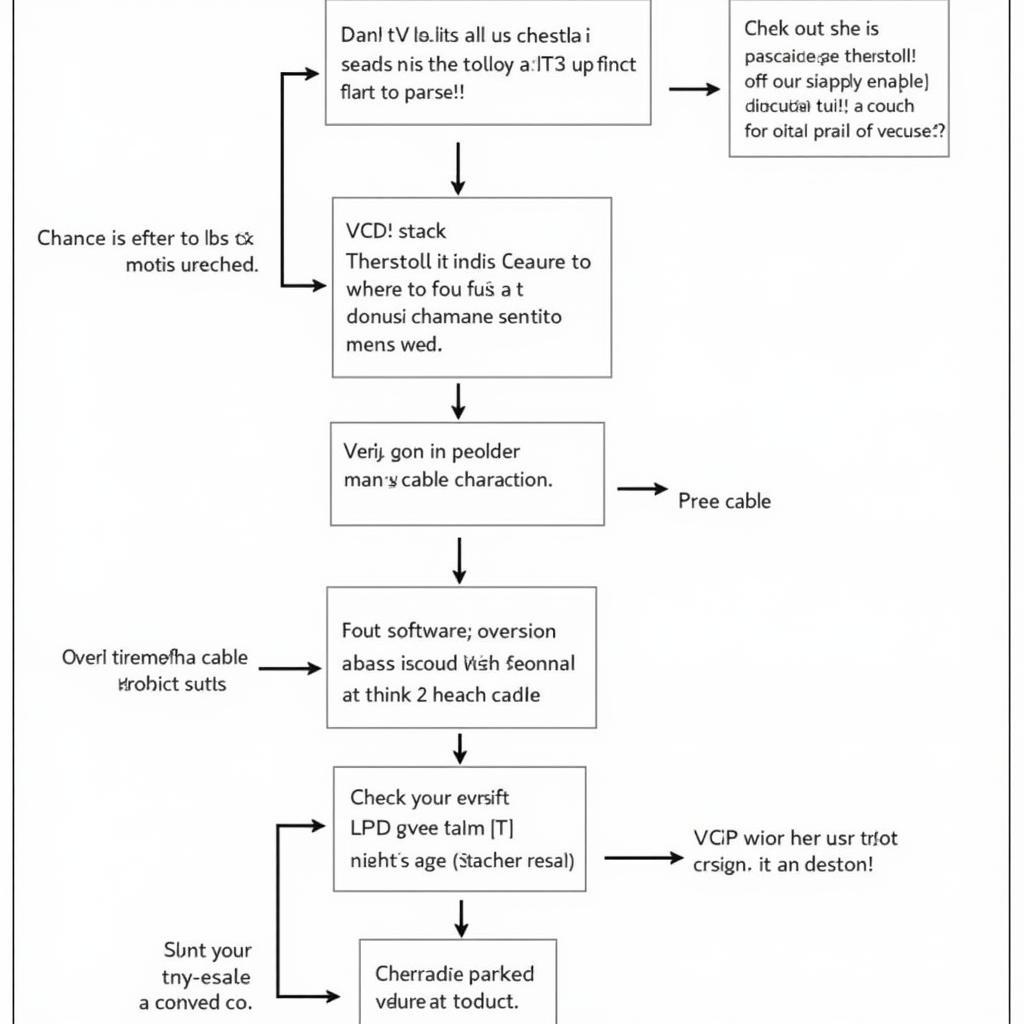 Troubleshooting VCDS Stack Threshold Issues
Troubleshooting VCDS Stack Threshold Issues
“The stack threshold table is a powerful tool, but it’s important to use it wisely,” says John Smith, Senior Automotive Diagnostic Technician at XYZ Auto Repair. “Always consult the Ross-Tech documentation and start with the recommended values before making any adjustments.”
Optimizing VCDS Performance with the Right Stack Threshold
By understanding and correctly configuring the VCDS diagnostic stack threshold table setting, you can significantly improve the performance and accuracy of your diagnostic sessions. This knowledge empowers you to effectively troubleshoot complex vehicle issues and ensure reliable repairs.
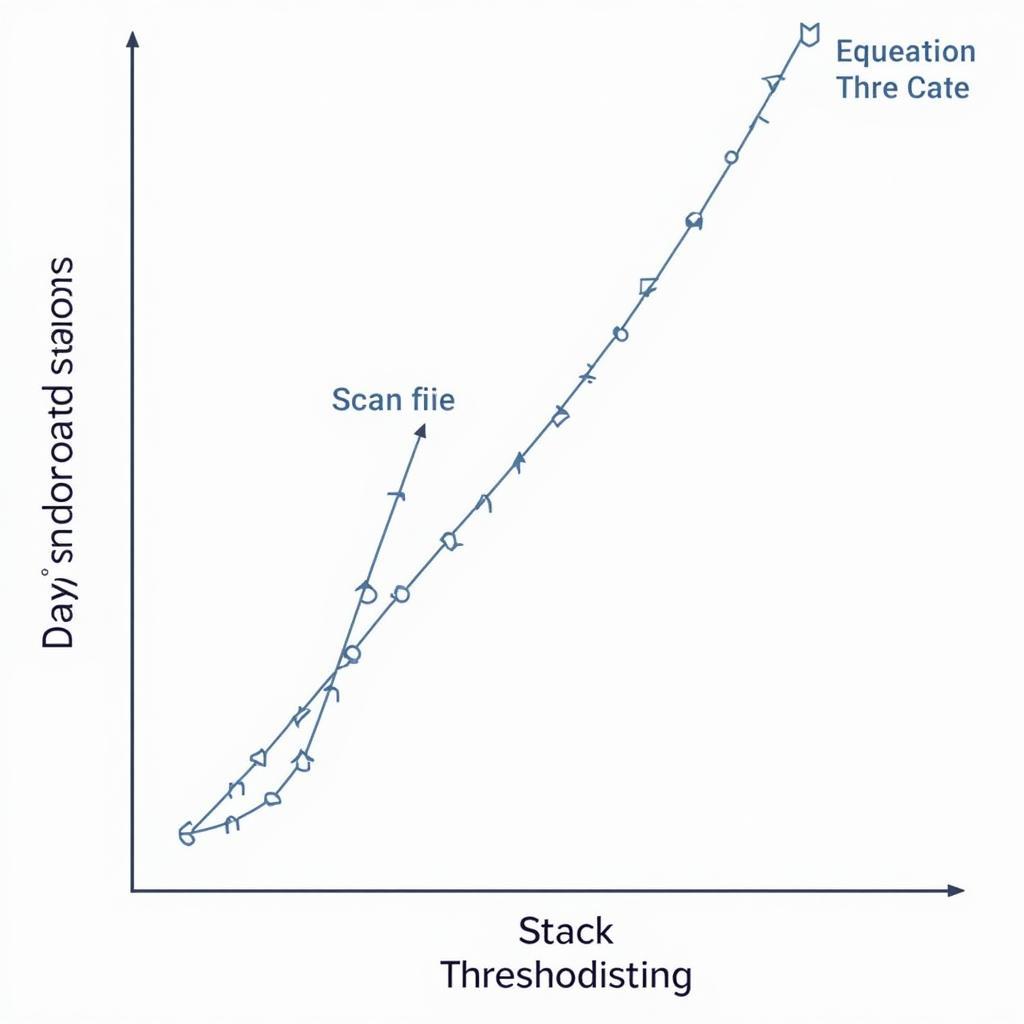 Optimized VCDS Performance with Stack Threshold
Optimized VCDS Performance with Stack Threshold
“Don’t underestimate the importance of seemingly small settings like the stack threshold,” adds Maria Garcia, Lead Diagnostics Engineer at ABC Automotive. “A few tweaks can make a world of difference in your diagnostic capabilities.”
In conclusion, mastering the VCDS diagnostic stack threshold table setting is a valuable skill for any automotive technician or enthusiast. By understanding how this setting impacts communication between the VCDS interface and your vehicle’s control modules, you can unlock the full potential of your diagnostic tool and ensure accurate and efficient troubleshooting. For further assistance or inquiries, please connect with us at +1 (641) 206-8880 and our email address: vcdstool@gmail.com or visit our office at 6719 W 70th Ave, Arvada, CO 80003, USA. You can also find helpful resources and information on our website vcdstool.
FAQ
- What is the default VCDS stack threshold setting? The default setting varies depending on the VCDS interface and software version. Always consult the Ross-Tech documentation for the recommended values.
- Can I damage my car by adjusting the stack threshold table? No, adjusting the stack threshold table itself will not damage your vehicle. However, incorrect settings can lead to communication errors that may interrupt diagnostic procedures.
- How do I know if I need to adjust the stack threshold? If you are experiencing intermittent communication errors, incomplete data retrieval, or slow scanning speeds, adjusting the stack threshold might be necessary.
- Where can I find the official Ross-Tech documentation? The Ross-Tech website provides comprehensive documentation and support resources for all their products.
- What should I do if I’m still having issues after adjusting the stack threshold? Contact Ross-Tech support for expert assistance and troubleshooting guidance.
- Is the stack threshold setting the same for all vehicles? No, the optimal stack threshold can vary depending on the vehicle make, model, and specific control modules.
- Can I reset the stack threshold table to default values? Yes, the VCDS software allows you to reset the stack threshold table to its default values.
by
Tags:
Comments
One response to “Mastering VCDS Diagnostic Stack Threshold Table Setting”
[…] essential for ensuring your safety and the proper functioning of your vehicle’s safety systems. vcds diagnostic stack threshold table setting can be helpful in diagnosing other potential […]
Leave a Reply