Your cart is currently empty!

Golf 4 Remote Key Programming with VCDS: A Comprehensive Guide
Programming a remote key for your Golf Mk4 can be a surprisingly straightforward process with the right tools and knowledge. This guide provides a step-by-step walkthrough for using VCDS (Vag-Com Diagnostic System) to program your Golf 4 remote key, empowering you to regain control and avoid costly locksmith visits. Whether you’re a seasoned DIY mechanic or a car owner looking to save some cash, this guide has you covered.
After identifying the correct module for your Golf 4, you’ll need to access the security access code. This code is crucial for programming new keys. You can locate it either through VCDS software or refer to your vehicle’s documentation. Once you have the security access code, input it into the specified field within the software.
vcds remote control adaptation
Understanding the Basics of Golf 4 Remote Key Programming
Before diving into the process, it’s crucial to grasp some fundamental concepts. Your Golf 4’s immobilizer system is designed to prevent theft by only allowing the engine to start with a programmed key. The key communicates with the immobilizer control module via a unique transponder chip. VCDS allows you to interface with this module, enabling you to program new keys or replace lost ones.
Why might you need to program a new key? Common scenarios include lost keys, faulty keys, or simply wanting a spare. Programming it yourself using VCDS can save you significant money compared to a locksmith or dealership. Remember to always have a backup plan in case something goes wrong.
Step-by-Step Guide to Golf 4 Remote Key Programming with VCDS
This section provides a detailed guide on how to program your Golf 4 remote key using VCDS. Follow these steps carefully to ensure a successful programming process.
-
Connect VCDS: Plug your VCDS cable into your car’s OBD-II port and launch the software on your computer. Ensure the ignition is turned on.
-
Select Control Module: Navigate to “Select Control Module” and choose “46 – Central Convenience”.
-
Security Access: Enter the security access code for your car. This code is usually found in your car’s documentation or can be retrieved using VCDS itself.
-
Adaptation: Go to “Adaptation – 10”.
-
Channel Selection: Choose the appropriate channel for remote control adaptation. This will vary depending on the specific features of your Golf 4 (e.g., central locking, alarm).
-
Read Current Value: Note down the current value displayed. This is important for troubleshooting purposes.
-
Enter New Value: Enter the desired value for programming your new remote key. Consult your VCDS documentation for the correct value based on your specific key type.
-
Test the Key: Once the new value is accepted, test all remote functions to ensure they are working correctly. This includes locking/unlocking doors, trunk release, and panic button.
 Connecting VCDS to Golf 4 OBD-II Port
Connecting VCDS to Golf 4 OBD-II Port
Common Issues and Troubleshooting
Sometimes, things don’t go as planned. This section addresses common problems encountered during the programming process and provides solutions to help you get back on track.
-
Incorrect Security Access Code: Double-check that you entered the correct security access code. An incorrect code will prevent the programming process from proceeding.
-
Key Not Recognized: Ensure the battery in your remote key is fresh. A weak battery can prevent the key from communicating properly.
-
VCDS Communication Errors: Check your VCDS cable connection and ensure the software is up-to-date.
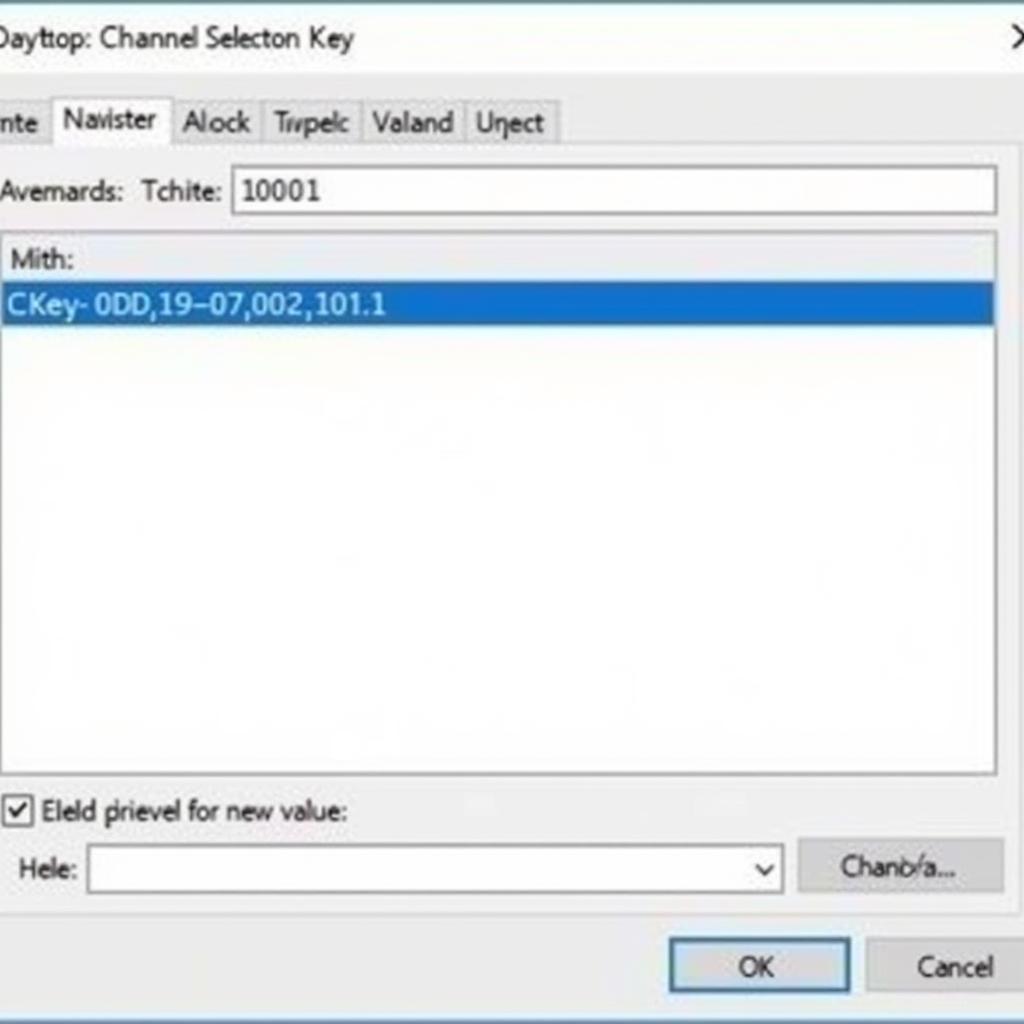 VCDS Adaptation Screen for Remote Key Programming
VCDS Adaptation Screen for Remote Key Programming
“A common mistake is entering the wrong security access code. Always double-check this before starting the programming process,” advises John Miller, Senior Automotive Electronics Technician at Advanced Auto Solutions.
How Do I Know If My Golf 4 Key is Programmed Correctly?
Testing the key functions, like locking and unlocking, is the best way to confirm successful programming.
Why Use VCDS for Golf 4 Remote Key Programming?
VCDS provides a cost-effective and convenient solution for programming keys compared to dealership services. It gives you greater control over the process and opens up a world of other diagnostic capabilities for your vehicle.
 Testing Golf 4 Remote Key Functionality
Testing Golf 4 Remote Key Functionality
“Investing in VCDS is like having your own personal mechanic in a box. It empowers you to diagnose and fix many issues yourself,” adds Maria Sanchez, Lead Diagnostics Specialist at AutoTech Pro.
Conclusion
Programming your Golf 4 remote key with VCDS is a manageable task that can save you time and money. By following this comprehensive guide, you can confidently tackle this DIY project and regain control of your vehicle’s keyless entry system. Remember that patience and attention to detail are key to success. If you require further assistance, feel free to connect with us at vcdstool at +1 (641) 206-8880 and our email address: vcdstool@gmail.com or visit our office located at 6719 W 70th Ave, Arvada, CO 80003, USA.
FAQ
-
What if I lose my security access code? You can often retrieve it using VCDS or by contacting a Volkswagen dealership.
-
Can I program more than one key with VCDS? Yes, you can program multiple keys for your Golf 4 using VCDS.
-
Is VCDS compatible with all Golf 4 models? Generally, yes. However, compatibility may vary depending on the specific year and model of your Golf 4.
-
What type of cable do I need for VCDS? You’ll need a compatible VCDS interface cable to connect your computer to the car’s OBD-II port.
-
Is it legal to program my own car keys? Yes, programming your own car keys for personal use is generally legal.
-
What if I damage my car using VCDS? Use caution and follow instructions carefully to minimize risks. VCDS offers a wide range of functionality, so improper use could potentially lead to issues.
-
Where can I buy a genuine VCDS cable? It’s recommended to purchase a genuine VCDS cable from an authorized reseller to ensure quality and compatibility.
by
Tags:
Leave a Reply