Your cart is currently empty!

Mastering OBD2 Diagnostics: Using VCDS Effectively
VCDS (VAG-COM Diagnostic System) is a powerful software tool used with an OBD2 interface to diagnose and troubleshoot issues in Volkswagen, Audi, Seat, and Skoda vehicles. This article serves as a comprehensive guide to using VCDS for OBD2 diagnostics, offering valuable insights for car owners, repair shop technicians, and automotive enthusiasts alike. Using VCDS for OBD2 provides a deep dive into your vehicle’s systems, going beyond generic code readers. Let’s explore the world of VCDS and unlock its potential for effective vehicle maintenance. More than just reading codes, VCDS allows for modifications and customizations, truly empowering the user.
You can delve deeper into specific VCDS functionalities by checking out resources like VCDS Wikipedia. This comprehensive platform provides detailed information about the software and its various applications.
Understanding the Power of VCDS for OBD2
Why choose VCDS over other OBD2 scanners? VCDS offers manufacturer-specific diagnostics, allowing you to access modules and information that generic OBD2 scanners can’t. It provides detailed error codes, live data readings, and advanced coding options tailored to VAG vehicles. Think of it as having a direct line to the inner workings of your car. This depth of information empowers you to pinpoint issues with greater accuracy and efficiency. This makes VCDS an indispensable tool for any serious VAG vehicle owner or technician.
What Can You Do Using VCDS for OBD2?
VCDS unlocks a wide array of diagnostic and customization options. From reading and clearing fault codes to performing adaptations and coding changes, VCDS empowers you to take control of your vehicle’s settings. Imagine being able to personalize your car’s features to perfectly match your preferences. With VCDS, this level of control becomes a reality. You can adjust everything from convenience features like automatic locking to performance-related parameters. VCDS opens up a world of possibilities for enhancing your driving experience. Need to calibrate your fuel gauge? VCDS Fuel Gauge Calibration guides you through the process step by step.
How to Use VCDS for OBD2: A Step-by-Step Guide
- Connect the Interface: Plug the VCDS interface cable into your vehicle’s OBD2 port.
- Launch the Software: Open the VCDS software on your computer.
- Select Control Unit: Choose the specific control module you want to diagnose from the list.
- Read Fault Codes: Click on “Fault Codes” to retrieve any stored error codes.
- Interpret Codes: Research the meaning of the codes using online resources or VCDS’s built-in help function.
- Clear Codes: Once the issue is resolved, clear the fault codes using the software.
- Perform Adaptations: Access and adjust various settings within the control module using the “Adaptation” function.
Want to install a backup camera? Check out this guide on VCDS Coding Backup Camera.
Troubleshooting Common VCDS Issues
Sometimes you might encounter issues while using VCDS. Ensure that you have the latest version of the software and the correct drivers installed. Check your cable connection and ensure your laptop’s battery is sufficiently charged. Restarting your computer and the VCDS software can often resolve minor glitches. For specific error codes related to popular models like the Golf 7, consult resources like VCDS Codes Golf 7.
“Ensuring your VCDS software and drivers are up-to-date is crucial for optimal performance,” advises John Smith, Senior Automotive Diagnostic Technician at AutoTech Solutions.
 VCDS Cable Connected to Laptop
VCDS Cable Connected to Laptop
Advanced VCDS Techniques
Beyond basic diagnostics, VCDS offers advanced functionalities such as logging data, performing output tests, and customizing vehicle settings. These advanced features unlock the full potential of VCDS, enabling in-depth analysis and personalized adjustments. Exploring these features can significantly enhance your diagnostic and customization capabilities. For instance, data logging allows you to monitor various parameters over time, providing valuable insights into vehicle performance.
“VCDS’s advanced features like data logging are invaluable for diagnosing intermittent problems,” adds Maria Garcia, Lead Technician at EuroCar Specialists.
Conclusion: Unleashing the Diagnostic Power of VCDS for OBD2
Using VCDS for OBD2 transforms your diagnostic capabilities, providing a comprehensive understanding of your VAG vehicle’s health and performance. From reading and clearing fault codes to performing adaptations and advanced coding, VCDS empowers you to take control of your vehicle’s maintenance and customization. Mastering VCDS opens a world of possibilities, allowing for precise diagnostics and personalized adjustments. Connect with us for further assistance at VCDSTool +1 (641) 206-8880 and our email address: vcdstool@gmail.com or visit our office at 6719 W 70th Ave, Arvada, CO 80003, USA.
Learn more about compatible Bluetooth interfaces here: Bosch Bluetooth OBD2 VCDS.
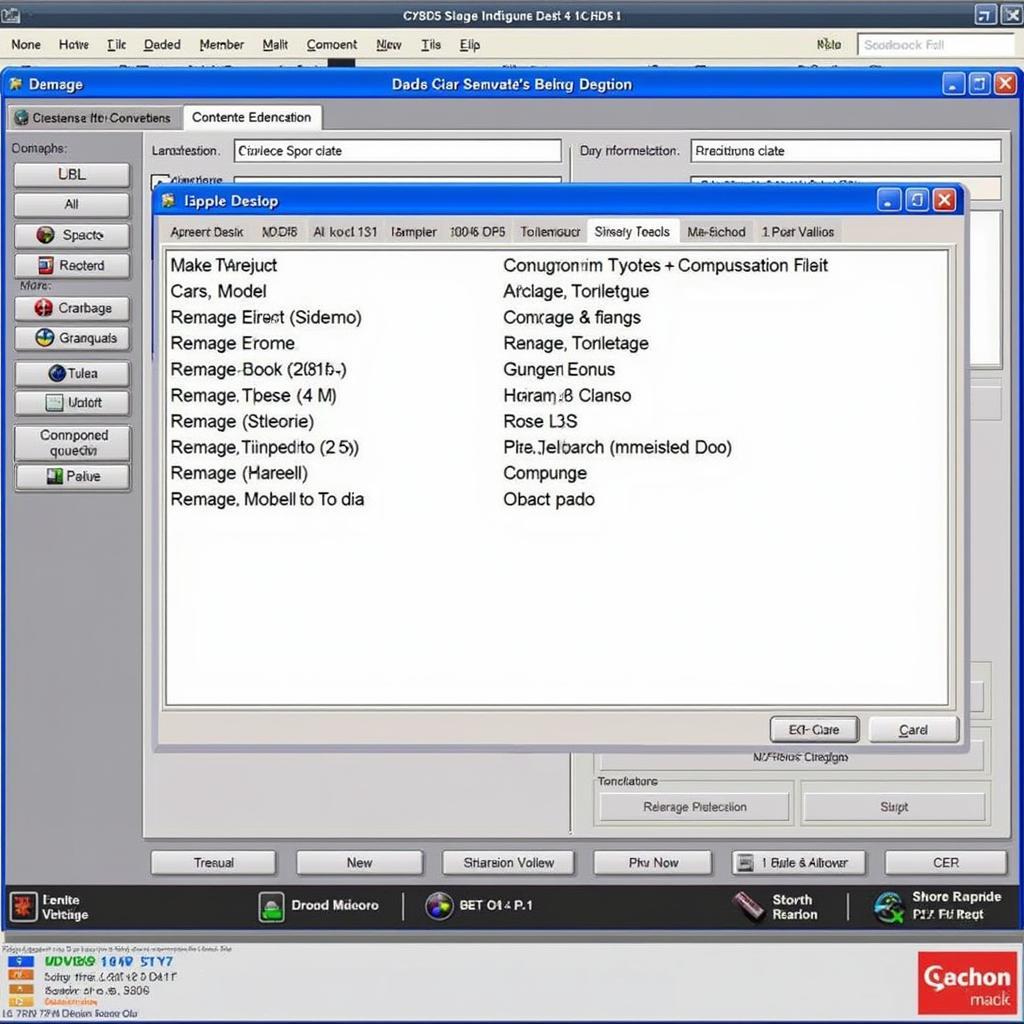 VCDS Main Screen Displaying Vehicle Information
VCDS Main Screen Displaying Vehicle Information
FAQ
- Is VCDS compatible with all car makes? No, VCDS is primarily designed for Volkswagen, Audi, Seat, and Skoda vehicles.
- Do I need a special cable to use VCDS? Yes, you need a genuine VCDS interface cable.
- Can I damage my car using VCDS? While unlikely, improper use of VCDS can potentially cause issues. Always follow instructions carefully.
- Where can I find support for VCDS? Online forums, the official VCDS website, and automotive communities offer valuable support.
- Is VCDS easy to use for beginners? With some learning and practice, beginners can effectively utilize VCDS’s core features.
- What is the difference between VCDS and generic OBD2 scanners? VCDS offers manufacturer-specific diagnostics and coding capabilities, unlike generic scanners.
- Can I update the software of my car using VCDS? In some cases, yes, VCDS can be used to perform software updates on certain control modules.
by
Tags:
Leave a Reply