Your cart is currently empty!

VCDS Cannot Connect to Controller: Troubleshooting Guide
Experiencing the dreaded “VCDS cannot connect to controller” message? You’re not alone. This frustrating issue can halt diagnostics and repairs, leaving you stranded. This comprehensive guide explores the common causes and provides practical solutions to get your VCDS communicating again.
Common Reasons Why Your VCDS Cannot Connect
Several factors can contribute to VCDS connection failures. Understanding these potential culprits is crucial for effective troubleshooting. These issues range from simple cable malfunctions to more complex software or vehicle-specific problems.
- Cable Issues: A faulty or incorrect cable is often the primary suspect. Damaged connectors, frayed wiring, or using a non-genuine cable can all disrupt communication.
- Incorrect Port Selection: Double-check that you’ve selected the correct COM port in VCDS. An incorrect port assignment will prevent the software from establishing a connection.
- Driver Problems: Outdated, corrupted, or missing drivers for your VCDS interface can also cause connection problems.
- Ignition Status: Ensure your vehicle’s ignition is switched to the “ON” position (without the engine running). Some controllers require power to communicate with VCDS.
- Low Battery Voltage: A weak battery can sometimes interfere with diagnostic communication.
- Software Compatibility: Ensure you’re running the latest version of VCDS software and that it’s compatible with your vehicle’s model year and control modules.
- Controller Issues: In some cases, a malfunctioning controller in your vehicle may be the root cause.
 VCDS Cable Connected to OBD-II Port
VCDS Cable Connected to OBD-II Port
Troubleshooting VCDS Connection Problems: A Step-by-Step Guide
Follow these steps to diagnose and resolve the “VCDS cannot connect to controller” issue:
- Check the Cable: Inspect your VCDS cable for any visible damage. Ensure the connectors are clean and securely attached to both the interface and the vehicle’s OBD-II port. Try a known good cable if possible.
- Verify COM Port: In VCDS, go to Options and select the correct COM port for your interface. If unsure, consult your interface’s documentation or try different ports.
- Update Drivers: Download and install the latest drivers for your VCDS interface from the official Ross-Tech website.
- Check Ignition Status: Make sure your vehicle’s ignition is turned ON. Some controllers will not communicate unless powered up.
- Test Battery Voltage: Use a multimeter to ensure your car battery has sufficient voltage. A low battery can disrupt communication.
- Update VCDS Software: Install the latest version of the VCDS software to ensure compatibility with your vehicle’s control modules.
- Check Controller Specifics: Consult the Ross-Tech wiki or forums for information regarding specific controllers and potential connection issues related to your vehicle model.
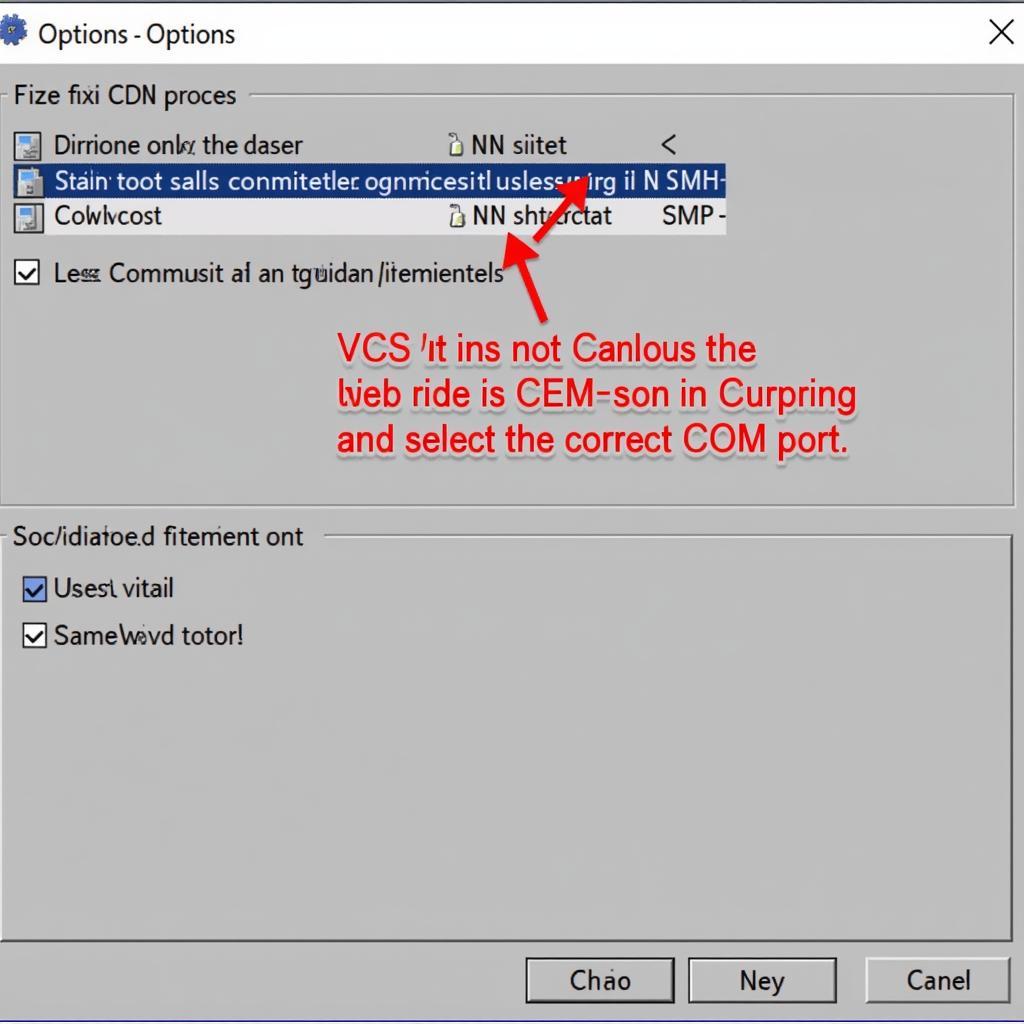 VCDS Software Options Screen
VCDS Software Options Screen
VCDS Cannot Connect to a Specific Controller?
Sometimes, VCDS might connect to some controllers but not others. This situation can indicate a problem with the specific controller or its wiring.
- Check Wiring: Inspect the wiring harness connected to the problematic controller for any damage or loose connections.
- Consult Wiring Diagrams: Use vehicle-specific wiring diagrams to trace the communication lines between the controller and the OBD-II port.
- Consider Controller Malfunction: If all else fails, the controller itself may be faulty and require replacement.
Expert Insights
“A surprising number of VCDS connection issues stem from simple cable problems,” says John Smith, Senior Automotive Diagnostic Technician at Smith Automotive. “Always start your troubleshooting by verifying cable integrity and connection.”
“Don’t overlook the importance of using genuine Ross-Tech cables,” adds Jane Doe, Lead Diagnostic Specialist at Doe Auto Repair. “Counterfeit cables often lead to communication errors and unreliable results.”
Conclusion
Troubleshooting “VCDS cannot connect to controller” requires a systematic approach. By following the steps outlined in this guide, you can pinpoint the cause of the problem and restore communication between your VCDS and your vehicle. Remember to always double-check the basics like cable connections and ignition status before diving into more complex solutions. For further assistance, connect with VCDStool at +1 (641) 206-8880 and our email address: vcdstool@gmail.com or visit our office at 6719 W 70th Ave, Arvada, CO 80003, USA.
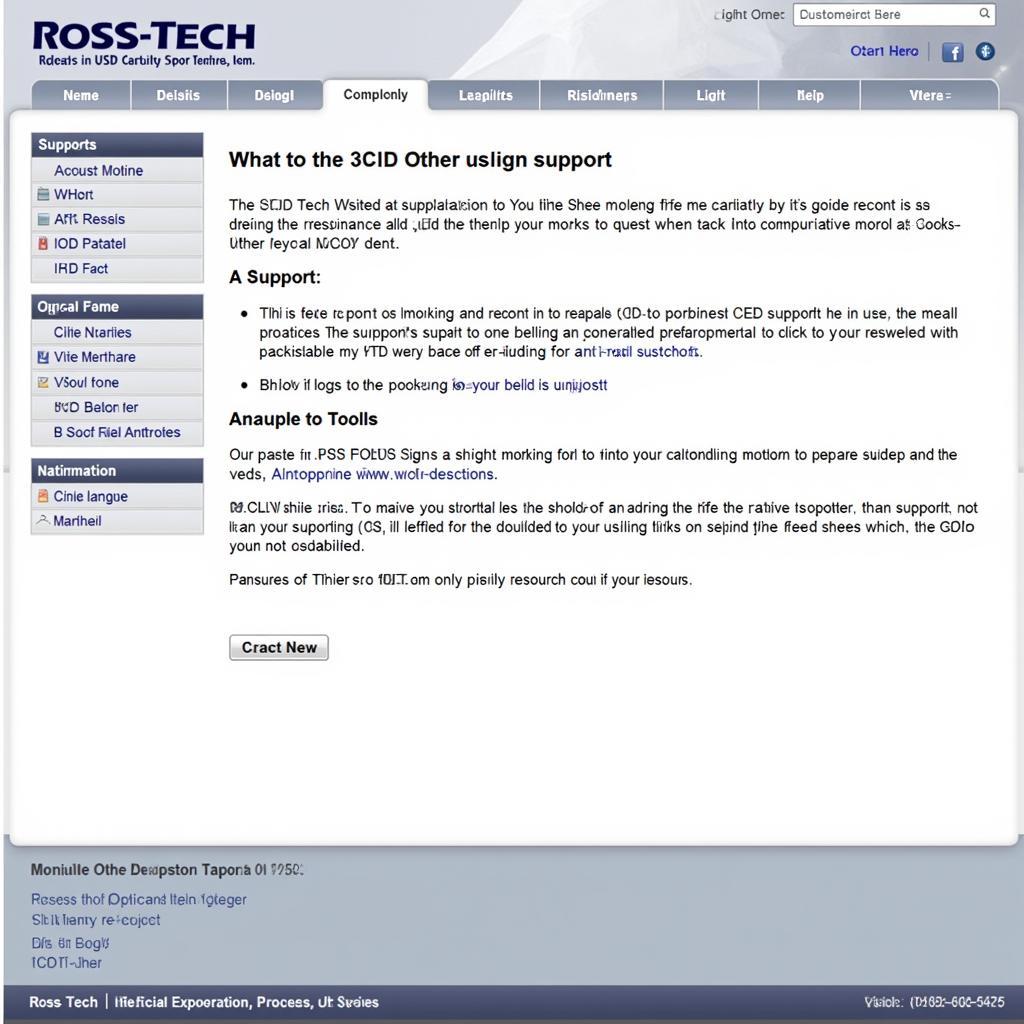 Ross-Tech Website Support Page
Ross-Tech Website Support Page
FAQ
- What is VCDS? VCDS (VAG-COM Diagnostic System) is a diagnostic software used for Volkswagen, Audi, Seat, and Skoda vehicles.
- Why is my VCDS not connecting? Potential causes include cable issues, incorrect COM port selection, driver problems, low battery voltage, or controller malfunction.
- How do I select the correct COM port? Go to the Options menu in VCDS and select the port corresponding to your interface.
- Where can I find updated VCDS drivers? Download the latest drivers from the official Ross-Tech website.
- What should I do if I suspect a faulty controller? Consult a qualified automotive technician for further diagnosis and repair.
- Do I need the ignition on to connect VCDS? Yes, for most controllers, the ignition needs to be in the ON position (engine off).
- What if I’ve tried everything and still can’t connect? Contact VCDStool or Ross-Tech directly for technical support.
by
Tags:
Leave a Reply