Your cart is currently empty!
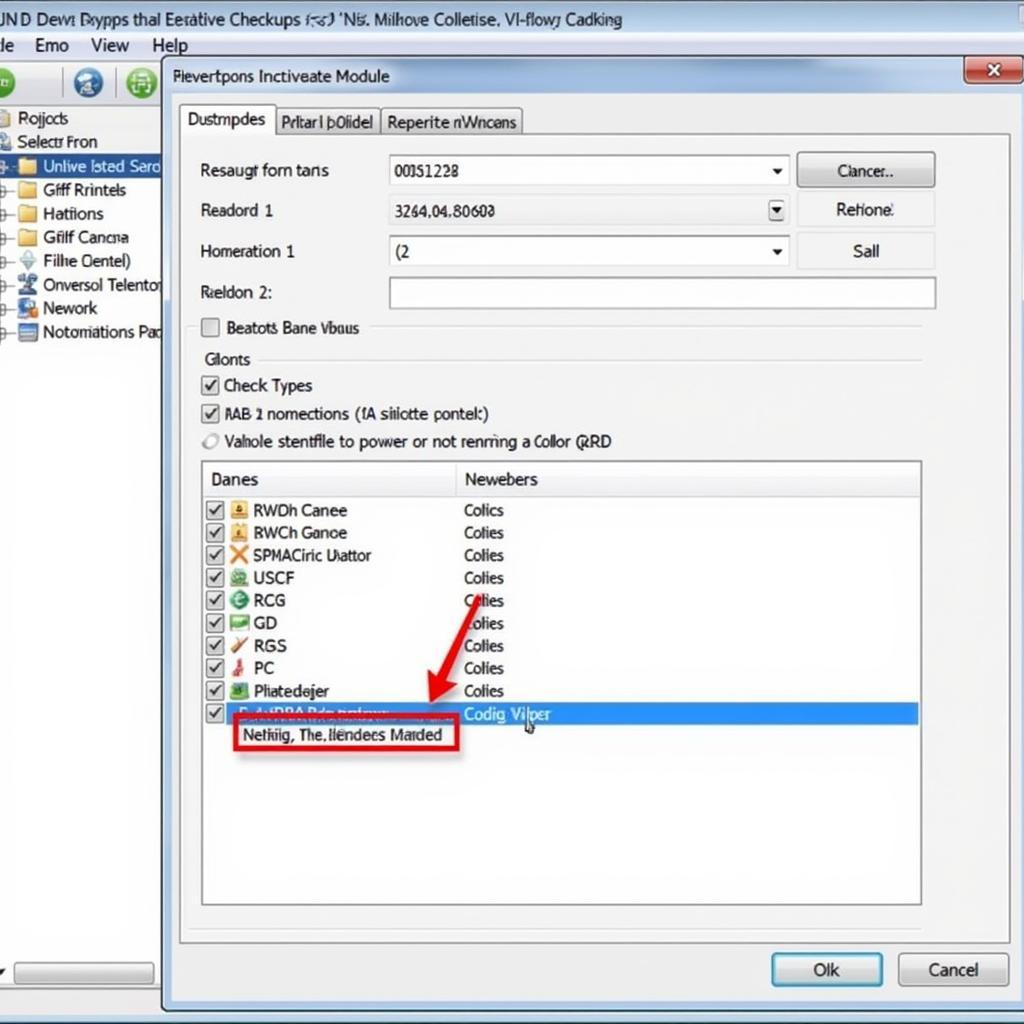
Activating Your Golf’s Reverse Camera with VCDS
Enabling a reverse camera on a Volkswagen Golf using VCDS is a straightforward process that can greatly enhance your parking experience. Whether you’re a seasoned mechanic or a DIY enthusiast, this guide provides a comprehensive overview of the steps involved in coding your Golf for a reverse camera using VCDS. This process allows you to seamlessly integrate your reverse camera with your car’s infotainment system.
Understanding the Importance of VCDS and a Reverse Camera
A rearview camera is an invaluable safety feature, especially in crowded areas or when maneuvering in tight spaces. It provides a clear view of what’s behind your vehicle, minimizing blind spots and preventing accidents. VCDS (Vag-Com Diagnostic System), on the other hand, is a diagnostic software that allows you to access and modify the various control modules in your Volkswagen Golf, including those related to the reverse camera. This software acts as a bridge between your computer and your car’s onboard computer, enabling you to make changes that activate and configure the camera.
Prerequisites for VCDS Reverse Camera Coding on a Golf
Before diving into the coding process, it’s crucial to ensure you have the necessary tools and software. You’ll need a genuine VCDS cable, not a cheap knockoff, as these can often lead to communication errors and even damage your car’s systems. A compatible laptop with the VCDS software installed is also required. Finally, ensure you have a stable internet connection for any necessary software updates.
Step-by-Step Guide to Coding Your Golf’s Reverse Camera with VCDS
- Connect and Launch: Connect the VCDS cable to your laptop’s USB port and the other end to your Golf’s OBD-II port, usually located under the dashboard. Launch the VCDS software on your laptop.
- Establish Connection: Select the “Select Control Module” option in VCDS.
- Navigate to the Correct Module: Choose module 19 (CAN Gateway) and then “Installation List.”
- Activate the Reverse Camera: Check the box for “Rear View Camera (RVC)” in the installation list. This step tells the car’s system that a reverse camera is now present.
- Code the Radio/Navigation System: Navigate to the control module for your radio or navigation system. The module number varies depending on the specific system installed in your Golf. Consult your car’s documentation or online resources for the correct module number.
- Enable the Reverse Camera in the Infotainment System: Within the radio/navigation module, find the coding adaptation for the reverse camera. Enable the option for “Rear View Camera Active” or a similarly named setting. The exact wording may vary slightly depending on your specific system.
- Save and Exit: Save the coding changes in both the CAN Gateway and the radio/navigation modules. Exit the VCDS software and disconnect the cable from your Golf.
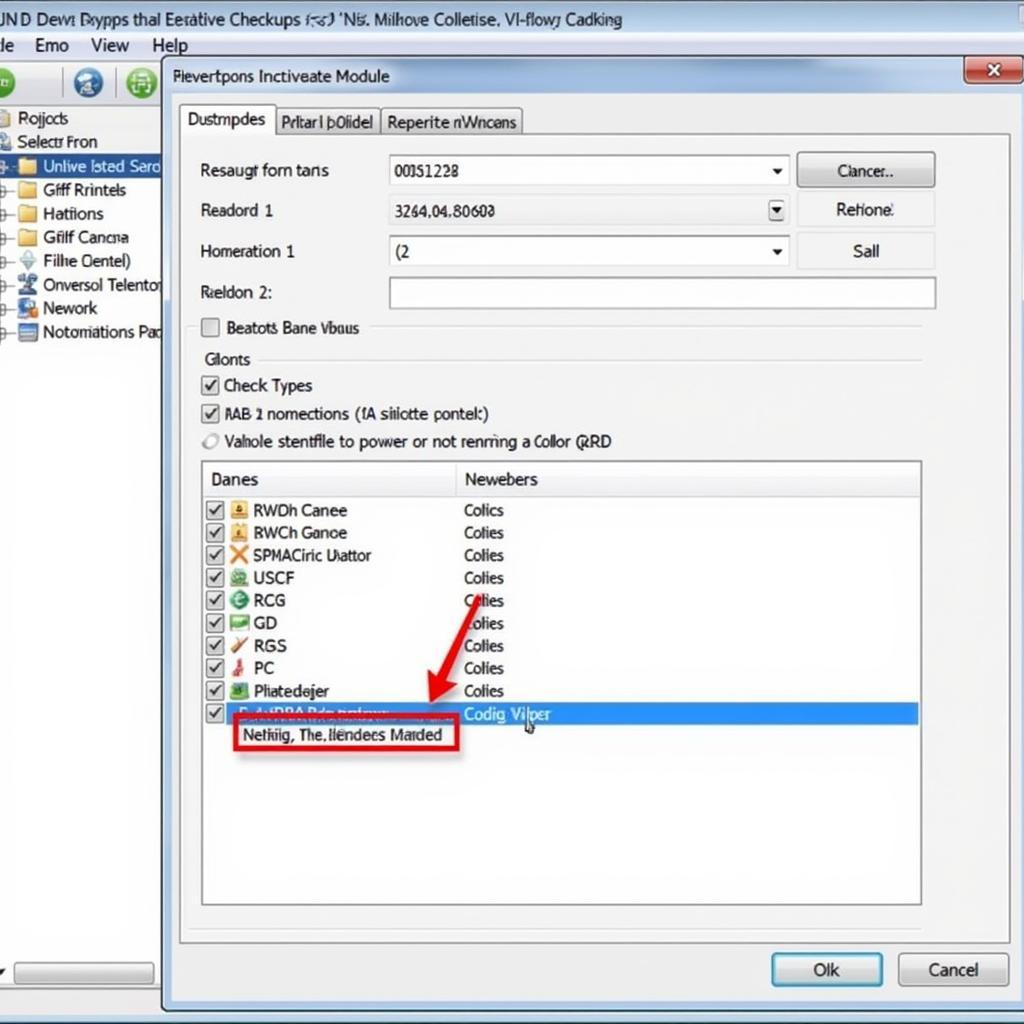 VCDS software interface displaying the coding options for the reverse camera
VCDS software interface displaying the coding options for the reverse camera
Troubleshooting Common VCDS Reverse Camera Issues
Sometimes, even with the correct steps, the reverse camera might not work immediately. Don’t worry, this is often a simple fix. Check the camera’s wiring and connections, especially the power and ground wires. A blown fuse can also cause issues. Finally, ensure the camera is properly mounted and aligned.
“Double-checking the wiring is essential. Often, a loose connection is the culprit behind a non-functional reverse camera,” says John Miller, a certified Volkswagen technician with over 20 years of experience.
VCDS and Reverse Camera Coding: Best Practices
Always use a genuine VCDS cable and the latest version of the software. Before making any coding changes, save a copy of your current coding as a backup. This allows you to revert to the original settings if necessary. If you are unsure about any step, consult your car’s documentation or seek assistance from an experienced VCDS user or a qualified technician.
Conclusion
Coding your Golf’s reverse camera with VCDS is a relatively simple yet rewarding upgrade. By following this guide, you can confidently enable this valuable safety feature and enjoy a more convenient and safer driving experience. Using VCDS empowers you to personalize and enhance your Volkswagen Golf’s features. If you need assistance or have further questions, feel free to reach out to our experts at VCDStool at +1 (641) 206-8880 and our email address: vcdstool@gmail.com or visit our office located at 6719 W 70th Ave, Arvada, CO 80003, USA.
“Remember, a proper installation and coding are crucial for the long-term reliability and performance of your reverse camera system,” advises Maria Sanchez, an automotive electronics specialist with extensive experience in VCDS coding.
FAQ
- What is VCDS? VCDS is diagnostic software used to access and modify the control modules in Volkswagen vehicles.
- Do I need a genuine VCDS cable? Yes, using a genuine VCDS cable is crucial to avoid potential issues.
- Where can I find the correct coding for my Golf? Refer to your car’s documentation or online resources specific to your model.
- What if my camera doesn’t work after coding? Double-check the wiring, connections, and fuse.
- Can I revert back to my original coding if something goes wrong? Yes, if you have saved a backup of your original coding.
- Is it safe to code my car with VCDS? It is generally safe if done correctly and with caution.
- Where can I get help with VCDS coding? Contact us at vcdstool +1 (641) 206-8880 and our email address: vcdstool@gmail.com or visit our office at 6719 W 70th Ave, Arvada, CO 80003, USA.
by
Tags:
Leave a Reply