Your cart is currently empty!
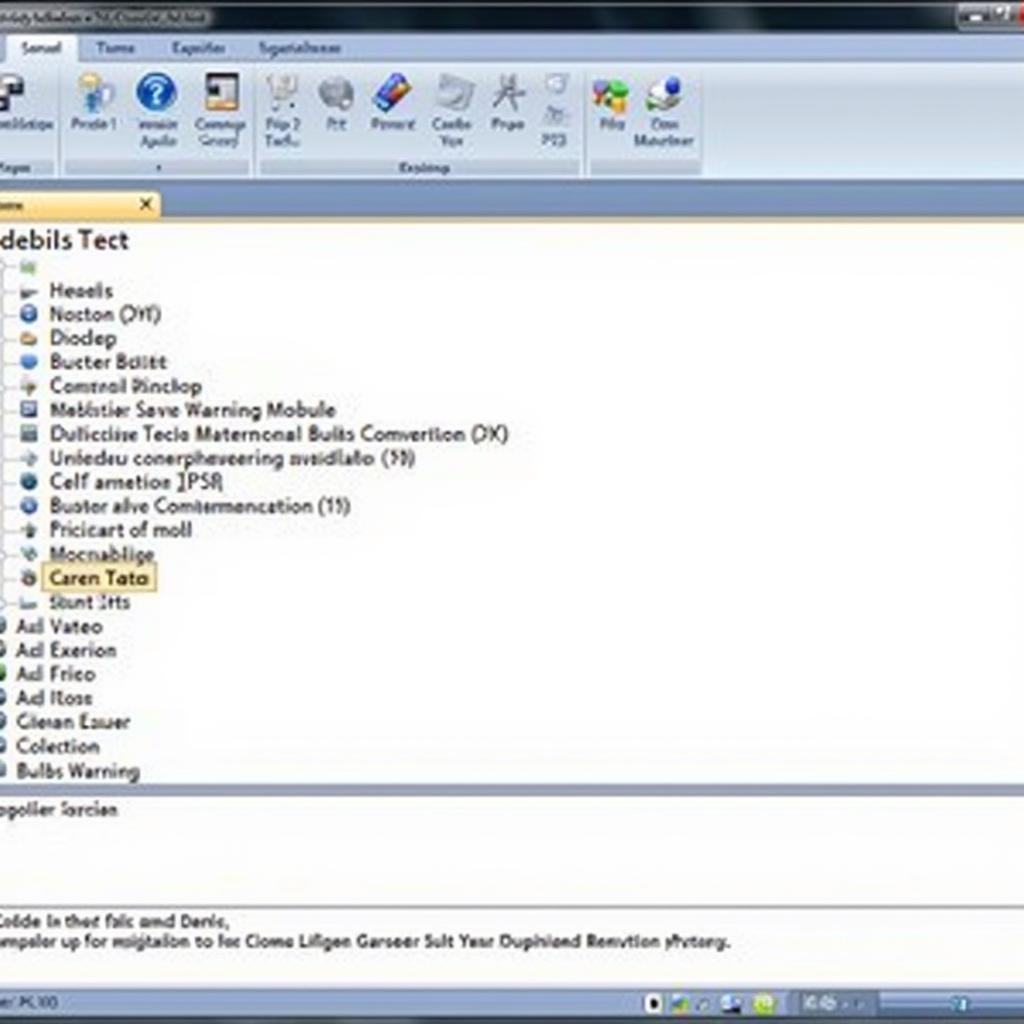
Disable Bulb Warning VCDS: A Comprehensive Guide
Disabling bulb warnings with VCDS can be a tricky process, but it’s a valuable skill for any car owner or mechanic. This guide provides a step-by-step approach to understanding and implementing this modification using VCDS, ensuring you can safely and effectively manage your vehicle’s lighting system.
Understanding the Bulb Warning System and VCDS
Your car’s bulb warning system is a safety feature designed to alert you when a light bulb has failed. While beneficial, it can be frustrating when dealing with aftermarket LED bulbs or specific modifications. VCDS (Vag-Com Diagnostic System) allows you to access and modify your car’s control modules, including the one responsible for bulb monitoring. This allows you to disable specific bulb warnings, providing flexibility and control over your vehicle’s lighting setup. Similar to vcds disable bulb warning, understanding how to navigate the software is key.
Why Disable Bulb Warnings?
There are several reasons why you might want to disable a bulb warning. Perhaps you’ve upgraded to LED lights that trigger a warning despite functioning correctly, or you’ve modified your lighting configuration in a way that the system doesn’t recognize. Disabling the warning prevents annoying alerts and ensures your dashboard isn’t cluttered with false alarms.
How VCDS Works
VCDS acts as an interface between your computer and your car’s control modules. It allows you to read fault codes, monitor sensor data, and, importantly, change coding within the modules. By accessing the correct module and adjusting the coding, you can effectively disable specific bulb warnings. This process is similar to how you might use vcds codes golf 7 for other modifications on a Golf 7.
Disabling Bulb Warnings with VCDS: A Step-by-Step Guide
Before starting, ensure you have a genuine VCDS cable and software. Using counterfeit tools can damage your car’s electronics.
- Connect VCDS: Plug the VCDS cable into your car’s OBD-II port and your computer.
- Launch VCDS Software: Open the VCDS software on your computer.
- Select Control Module: Identify and select the correct control module for your car’s lighting system (usually referred to as the “Central Electronics” or “BCM” module).
- Access Coding: Navigate to the “Coding” or “Long Coding” section within the module.
- Locate Bulb Monitoring: Find the specific byte or bit related to bulb monitoring for the light you want to disable. This information can often be found in online forums or VCDS documentation. This is similar in concept to vcds bulb warning.
- Modify the Coding: Carefully change the coding to disable the warning. This typically involves changing a binary value or selecting a specific option from a drop-down menu.
- Save Coding: Save the changes to the module.
- Test: Verify that the bulb warning is disabled by turning on the corresponding light.
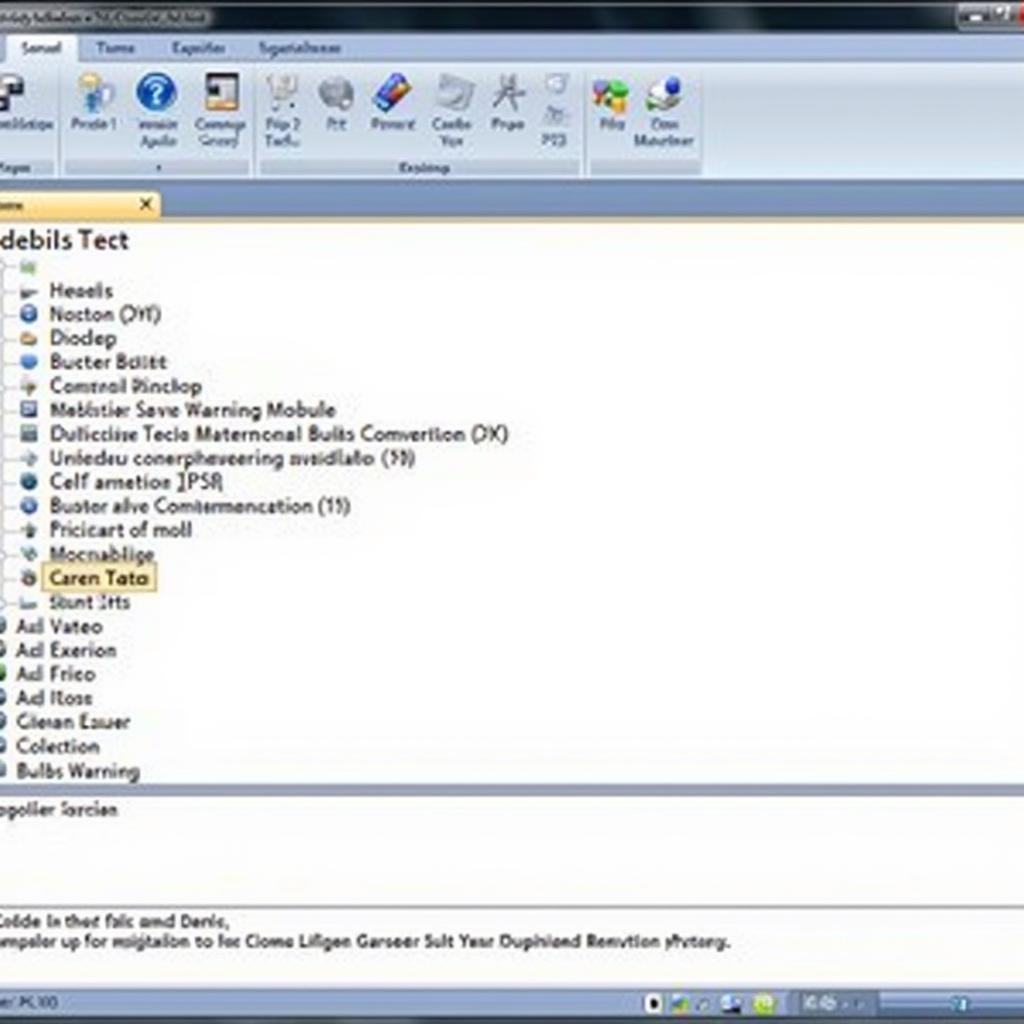 VCDS Software Interface for Bulb Monitoring
VCDS Software Interface for Bulb Monitoring
“Understanding the specific coding for your car model is crucial for successfully disabling bulb warnings without causing unintended consequences,” advises John Smith, Senior Automotive Electrical Engineer at AutoTech Solutions.
Common Mistakes to Avoid
- Incorrect Coding: Using the wrong coding can lead to unexpected issues, so double-check your information before making any changes.
- Counterfeit Cables: Counterfeit VCDS cables can damage your car’s electronics. Always use genuine Ross-Tech cables.
- Not Saving Changes: Ensure you save the coding changes after making modifications.
Troubleshooting
If you encounter issues, consult online forums or contact a VCDS expert for assistance. You can also refer to resources like vcds defeat bulb out warning for specific troubleshooting tips. This is much like troubleshooting clear light bulb vcds issues.
“Always back up your original coding before making any changes. This allows you to revert to the factory settings if needed,” recommends Maria Garcia, Lead Technician at Advanced Auto Diagnostics.
Conclusion
Disabling bulb warnings with VCDS offers valuable control over your vehicle’s lighting system. By following this guide and taking necessary precautions, you can successfully modify your car’s settings. Remember to always verify your coding and use genuine VCDS equipment. We encourage you to connect with us for any further assistance. Contact vcdstool at +1 (641) 206-8880 and our email address: vcdstool@gmail.com or visit our office at 6719 W 70th Ave, Arvada, CO 80003, USA.
by
Tags:
Leave a Reply