Your cart is currently empty!
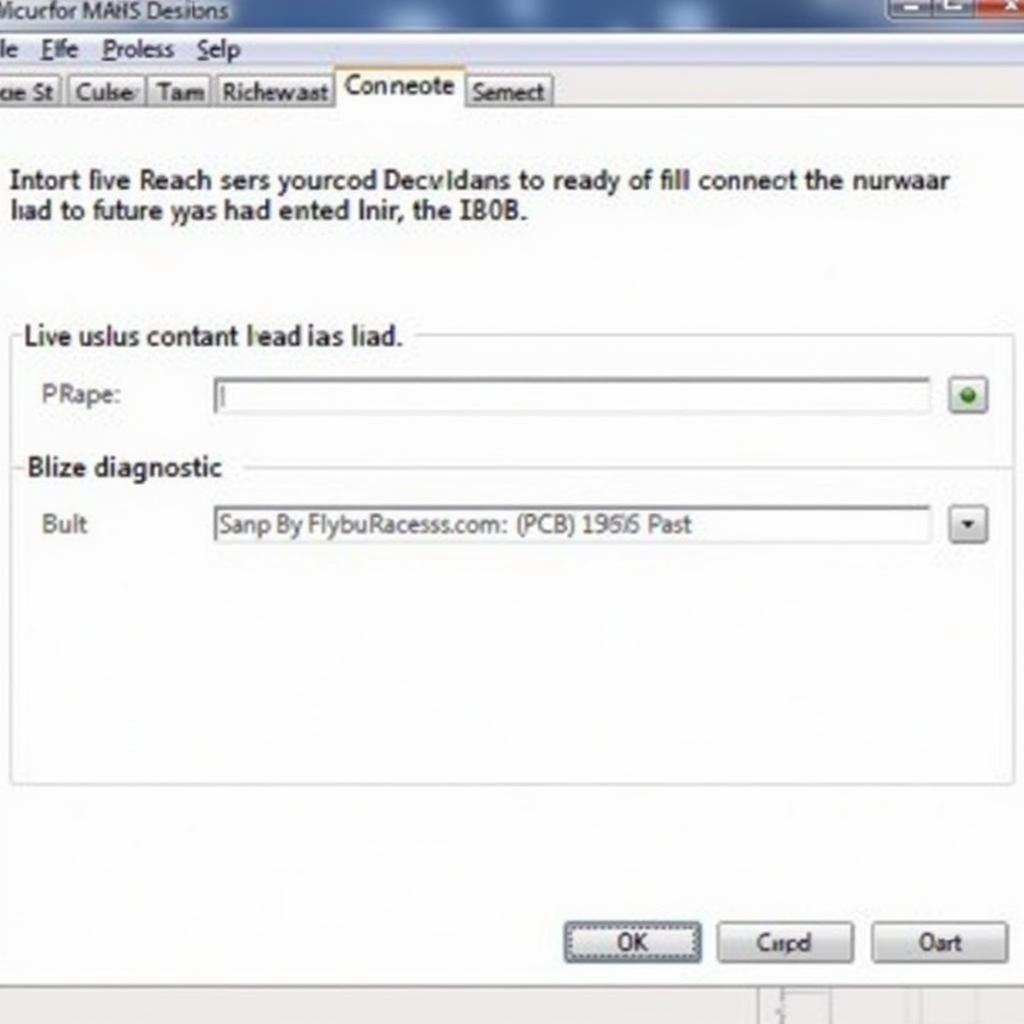
Troubleshooting “VCDS 16.8 3 Interface Not Found” Error
The dreaded “VCDS 16.8 3 Interface Not Found” error can bring your vehicle diagnostics to a screeching halt. This guide provides comprehensive solutions to this common issue, helping car owners, repair shops, and technicians get back on track with their diagnostics using VCDS 16.8. We’ll cover everything from basic checks to more advanced troubleshooting steps.
Understanding the “VCDS 16.8 3 Interface Not Found” Error
The “VCDS 16.8 3 Interface Not Found” error message essentially means that your computer isn’t communicating with your VCDS interface. This can stem from several issues, ranging from simple cable connections to more complex driver or software problems. Before we dive into solutions, let’s understand some common causes. Is it a driver issue? A faulty cable? Or perhaps a USB port problem?
Common Causes of the Interface Not Found Error
- USB Connection Problems: A loose or damaged USB cable is often the culprit. Sometimes, simply trying a different USB port can resolve the issue.
- Driver Issues: Outdated, corrupted, or incorrectly installed drivers can prevent your computer from recognizing the VCDS interface.
- Software Conflicts: Other software running on your computer might be interfering with the VCDS software.
- Faulty Interface: In some cases, the VCDS interface itself might be defective.
- Firewall Interference: Your firewall might be blocking the VCDS software from communicating with the interface.
Troubleshooting Steps for “VCDS 16.8 3 Interface Not Found”
Let’s dive into the practical steps to fix this frustrating error. Follow these steps sequentially to pinpoint the problem and get your VCDS up and running.
-
Check Your USB Connections: Ensure your VCDS cable is securely plugged into both your computer and the vehicle’s OBD-II port. Try a different USB port on your computer. You’d be surprised how often this simple fix works!
-
Reinstall VCDS Drivers: Uninstall the existing VCDS drivers from your computer and then reinstall them using the latest version from the official Ross-Tech website. This can often resolve driver conflicts.
-
Disable Firewall Temporarily: Temporarily disable your firewall and antivirus software to see if they are interfering with the VCDS software. If this solves the issue, add an exception for the VCDS software in your firewall settings.
-
Check Device Manager (Windows): Open Device Manager and look for any errors or warnings related to the VCDS interface. This can help identify driver or hardware problems.
-
Test on Another Computer: If possible, try connecting your VCDS interface to another computer. This will help determine if the issue lies with your computer or the interface itself.
-
Contact Ross-Tech Support: If you’ve exhausted all other options, contact Ross-Tech support for further assistance. They are the experts and can provide specific guidance based on your situation.
Using the Correct VCDS Version
Using the correct VCDS version for your interface is crucial. The 16.8 version mentioned in the error message indicates a specific software and hardware combination. Ensure you’re using the correct software version for your interface. Using an incompatible version can lead to communication problems and the “Interface Not Found” error.
Understanding Your Vehicle’s Compatibility
Not all vehicles are compatible with all versions of VCDS. Check the Ross-Tech website for compatibility information to ensure your vehicle and VCDS version are compatible. This can prevent unnecessary troubleshooting headaches.
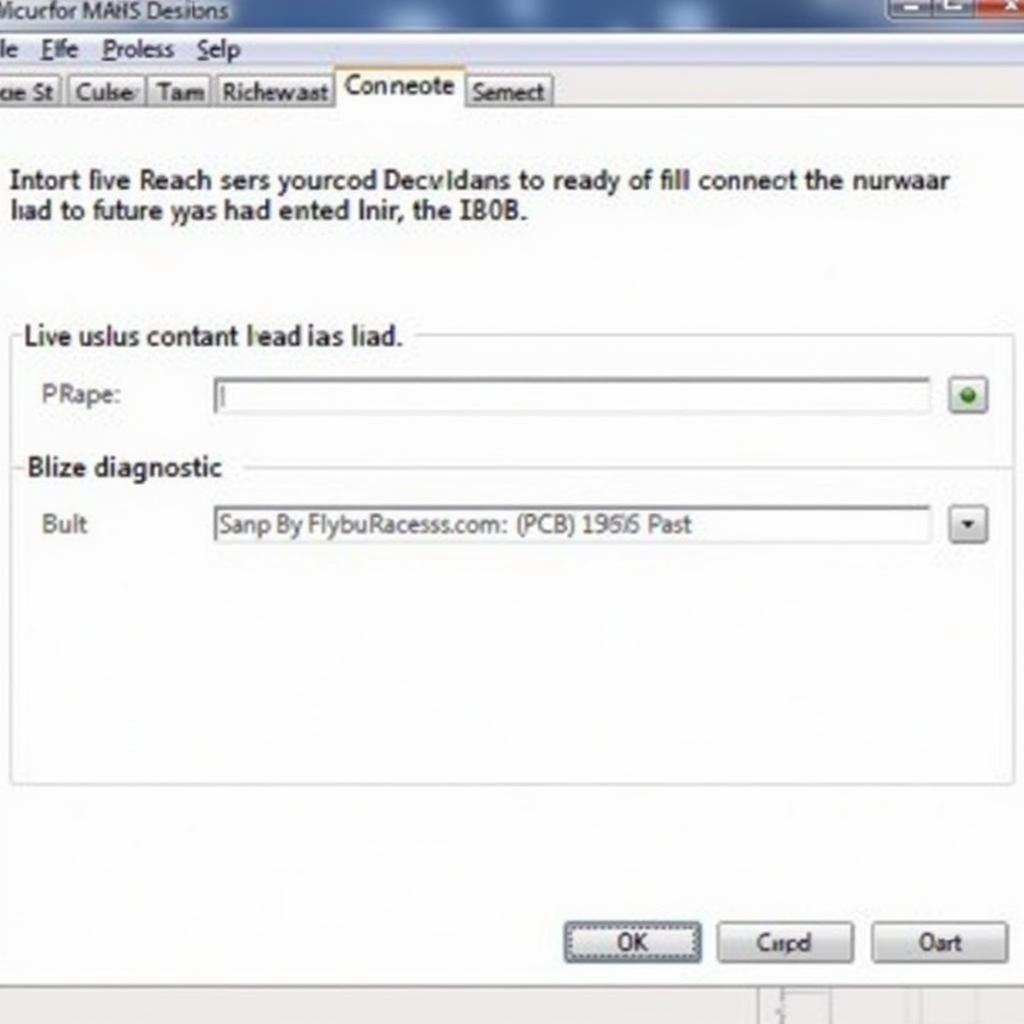 VCDS Software Screenshot Showing Interface Found
VCDS Software Screenshot Showing Interface Found
“The most common mistake users make is overlooking the simple things like cable connections and driver updates. Start with the basics before diving into more complex troubleshooting.” – John Smith, Automotive Electronics Engineer, Certified VCDS Technician
Why is My VCDS 16.8 3 Interface Not Found?
If you’re still scratching your head, let’s revisit some common reasons why this error occurs. It’s important to systematically eliminate each possibility to effectively pinpoint the problem.
Testing the VCDS Cable
A simple test can often determine if your VCDS cable is faulty. Try using the cable with another known working VCDS setup. If the cable works on another system, the issue lies with your computer or its software.
“Investing in a quality VCDS cable is essential for reliable diagnostics. A cheap, counterfeit cable can lead to connection issues and inaccurate readings.” – Maria Garcia, Senior Automotive Technician, Specialized in Diagnostics
Conclusion: Solving the “VCDS 16.8 3 Interface Not Found” Error
The “VCDS 16.8 3 Interface Not Found” error can be frustrating, but with a systematic approach, you can usually resolve it quickly. Remember to check your connections, update drivers, and test your hardware. If the problem persists, contact Ross-Tech support for expert assistance. We hope this guide has helped you troubleshoot the “vcds 16.8 3 interface not found” error. Connect with us at vcdstool for further assistance. You can reach us at +1 (641) 206-8880 and our email address: vcdstool@gmail.com or visit our office at 6719 W 70th Ave, Arvada, CO 80003, USA.
FAQ:
-
What is the first thing I should check if I get this error? Always start by checking your USB connections.
-
Where can I download the latest VCDS drivers? Download the latest drivers from the official Ross-Tech website.
-
My VCDS interface is not showing up in Device Manager. What should I do? Reinstall the VCDS drivers and check your USB connections.
-
Could a firewall be causing this issue? Yes, temporarily disable your firewall to see if it’s interfering.
-
What if I’ve tried everything and still can’t get it to work? Contact Ross-Tech support for expert assistance.
-
Is my vehicle compatible with VCDS 16.8? Check the Ross-Tech website for compatibility information.
-
Can I use a generic OBD-II cable with VCDS? No, you need a genuine Ross-Tech VCDS interface.
by
Tags:
Leave a Reply