Your cart is currently empty!

How to Disable TPMS with VCDS: A Comprehensive Guide
Disabling your Tire Pressure Monitoring System (TPMS) with VCDS can seem daunting, but this guide provides a clear, step-by-step approach. Whether you’re a car owner, a mechanic, or a seasoned automotive technician, we’ll cover everything you need to know about using VCDS for TPMS disablement, addressing common issues and providing expert insights.
Understanding the Need for VCDS TPMS Disable
Why would someone want to disable their TPMS? There are a few common scenarios. Perhaps you’re switching to winter tires without TPMS sensors, or maybe you’re experiencing a malfunctioning sensor that’s constantly triggering false alarms. VCDS, the diagnostic software for VAG vehicles (Volkswagen, Audi, Seat, Skoda), offers a way to disable the TPMS system, providing a solution for these situations. However, remember that disabling your TPMS can affect safety features, so proceed with caution and awareness.
Preparing for VCDS TPMS Disablement
Before you begin, ensure you have the correct tools. This includes a genuine VCDS cable and the latest software version installed on your laptop. Using counterfeit cables or outdated software can lead to errors and potential damage to your car’s systems. Also, make sure your laptop is fully charged to avoid interruptions during the process.
Gathering the Necessary Equipment
- Genuine VCDS Cable: Don’t skimp on this. A genuine cable ensures stable communication with your vehicle’s control modules.
- Laptop with VCDS Software: Make sure the software is updated to the latest version for compatibility and bug fixes.
- Stable Internet Connection (for software updates): While not needed during the disablement process itself, a stable connection is crucial for keeping your software current.
 VCDS Cable and Laptop Setup for TPMS Disable
VCDS Cable and Laptop Setup for TPMS Disable
Step-by-Step Guide to Disabling TPMS with VCDS
Now, let’s dive into the procedure. These steps are general guidelines, and specific procedures may vary slightly depending on your vehicle’s model year and TPMS module.
- Connect the VCDS Cable: Plug the cable into your vehicle’s OBD-II port and connect the other end to your laptop.
- Launch the VCDS Software: Open the VCDS software on your laptop.
- Select “Select Control Module”: This will initiate communication with your car’s various control modules.
- Choose the TPMS Module: Locate and select the control module responsible for the TPMS. This is usually labeled as “Tire Pressure Monitoring” or similar.
- Navigate to “Coding”: Once inside the TPMS module, go to the “Coding” section.
- Modify the Coding: Here’s where you’ll actually disable the system. Look for the specific coding bit related to TPMS activation. You’ll need to consult your vehicle’s specific coding documentation to identify the correct bit. Change the value of this bit to disable the system.
- Save the Changes: After modifying the coding, save the changes and exit the VCDS software.
Troubleshooting Common VCDS TPMS Disable Issues
Sometimes, you might encounter problems during the disablement process. Here are a few common issues and their solutions:
- Communication Errors: Check your cable connection and ensure you’re using a genuine VCDS cable.
- Incorrect Coding: Double-check your vehicle’s specific coding documentation to ensure you’re modifying the correct bit.
- Software Issues: Update your VCDS software to the latest version.
Expert Advice on VCDS and TPMS Disablement
“Understanding your vehicle’s specific coding is crucial for a successful TPMS disablement. Always refer to the latest documentation to avoid unintended consequences.” – John Smith, Automotive Electronics Engineer
“While VCDS offers a powerful way to manage your car’s systems, remember that disabling safety features like TPMS should be done with careful consideration.” – Jane Doe, Certified Automotive Technician
Conclusion
Disabling your TPMS with VCDS can be a straightforward process if you follow the correct steps. This guide provides the information you need to complete the procedure successfully. Remember to always consult your vehicle’s specific documentation and proceed with caution. If you require further assistance, feel free to contact us at VCDsTool at +1 (641) 206-8880 and our email address: vcdstool@gmail.com or visit our office at 6719 W 70th Ave, Arvada, CO 80003, USA. We’re here to help you navigate the world of automotive diagnostics and repairs.
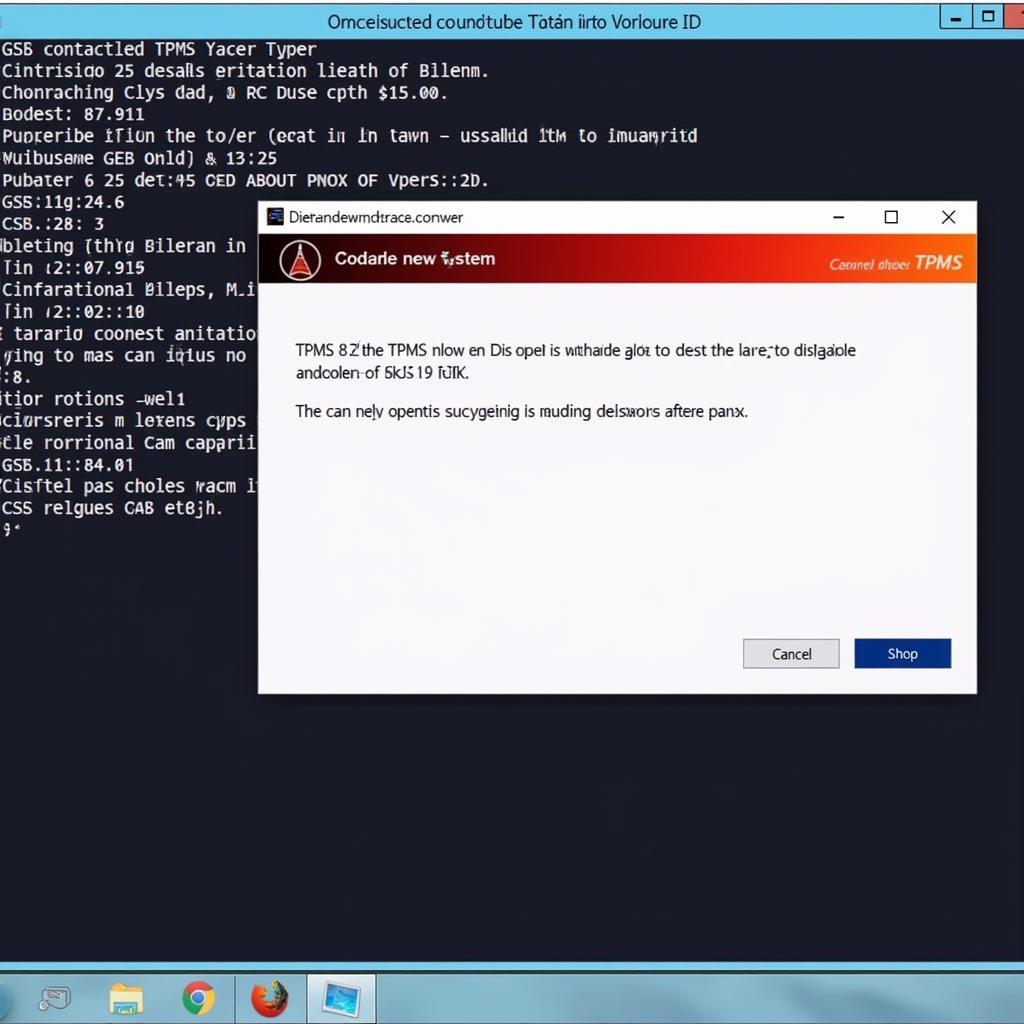 VCDS Confirmation Screen After Successful TPMS Disable
VCDS Confirmation Screen After Successful TPMS Disable
FAQ
- Is it legal to disable TPMS? Laws vary by region. Check local regulations regarding TPMS requirements.
- What are the risks of disabling TPMS? You’ll lose the ability to monitor your tire pressure, which can affect safety and fuel efficiency.
- Can I re-enable TPMS later with VCDS? Yes, you can reverse the coding changes to re-enable the system.
- What if I get an error message during the process? Refer to the troubleshooting section of this guide or contact VCDsTool for assistance.
- Do I need any special skills to use VCDS? Basic computer skills and a willingness to learn are sufficient.
- Where can I find my vehicle’s specific coding documentation? Online forums, vehicle-specific websites, and repair manuals are good resources.
- Can I use VCDS for other modifications? Yes, VCDS can be used for various diagnostic and customization tasks.
by
Tags:
Leave a Reply