Your cart is currently empty!

VAG COM Lite Windows 10: A Comprehensive Guide
VAG COM Lite for Windows 10 allows you to diagnose and troubleshoot issues with your Volkswagen, Audi, Seat, or Skoda vehicle. This guide covers everything from installation to advanced usage, helping both DIY enthusiasts and professional mechanics.
Understanding the software’s capabilities and limitations is crucial for effective vehicle diagnostics. Whether you’re a seasoned mechanic or a car owner looking to delve into the world of DIY repairs, this guide will equip you with the knowledge you need to navigate VAG COM Lite on your Windows 10 machine. We’ll explore common issues, troubleshooting techniques, and best practices for using this powerful diagnostic tool.
Installing VAG COM Lite on Windows 10
Setting up VAG COM Lite on Windows 10 is usually straightforward, but a few key steps ensure a smooth process. First, download the software from a reputable source. Next, connect your compatible diagnostic interface cable to your computer’s USB port and your car’s OBD-II port. Then, install the drivers for your interface cable, making sure they are compatible with Windows 10. Finally, launch VAG COM Lite and configure the software to recognize your interface. You can find further information about older versions like vag-com 409.1 windows 7 home premium.
Understanding VAG COM Lite Functionality
VAG COM Lite offers a range of functionalities, from reading and clearing fault codes to accessing specific control modules within your vehicle. It allows you to monitor live data streams, providing real-time insights into various sensors and systems. However, unlike the full version, VAG COM Lite might have limitations in accessing all modules or performing certain advanced functions. For a comparison, see vag com lite vs full.
 Overview of the VAG COM Lite Interface and Functions
Overview of the VAG COM Lite Interface and Functions
Troubleshooting Common Issues with VAG COM Lite on Windows 10
Sometimes, you may encounter problems while using VAG COM Lite. A common issue is the “Interface Not Found” error. This can be caused by incorrect driver installation, a faulty cable, or an incompatible interface. If you are having trouble with the drivers, information about kkl vag-com 409.1 driver can be helpful. Another frequent problem is difficulty connecting to specific control modules. This could be due to wiring issues in the vehicle or limitations of the Lite version.
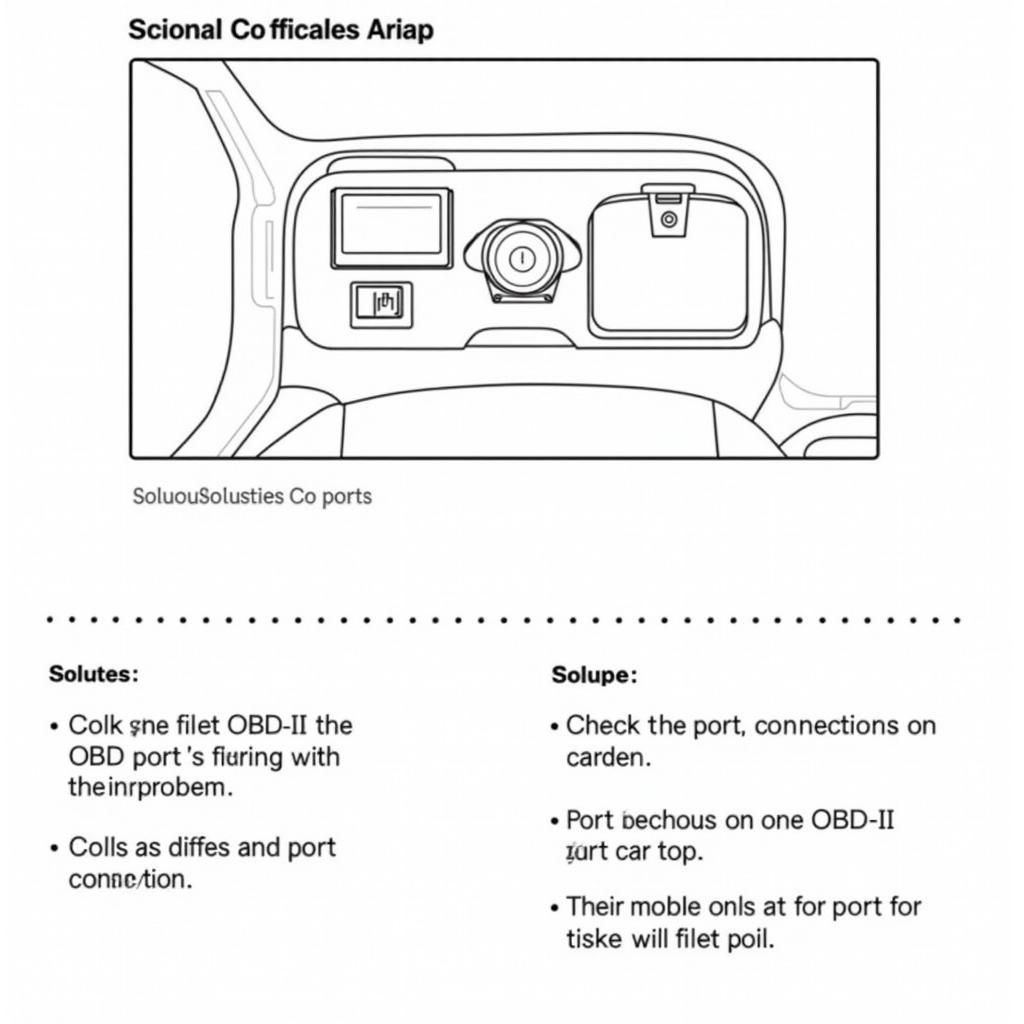 Troubleshooting Common VAG COM Lite Issues in Windows 10
Troubleshooting Common VAG COM Lite Issues in Windows 10
Maximizing the Potential of VAG COM Lite
Despite being a “lite” version, you can maximize the software’s effectiveness with a few strategies. Focus on utilizing the available features for diagnostics and basic coding within supported modules. Regularly update the software and drivers for optimal performance. Consider supplementing VAG COM Lite with other diagnostic tools or resources. If you’re using a Mac, check how to use vag com mac tools for more information.
Downloading and Updating VAG COM Lite
It’s important to download VAG COM Lite from a trusted source to avoid compatibility issues and potential malware. Keep the software updated to access the latest features and bug fixes. You can explore resources for vag com vcds software download to ensure you have the latest version. Always check for compatibility with your vehicle’s model year.
“Regular updates are essential for ensuring compatibility and accessing new features. Keeping your software and drivers current prevents issues and ensures smooth operation.” – John Smith, Automotive Software Engineer.
Conclusion
VAG COM Lite on Windows 10 is a valuable tool for vehicle diagnostics and maintenance. By understanding its capabilities, troubleshooting common issues, and following best practices, you can unlock its full potential. For further assistance or inquiries, connect with us at +1 (641) 206-8880 and our email address: vcdstool@gmail.com or visit our office at 6719 W 70th Ave, Arvada, CO 80003, USA. We’re also available online at vcdstool.
by
Tags:
Leave a Reply