Your cart is currently empty!
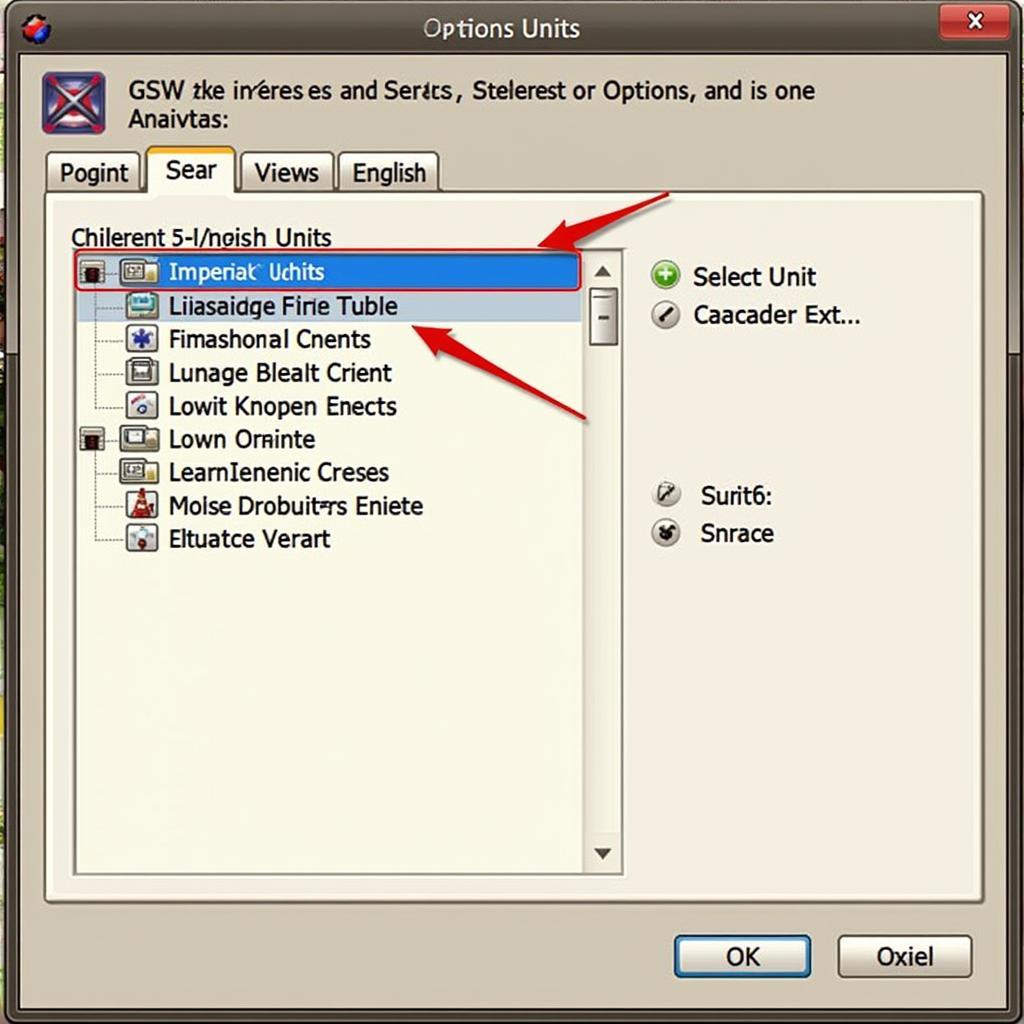
Switching VCDS to English Units: A Comprehensive Guide
Switching VCDS to English units is a common need for many users in the US. This guide provides a step-by-step approach to configuring your VCDS software for US customary units, covering everything from the initial setup to troubleshooting potential issues. We’ll also delve into the advantages of using English units within the VCDS interface and offer expert advice for maximizing your diagnostic experience.
Why Use English Units in VCDS?
For users accustomed to imperial measurements, navigating VCDS in metric units can be cumbersome. Converting units on the fly increases the risk of misinterpretations and can slow down the diagnostic process. Switching to English units allows for a more intuitive and efficient workflow, especially when dealing with vehicle specifications commonly expressed in imperial units, such as tire pressure (PSI) or engine temperature (Fahrenheit).
Understanding the User Interface
The VCDS interface is highly customizable, allowing users to tailor their experience based on their preferences. This includes the option to switch between metric and imperial units for various measurements. Familiarizing yourself with the interface’s layout and settings is crucial for seamlessly transitioning to English units.
Step-by-Step Guide to Changing Units
- Open VCDS: Launch the VCDS software on your computer.
- Go to Options: Navigate to the “Options” menu within the VCDS interface.
- Select Units: Locate the “Units” tab within the Options menu.
- Choose English Units: Select the “Imperial/English” option from the available choices. This will change the display units for various parameters within the VCDS software.
- Save Changes: Click “Save” or “Apply” to confirm the changes.
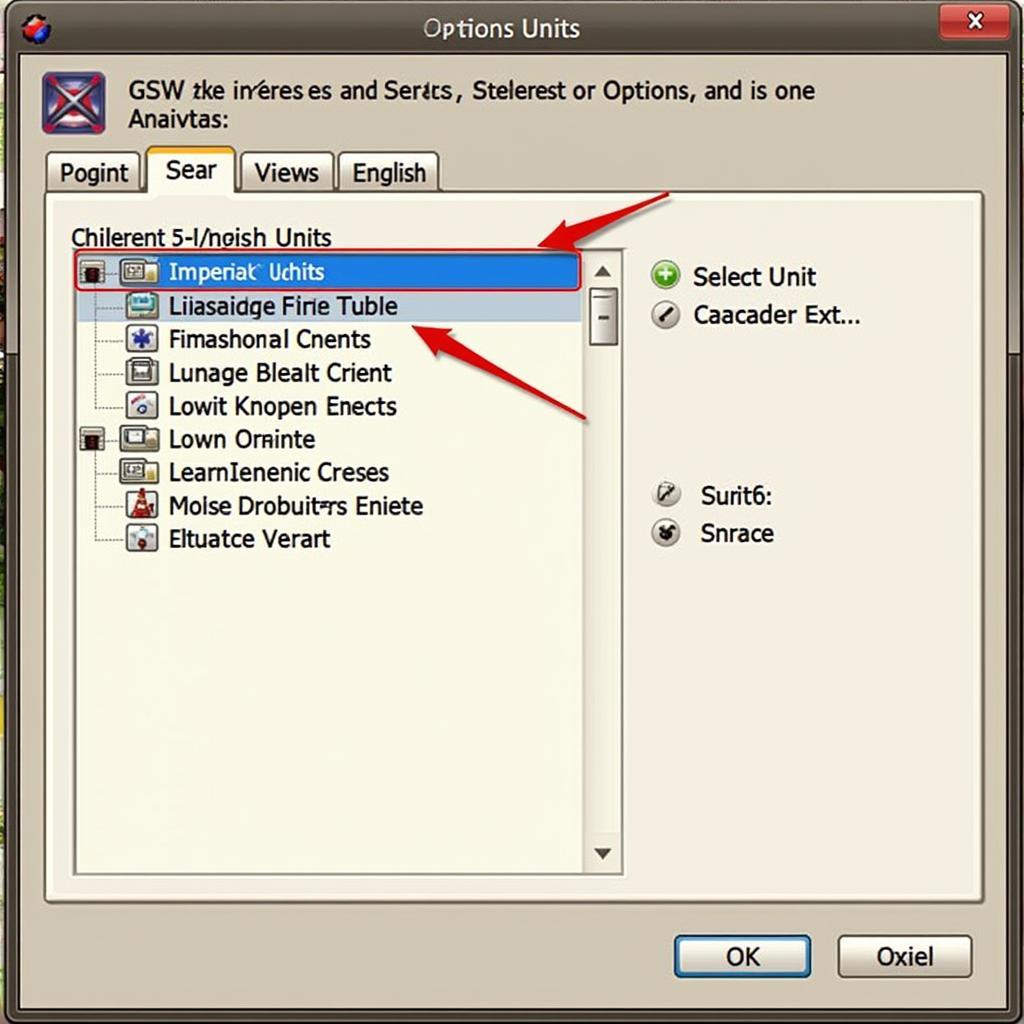 VCDS Options Menu with English Units Selection
VCDS Options Menu with English Units Selection
Troubleshooting Common Issues
Sometimes, despite following the steps above, the units might not change correctly. This could be due to various reasons, such as corrupted software settings or compatibility issues.
Verify Software Version
Ensure you are using the latest version of VCDS. Older versions might have bugs or limitations regarding unit conversions. Updating to the newest version often resolves such issues.
Reset to Default Settings
If updating doesn’t solve the problem, try resetting VCDS to its default settings. This can often rectify corrupted configurations and restore the ability to switch units correctly.
Contact Support
If the issue persists, don’t hesitate to contact VCDS support. They can provide personalized assistance and help you diagnose the root cause of the problem.
Advanced Tips for Using VCDS with English Units
Once you’ve successfully switched to English units, here are some advanced tips to optimize your diagnostic experience:
- Customize Measurement Displays: Explore the various options within the VCDS interface to customize the specific measurements displayed for each module. This allows you to prioritize the data most relevant to your diagnostic needs.
- Utilize Logging Features: VCDS offers powerful logging capabilities, enabling you to record data over time. When using English units, ensure the logging settings are also configured accordingly to maintain consistency in your data analysis.
- Stay Updated: Regularly check for VCDS updates, as new versions often include improvements and bug fixes that enhance functionality and compatibility.
Expert Insights
“Switching to English units in VCDS is a game-changer for technicians working with US-spec vehicles. It simplifies the diagnostic process and reduces the chance of errors,” says Michael Stevens, a seasoned automotive diagnostics specialist with over 20 years of experience.
Conclusion
Switching VCDS to English units is a simple yet crucial step for users in the US. By following this guide, you can seamlessly configure your software and enjoy a more intuitive and efficient diagnostic experience. For further assistance or inquiries, feel free to contact us at vcdstool +1 (641) 206-8880 and our email address: vcdstool@gmail.com. Our office is located at 6719 W 70th Ave, Arvada, CO 80003, USA.
FAQ
- How do I change the language in VCDS? While this guide focuses on units, language settings can typically be found in the same “Options” menu where you adjust the units.
- My VCDS doesn’t seem to save the unit changes. What should I do? Try restarting the software or resetting VCDS to its default settings. If the issue persists, contact VCDS support.
- Can I switch between metric and English units on the fly? Yes, you can change the units at any time within the Options menu. However, it’s recommended to stick to one unit system throughout a diagnostic session to avoid confusion.
- Does changing units affect the accuracy of the readings? No, changing the units only affects the way the data is displayed, not the underlying measurements taken by the software.
- Are there any specific modules that don’t support English units in VCDS? While most modules support both unit systems, there might be some exceptions depending on the specific vehicle and module. Consult the VCDS documentation or contact support for clarification.
- What are the benefits of using English units in VCDS? Using English units provides a more familiar and intuitive experience for users accustomed to imperial measurements, especially in the US.
- Where can I find more information about VCDS features and functionalities? The official VCDS website and user manual are excellent resources for comprehensive information about the software.
by
Tags:
Leave a Reply