Your cart is currently empty!
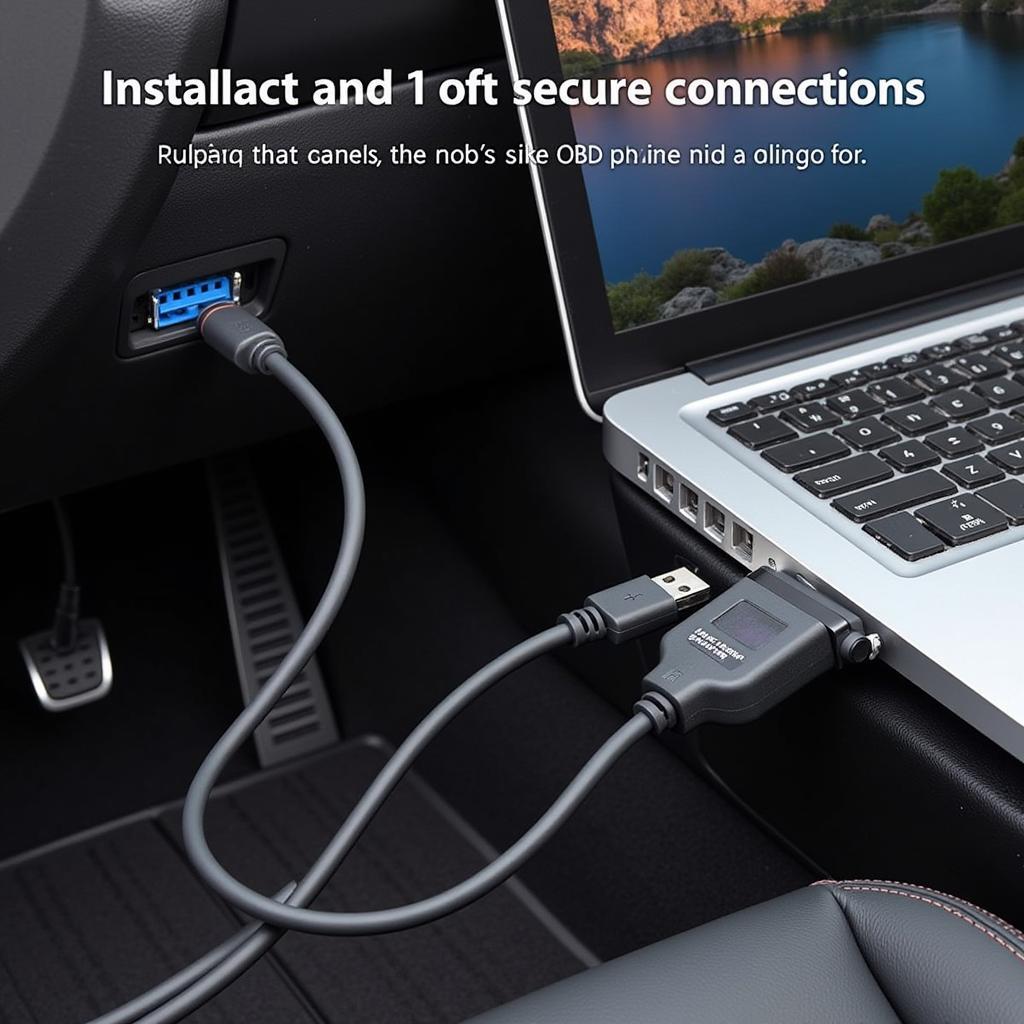
VCDS Interface Not Found Fix: Troubleshooting Your VAG-COM Connection
The dreaded “VCDS interface not found” message can bring your Volkswagen, Audi, Seat, or Skoda diagnostics to a screeching halt. This frustrating error prevents you from accessing vital vehicle information and performing necessary coding changes. This guide will provide comprehensive troubleshooting steps and solutions to get your VCDS interface back online and communicating with your car.
Similar to what does vcds do, understanding its functionalities is crucial for troubleshooting. Let’s dive into the common causes and effective solutions for this common VCDS issue.
Why is My VCDS Interface Not Found?
Several factors can contribute to the “VCDS interface not found” error. Understanding these potential culprits is the first step towards a successful fix. Common issues include:
- Driver Problems: Outdated, corrupted, or incorrectly installed drivers are often the primary cause.
- Cable Issues: A faulty or damaged cable can disrupt communication between your computer and the vehicle.
- Connection Problems: Loose connections, incorrect port selection, or USB hub issues can hinder communication.
- Software Conflicts: Other software running on your computer may interfere with VCDS operation.
- Hardware Issues: Problems with your computer’s USB ports or the interface itself can also be responsible.
- Firmware Issues: Outdated firmware on the interface can lead to compatibility problems.
How to Fix the “VCDS Interface Not Found” Error
Now that we understand the potential causes, let’s explore the solutions. Follow these steps systematically to pinpoint the problem and get your VCDS interface working again.
-
Check Cable Connections: Ensure the cable is securely connected to both your computer and the vehicle’s OBD-II port. Try a different USB port on your computer. Avoid using USB hubs.
-
Verify Driver Installation: Open your Device Manager (Windows) or System Information (Mac) and check for any errors related to the VCDS interface. If you see a yellow exclamation mark, uninstall the driver and reinstall it using the latest version from the Ross-Tech website. This mirrors the approach needed if your vcds 15.7 not opening.
-
Restart Your Computer: A simple restart can often resolve software conflicts that may be interfering with VCDS.
-
Test on Another Computer: If possible, test the interface on another computer to determine if the problem lies with your computer or the interface itself.
-
Update VCDS Software: Ensure you are using the latest version of the VCDS software. Updates often include bug fixes and driver improvements.
-
Check for Software Conflicts: Close any unnecessary programs running on your computer, especially antivirus or firewall software, which can sometimes block communication.
-
Check COM Port Assignment: In the VCDS software, go to Options and check the selected COM port. Ensure it matches the port assigned to the VCDS interface in your Device Manager.
-
Update Firmware: Check the Ross-Tech website for firmware updates for your specific interface. Outdated firmware can sometimes cause connectivity issues.
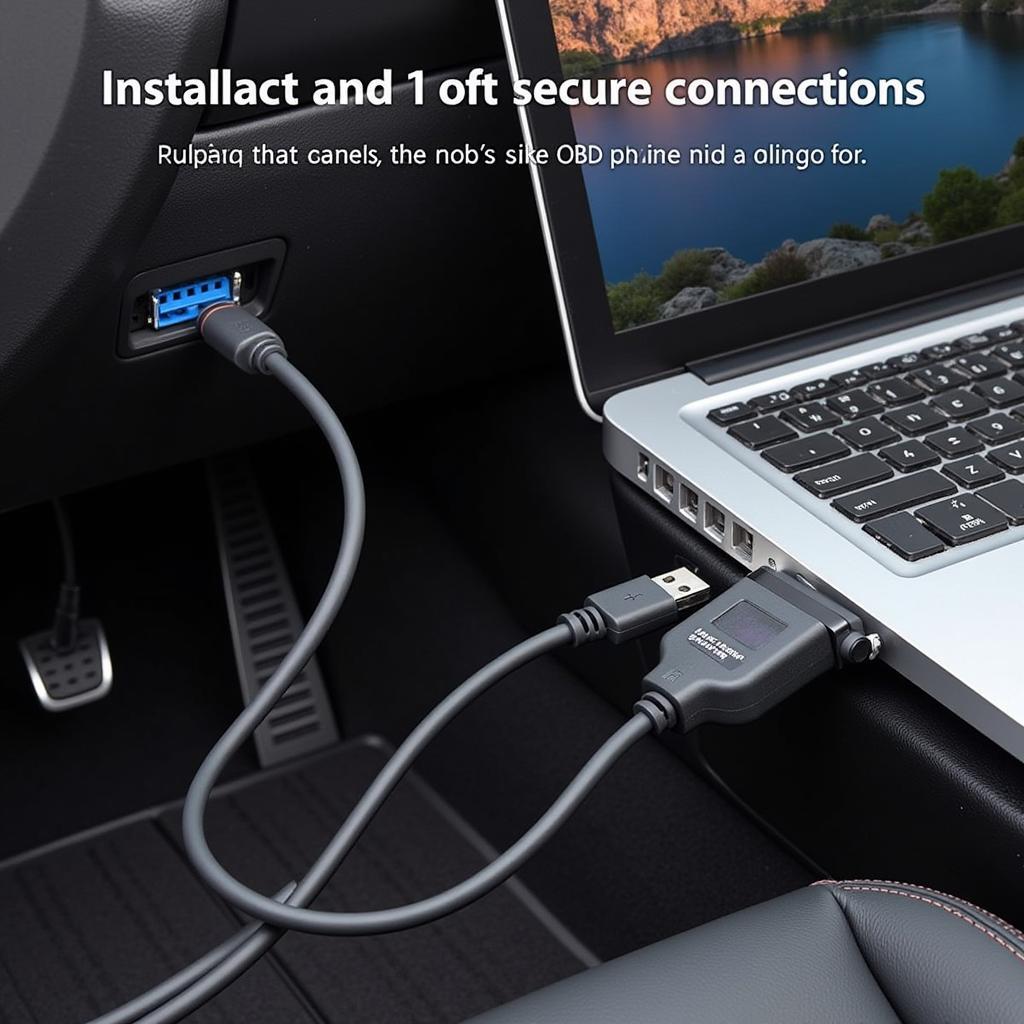 Checking VCDS Cable Connection to Computer and OBD-II Port
Checking VCDS Cable Connection to Computer and OBD-II Port
Advanced Troubleshooting Tips for “VCDS Interface Not Found”
If the basic troubleshooting steps haven’t resolved the issue, consider these more advanced solutions:
- Reinstall Windows/macOS: In rare cases, a corrupted operating system can cause driver conflicts. Reinstalling your operating system can be a last resort.
- Check for Hardware Failures: If you suspect a hardware failure with your interface, contact Ross-Tech for support or replacement. They can diagnose and resolve hardware-related problems.
David Miller, a seasoned automotive diagnostician with over 20 years of experience, says, “Driver issues are the most common culprit for VCDS connection problems. Always start by checking and updating your drivers.”
Preventing Future “VCDS Interface Not Found” Errors
Once you have resolved the issue, follow these tips to prevent future occurrences:
- Keep Drivers Updated: Regularly check for and install the latest drivers from the Ross-Tech website. This proactive approach can prevent many compatibility issues.
- Properly Disconnect the Interface: Always safely disconnect the interface from both the computer and the vehicle to avoid damaging the cable or ports. This process is similar to ensuring your vcds cable opened correctly.
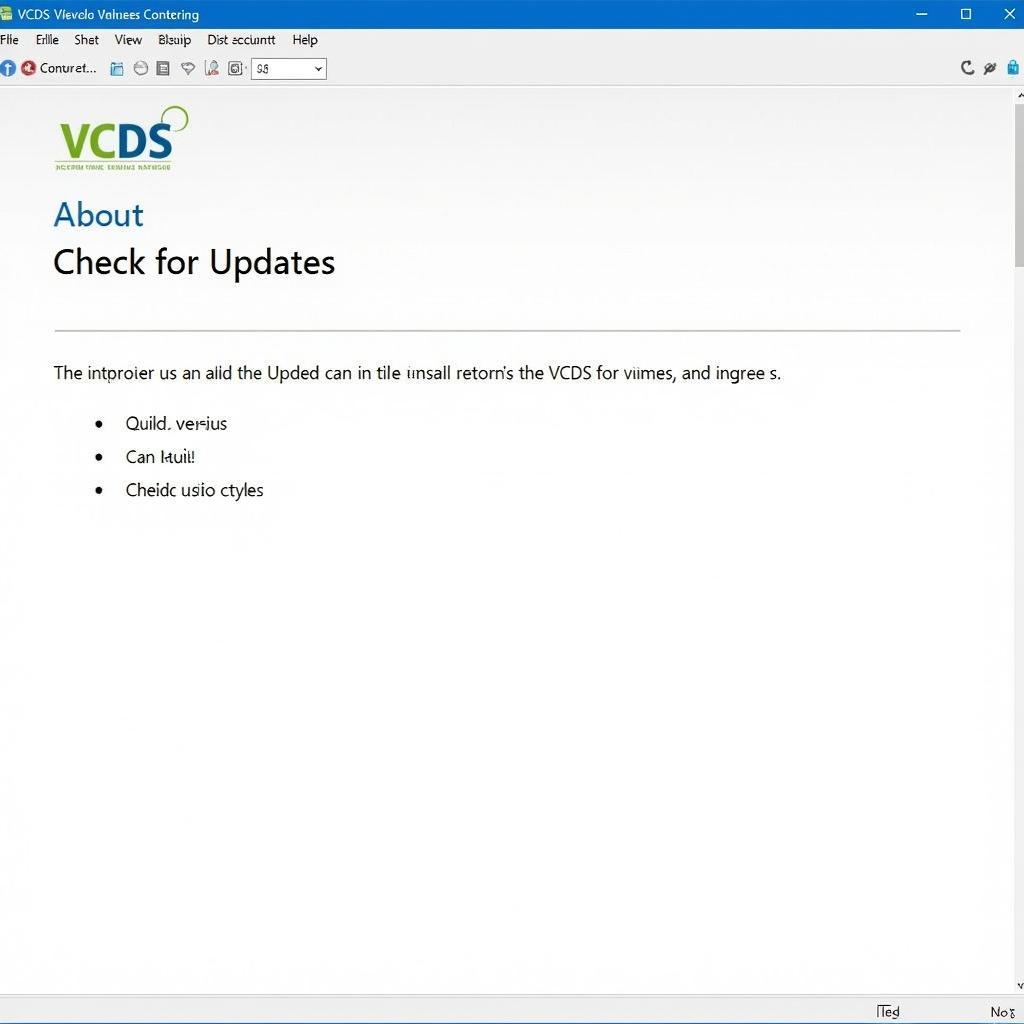 Checking for VCDS Software Updates
Checking for VCDS Software Updates
Maria Sanchez, a lead technician at a specialized European auto repair shop, advises, “Investing in a high-quality USB cable can significantly reduce connection problems and ensure reliable communication with your vehicle.”
Changing your vcds to english units can sometimes inadvertently affect the interface recognition. Ensure you’ve configured the settings correctly after any changes. For the correct driver version, always refer to driver vcds 409.1 on the official website.
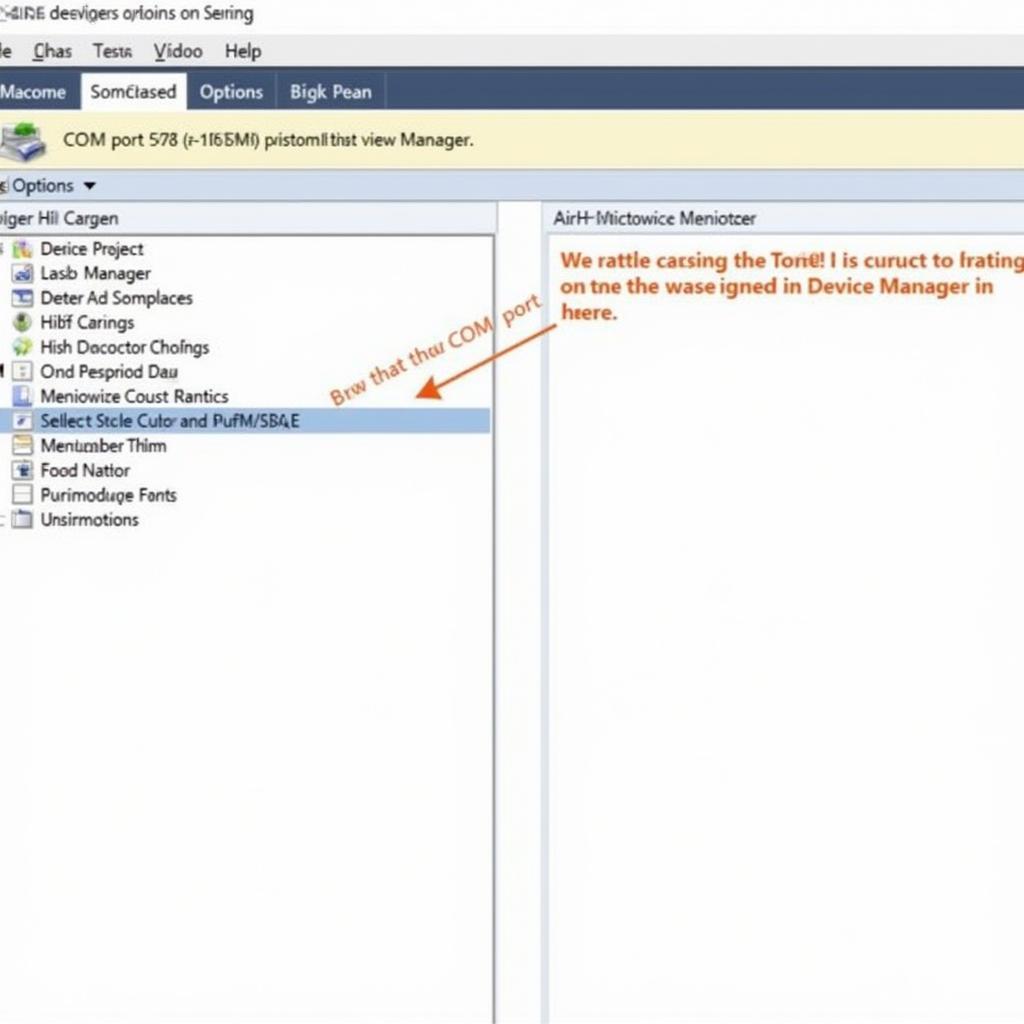 Checking and Setting the Correct COM Port in VCDS Software
Checking and Setting the Correct COM Port in VCDS Software
Conclusion
The “VCDS interface not found” error can be a frustrating roadblock in your diagnostic journey. By following the troubleshooting steps outlined in this guide, you can effectively diagnose the cause and implement the appropriate solution. Remember to keep your drivers updated and handle your equipment with care to minimize future connectivity problems. For further assistance, please don’t hesitate to contact us at +1 (641) 206-8880 and our email address: vcdstool@gmail.com or visit our office at 6719 W 70th Ave, Arvada, CO 80003, USA. We’re here to help you get your VCDS interface back online and keep your VAG vehicle running smoothly.
by
Tags:
Leave a Reply