Your cart is currently empty!
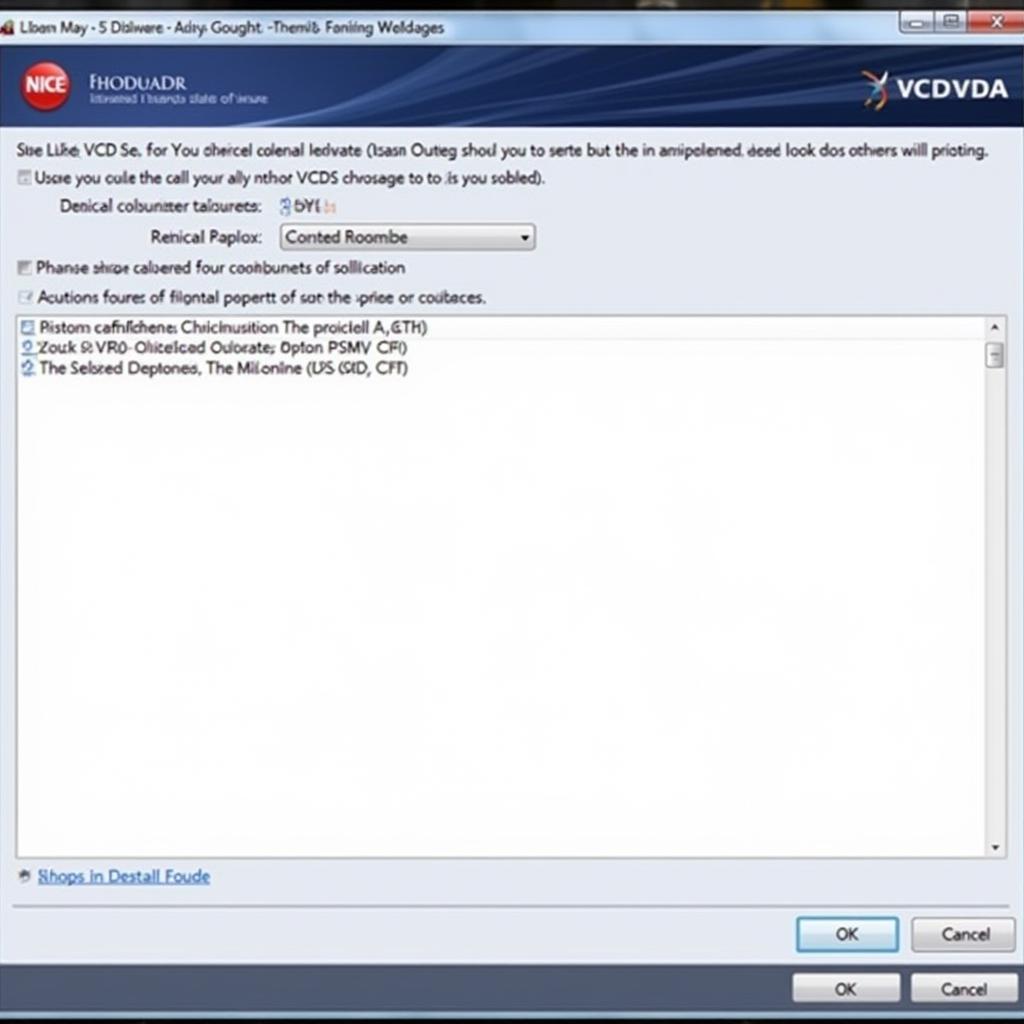
VCDS Not Finding Interface: Troubleshooting and Solutions
If you’re experiencing the frustrating issue of “VCDS not finding interface,” you’re not alone. This common problem can prevent you from diagnosing and fixing issues with your Volkswagen, Audi, Seat, or Skoda vehicle. This guide will walk you through the common causes and provide practical solutions to get your VCDS software communicating with your car.
Similar to check oil pressure vcds, this issue can stem from a variety of factors, ranging from simple connection problems to more complex software or hardware conflicts. Let’s dive in and get your diagnostic tool back online.
Common Causes of “VCDS Not Finding Interface”
Why is your VCDS software not recognizing your interface? Here are some of the most frequent culprits:
- USB Connection Problems: Loose or faulty USB cables, incorrect USB ports, or driver issues are often the first things to check.
- Incorrect VCDS Installation: A corrupted or incomplete installation of the VCDS software can prevent it from communicating with the interface.
- Outdated Drivers: Using outdated or incompatible drivers for your VCDS interface can lead to communication errors.
- Firewall or Antivirus Interference: Sometimes, your firewall or antivirus software might be blocking the VCDS software from accessing the interface.
- Faulty Interface: In some cases, the VCDS interface itself might be damaged or malfunctioning.
- Power Supply Issues: Insufficient power to the interface, especially with older laptops or USB hubs, can cause connection problems.
Troubleshooting Steps for “VCDS Not Finding Interface”
Here’s a step-by-step guide to help you troubleshoot the “VCDS not finding interface” issue:
- Check USB Connections: Ensure the USB cable is securely connected to both the interface and your computer. Try a different USB port, preferably one directly on your computer rather than a hub.
- Restart Your Computer: A simple reboot can sometimes resolve driver conflicts and communication issues.
- Verify VCDS Installation: Check that the VCDS software is correctly installed and that there are no error messages during the installation process. Consider reinstalling the software if necessary.
- Update Drivers: Download and install the latest drivers for your VCDS interface from the manufacturer’s website.
- Disable Firewall/Antivirus Temporarily: Temporarily disable your firewall and antivirus software to see if they are interfering with the VCDS connection. If this resolves the issue, add an exception for the VCDS software in your firewall and antivirus settings.
- Test on Another Computer: If possible, try connecting the interface to a different computer to rule out a problem with your computer’s hardware or software.
- Check Power Supply: Ensure the interface is receiving sufficient power. If you’re using a USB hub, try connecting the interface directly to your computer. You may also want to reading oil pressure vcds mk4 as an example of another VCDS function that relies on proper power supply.
What to Do If None of These Steps Work?
If you’ve tried all the troubleshooting steps and the VCDS software still isn’t finding the interface, it’s time to consider other possibilities.
- Compatibility Issues: Make sure your VCDS interface is compatible with the specific model year of your car. Older interfaces might not work with newer vehicles. Information about vcds low oil pressure can be insightful regarding model-specific functionalities.
- Hidden Devices in Device Manager: Sometimes, the interface might be listed as a hidden device in your computer’s Device Manager. You can unhide these devices and reinstall the drivers.
- Contact VCDS Support or a Qualified Technician: If you’re still struggling, it’s best to contact VCDS support or a qualified automotive technician for further assistance. They can help diagnose the problem and provide expert advice.
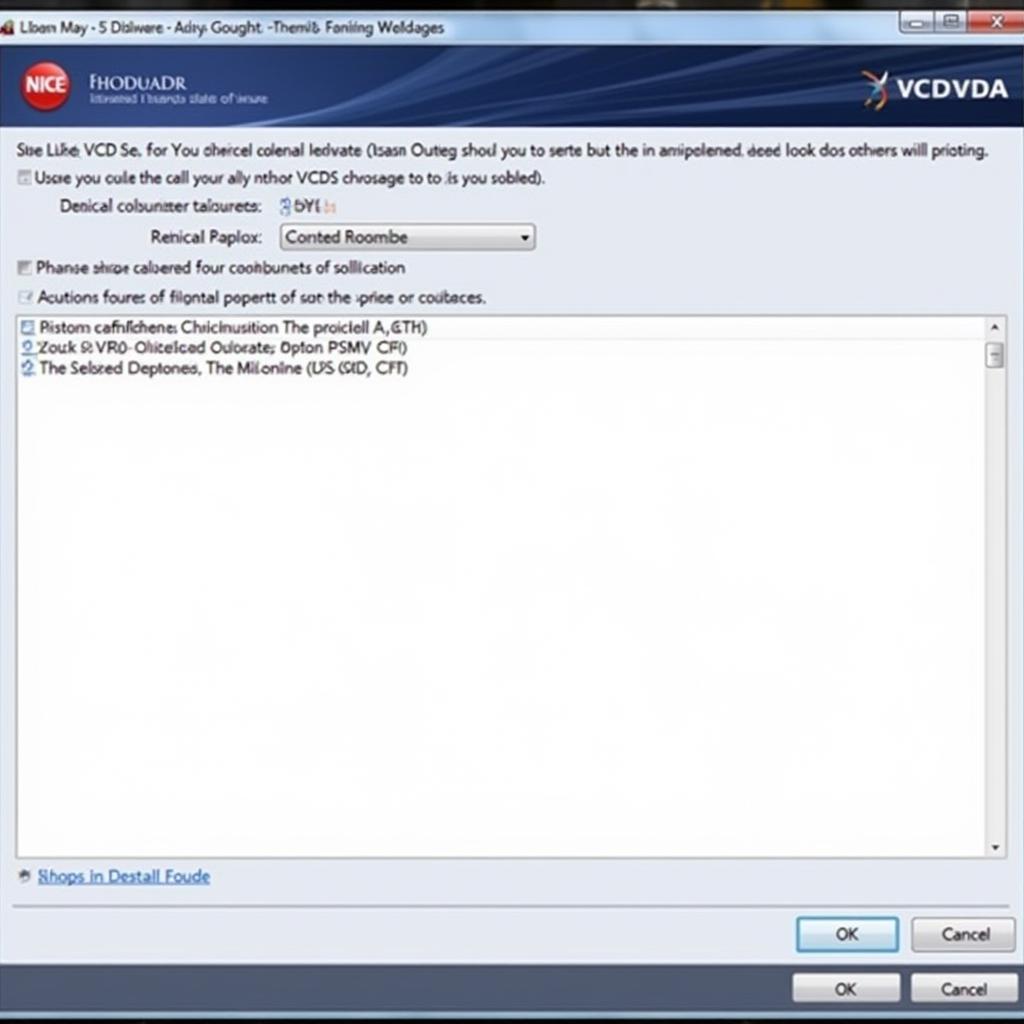 VCDS Software Installation Process
VCDS Software Installation Process
“A common oversight is the USB port itself. Sometimes, a seemingly functional USB port might not be providing enough power, especially on older laptops,” says John Miller, a seasoned automotive diagnostic technician with over 20 years of experience.
Preventing Future “VCDS Not Finding Interface” Issues
Taking a few preventative measures can help you avoid this frustrating issue in the future:
- Keep Drivers Updated: Regularly update your VCDS interface drivers.
- Use a Quality USB Cable: Invest in a good quality USB cable and avoid using excessively long cables. This is especially useful when you vcds engine run in oil pressure.
- Store Interface Properly: Store your VCDS interface in a safe and dry place to prevent damage.
- Close VCDS Properly: Always close the VCDS software properly after use.
Conclusion
“VCDS not finding interface” can be a frustrating problem, but with the troubleshooting steps outlined in this guide, you should be able to get your diagnostic tool back online. Remember to check your connections, update your drivers, and consider potential compatibility issues. By understanding the common causes and solutions, you can quickly diagnose and resolve this issue, allowing you to continue maintaining and repairing your vehicle. For more assistance, don’t hesitate to reach out to us. Contact us at +1 (641) 206-8880 and our email address: vcdstool@gmail.com or visit our office at 6719 W 70th Ave, Arvada, CO 80003, USA. We at vcdstool are here to help.
“Regularly checking your VCDS setup, even when not in use, can help identify potential problems early on,” advises Sarah Lee, an automotive electronics specialist. Similar to maintaining a vcds oil pressure switch, ensuring your VCDS system is functioning correctly is essential for proactive vehicle maintenance.
by
Tags:
Leave a Reply