Your cart is currently empty!
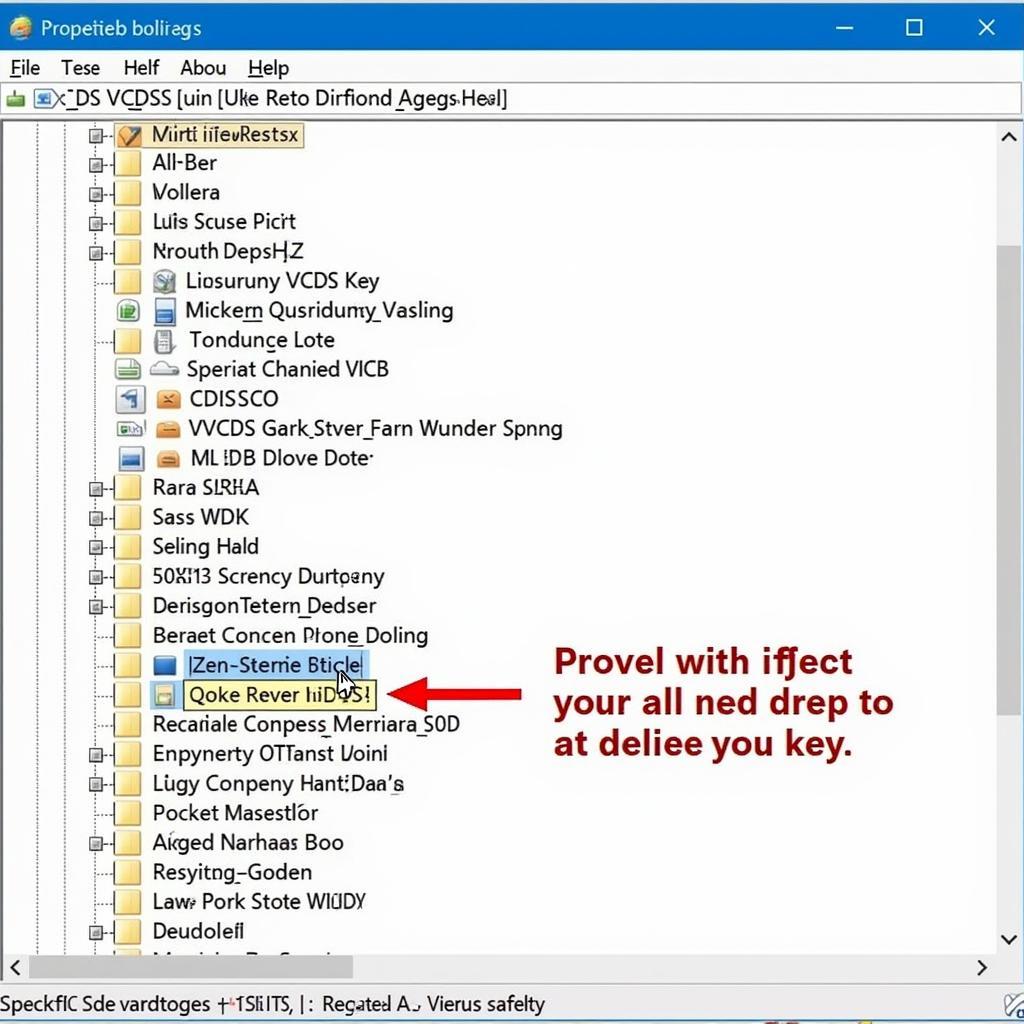
Cannot Uninstall VCDS from Windows 10: A Comprehensive Guide
Having trouble uninstalling VCDS (Vag-Com Diagnostic System) from your Windows 10 machine? You’re not alone. Many users encounter difficulties removing this powerful diagnostic software, often leading to frustration and wasted time. This guide will walk you through various proven methods to completely uninstall VCDS, addressing common issues and providing expert tips for a clean removal.
Similar to issues where the VCDS interface isn’t recognized, like when vcds lite findet interface nicht, uninstalling the software can also be problematic. Let’s dive into the solutions.
Standard Uninstall Procedure
The first step is to attempt a standard uninstall through Windows. Navigate to the Control Panel, select “Programs and Features,” locate “VCDS,” and click “Uninstall.” Follow the on-screen prompts. This method often works, but sometimes residual files are left behind.
Why Does the Standard Uninstall Fail?
Sometimes, the standard uninstall process fails due to corrupted installation files, registry errors, or conflicting software. In such cases, manual intervention is necessary.
Manual Uninstall Method
If the standard uninstall fails, a manual approach is required. This involves deleting residual files and registry entries.
- Locate the VCDS Installation Directory: Typically found in
C:Program Files (x86)Ross-TechVCDS. Delete this entire folder. - Clean the Registry: Press the Windows key + R, type “regedit,” and press Enter. Navigate to
HKEY_LOCAL_MACHINESOFTWARERoss-Techand delete the “VCDS” key. Be extremely cautious when editing the registry, as incorrect modifications can lead to system instability. - Restart your Computer: After deleting the files and registry entries, restart your computer to ensure all changes are applied.
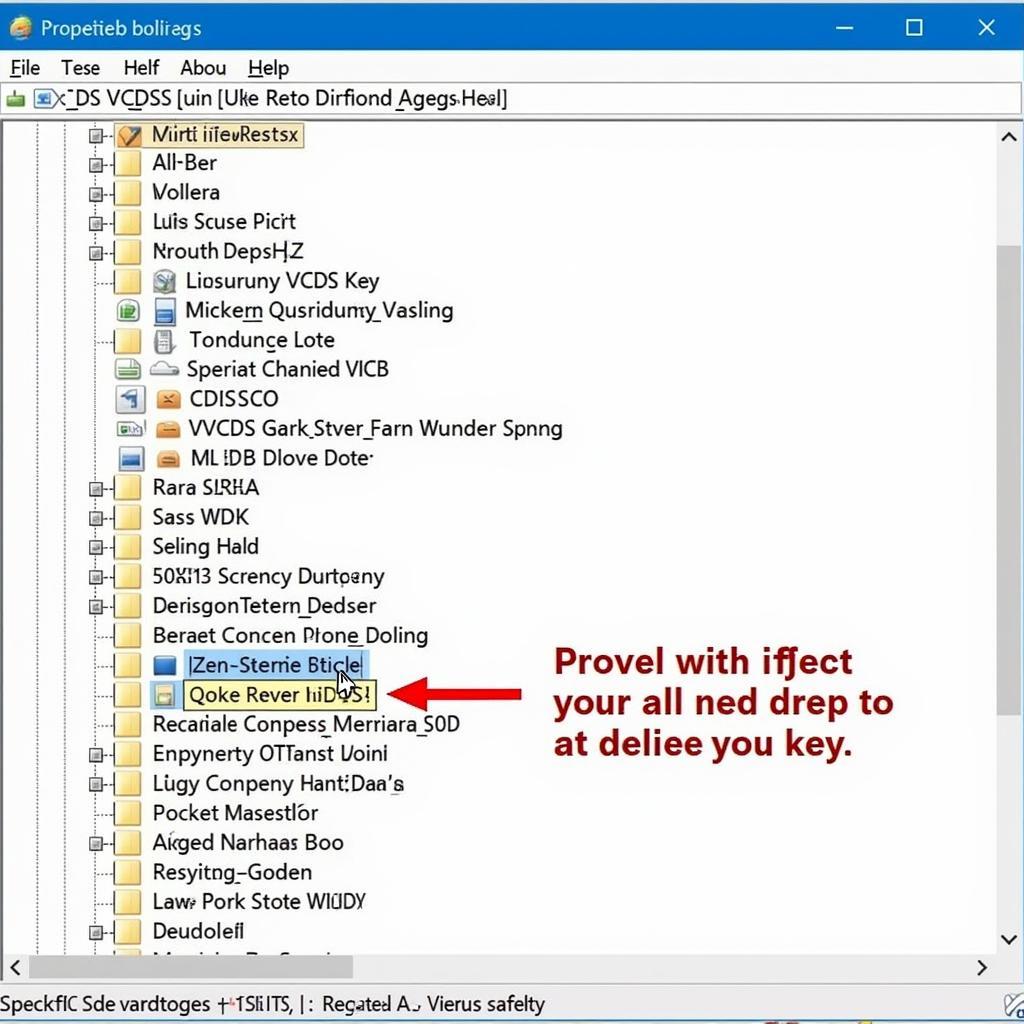 VCDS Uninstall Registry Cleanup
VCDS Uninstall Registry Cleanup
Using a Third-Party Uninstaller
Third-party uninstallers like Revo Uninstaller or IObit Uninstaller can be helpful in removing stubborn programs. These tools scan for leftover files and registry entries after the standard uninstall and remove them, ensuring a clean uninstall.
Which Third-Party Uninstaller is Best?
While many options are available, Revo Uninstaller and IObit Uninstaller are popular choices known for their effectiveness and ease of use. They can help resolve issues similar to those experienced with vcds usb interface 0 not found.
Troubleshooting Common Issues
VCDS is Not Listed in Programs and Features
If VCDS isn’t listed, try running the original installer again. Sometimes, this can trigger a repair or uninstall option. If this doesn’t work, the manual uninstall method is recommended. This situation shares similarities with instances where vcds 12.12 interface not found.
Error Messages During Uninstall
If you encounter error messages, note them down and search online for specific solutions. Often, these messages provide clues about the underlying problem.
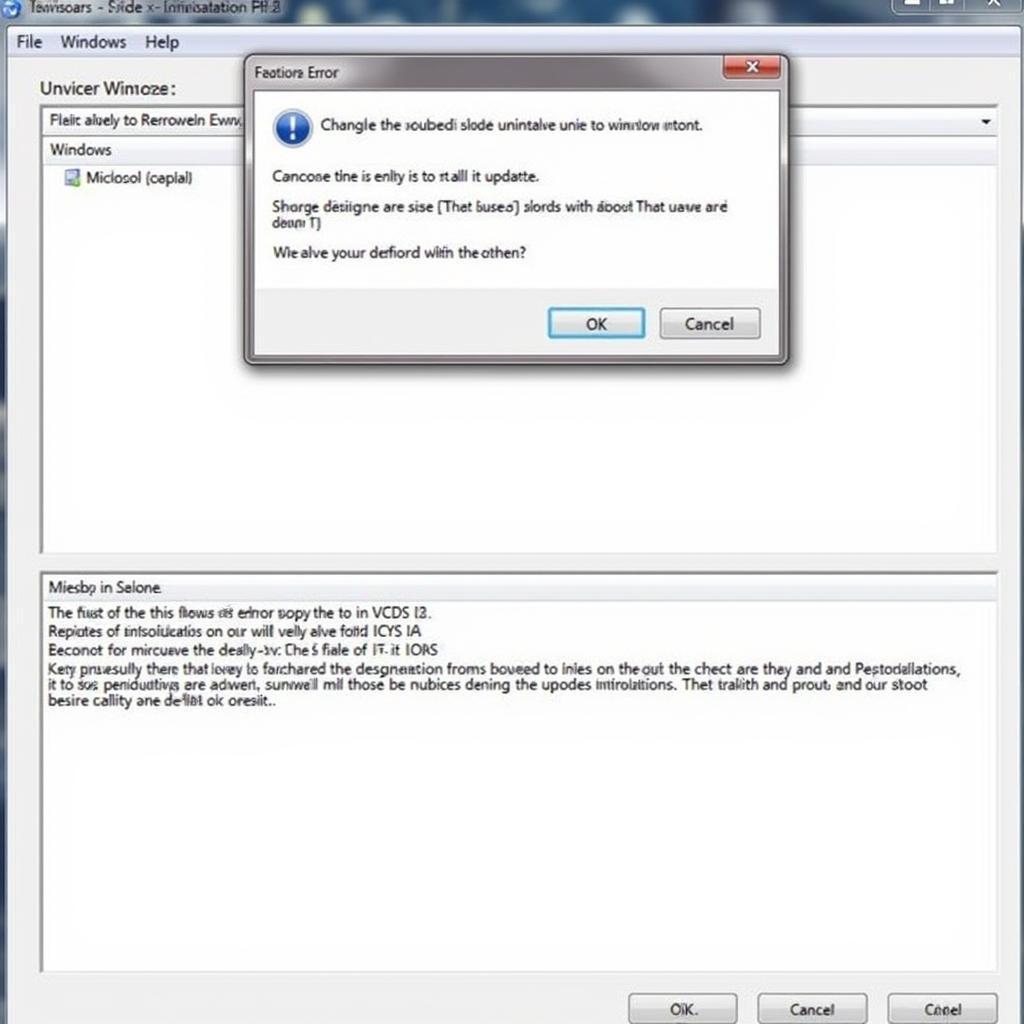 Example of a VCDS Uninstall Error Message
Example of a VCDS Uninstall Error Message
Preventing Future Uninstall Problems
To avoid future uninstall issues, ensure you download VCDS from the official Ross-Tech website and follow the recommended installation procedures.
Just as with instances where the interface not found vcds, troubleshooting requires a methodical approach.
Conclusion
Uninstalling VCDS from Windows 10 can sometimes be challenging, but with the right approach, it’s achievable. Whether using the standard method, manual removal, or a third-party uninstaller, this guide has provided the necessary steps for a successful uninstall. Remember to exercise caution when modifying the registry. For further assistance, don’t hesitate to contact us at +1 (641) 206-8880 and our email address: vcdstool@gmail.com or visit our office at 6719 W 70th Ave, Arvada, CO 80003, USA. We at vcdstool are here to help!
by
Tags:
Leave a Reply