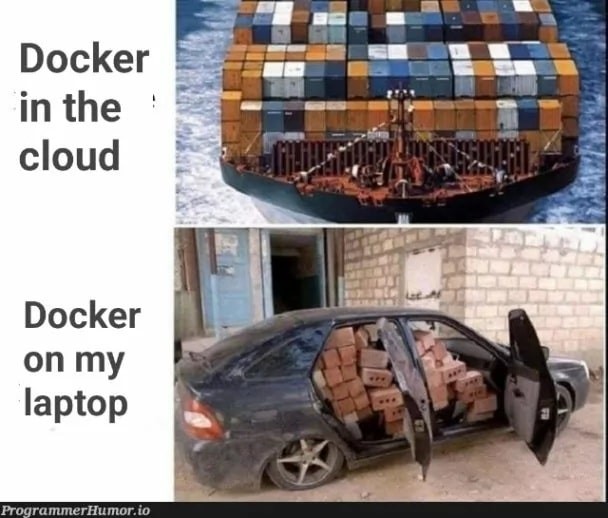Docker has become indispensable for modern software development, offering a streamlined platform for building, distributing, and running applications within containers. This technology simplifies development workflows and accelerates software delivery. With Docker’s growing popularity, the revenue generated remains significant, despite market fluctuations, underscoring its continued importance in the tech landscape. However, the increasing sophistication of software supply chain attacks highlights a critical need: robust container security. Vulnerabilities within Docker containers can be exploited, leading to unauthorized access and potentially substantial financial losses.
Therefore, understanding and implementing effective security measures is paramount. This article delves into the essential realm of Docker vulnerability scanning, presenting a curated list of the top ten tools available today to fortify your container security strategy.
What are Docker Vulnerability Scan Tools?
Docker Vulnerability Scan Tools are automated systems designed to detect security weaknesses within Docker images, such as outdated software packages or known vulnerabilities. These scanners meticulously examine the contents of a Docker image, including its dependencies and configurations, to pinpoint potential security risks that could be exploited in a containerized environment. By identifying these vulnerabilities early, developers and security teams can proactively address them, preventing potential breaches.
It’s crucial to acknowledge that while Docker vulnerability scanners are powerful, they are not a complete security solution. These tools may not always detect zero-day vulnerabilities or risks stemming from custom application code or specialized libraries. Consequently, a layered security approach is essential.
To achieve comprehensive Docker security, it’s best practice to integrate Docker vulnerability scanners with broader security methodologies, such as adopting a secure software development lifecycle (SSDLC). This holistic strategy ensures a more resilient and secure containerized application environment.
Docker security meme highlighting the importance of scanning for vulnerabilities.
Types of Docker Vulnerability Scanners
Docker vulnerability scanners come in various forms, each addressing specific facets of container security. Understanding these types helps in selecting the right tool for your needs:
- Network Configuration Tools: These scanners focus on inspecting Docker image port settings and network configurations. They identify misconfigurations that could expose vulnerabilities. Tools like Falco are examples, specializing in network security and real-time monitoring within container environments.
- Identity & Access Management (IAM) Tools: IAM tools are critical for controlling and monitoring access to Docker container resources. By assigning roles and permissions, they limit unauthorized access. Docker Bench for Security is a widely recognized tool in this category, helping implement robust identity and access management policies.
- User-Defined Policy Tools: These tools empower users to define, enforce, and monitor custom security policies within containers. Spectral, capable of scanning diverse file types including Docker containers, and Anchore, which excels at managing metadata associated with container images, fall into this category. They provide flexibility in tailoring security measures to specific organizational needs.
- Application Security Tools: These tools are designed to secure the application code running inside Docker containers. They often perform static and dynamic analysis to find vulnerabilities within the application layer itself. Examples include JFrog Xray and Rapid7 InsightVM, which offer deeper code-level security scanning.
Benefits of Docker Vulnerability Scanners
Implementing Docker vulnerability scanners offers numerous advantages, strengthening your overall security posture:
- Proactive Vulnerability Detection: Scanners enable developers to identify security weaknesses in Docker images before they are deployed to production. This early detection is crucial for preventing vulnerabilities from being exploited in live environments.
- Ensuring Up-to-Date Images: Regular scans with vulnerability tools help ensure that Docker images remain current and free from known vulnerabilities. This continuous monitoring is vital in keeping up with the ever-evolving threat landscape.
- Compliance and Best Practices Adherence: Using scanners helps applications align with security best practices and meet compliance requirements. This is increasingly important for organizations in regulated industries.
- Automation and Efficiency: Automated scanning processes streamline the security assessment of Docker images, saving significant time and resources for both development and security teams. This automation is key to integrating security into fast-paced DevOps workflows.
- CI/CD Pipeline Integration: Continuous integration with CI/CD pipelines ensures that Docker images are scanned automatically as part of the build and deployment process. This integration “shifts security left,” making it a core part of the development cycle.
- Risk Mitigation: By identifying and addressing vulnerabilities, these scanners directly reduce the risks associated with deploying insecure Docker images. This proactive approach minimizes the potential for security incidents.
- Seamless Integration: Many scanners can be integrated with existing security tools and workflows, creating a cohesive and efficient security ecosystem. This interoperability enhances overall security management and response capabilities.
Top 10 Docker Vulnerability Scan Tools for 2023
Here’s a detailed look at ten of the best Docker vulnerability scanners available in 2023, each offering unique features and benefits:
1. Docker Bench for Security
Docker Bench for Security is a widely recognized, open-source tool specifically designed to assess the security configuration of Docker deployments. It systematically checks Docker hosts against established security best practices, providing valuable insights for hardening your Docker environment.
Main Features:
- Security Configuration Checks: Verifies if the Docker daemon is securely configured and if essential container runtime security features are correctly enabled.
- Vulnerability Identification: Pinpoints potential vulnerabilities within the Docker host itself, offering a comprehensive security posture assessment.
- Detailed Reporting: Generates in-depth reports of security audits, categorizing each test result as INFO, NOTE, PASS, or WARN for clear understanding and action.
- Best Practices Adherence: Ensures your Docker environment aligns with industry-recognized security standards and best practices.
- Easy Integration: Can be readily incorporated into existing security workflows and automation scripts.
Best for: Teams seeking a straightforward and free method to evaluate Docker security configurations against industry standards.
Price: Free.
2. Spectral
Spectral is a robust vulnerability scanning platform that operates as a control plane across source code, configurations, and various development resources. It excels at real-time monitoring and detection of sensitive data exposures like API keys, tokens, credentials, and security misconfigurations.
Spectral’s dashboard showcasing vulnerability detection and management capabilities.
Main Features:
- Continuous Real-time Scanning: Provides ongoing scanning and monitoring of both known and shadow assets to proactively prevent data breaches and security incidents.
- CI System Integration: Seamlessly integrates with popular CI/CD platforms like Jenkins and Azure DevOps, embedding security checks directly into development pipelines.
- Customizable Detectors: Allows users to create and deploy custom detectors, tailoring the scanning process to meet specific and evolving security requirements.
- Broad Technology Support: Supports over 500 different technology stacks and is programming language agnostic, offering versatile scanning capabilities.
- Developer-Centric Design: Features a clean, intuitive user interface and a command-line interface, designed for ease of use by developers.
- Deep Azure DevOps Integration: Offers enhanced integration with Azure DevOps, enabling real-time vulnerability detection, policy enforcement, and customizable reporting formats.
- Privacy-Focused Security: Prioritizes code and data privacy, ensuring no code or sensitive data is copied, transmitted, or stored externally, and operates independently of GitHub connections for enhanced security and compliance.
Best for: Organizations prioritizing protection against accidental exposure of API keys, tokens, credentials, and high-risk security misconfigurations across their development lifecycle.
Price: Offers a free trial. Contact customer support for tailored pricing options to suit specific organizational needs.
3. Clair
Clair is an open-source and widely adopted tool for performing static analysis to identify vulnerabilities in Docker containers. It is commonly used by developers to index container images and match them against databases of known vulnerabilities.
Main Features:
- Vulnerability Data Updates: Enables users to update vulnerability data from a variety of user-defined sources, ensuring access to the latest vulnerability information.
- API-Driven Architecture: Provides a robust API that allows clients to query the vulnerability database for specific container images, facilitating integration with other security tools.
- Layer-by-Layer Analysis: Performs a detailed, layer-by-layer analysis of container images, meticulously inspecting each layer for known security flaws.
- Image Indexing: Indexes container images by creating a comprehensive list of features present in each image, enhancing the accuracy of vulnerability matching.
- Docker Ecosystem Integration: Seamlessly integrates with the Docker ecosystem, making it a natural fit for Docker-centric development environments.
- Clair-Scanner Tool: Offers a command-line tool, Clair-scanner, that simplifies the container image scanning process, making it more accessible to developers.
Best for: Organizations focused on leveraging open-source solutions for static vulnerability analysis of Docker containers.
Price: Free.
4. Anchore
Anchore is another prominent tool for automating container vulnerability scanning. It streamlines the scanning process across development environments, CI/CD pipelines, registries, and runtime environments through a comprehensive suite of APIs and a command-line interface (CLI) tool.
Anchore’s interface showing policy-based vulnerability management and compliance checks.
Main Features:
- Package Vulnerability Detection: Identifies outdated package versions and vulnerabilities within their dependencies, ensuring comprehensive vulnerability coverage.
- Inline Scanning: Offers an inline scanning capability via a Bash script hosted on Anchore’s server, providing flexible scanning options.
- Comprehensive Scan Results: Delivers detailed scan results that include image metadata and a structured table of identified vulnerabilities for clear reporting and remediation.
- Customizable Security Policies: Highly customizable, allowing users to define and enforce their own security policies tailored to their specific organizational requirements.
Best for: Teams looking for a highly customizable and automated solution for container vulnerability scanning across the entire software lifecycle.
Price: Offers tiered pricing plans including ‘Team,’ ‘Business,’ ‘Ultimate+,’ and ‘Premium.’ Pricing is structured based on scanning stages, subscription levels, environment scale, SBOM requirements, and the number of analyzers utilized, catering to various organizational needs.
5. JFrog Xray
JFrog Xray is a powerful Docker vulnerability scanner from JFrog, designed to cover the entire lifecycle of Docker images. It provides comprehensive management for development, vulnerability analysis, artifact flow control, and distribution within a unified platform.
JFrog Xray’s dashboard illustrating deep recursive scanning and vulnerability analysis.
Main Features:
- JFrog Docker Desktop Extension: Provides a Docker Desktop Extension to scan local Docker images directly, facilitating early vulnerability detection during development.
- Deep Recursive Scanning: JFrog Xray performs deep, recursive scanning of Docker images, analyzing all layers and components for vulnerabilities.
- Impact Analysis: Shows all Docker images impacted by a specific infected artifact, enabling rapid identification and remediation of widespread vulnerabilities.
Best for: Organizations already utilizing JFrog products or seeking a comprehensive solution to manage the entire Docker image lifecycle, including security, distribution, and management.
Price: JFrog offers several pricing tiers including Pro, Enterprise X, and Enterprise+. Custom plans are also available to meet specific organizational requirements. Contact JFrog for detailed pricing information.
6. Aqua Security Trivy
Aqua Security Trivy is a versatile and open-source vulnerability scanner for Docker containers and Kubernetes clusters. It excels at detecting vulnerabilities in a wide array of operating systems and programming languages, including specialized distributions like Oracle Linux and Red Hat Enterprise Linux.
Aqua Security Trivy’s command-line interface showing scan results and vulnerability details.
Main Features:
- Broad Vulnerability Coverage: Covers both operating system packages and programming language dependencies, providing a comprehensive security scan.
- Docker Desktop Integration: Seamlessly integrates with Docker Desktop, enabling developers to easily scan their container images for vulnerabilities directly from the Docker Dashboard.
- Fast and Stateless Scanning: Offers rapid, stateless scanning, making it straightforward to integrate into daily workflows, scripts, and continuous integration (CI) pipelines without significant overhead.
- Unlimited Image Scanning: Allows developers to parse and scan an unlimited number of container images, supporting scalability and extensive usage.
- Multi-Language and OS Support: Supports a wide range of programming languages, operating system packages, and application dependencies, ensuring broad applicability.
- Shift-Left Security Focus: Aligns with the shift-left security principle by enabling early scanning of artifacts and dependencies throughout the software development lifecycle, promoting proactive security practices.
Best for: Teams seeking a free, open-source, and feature-rich scanning solution that offers wide coverage and easy integration.
Price: Free.
7. Armo
Armo is a popular security scanning tool specifically designed for Docker images and Kubernetes clusters. Armo enables the detection of vulnerabilities early in the Software Development Life Cycle (SDLC) and within third-party registries, enhancing proactive security measures.
Armo’s security dashboard providing insights into Kubernetes and Docker security posture.
Main Features:
- Runtime Protection: Extends beyond scanning to provide runtime protection for Docker containers, offering continuous security.
- Comprehensive Vulnerability Detection: Detects vulnerabilities in operating system packages, libraries, and application dependencies, facilitating informed remediation actions.
- Security Policy Enforcement: Enables users to define and enforce granular security policies specifically for Docker containers, ensuring consistent security controls.
- Threat Intelligence Integration: Leverages up-to-date threat intelligence feeds to stay informed about the latest security threats and vulnerabilities, enhancing detection accuracy.
- Compliance and Auditing: Provides robust auditing and reporting capabilities to help organizations meet various compliance requirements and track security posture.
Best for: Organizations heavily invested in Kubernetes and Docker environments looking for a comprehensive security solution that includes both scanning and runtime protection.
Price: Offers a tiered pricing structure with Free, Team, and Enterprise plans. The Team plan is priced at $29 per worker node per month, while the Enterprise plan offers customized pricing based on specific organizational needs and scale.
8. Falco by Sysdig
Falco by Sysdig is an open-source, cloud-native runtime security solution for hosts, containers, and Kubernetes. It provides real-time visibility into system behavior, detecting anomalous activities, potential security threats, and compliance violations within containerized environments.
Falco’s architecture diagram illustrating runtime security monitoring and event detection.
Main Features:
- Real-Time Visibility: Offers real-time insights into containerized applications, promptly detecting potentially malicious activities and abnormal behaviors.
- Cloud-Native Design: Specifically designed to operate seamlessly in cloud-native environments, including Docker containers and Kubernetes orchestrations.
- Customizable Security Rules: Allows for extensive customization of security rules based on specific organizational requirements and threat models.
- Event Logging and Auditing: Logs detected events, providing a detailed audit trail of container activities for security analysis and incident response.
- Active Open-Source Community: Benefits from a vibrant and active open-source community, ensuring continuous development and community support.
Best for: Security teams prioritizing behavioral analysis and real-time threat detection in their containerized environments.
Price: Free.
9. Rapid7 InsightVM
Rapid7 InsightVM provides a comprehensive suite of security tools, including robust capabilities for Docker vulnerability scanning and container security management. Rapid7 InsightVM is particularly recognized for its effectiveness in endpoint scanning, risk prioritization, and remediation guidance.
Rapid7 InsightVM’s dashboard showcasing vulnerability management and risk scoring.
Main Features:
- Container Image Risk Visibility: Provides clear visibility into the risk posture of container images. It scans images, identifies hosting systems, assigns risk scores to vulnerabilities, and offers actionable remediation guidance.
- Scalable Containerized Scan Engine: Features a Containerized Scan Engine that enables scalable vulnerability scanning across Docker environments, with flexible deployment and scheduling options.
Best for: Organizations seeking a comprehensive, enterprise-grade cloud security package that includes advanced vulnerability management and Docker security capabilities.
Price: Contact Rapid7 customer support for customized pricing options tailored to organizational needs and scale.
10. Docker Scan CLI
Docker Scan CLI is a built-in tool provided directly by Docker as a CLI plugin for scanning Docker images. It leverages a vulnerability database to identify known security flaws, making it a convenient option for basic vulnerability checks directly within the Docker environment.
Docker Scan CLI in action, displaying vulnerability scan results directly in the command line.
Main Features:
- Basic Vulnerability Scanning: Enables fundamental vulnerability scanning for Docker Hub repositories and automatically scans Docker images for known vulnerabilities.
- Docker Hub Integration: Scans Docker images by pushing them to Docker Hub, allowing users to view vulnerability reports directly on the repository page.
- Docker Scout Integration: Integrates with Docker Scout to provide up-to-date vulnerability information and guided remediation steps for improving overall security posture.
Best for: Teams seeking a simple, readily available tool for basic Docker image scanning directly integrated with the Docker ecosystem for quick vulnerability assessments.
Price: Free.
Total Confidence in Docker Container Security
As Docker adoption continues to rise, securing Docker containers against evolving security threats is more critical than ever. By leveraging Docker vulnerability scanners, as discussed in this guide, organizations can effectively identify and address potential threats before they escalate into critical issues.
Tools like Spectral offer proactive prevention against data leaks and robust protection for your code, assets, and infrastructure, regardless of whether they are built locally or sourced from Docker Hub. Spectral enhances both the security of your Docker containers and the overall efficiency of your development processes.
Get a free trial today to explore how these tools can bolster your Docker container security and streamline your workflows.