Your cart is currently empty!

VCDS Ross-Tech: Your Complete Guide for Windows 8
VCDS Ross-Tech and Windows 8 compatibility is a common concern for automotive enthusiasts and professionals. This guide provides comprehensive information on using VCDS software with Windows 8, covering installation, troubleshooting, and best practices.
Understanding VCDS Ross-Tech and Windows 8 Compatibility
Many users wonder if their VCDS software will function seamlessly with a Windows 8 operating system. While VCDS is designed to be compatible with various Windows versions, including Windows 8, certain considerations are crucial for optimal performance. Ensuring you have the correct drivers and software version is the first step. In some cases, compatibility issues might arise due to outdated drivers or software versions. This guide aims to address these potential challenges and provide solutions for a smooth VCDS experience on Windows 8. Following the steps outlined in the ross tech vcds tutorial can help you avoid many common problems.
 VCDS Ross-Tech Software Compatibility with Windows 8
VCDS Ross-Tech Software Compatibility with Windows 8
Installing VCDS Ross-Tech on Windows 8
Installing VCDS on Windows 8 is straightforward, but attention to detail is key. Download the latest version of VCDS software from the official Ross-Tech website. This ensures you have access to the most recent updates and bug fixes. Before installing, check if your Windows 8 system is 32-bit or 64-bit. This will determine which driver version you need. Install the correct driver for your system architecture. For more detailed information on drivers, check out the resources available on ross tech driver windows 8.1. After driver installation, connect your VCDS interface to the computer and the vehicle’s OBD-II port. Launch the VCDS software and follow the on-screen prompts to complete the installation.
Troubleshooting Common VCDS Issues on Windows 8
Even with careful installation, some users encounter problems. One common issue is the failure of the software to recognize the interface. This is often due to driver issues. Reinstalling the correct drivers can usually resolve this problem. Another potential hurdle is communication errors between the software and the vehicle. This can be caused by a faulty OBD-II cable, a problem with the vehicle’s diagnostic port, or conflicting software.
Best Practices for Using VCDS on Windows 8
Maintaining up-to-date drivers and software is vital for optimal performance. Regular updates ensure compatibility and introduce new features. Closing unnecessary background applications while using VCDS can prevent conflicts and improve performance. For specific vehicle models and their compatibility, ross tech audi r8 v10 offers valuable information. Properly disconnecting the interface after use is also important to prevent damage to the equipment.
“Always keep your VCDS software and drivers up-to-date. This simple step can save you a lot of headaches down the road.” – John Smith, Automotive Diagnostics Specialist
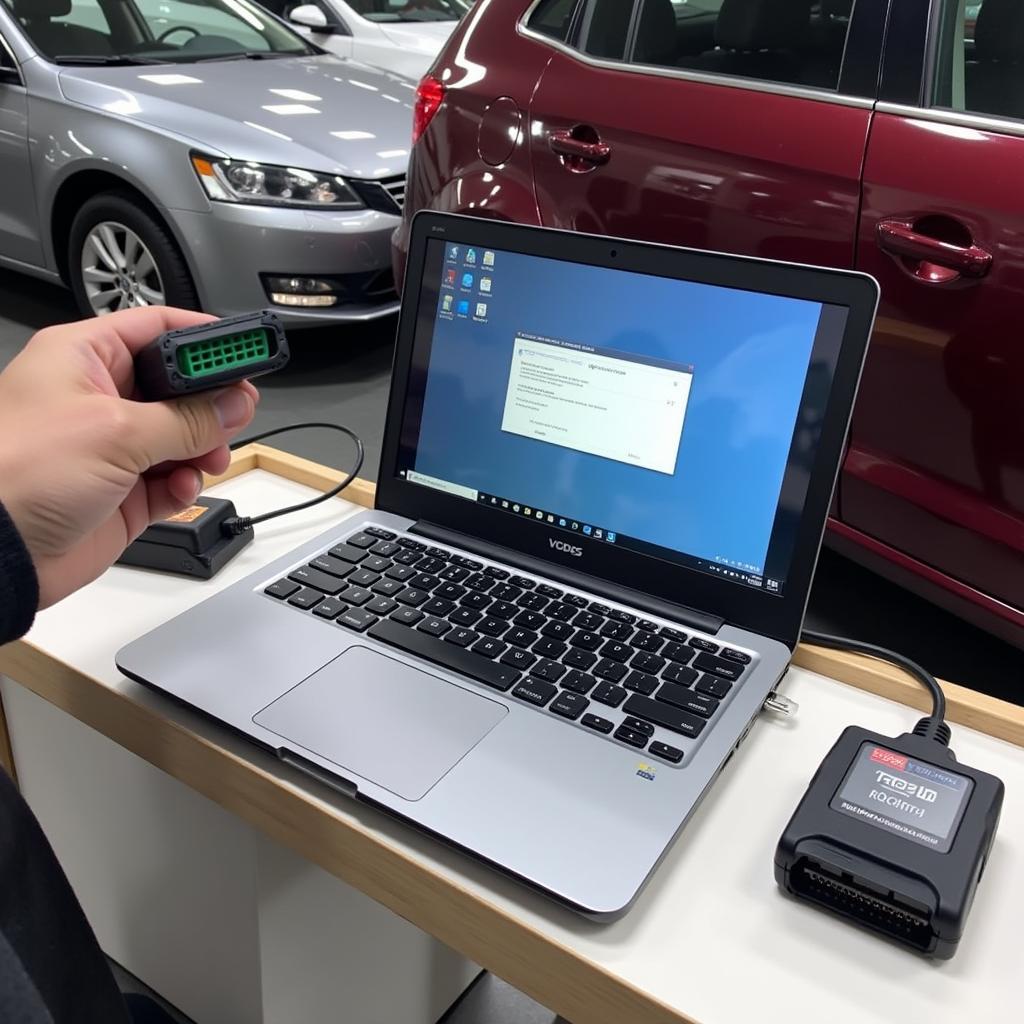 Best Practices for Using VCDS Ross-Tech on Windows 8
Best Practices for Using VCDS Ross-Tech on Windows 8
Advanced Tips for VCDS Ross-Tech Users
For those looking to delve deeper into the functionalities of VCDS, the Ross-Tech community forum is a valuable resource. You can find answers to specific questions and connect with other VCDS users. Exploring the ross tech cc can also provide access to more advanced features and functionalities. Using the ross tech vcds hex net allows for wireless communication between the software and the vehicle, enhancing flexibility.
“The Ross-Tech community forum is an invaluable tool for any VCDS user. The collective knowledge and experience shared there is truly impressive.” – Maria Garcia, Automotive Technician
Conclusion
VCDS Ross-Tech is a powerful diagnostic tool that can be effectively used with Windows 8. By following the guidelines and troubleshooting tips in this guide, you can maximize its functionality and accurately diagnose vehicle issues. For further assistance, connect with us at +1 (641) 206-8880 and our email address: vcdstool@gmail.com or visit our office at 6719 W 70th Ave, Arvada, CO 80003, USA. We at vcdstool are always ready to help!
by
Tags:
Leave a Reply