Your cart is currently empty!
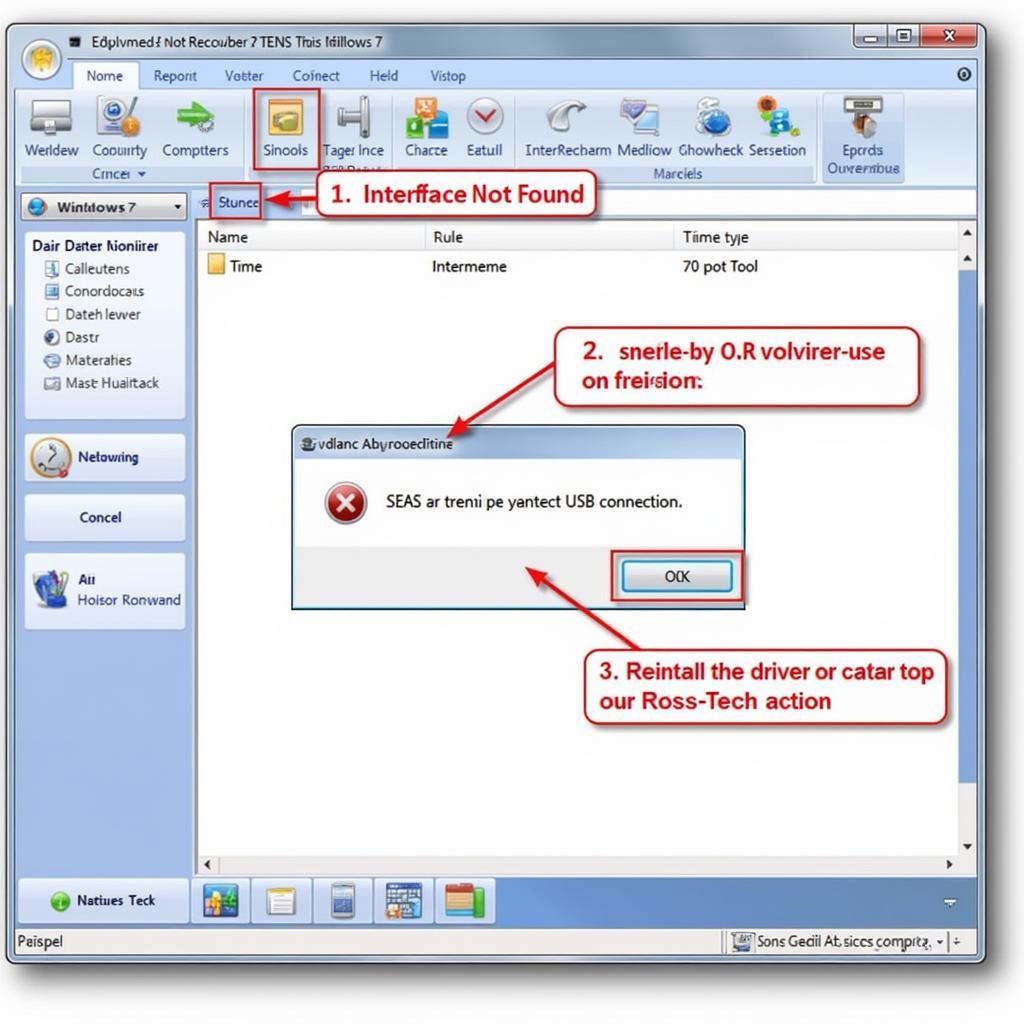
VCDS Windows 7 Driver: A Comprehensive Guide to Installation and Troubleshooting
Getting your VCDS (Vag-Com Diagnostic System) interface to work correctly on Windows 7 can sometimes be tricky. This guide will walk you through the process of installing the correct vcds windows 7 driver and troubleshooting common issues. We’ll cover everything from initial setup to advanced troubleshooting, ensuring you’re ready to diagnose and fix any Volkswagen Audi Group (VAG) vehicle.
Similar to usb driver installation instructions for vcds and windows 7, proper installation is critical. A correctly installed driver is the foundation for successful vehicle diagnostics. Without it, your VCDS software won’t be able to communicate with your car’s control modules. This can lead to frustration and wasted time.
Understanding the Importance of the Right VCDS Windows 7 Driver
Choosing the correct driver for your specific VCDS interface is crucial. Different interfaces, such as HEX-CAN, HEX-USB+CAN, and KKL, require specific drivers. Using the wrong driver can result in communication errors or prevent the software from recognizing the interface altogether. Identifying your interface model is the first step towards seamless installation. It’s often printed on the interface itself or can be found in the accompanying documentation.
What if your interface isn’t recognized? This is a common problem, often caused by incompatible drivers, incorrect installation procedures, or faulty USB ports. We’ll explore these issues in detail and provide solutions to get your VCDS up and running.
Step-by-Step VCDS Windows 7 Driver Installation Guide
- Download the correct driver: Visit the official Ross-Tech website to download the latest driver for your specific VCDS interface. Do not rely on third-party websites, as they may distribute outdated or corrupted drivers.
- Connect your interface: Plug your VCDS interface into a USB port on your Windows 7 computer. Avoid using USB hubs, as they can sometimes introduce communication issues.
- Install the driver: Run the downloaded driver installer file. Follow the on-screen instructions carefully. If prompted, select the correct interface model.
- Test the connection: After the installation completes, launch the VCDS software. It should automatically detect your interface and display its status.
Troubleshooting Common VCDS Driver Issues on Windows 7
- “Interface Not Found” Error: This error usually indicates a driver problem. Try reinstalling the driver, ensuring you select the correct version for your interface. Also, check your USB cable and try a different USB port. If you’re experiencing this problem with a newer version of VCDS, solutions for vcds interface not found 21.9 may also be applicable.
- Communication Errors: These can be caused by various factors, including a faulty interface, incorrect driver, or problems with the car’s OBD-II port. Try testing the interface on a different car. If the problem persists, contact Ross-Tech support.
- Driver Conflicts: Sometimes, other software or drivers can conflict with the VCDS driver. Try temporarily disabling any recently installed software or updating your system drivers.
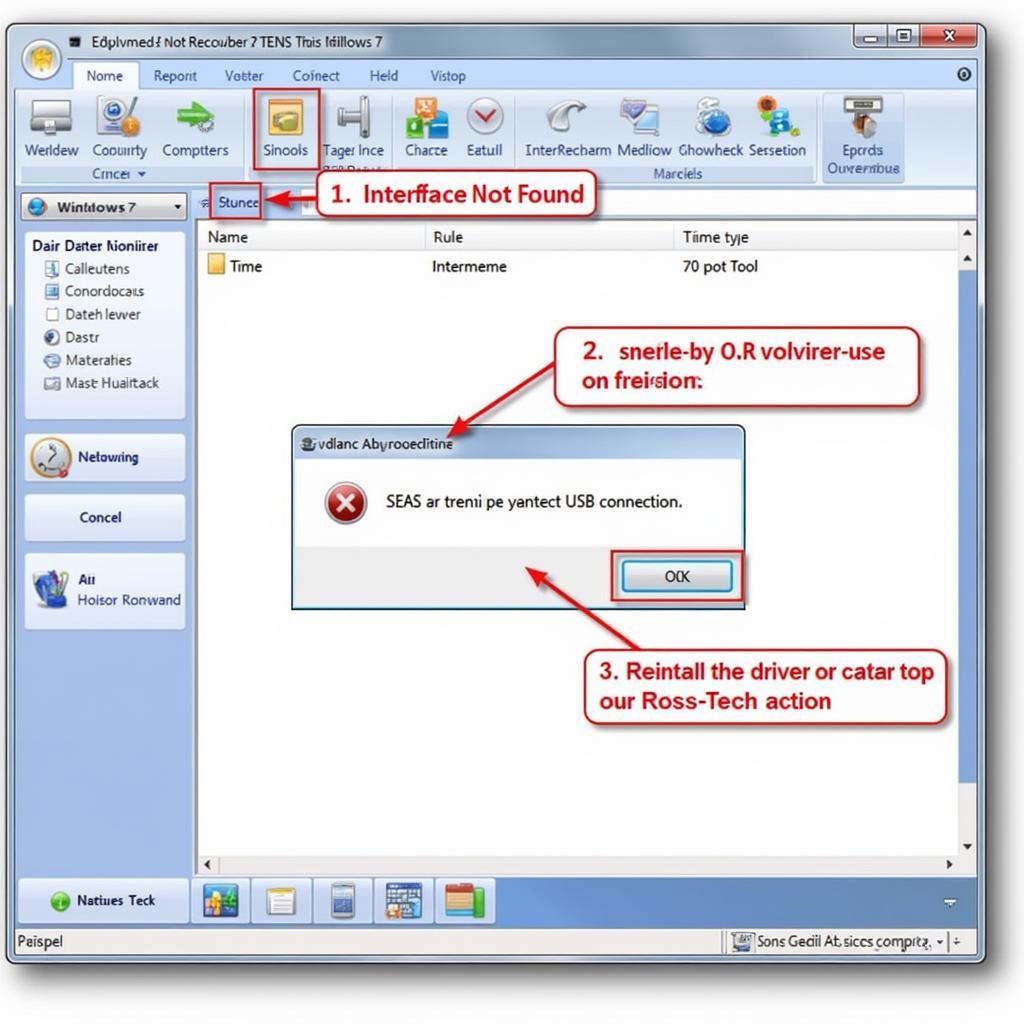 Troubleshooting VCDS Driver Issues on Windows 7
Troubleshooting VCDS Driver Issues on Windows 7
For those using older versions of VCDS, remember that driver compatibility might differ. Knowing where to find resources for older drivers, such as the vcds kkl 409.1 driver windows 7 can be invaluable.
Optimizing VCDS Performance on Windows 7
- Keep your drivers updated: Regularly check the Ross-Tech website for driver updates. Newer drivers often include performance improvements and bug fixes.
- Use a high-quality USB cable: A reliable USB cable is essential for stable communication between the interface and your computer.
- Close unnecessary programs: Running too many programs in the background can interfere with VCDS performance. Close any programs you don’t need while using the software.
John Smith, a seasoned automotive technician, advises, “Always double-check your interface model and download the corresponding driver from the official Ross-Tech website. This simple step can save you a lot of troubleshooting headaches.”
Ensuring Compatibility with Future Windows Updates
While Windows 7 is no longer officially supported by Microsoft, keeping your system updated with the latest security patches can still help improve VCDS performance and stability. It’s also worth considering upgrading to a newer operating system, as future versions of VCDS may not support Windows 7.
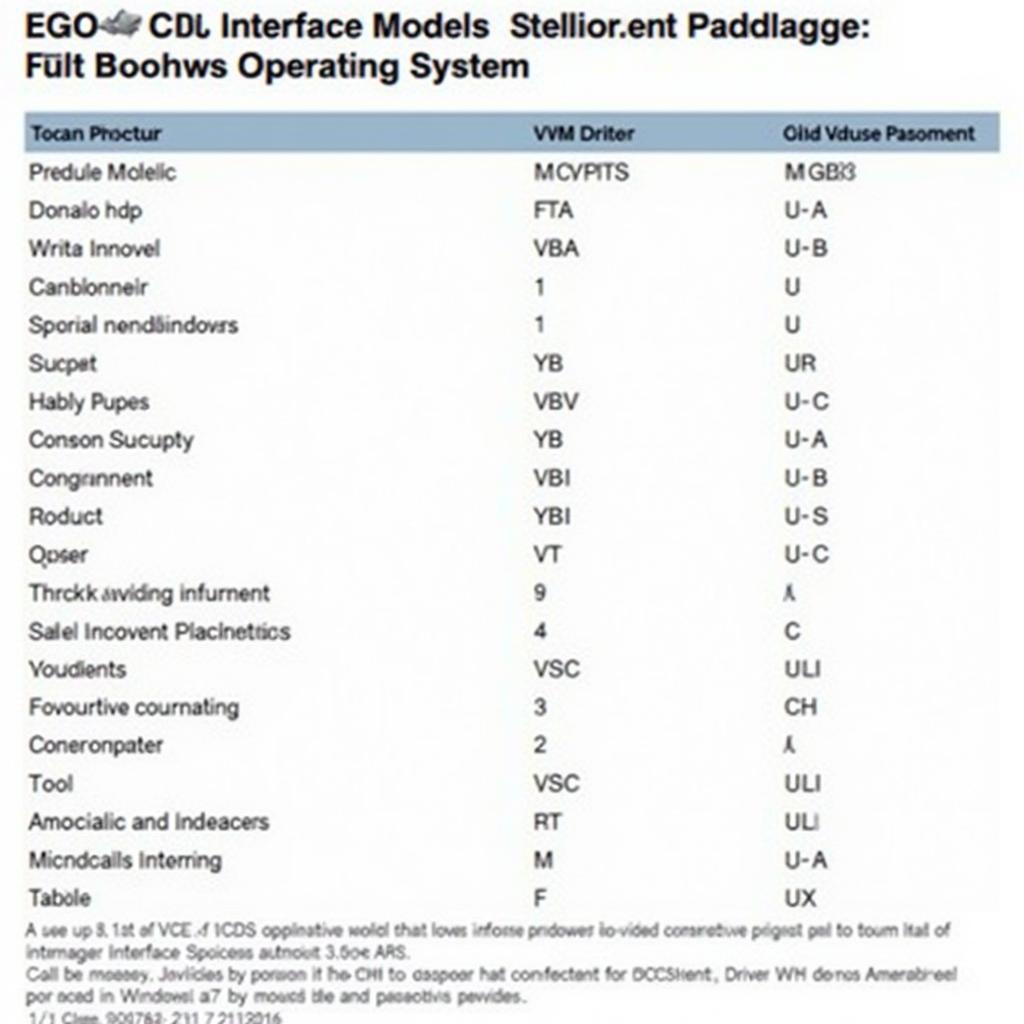 VCDS Compatibility with Windows 7
VCDS Compatibility with Windows 7
As Maria Garcia, a software engineer specializing in automotive diagnostics, suggests, “Staying up-to-date with the latest VCDS software and drivers is essential for ensuring compatibility and optimal performance.”
Conclusion
Installing the correct vcds windows 7 driver is paramount for successful vehicle diagnostics. By following this comprehensive guide, you can ensure a smooth installation process and troubleshoot common issues effectively. Remember to always download drivers from the official Ross-Tech website and keep them updated. For further assistance or advanced troubleshooting, feel free to contact us at vcdstool +1 (641) 206-8880 and our email address: vcdstool@gmail.com or visit our office at 6719 W 70th Ave, Arvada, CO 80003, USA. You can also explore additional resources on our website, like those dealing with specific issues such as when vcds lite nie rozpoznaje interface. Staying updated with the latest information and troubleshooting techniques will empower you to diagnose and repair VAG vehicles with confidence.
You might also find helpful information on vcds staging for the latest developments and updates.
by
Tags:
Leave a Reply