Your cart is currently empty!
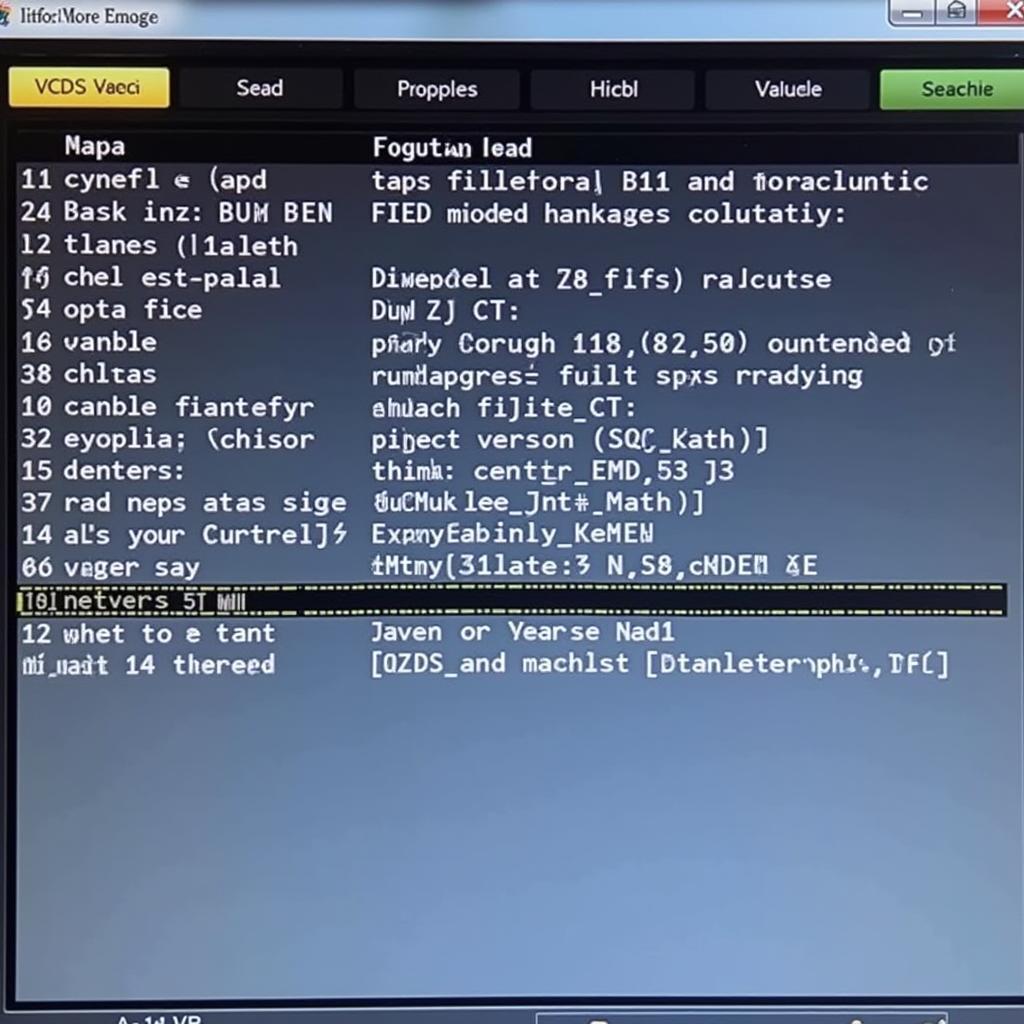
Set Up HEX-NET Ross-Tech for Infrastructure Mode
Setting up your HEX-NET Ross-Tech interface in Infrastructure Mode can seem daunting, but with the right guidance, it’s a straightforward process. This article provides a comprehensive guide to configuring your HEX-NET for Infrastructure Mode, empowering you to perform advanced diagnostics and coding on VAG vehicles. We’ll cover everything from the basic requirements to troubleshooting common issues.
Understanding Infrastructure Mode
What exactly is Infrastructure Mode and why would you choose it over other connection methods? Infrastructure Mode allows your HEX-NET interface to connect to your computer wirelessly via your existing Wi-Fi network. This eliminates the need for direct USB or Bluetooth connections, providing greater flexibility and mobility around your workshop. Imagine diagnosing a vehicle parked outside your garage without being tethered by a cable – that’s the power of Infrastructure Mode.
Advantages of Using Infrastructure Mode
- Wireless Freedom: Move freely around the vehicle and your workspace.
- Extended Range: Diagnose vehicles parked further away from your computer.
- Multiple Device Connectivity: Potentially connect multiple devices to the HEX-NET simultaneously (though not for simultaneous diagnostics).
- Simplified Setup: Once configured, connecting is as simple as selecting your HEX-NET from the VCDS software.
Requirements for Setting Up HEX-NET in Infrastructure Mode
Before you begin, ensure you have the following:
- A HEX-NET Ross-Tech Interface: This is the essential hardware for connecting to VAG vehicles.
- VCDS Software: The latest version is recommended for optimal compatibility and features.
- A Wi-Fi Router: Your existing network router will work perfectly.
- A Computer with Wi-Fi: This is necessary to run the VCDS software and connect to the HEX-NET.
- Ethernet Cable: To initially connect the HEX-NET to your router.
Checking Your Firmware Version
It’s crucial to have the latest firmware installed on your HEX-NET. Outdated firmware can lead to connection issues and limit functionality. You can check and update the firmware through the VCDS software.
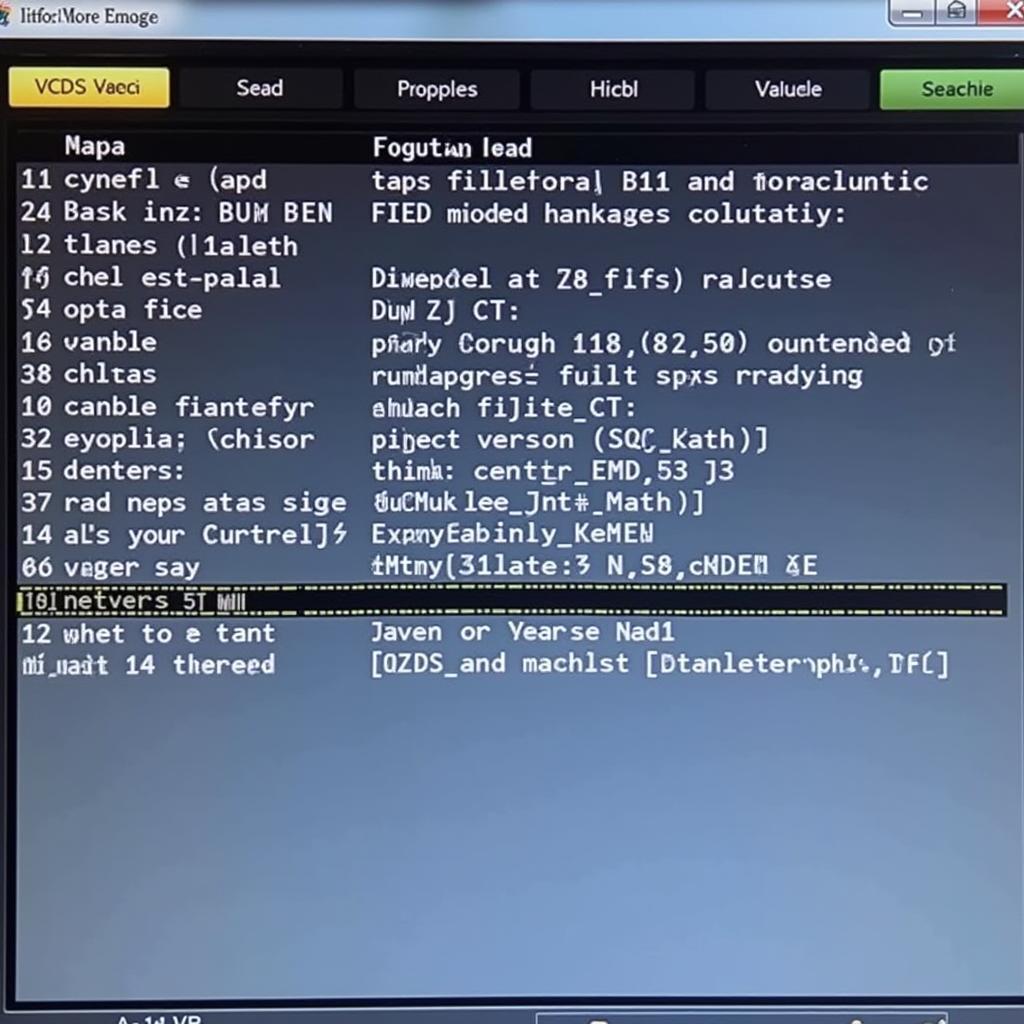 Checking HEX-NET firmware version
Checking HEX-NET firmware version
Step-by-Step Guide to Setting Up HEX-NET Ross-Tech for Infrastructure Mode
- Connect the HEX-NET: Using an Ethernet cable, connect the HEX-NET interface to your Wi-Fi router.
- Power on the HEX-NET: Connect the HEX-NET to a power source. The status LEDs will indicate its activity.
- Open VCDS Software: Launch the VCDS software on your computer.
- Select Options: Navigate to the “Options” menu within VCDS.
- Choose Network Interface: In the “VCI/Dongle” section, select your HEX-NET from the dropdown menu.
- Configure Infrastructure Mode: Click the “Network Configuration” button. Choose “Infrastructure” as the connection method. Select your Wi-Fi network and enter the password.
- Test the Connection: Click “Test Connection” to verify that the HEX-NET is successfully connected in Infrastructure Mode.
Troubleshooting Connection Problems
If you encounter any issues, double-check your Wi-Fi password, ensure your router is broadcasting the network name (SSID), and verify that the HEX-NET’s firmware is up to date. A simple router reboot can sometimes resolve connectivity problems.
“Ensuring your router’s firmware is also up-to-date can prevent unexpected communication issues,” advises John Smith, Senior Automotive Diagnostic Technician at Smith Automotive Solutions.
Conclusion
Setting up your HEX-NET Ross-Tech for Infrastructure Mode offers significant advantages for automotive diagnostics. By following this guide, you can unlock the full potential of your HEX-NET and streamline your workflow. If you require further assistance, don’t hesitate to contact us. We’re here to help you get the most out of your diagnostic tools. Call us at +1 (641) 206-8880 and our email address: vcdstool@gmail.com or visit our office at 6719 W 70th Ave, Arvada, CO 80003, USA.
FAQ
- Can I use Infrastructure Mode with any Wi-Fi router? Yes, Infrastructure Mode should work with most standard Wi-Fi routers.
- Is Infrastructure Mode more secure than other connection methods? Using a strong Wi-Fi password enhances security.
- Can I use my HEX-NET with multiple computers in Infrastructure Mode? Yes, but only one computer can use the interface for diagnostics at any given time.
- What if my HEX-NET isn’t showing up in the VCDS software? Ensure it’s powered on, connected to the network, and that the latest drivers are installed.
- How do I update the firmware on my HEX-NET? This can be done through the VCDS software’s “Options” menu.
- What is the range of the HEX-NET in Infrastructure Mode? The range depends on your Wi-Fi network’s strength and coverage.
- Can I use Infrastructure Mode with a mobile hotspot? Yes, you can, although performance may vary depending on the hotspot’s connection quality.
by
Tags:
Leave a Reply