Your cart is currently empty!
No Response From Controller VCDS Lite: Troubleshooting and Solutions
When using VCDS Lite, encountering the dreaded “no response from controller” message can be frustrating. This guide tackles this common issue, offering practical solutions and troubleshooting steps to get your diagnostics back on track. We’ll explore potential causes, from cable issues to software conflicts, empowering you to diagnose and fix the problem effectively.
One common culprit is the diagnostic cable. Ensure it’s securely connected to both your computer and the vehicle’s OBD-II port. A loose connection, damaged cable, or incorrect port can all lead to communication failures. Consider testing with a known working cable if possible. If you’re using VCDS Lite 1.2 and experiencing this, check this resource: vcds lite 1.2 no response from controller.
Why am I getting “no response from controller” in VCDS Lite?
Several factors can contribute to the “no response from controller” error. Incorrect software settings, driver conflicts, faulty hardware, or even issues with the vehicle’s OBD-II system can all play a role. Understanding these potential causes is crucial for effective troubleshooting.
Common Causes of “No Response From Controller”
- Cable Connection Problems: As mentioned, a loose or damaged cable is a frequent offender.
- Incorrect COM Port Selection: VCDS Lite needs to communicate through the correct COM port. Check your device manager and ensure the correct port is selected in the software settings.
- Driver Issues: Outdated or corrupted drivers for your diagnostic interface can prevent proper communication.
- Software Conflicts: Other software running on your computer might interfere with VCDS Lite. Try closing unnecessary applications.
- Vehicle Issues: Problems with the vehicle’s OBD-II system, such as a blown fuse or damaged wiring, can also cause the error.
Troubleshooting “No Response From Controller” with VCDS Lite
Let’s dive into some practical troubleshooting steps.
- Check Cable Connections: Double-check both ends of your diagnostic cable. Ensure they are firmly seated and undamaged.
- Verify COM Port Settings: Open your device manager, locate your diagnostic interface, and note the assigned COM port. Then, in VCDS Lite, go to Options and select the correct port.
- Update or Reinstall Drivers: Visit the manufacturer’s website for your diagnostic interface and download the latest drivers. If you suspect driver corruption, uninstall and reinstall them.
 VCDS Lite COM Port Settings in Device Manager
VCDS Lite COM Port Settings in Device Manager
- Close Conflicting Software: Close any unnecessary programs, especially those that might access the COM ports, such as other diagnostic software or GPS applications.
- Check Vehicle’s OBD-II System: Inspect the vehicle’s OBD-II port and related fuses. A blown fuse could be the source of the problem. If you’re uncertain, consult a vehicle repair manual.
- Test with Another Vehicle (If Possible): Connecting to a different vehicle can help isolate whether the issue lies with your computer/cable setup or the original vehicle. Are you experiencing issues with VCDS codes not working? See: vcds codes not working.
Resolving “No Response From Controller” in Different VCDS Lite Versions
While the core troubleshooting steps remain similar, some nuances exist between different versions of VCDS Lite.
VCDS Lite 1.2
This older version might be more susceptible to driver issues. Ensure compatibility with your operating system. If you’re having trouble, check out some tips on vcds lite 1.2 no response from controller.
VCDS Lite 1.0
While less common now, understanding the serial port configuration is crucial for VCDS Lite 1.0. Find out more about serial settings for vcds lite 1.0 serial.
“Ensuring proper cable connection and driver installation is often the key to resolving this issue,” advises John Smith, a Senior Automotive Diagnostic Technician at Smith Automotive Solutions.
No Response From Controller VCDS Lite: Conclusion
The “no response from controller” error in VCDS Lite can be a roadblock, but by systematically troubleshooting the potential causes, you can often identify and fix the problem. Remember to check your cable connections, verify COM port settings, update drivers, close conflicting software, and inspect the vehicle’s OBD-II system. For additional assistance and information, contact us at vcdstool at +1 (641) 206-8880 and our email address: vcdstool@gmail.com or visit our office located at 6719 W 70th Ave, Arvada, CO 80003, USA. We’re here to help you get back on the road to successful diagnostics.
Is unsupported vehicle an issue you’re facing? Find help here: vcds unsupported vehicle. Also, you might find information on vcds rank canadian helpful in certain scenarios.
by
Tags:
Leave a Reply