Your cart is currently empty!
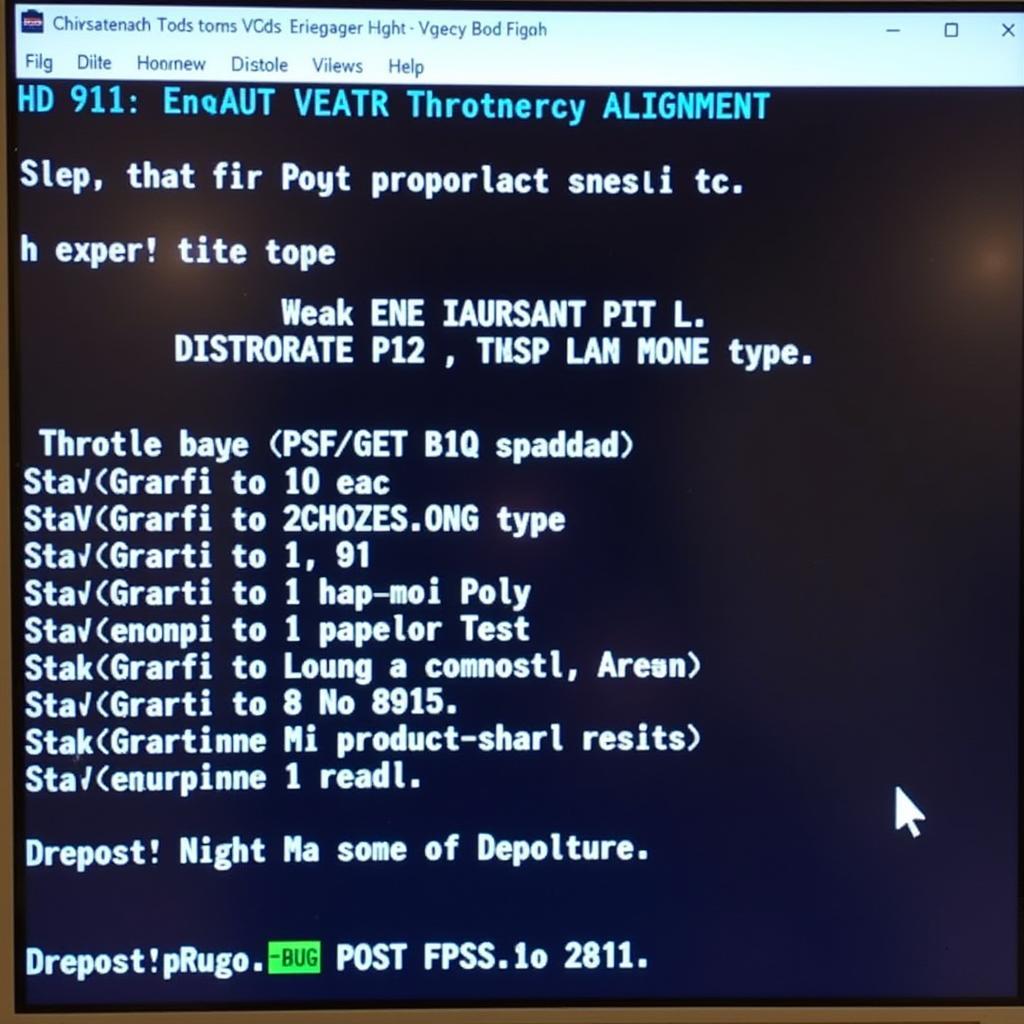
How to Use VCDS for the First Time: A Comprehensive Guide
Using VCDS (Vag-Com Diagnostic System) for the first time can feel a bit daunting, but with the right guidance, it becomes a powerful tool for understanding and maintaining your Volkswagen, Audi, Seat, or Skoda vehicle. This guide will walk you through the initial setup and basic usage of VCDS, empowering you to diagnose and potentially fix issues yourself.
If you’ve ever wondered how to delve deeper into your car’s diagnostics beyond a generic OBD-II scanner, VCDS is the answer. You can unlock a wealth of information, perform advanced functions, and truly connect with your vehicle’s inner workings. Want to know more about running the software? Check out this helpful guide on how to run vcds.
Understanding the VCDS Interface
The first step is familiarizing yourself with the VCDS interface. After installing the software and connecting the interface to your car’s OBD-II port, launch the program. You’ll be greeted by a series of options. The main screen displays various control modules, represented by their respective names and part numbers.
- Select Control Module: Click on the control module you’re interested in, such as “Engine” or “ABS Brakes.” This will open a new window specific to that module.
- Fault Codes – Read: This is your first stop for troubleshooting. Clicking this button will scan the selected module for any stored fault codes. These codes are crucial for pinpointing potential problems.
- Fault Codes – Clear: After addressing a fault, use this button to clear the codes from the module’s memory.
- Measuring Blocks – 08: This section allows you to view live data streams from various sensors within the module. This is invaluable for monitoring real-time performance.
- Basic Settings – 04: Used to perform specific tests and calibrations within the module.
- Security Access – 11: This allows access to security-related functions, such as key adaptation or component protection.
Reading and Interpreting Fault Codes
Perhaps the most common use for VCDS is reading fault codes. When your car’s check engine light illuminates, it’s storing a code indicating the nature of the problem. VCDS provides a more detailed description of these codes compared to generic OBD-II scanners.
- After reading the fault codes, you’ll see a list with codes like “P0171 – System Too Lean (Bank 1).”
- Document the Codes: Write down all the codes before clearing them.
- Research: Use online resources or repair manuals to understand the meaning of each code. This will guide you towards the potential causes and solutions.
Sometimes, the interface doesn’t respond as expected. Check out this helpful guide on troubleshooting vcds no response from central locks 03 jetta.
Performing Basic Settings and Adaptations
VCDS allows you to perform basic settings and adaptations, which are essential for calibrating certain components after repairs or replacements. For example, after replacing a throttle body, you might need to perform a throttle body alignment using the basic settings function.
- Access Basic Settings: Navigate to the appropriate module and select “Basic Settings – 04.”
- Follow Instructions: Carefully follow the instructions provided within VCDS or in your repair manual.
- Confirmation: VCDS will usually indicate when the procedure is complete.
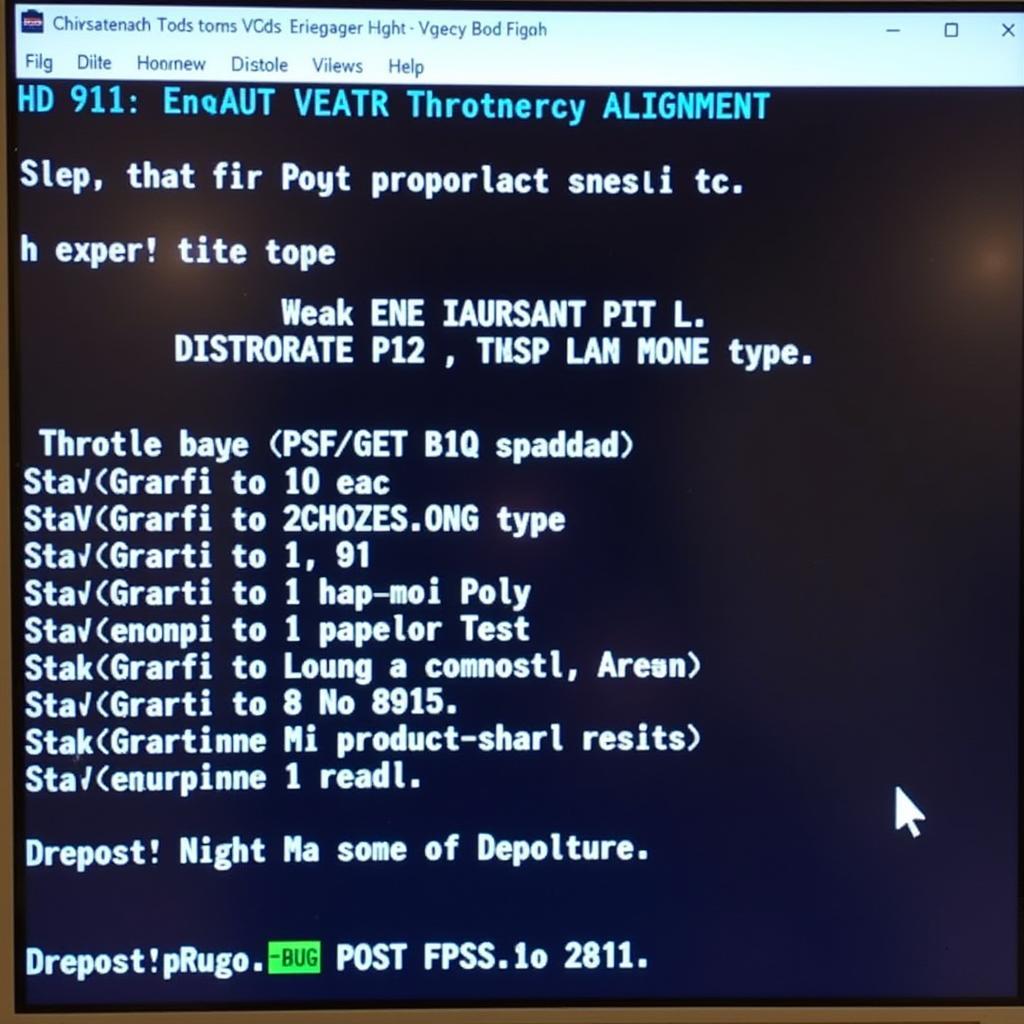 VCDS Basic Settings Example
VCDS Basic Settings Example
Common VCDS First-Timer Mistakes to Avoid
Using VCDS incorrectly can lead to unexpected issues. Here are some common mistakes to avoid:
- Clearing Codes Without Investigating: Don’t just clear codes without understanding their cause. This can mask underlying problems.
- Modifying Settings Without Understanding: Avoid changing settings randomly. This can disrupt your car’s functionality.
- Using an Unreliable Interface: Ensure you’re using a genuine Ross-Tech VCDS interface. Counterfeit interfaces can cause communication errors and damage your car’s systems.
“VCDS is a powerful diagnostic tool, but it’s important to remember that it’s just a tool. Proper diagnosis still requires a good understanding of automotive systems,” says Robert McDonald, a seasoned automotive technician with over 20 years of experience.
If you encounter issues with your VCDS interface, particularly on Windows 10, this guide on vcds lite windows 10 interface not found may offer solutions. Additionally, if you’re having driver issues, check out this resource on vcds usb driver not found.
Conclusion: Mastering VCDS Opens a World of Possibilities
Learning how to use VCDS for the first time unlocks a new level of control over your vehicle’s maintenance and diagnostics. By understanding the basics of navigating the interface, reading fault codes, and performing basic settings, you’ll be well on your way to becoming a more informed and empowered car owner. For further assistance, don’t hesitate to contact us at vcdstool, located at 6719 W 70th Ave, Arvada, CO 80003, USA, or call us at +1 (641) 206-8880 and our email address: vcdstool@gmail.com.
Even seasoned mechanics find VCDS invaluable. “I wouldn’t go a day without my VCDS. It’s my go-to tool for quickly and accurately diagnosing complex issues,” adds Michael Johnson, a master technician specializing in European vehicles.
by
Tags:
Leave a Reply