Your cart is currently empty!
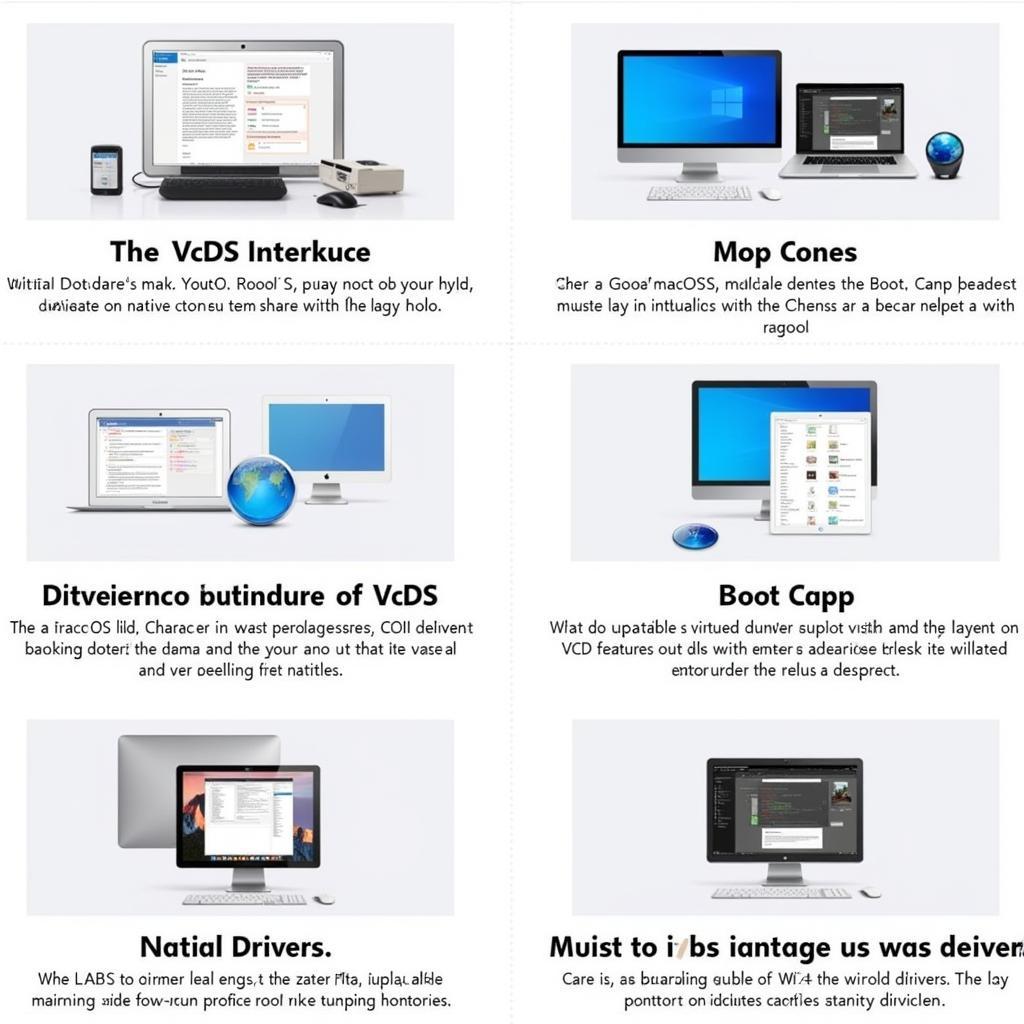
VCDS Lite on Macbook: Your Complete Guide to VAG-COM Diagnostics
VCDS Lite on your Macbook can unlock a world of diagnostic capabilities for your Volkswagen, Audi, Seat, or Skoda vehicle. This guide will walk you through everything you need to know, from initial setup and interface selection to interpreting fault codes and advanced measuring blocks. We’ll explore how this powerful software empowers you to diagnose and troubleshoot issues, saving you time and money on potential repairs.
Understanding VCDS Lite and its Compatibility with Mac
VCDS Lite is a cost-effective and powerful diagnostic software solution specifically designed for VAG (Volkswagen Audi Group) vehicles. While it offers a slightly more limited feature set compared to the full VCDS software, it still provides extensive diagnostic capabilities for most users. However, using VCDS Lite on a Macbook requires some extra steps due to macOS’s specific requirements. Unlike Windows, macOS doesn’t natively support the drivers needed for most VCDS interfaces. This often necessitates the use of a Windows virtual machine or a Boot Camp partition to run VCDS Lite successfully. This guide will explain these options in detail to help you get started.
Choosing the Right Interface for your Macbook
Selecting the correct interface is crucial for seamless operation with your Macbook. Genuine Ross-Tech interfaces are recommended for guaranteed compatibility and reliable performance. There are several reputable third-party interfaces available as well, but ensuring they support macOS, either natively or through drivers within a virtual machine or Boot Camp partition, is essential.
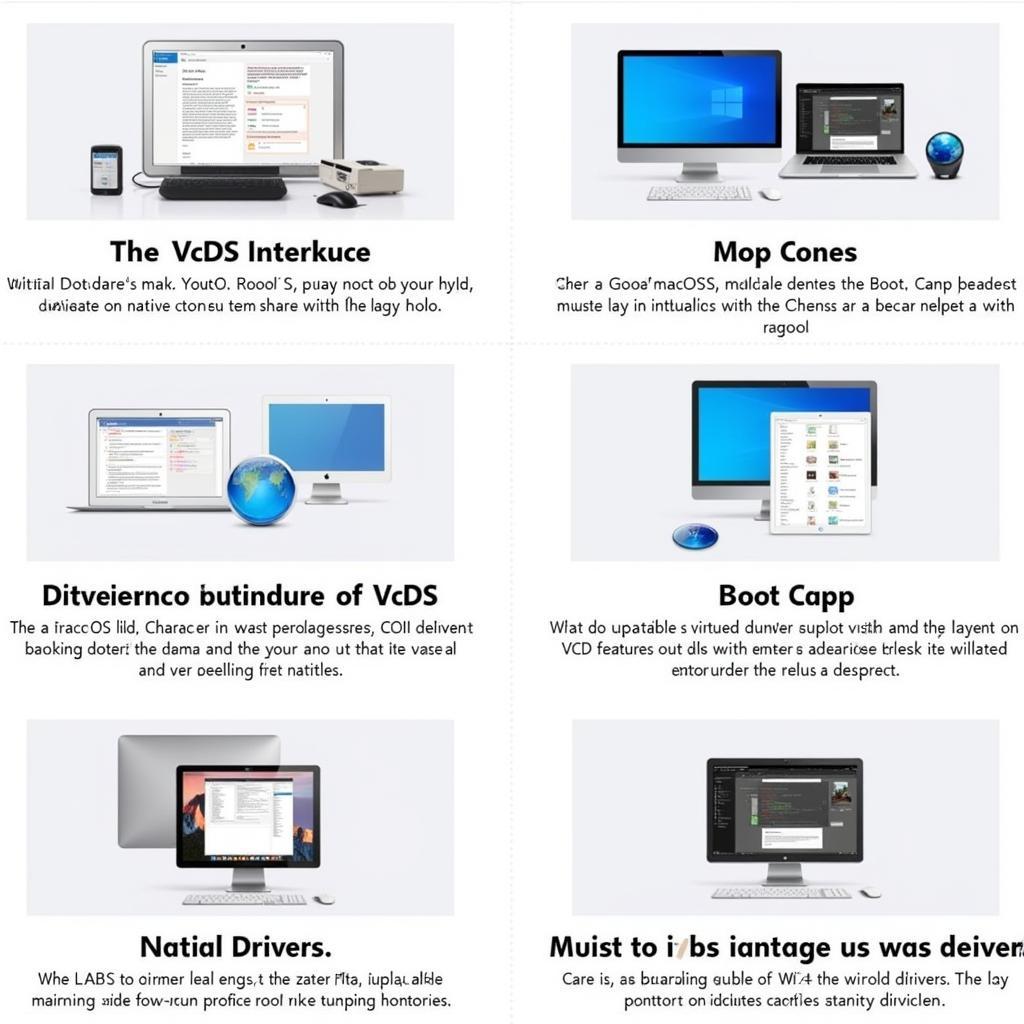 Various compatible VCDS interfaces suitable for Macbook use
Various compatible VCDS interfaces suitable for Macbook use
Setting up VCDS Lite on your Macbook
Here’s a step-by-step guide to get you started:
- Install a Windows Virtual Machine or Use Boot Camp: This is the most common method. Virtual machines like Parallels Desktop, VMware Fusion, or VirtualBox allow you to run a Windows environment within macOS. Alternatively, Boot Camp enables you to install Windows directly on your Macbook’s hard drive.
- Download and Install VCDS Lite: Download the latest version of VCDS Lite from the official Ross-Tech website within your Windows environment. vcds user can access the download link and comprehensive instructions.
- Connect the Interface: Connect your chosen interface to your Macbook’s USB port and make sure it’s recognized within the virtual machine or Boot Camp partition.
- Install the Interface Drivers: Install the necessary drivers for your specific interface. These are usually included with the interface or can be downloaded from the manufacturer’s website.
- Launch VCDS Lite: Open the VCDS Lite software and select the correct communication port for your interface.
- Start Diagnosing: You are now ready to begin diagnosing your VAG vehicle!
Troubleshooting Common VCDS Lite Issues on Macbook
Occasionally, users may encounter issues while using VCDS Lite on their Macbooks. Here are some common problems and their solutions:
- Interface Not Recognized: Double-check that the correct drivers are installed and that the interface is correctly selected within VCDS Lite.
- Communication Errors: Ensure the ignition is turned on in your vehicle and that the OBD-II port is clean and unobstructed.
- Software Crashes: Try updating to the latest version of VCDS Lite and ensure your virtual machine or Boot Camp partition has sufficient resources.
Advanced Features and Functionality
Beyond basic fault code reading and clearing, VCDS Lite offers a plethora of advanced features. These include access to measuring blocks, which provide real-time data from various sensors, and output tests, which allow you to actuate specific components for diagnostic purposes.
“Understanding measuring blocks allows you to pinpoint the root cause of complex issues, going beyond simple error codes,” says John Miller, a senior automotive diagnostics technician at a leading European car specialist workshop. He adds, “Output tests are invaluable for confirming the functionality of individual components, eliminating guesswork during repairs.”
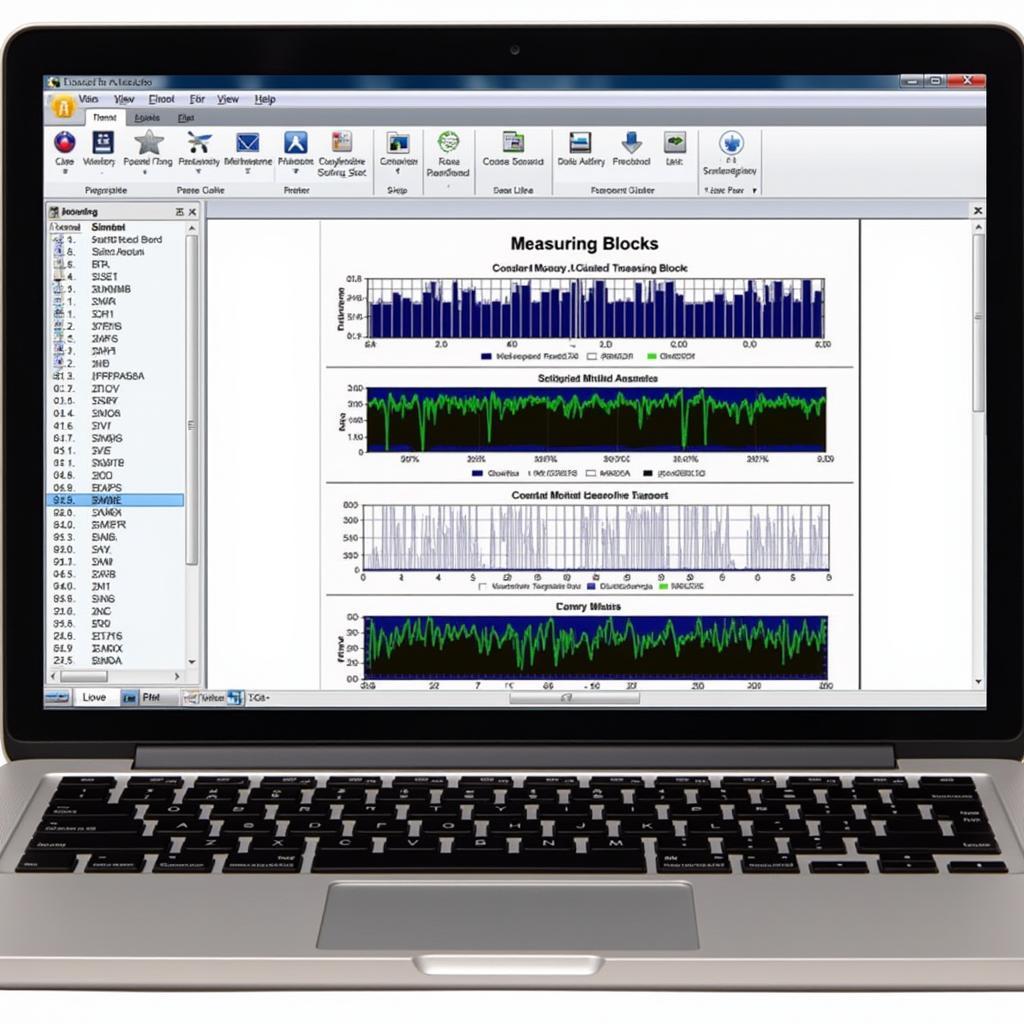 Using Measuring Blocks in VCDS Lite on a Macbook
Using Measuring Blocks in VCDS Lite on a Macbook
Conclusion
VCDS Lite on a Macbook provides a powerful and affordable solution for diagnosing and maintaining your VAG vehicle. While the setup process might involve a few extra steps compared to using it on a Windows PC, the benefits of this robust diagnostic tool are well worth the effort. With the knowledge gained from this guide, you can confidently tackle various automotive issues and keep your car running smoothly. For additional support and information, don’t hesitate to connect with us at vcdstool, phone: +1 (641) 206-8880 and our email address: vcdstool@gmail.com, office: 6719 W 70th Ave, Arvada, CO 80003, USA. We’re here to help you get the most out of your vcds lite macbook experience!
“Regularly scanning your vehicle with VCDS Lite can help identify potential problems before they become major headaches,” advises Maria Sanchez, a certified mechanic specializing in European vehicles. “It’s an essential tool for any VAG owner.” vcds user
FAQ
- Can I use VCDS Lite on a Macbook without a virtual machine or Boot Camp? It’s possible with specific interfaces and drivers, but using a virtual machine or Boot Camp is generally recommended for the most reliable experience.
- Is VCDS Lite as powerful as the full VCDS software? VCDS Lite offers a subset of the full version’s features, but it’s still highly capable for most diagnostic needs.
- Where can I find compatible interfaces for my Macbook? Genuine Ross-Tech interfaces are recommended and can be purchased from authorized retailers.
- What should I do if I encounter a “No Response from Controller” error? Check your connections, ensure the ignition is on, and try a different USB port.
- Can I update the firmware on my interface through VCDS Lite on my Macbook? Yes, firmware updates are often available and can be performed through the software.
- Are there any limitations to using VCDS Lite in a virtual machine environment? Performance might be slightly impacted depending on your Macbook’s specifications and the virtual machine settings.
- Where can I get support for VCDS Lite on my Macbook? Ross-Tech offers comprehensive documentation and online forums, vcds user can find support there, and we are here to help too! You can reach us at vcdstool, phone: +1 (641) 206-8880 and our email address: vcdstool@gmail.com, office: 6719 W 70th Ave, Arvada, CO 80003, USA.
by
Tags:
Leave a Reply