Your cart is currently empty!

Mastering VCDS Micro-CAN on Your Golf 7
The VCDS Micro-CAN interface is essential for diagnosing and customizing your Golf 7. Understanding its capabilities unlocks a world of control over your vehicle’s settings, allowing you to personalize everything from convenience features to performance tweaks. This guide provides a comprehensive overview of using VCDS Micro-CAN with your Golf 7, covering everything from basic diagnostics to advanced coding. We’ll explore common issues, troubleshooting tips, and best practices to ensure you’re getting the most out of your VCDS system. Check out this resource on vcds scan tool for more details.
Understanding the VCDS Micro-CAN Interface
The VCDS Micro-CAN interface acts as the bridge between your laptop and your Golf 7’s onboard computer network, specifically the CAN bus. This allows you to access and interpret the wealth of data flowing through your vehicle’s systems. The Micro-CAN interface is designed specifically for later model Volkswagen, Audi, Seat, and Skoda vehicles, making it an invaluable tool for Golf 7 owners.
What makes the Micro-CAN particularly useful is its ability to handle the latest communication protocols used in modern vehicles. This enables access to a wider range of control modules compared to older interfaces. With the right software, like the official VCDS software, you can perform everything from reading and clearing fault codes to customizing various settings in your Golf 7.
 Connecting VCDS Micro-CAN to Golf 7 OBD-II Port
Connecting VCDS Micro-CAN to Golf 7 OBD-II Port
Common VCDS Micro-CAN Issues on Golf 7
While the VCDS system is generally reliable, several issues can arise. One common problem is the dreaded “CAN Not Ready” error. This can stem from several factors, including a faulty cable, incorrect driver installation, or compatibility issues with your laptop’s operating system. For a deeper dive into this issue, visit vcds port test can not ready.
Another frequent problem is difficulty communicating with specific control modules. This can be due to a blown fuse, a wiring issue within the vehicle, or even a problem with the control module itself. Proper diagnosis requires systematically checking these possibilities.
Troubleshooting VCDS Micro-CAN Problems
When encountering issues with your VCDS Micro-CAN, a systematic approach is key. Start by checking the basics: ensure the cable is properly connected, the ignition is on, and the correct COM port is selected in the VCDS software. Sometimes, simply restarting your laptop and the VCDS software can resolve the issue. If the issue persists, you might need to update your VCDS software or drivers. More troubleshooting tips can be found at can not ready fix vcds.
Advanced VCDS Coding on Golf 7
Beyond diagnostics, VCDS unlocks a realm of customization options for your Golf 7. You can tweak convenience features like automatic locking, adjust lighting settings, and even modify certain performance parameters. However, proceed with caution when delving into advanced coding. Incorrectly modifying certain settings can have unintended consequences, so always research thoroughly and back up your existing coding before making any changes. You can find information on navigation coding at vcds navigation coding.
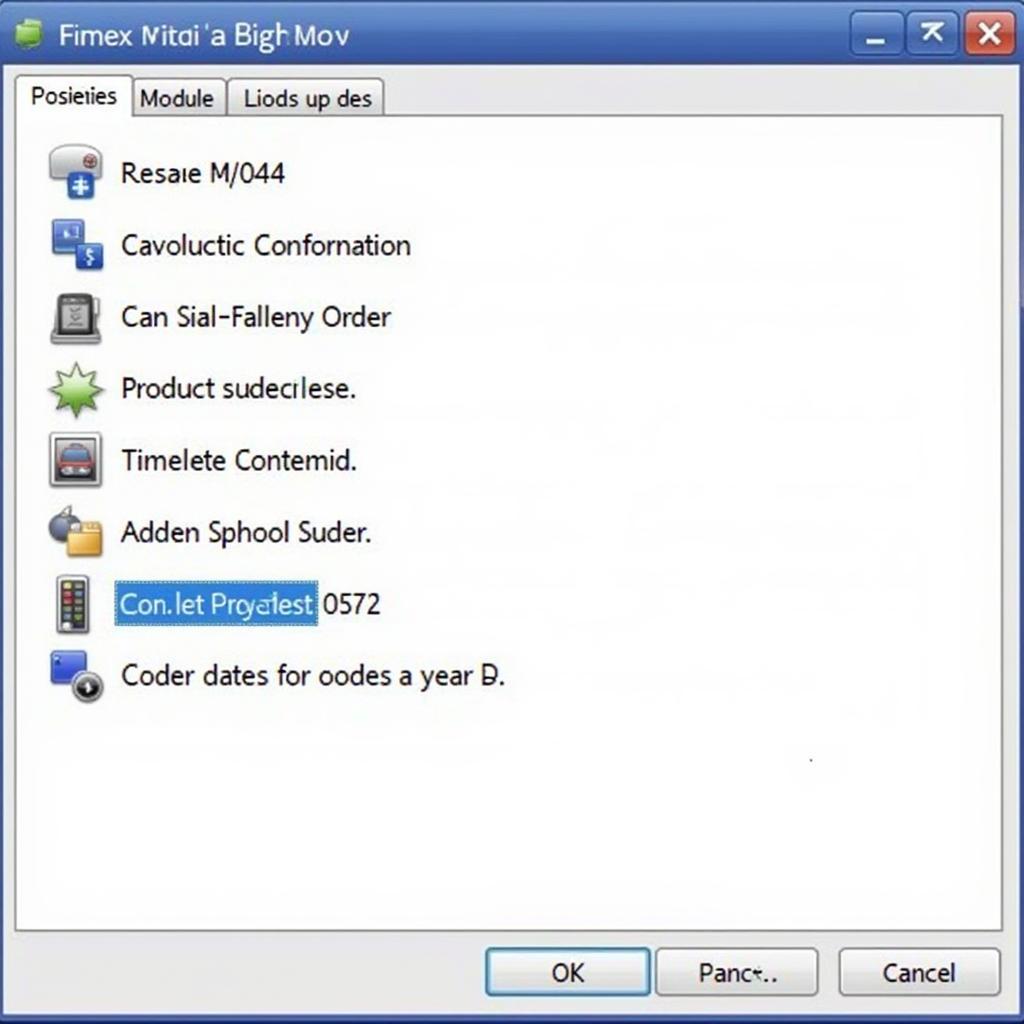 VCDS Software Interface for Golf 7 Coding
VCDS Software Interface for Golf 7 Coding
How to Code with VCDS on a Golf 7?
Coding with VCDS involves accessing the specific control module you wish to modify, entering the correct coding string, and then saving the changes. This process requires careful attention to detail, as a single incorrect digit can lead to unexpected behavior. Always refer to reputable online resources and forums for verified coding instructions. For example, vw polo 6r vcds coding provides useful insights, even if you’re working on a Golf 7.
“When coding with VCDS,” advises John Smith, a certified automotive electronics technician, “always double-check your coding string before applying it. A small mistake can have significant repercussions.”
Conclusion: Unleashing the Power of VCDS Micro-CAN on Your Golf 7
The VCDS Micro-CAN interface empowers Golf 7 owners with unprecedented control over their vehicles. From basic diagnostics to advanced customization, VCDS opens up a world of possibilities. By understanding its capabilities and following best practices, you can effectively diagnose and personalize your Golf 7 to suit your specific needs. Remember to approach coding with caution and always research thoroughly before making changes.
For further assistance or inquiries regarding VCDS and its applications, feel free to contact us at VCDSTool:
Phone: +1 (641) 206-8880 and our email address: vcdstool@gmail.com
Office: 6719 W 70th Ave, Arvada, CO 80003, USA
FAQ
-
What is VCDS Micro-CAN?
A diagnostic and coding interface specifically designed for Volkswagen, Audi, Seat, and Skoda vehicles like the Golf 7. -
Why should I use VCDS Micro-CAN on my Golf 7?
To diagnose faults, customize settings, and access advanced features within your vehicle’s systems. -
What are some common VCDS Micro-CAN issues?
“CAN Not Ready” errors, communication problems with control modules, and driver compatibility issues. -
How can I troubleshoot VCDS problems?
Check cable connections, verify software settings, and consult online resources for troubleshooting guides. -
Is it safe to code with VCDS?
Yes, but always proceed with caution, research thoroughly, and back up your existing coding before making any changes. -
Where can I find reliable VCDS coding information?
Reputable online forums, dedicated VCDS communities, and official documentation are excellent resources. -
What if I need help with VCDS and my Golf 7?
Contact VCDSTool for professional support and guidance.
by
Tags:
Leave a Reply