Your cart is currently empty!
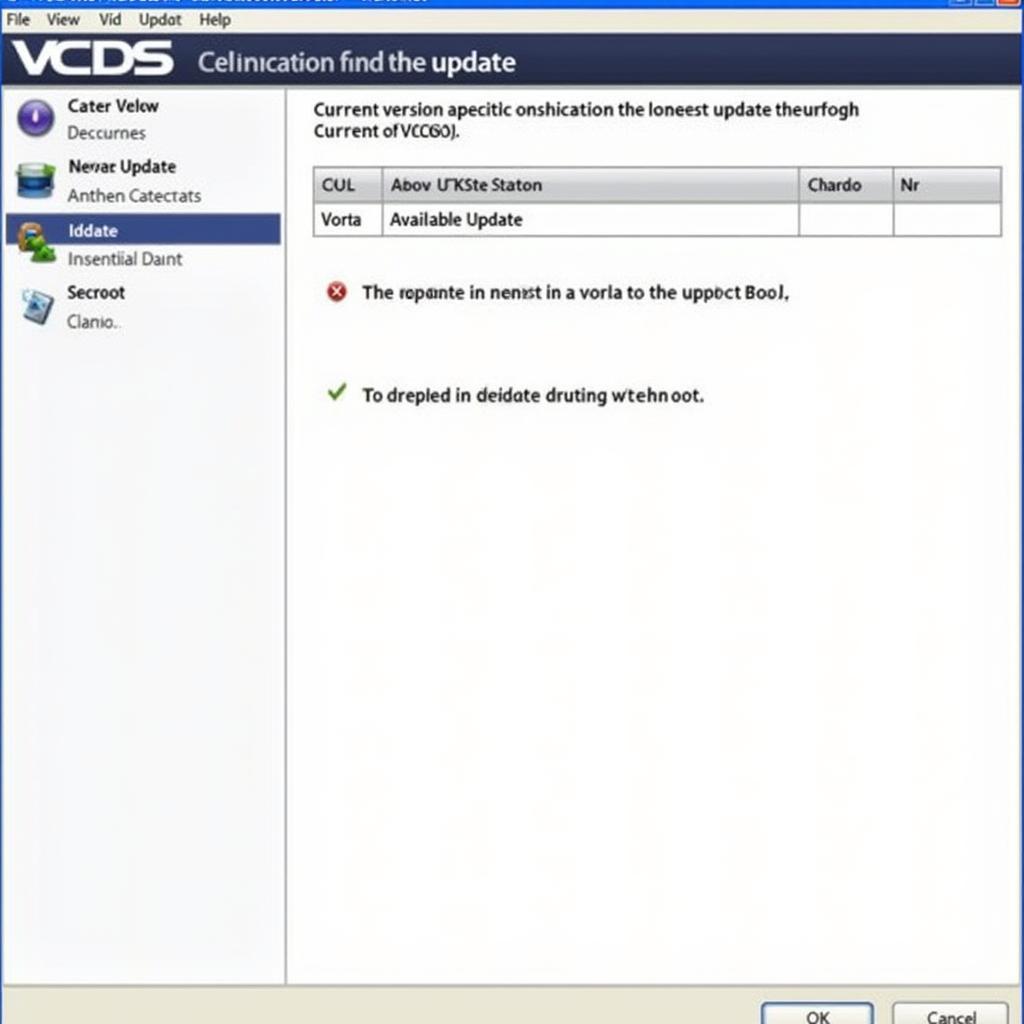
Mastering VCDS Installation: A Comprehensive Guide
VCDS installation can seem daunting, but with the right guidance, it becomes a straightforward process. This guide provides a comprehensive walkthrough for car owners, repair shop owners, and technicians, covering everything from system requirements to troubleshooting common issues.
Understanding VCDS and Its Importance
VCDS (Vag-Com Diagnostic System) is a powerful diagnostic software that allows you to access and interact with the control modules of various Volkswagen, Audi, Seat, and Skoda vehicles. It’s an essential tool for diagnosing and resolving a wide range of automotive issues, from simple fault code reading to complex module coding. Think of it as a direct line of communication with your car’s brain, enabling you to understand what’s ailing it and even perform some repairs yourself. Having VCDS installed is like having a specialized mechanic on call 24/7.
System Requirements for VCDS Installation
Before you begin the VCDS installation process, it’s crucial to ensure your computer meets the necessary system requirements. These requirements guarantee optimal software performance and prevent potential compatibility issues. Most modern computers will meet these requirements, but it’s always best to double-check.
- Operating System: Windows 7, 8, 10, or 11 (32-bit or 64-bit)
- Hardware: A standard PC with a USB port
- Internet Connection: Required for software activation and updates
Step-by-Step VCDS Installation Guide
Now, let’s dive into the step-by-step instructions for VCDS installation. Follow these carefully to ensure a smooth and successful installation.
- Download the VCDS Software: Download the latest version of the VCDS software from the official Ross-Tech website. This ensures you have access to the most up-to-date features and bug fixes.
- Connect the VCDS Interface: Connect the VCDS interface cable to your computer’s USB port and to the OBD-II port in your vehicle. Make sure the ignition is on.
- Run the Installer: Locate the downloaded VCDS installer file and double-click to run it. Follow the on-screen prompts to complete the installation process.
- Driver Installation: The installer will automatically install the necessary drivers for the VCDS interface. If prompted, allow the driver installation to proceed.
Troubleshooting Common VCDS Installation Problems
Occasionally, you may encounter some hiccups during the VCDS installation. This section addresses some common issues and provides solutions.
What if my VCDS interface isn’t recognized?
- Check USB Connection: Ensure the USB cable is securely connected to both the computer and the interface. Try a different USB port.
- Reinstall Drivers: Uninstall and reinstall the VCDS drivers.
- Contact Support: If the problem persists, contact VCDS support at +1 (641) 206-8880 and our email address: vcdstool@gmail.com or visit our office at 6719 W 70th Ave, Arvada, CO 80003, USA for assistance.
How do I update my VCDS software?
Simply download the latest version from the Ross-Tech website and run the installer. The new version will overwrite the existing one.
“Regularly updating your VCDS software is essential to ensure compatibility with the latest vehicle models and access new features,” advises John Smith, Senior Automotive Diagnostic Technician at XYZ Auto Repair.
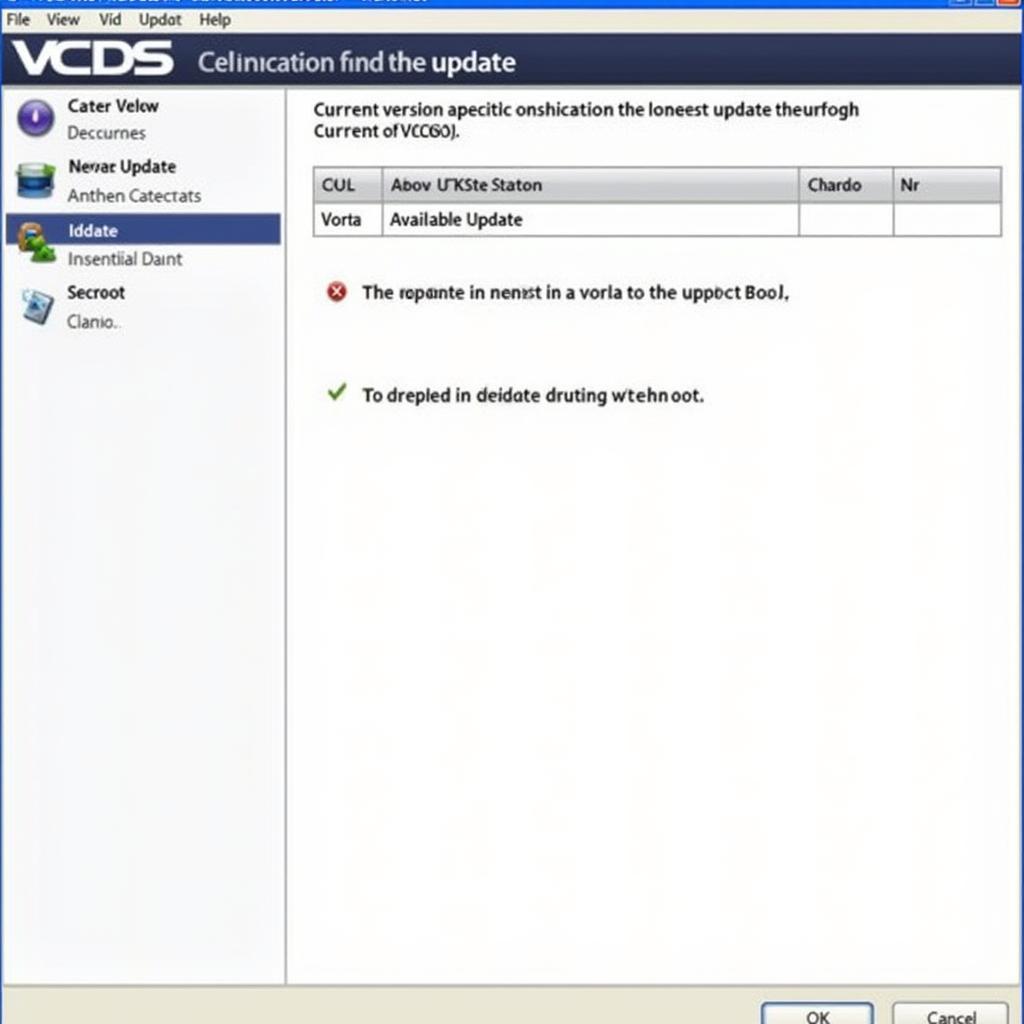 VCDS Software Update Screen
VCDS Software Update Screen
Conclusion
VCDS installation, while initially appearing complex, becomes manageable with this guide. From understanding system requirements to troubleshooting potential problems, this resource equips you with the knowledge necessary for successful vcds installazione. Don’t hesitate to contact us at vcdstool at +1 (641) 206-8880 and our email address: vcdstool@gmail.com or visit our office at 6719 W 70th Ave, Arvada, CO 80003, USA for further support or clarification. We’re here to help you navigate the world of automotive diagnostics with confidence.
FAQ
- Is VCDS compatible with all car makes and models? No, VCDS is primarily designed for VAG vehicles (Volkswagen, Audi, Seat, and Skoda).
- Can I use VCDS on multiple computers? Yes, with the appropriate license.
- What is the difference between VCDS and other diagnostic tools? VCDS offers more in-depth access and control over VAG vehicle modules.
- Do I need a special cable for VCDS? Yes, you need a genuine Ross-Tech VCDS interface cable.
- Where can I buy a genuine VCDS cable? From authorized Ross-Tech distributors or directly from Ross-Tech.
- What if I lose my license key? Contact Ross-Tech support for assistance.
- Can I use VCDS to code new features in my car? Yes, VCDS allows for module coding and adaptations.
by
Tags:
Leave a Reply