Your cart is currently empty!
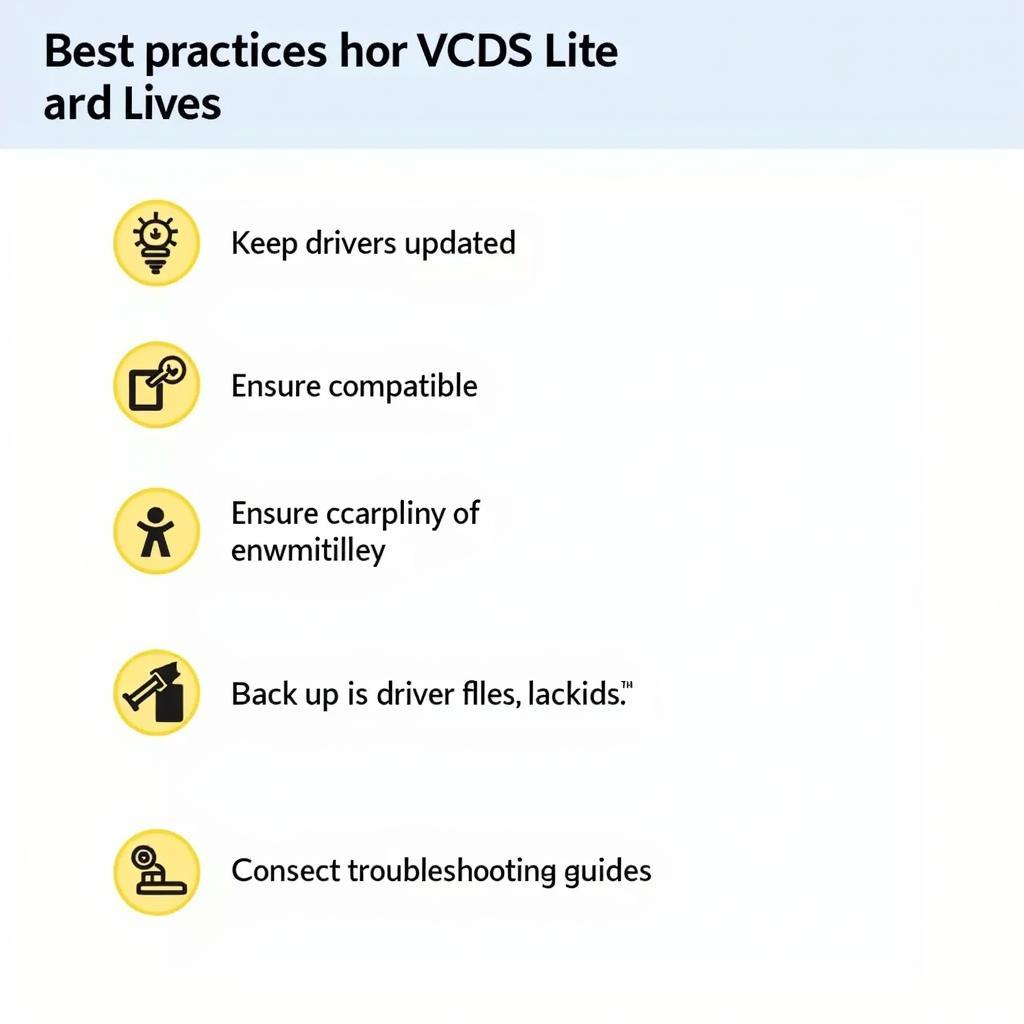
Mastering VCDS Lite Drivers: A Comprehensive Guide
VCDS Lite drivers are essential for connecting your vehicle to a diagnostic interface. This comprehensive guide delves into the intricacies of VCDS Lite drivers, offering valuable insights for car owners, repair shops, and automotive technicians. We’ll explore everything from installation and troubleshooting to advanced usage, empowering you to diagnose and resolve vehicle issues effectively. After this introduction, you’ll discover how to get the most out of your VCDS Lite software. vcds-lite port test interface not found provides helpful information on resolving common port issues.
Understanding VCDS Lite Drivers
VCDS Lite drivers act as the bridge between your computer’s operating system and the VCDS interface cable. They translate complex data into a readable format, allowing you to access your car’s diagnostic information. A properly installed and configured driver is paramount for a successful diagnostic session. Without it, the software can’t communicate with the car. Think of it like a translator between two people who speak different languages.
What exactly are these drivers, and why are they so critical? Simply put, they are software components that enable communication between your computer and your vehicle’s onboard diagnostic system. Choosing the correct driver is crucial for seamless operation.
Installing VCDS Lite Drivers: A Step-by-Step Guide
Installing VCDS Lite drivers is usually straightforward. First, download the correct drivers for your operating system and interface cable from a reputable source. Next, connect your interface cable to your computer and follow the on-screen prompts. Always double-check compatibility with your specific interface and operating system.
- Download: Obtain the correct drivers from a trusted source.
- Connect: Plug your interface cable into your computer.
- Install: Follow the on-screen instructions provided by the installer.
- Verify: Check Device Manager to confirm successful installation.
This process should be fairly simple, but it’s essential to follow each step carefully.
Troubleshooting VCDS Lite Driver Issues
Occasionally, you might encounter problems with your VCDS Lite drivers. Common issues include “port test interface not found” errors, driver conflicts, and incorrect driver versions. vcds-set up offers valuable guidance on setting up VCDS correctly. Don’t worry if you encounter these issues; they’re often easily resolved.
- Check Connections: Ensure the cable is securely connected to both the car and the computer.
- Restart: Sometimes, a simple reboot can resolve minor glitches.
- Reinstall: Try uninstalling and reinstalling the drivers.
- Update: Ensure you have the latest drivers installed.
Remember to consult online forums and support documentation for specific error messages. Often, someone else has experienced the same problem and found a solution.
VCDS Lite Drivers: Best Practices
Following best practices ensures optimal performance and minimizes potential issues. Always keep your drivers updated. This ensures compatibility with the latest software and hardware. Regularly check for updates on the official website to stay current.
- Updates: Keep your drivers updated for best performance.
- Compatibility: Ensure driver compatibility with your interface cable and operating system.
- Backups: Maintain backups of your driver files.
- Troubleshooting: Familiarize yourself with common troubleshooting steps.
Using the correct drivers is paramount for accurate diagnostics. vcds downlod allows you to download the necessary software.
Advanced Usage of VCDS Lite Drivers
For advanced users, understanding the technical aspects of VCDS Lite drivers can be beneficial. This includes exploring driver architecture, communication protocols, and advanced configuration options. vcds español provides information in Spanish. Delving deeper into the technical details can unlock more functionalities and troubleshooting capabilities.
What if I still can’t connect?
Even after following all these steps, sometimes connecting can be tricky. Don’t hesitate to reach out for expert support. We’re always here to help! Our support team can provide personalized guidance and solutions for any connection issues you may encounter.
“The key to effective vehicle diagnostics lies in understanding the software and hardware you are using. Mastering the nuances of VCDS Lite drivers is a significant step towards achieving that,” says automotive expert John Smith, ASE Certified Master Technician.
Conclusion
VCDS Lite drivers are fundamental for utilizing the diagnostic capabilities of VCDS Lite. By understanding the installation process, troubleshooting techniques, and best practices, you can effectively diagnose and resolve vehicle issues. Mastering VCDS Lite drivers empowers you to maintain your vehicle’s health. Contact us at +1 (641) 206-8880 and our email address: vcdstool@gmail.com or visit our office at 6719 W 70th Ave, Arvada, CO 80003, USA for further assistance.
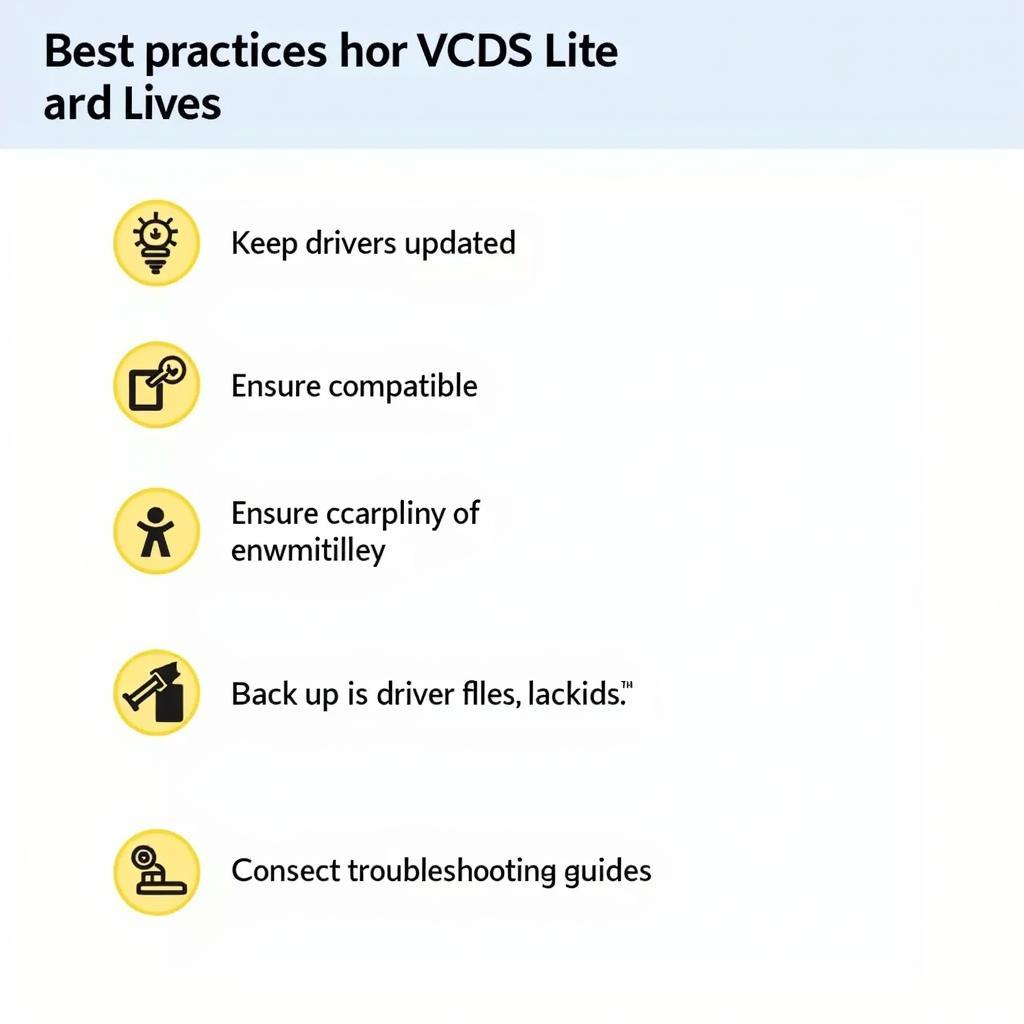 Best Practices for Using VCDS Lite Drivers
Best Practices for Using VCDS Lite Drivers
FAQ
- Where can I download VCDS Lite drivers? Download from the official Ross-Tech website for the most reliable and updated versions.
- Are VCDS Lite drivers free? The drivers themselves are typically included with the VCDS Lite software.
- My VCDS Lite interface is not recognized. What should I do? Check cable connections, reinstall drivers, and ensure compatibility with your operating system.
- Can I use VCDS Lite drivers with other diagnostic software? VCDS Lite drivers are specifically designed for VCDS Lite and may not function correctly with other software.
- What are the system requirements for VCDS Lite drivers? System requirements vary depending on the operating system and interface cable. Check the official documentation for specific requirements.
- How do I update my VCDS Lite drivers? Check the Ross-Tech website for the latest driver updates and follow the installation instructions.
- My VCDS Lite port test failed. What could be the problem? Several factors can cause a port test failure. Check cable connections, driver installation, and firewall settings.
by
Tags:
Leave a Reply