Your cart is currently empty!
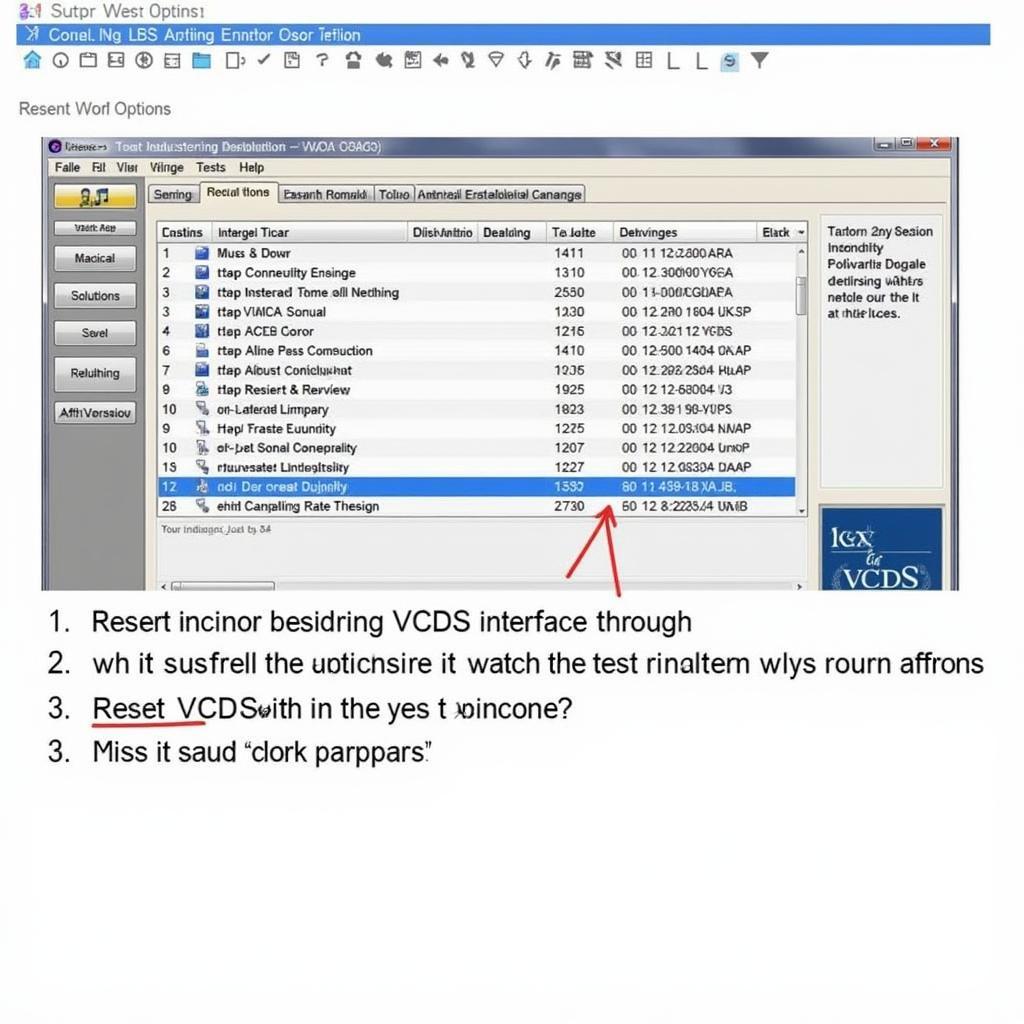
How to Reset VCDS Interface V2
Resetting your VCDS interface V2 is crucial for maintaining optimal performance and resolving potential communication issues. Whether you’re a seasoned automotive technician or a car owner taking on DIY repairs, understanding the reset process can save you time and frustration. This guide will walk you through different methods for resetting your VCDS HEX V2 interface, helping you get back on the road to accurate diagnostics and seamless coding. You can find excellent deals on the black friday vcds during the holiday season.
Common Reasons for Resetting a VCDS Interface
Several scenarios may require a VCDS interface reset. These include:
- Communication Errors: If your VCDS software fails to connect to your vehicle or experiences intermittent connection drops, a reset can often resolve these issues.
- Firmware Updates: After updating the firmware on your VCDS interface, a reset is sometimes necessary to ensure proper functionality.
- Software Conflicts: Conflicts between the VCDS software and other applications on your computer might necessitate a reset.
- General Troubleshooting: When encountering unexpected behavior or errors within the VCDS software, a reset is a valuable troubleshooting step.
How to Reset Your VCDS Interface via Software
The VCDS software itself provides a way to reset your interface. Here’s a step-by-step guide:
- Connect your VCDS interface to your computer and launch the VCDS software.
- Navigate to the “Options” tab within the software.
- Locate and select the “Test” button.
- Within the Test window, click the “USB” button.
- A new window will appear, providing information about your interface. Look for a “Reset Interface” or similar option. Click this button to initiate the reset. You can explore more vcds program options here.
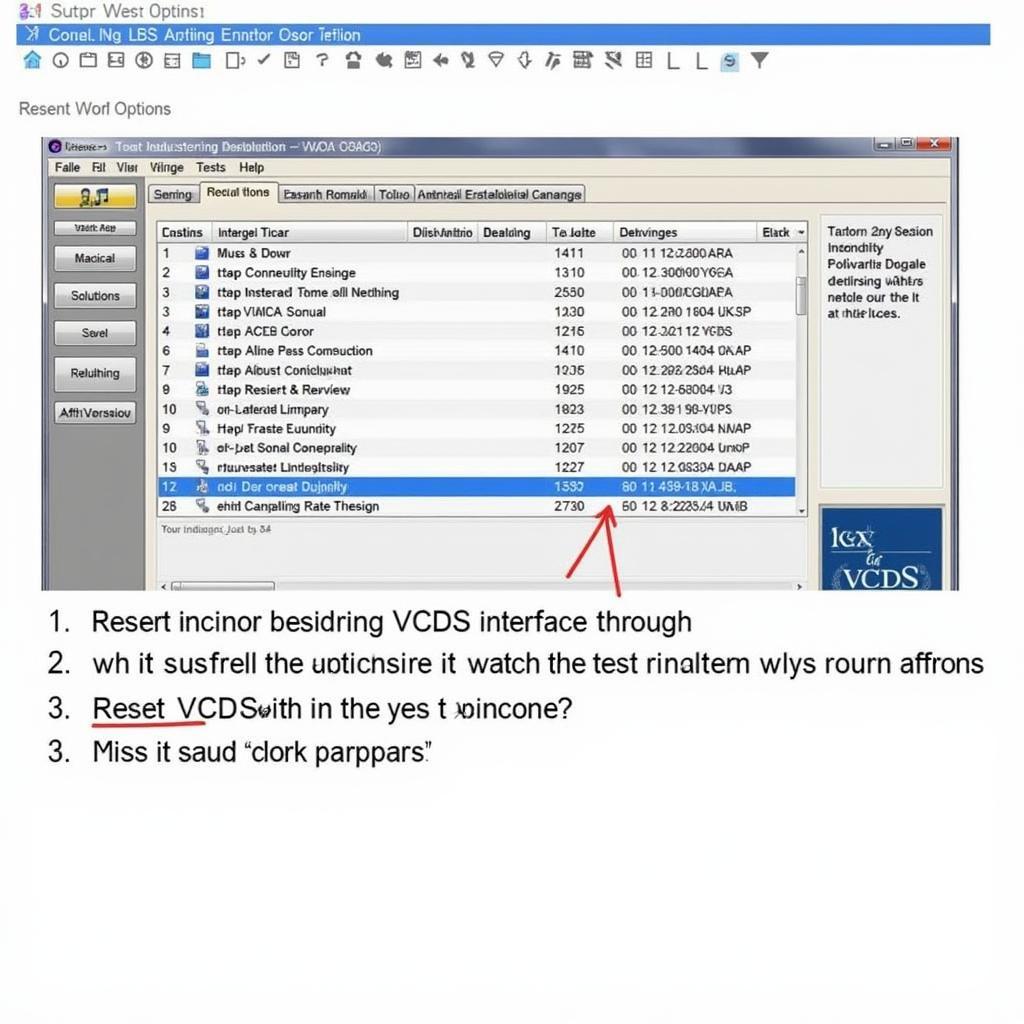 VCDS Software Interface Reset Procedure
VCDS Software Interface Reset Procedure
How to Manually Reset Your VCDS Interface V2
Sometimes a manual reset might be required. This involves interacting directly with the interface hardware.
- Unplug the VCDS interface from both your computer and the vehicle’s OBD-II port.
- Locate the reset button or jumper on your VCDS interface. Refer to the manufacturer’s instructions for the precise location.
- Press and hold the reset button or use a jumper to short the reset pins, as instructed by the manufacturer. Hold for the specified duration (usually a few seconds).
- Release the reset button or remove the jumper.
- Reconnect the VCDS interface to your computer and then to the vehicle. Check the vcds hex v2 cable for more details.
“A manual reset can be a lifesaver when software methods fail,” says John Miller, a seasoned automotive diagnostician. “It’s like hitting the refresh button on your interface.”
Troubleshooting Post-Reset
If you’re still experiencing issues after resetting your VCDS interface, consider these steps:
- Check Cable Connections: Ensure all cables are securely connected to both the interface and the vehicle’s OBD-II port.
- Update Drivers: Outdated or corrupted drivers can cause communication problems. Check the manufacturer’s website for the latest drivers.
- Reinstall Software: A fresh installation of the VCDS software can sometimes resolve persistent software conflicts.
- Contact Support: If none of the above steps work, reach out to the VCDS support team or manufacturer for further assistance. You can reset the vcds app reset sri.
“Don’t hesitate to reach out to the experts,” advises Sarah Johnson, a certified automotive technician. “They can often diagnose and resolve issues remotely, saving you valuable time and effort.”
Conclusion
Knowing how to reset vcds interface v2 is an essential skill for any automotive enthusiast or professional. By following the steps outlined in this guide, you can effectively troubleshoot common issues and maintain optimal performance of your VCDS interface. Remember, a properly functioning diagnostic tool is key to accurate vehicle diagnostics and efficient repairs. Connect with us at VCDSTool for assistance or further information. Our phone number is +1 (641) 206-8880 and our email address: vcdstool@gmail.com, and our office is located at 6719 W 70th Ave, Arvada, CO 80003, USA. We’re here to help you get the most out of your VCDS interface and keep your vehicles running smoothly. Learn more about our vcds rank canadian standing.
by
Tags:
Leave a Reply